Creating Job Postings
This topic discusses how to define job posting and post it to selected posting destinations.
|
Page Name |
Definition Name |
Usage |
|---|---|---|
|
HRS_JOB_OPENING |
Enter job opening data, including job postings. |
|
|
HRS_JO_PST_DTL_SEC |
Add job posting details. |
|
|
HRS_JOB_DTL_PRVW |
Preview a formatted job posting in its entirely. |
Use the Job Postings section on the Job Opening page (HRS_JOB_OPENING) to review, add, and delete job postings.
Note: The job opening template controls the display of this section.
Navigation:
Select Continue on the Primary Job Opening page.
Select a job opening link in the search results. Under the Job Details tab, select the link for the type of job opening data you want to access.
This example illustrates the Job Opening page: Job Postings section.
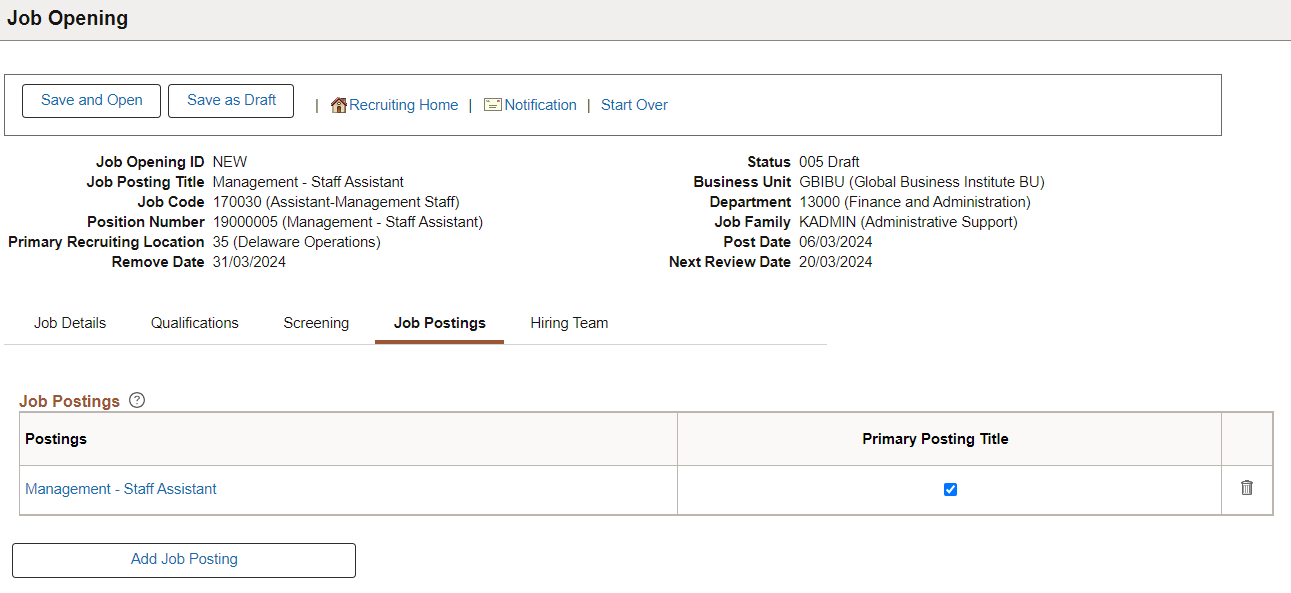
|
Field or Control |
Description |
|---|---|
|
Postings |
Displays the posting title for the job posting. Select to open the Posting Information page, where you define posting information. |
|
(USF) Vacancy Announcement Number |
Displays the posting identifier used in US Federal implementations. Enter the vacancy announcement number in the VA Number field on the Posting Information page. |
|
Primary Posting Title |
Select to use the selected posting title as the primary posting title for the job opening. The system uses the primary posting title to identify the job opening on various pages throughout the system. |
|
|
Select to remove a job posting. |
|
Add Job Posting |
Select to open the Posting Information Page and add job postings. |
Use the Posting Information page (HRS_JO_PST_DTL_SEC) to add job posting details.
Navigation:
Select an existing job posting or select Add Job Posting on the Job Opening Page: Job Postings Section.
The following example illustrates the Posting Information page when configured to modify the posting description directly on the page.
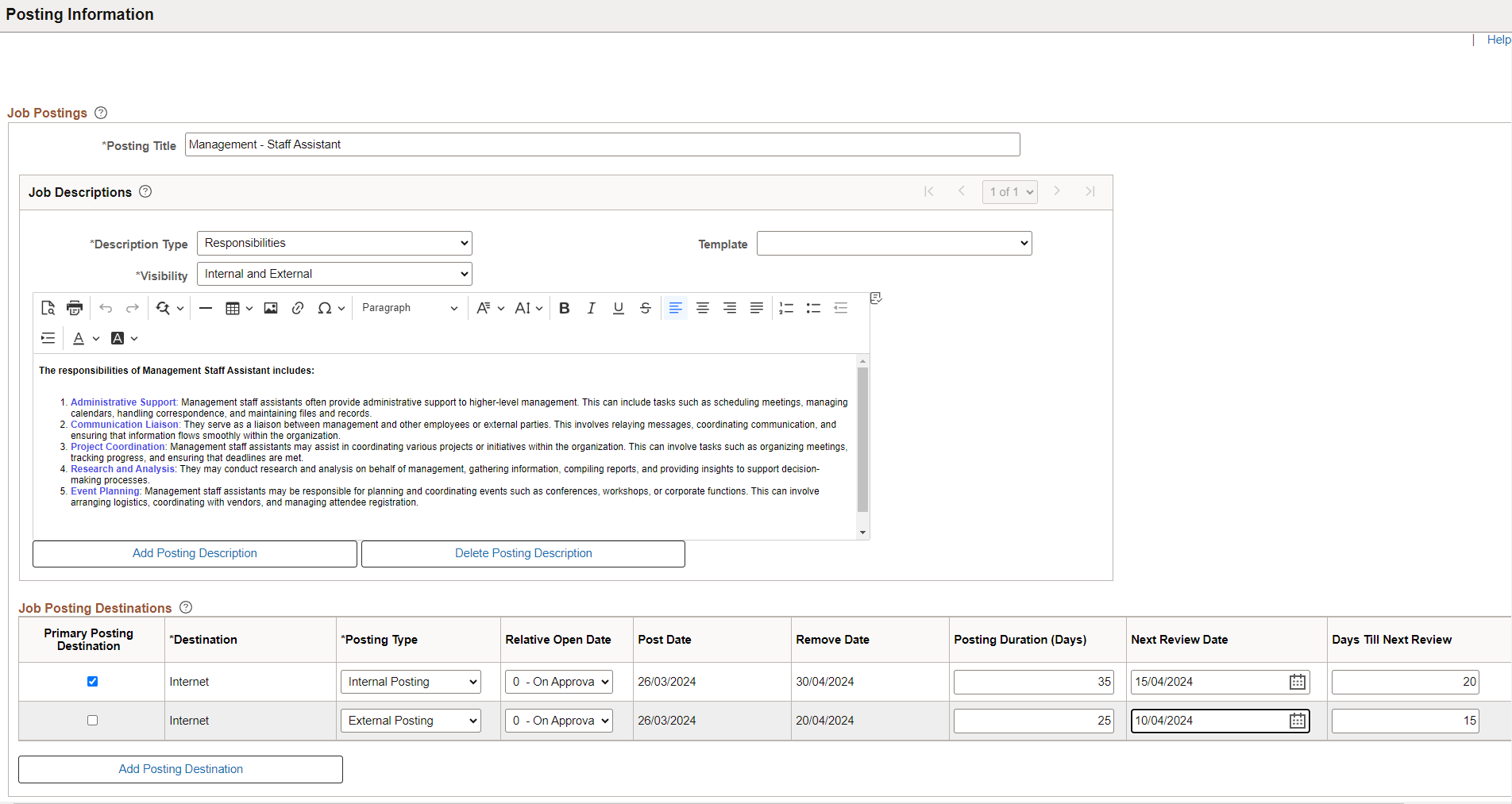
The following example illustrates the Posting Information page when configured to modify the posting description in a modal window.
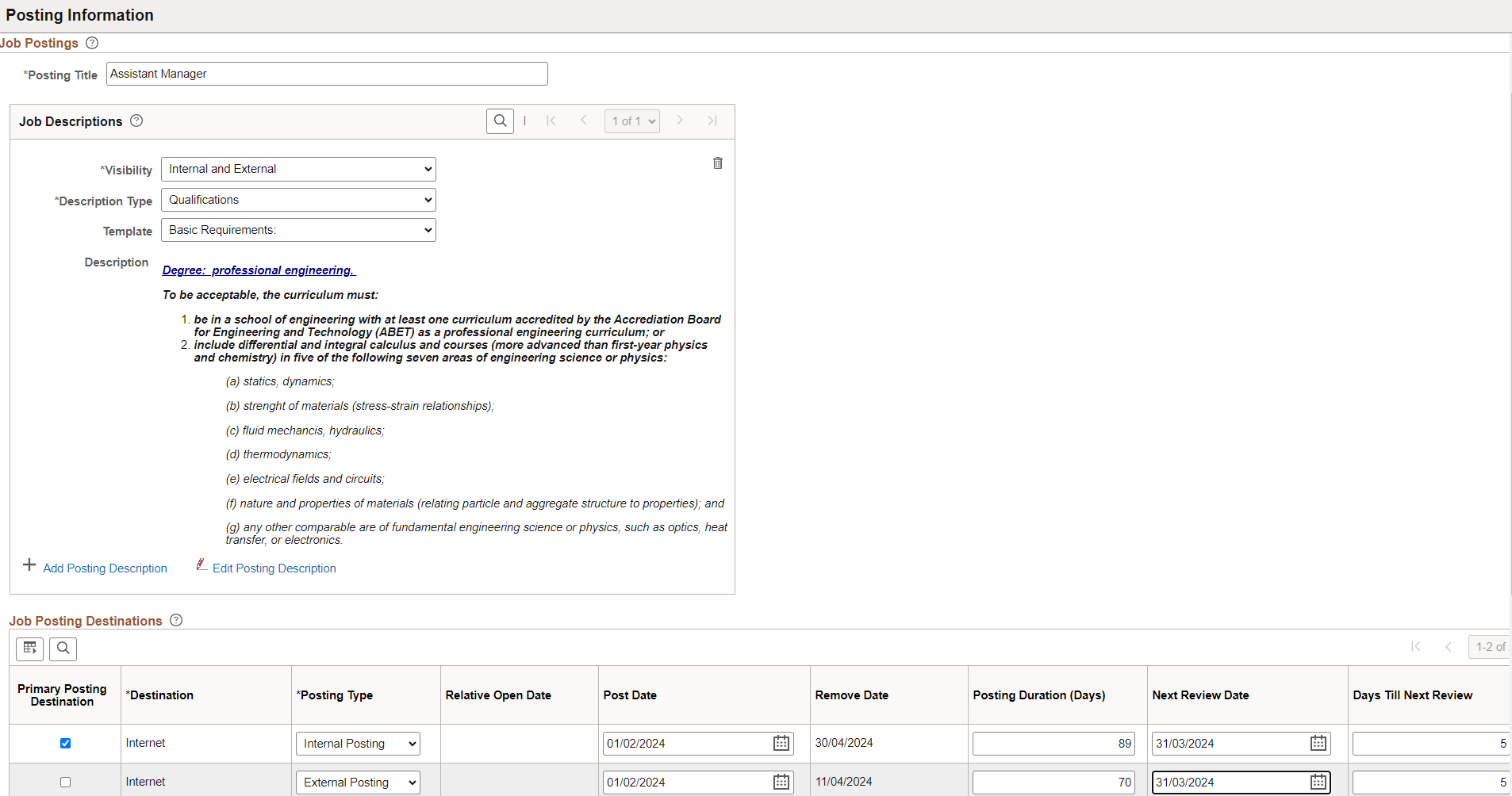
Job Postings
Field or Control |
Description |
|---|---|
Posting Title |
Enter the title for the posting. The default value is the primary posting title for the job opening. |
(USF) Federal Information
Use the fields in this group box to meet the posting requirements for U.S. federal job openings if third-party integration has been set up.
Job Descriptions
Use the Job Descriptions fields to create the applicant-facing job description for the job posting. The posting description includes one or more sections with formatted text and images. Each section is marked as visible to internal applicants, external applicants, or both. When the system posts the description electronically, the appropriate sections are concatenated based on whether the posting is for internal or external applicants. To configure how you enter the posting description, see Recruiting Installation – Jobs Page.
Field or Control |
Description |
|---|---|
|
Visibility |
Specify whether to include this section of the posting description in Internal postings, External postings, or both Internal and External postings. |
Description Type |
Select a job posting description type. These are predefined categories of information to include in posting descriptions. The available choices come from the job posting template that is linked to the recruitment template. |
|
Description ID |
Select a job posting description ID. These are predefined categories of information to include in posting descriptions. |
Template |
Optionally select a template to provide boilerplate for the specified description type. |
<Posting Content> |
Enter content for this section of the posting description. If you selected a template, the boilerplate appears here, but you can modify it as needed. Use the associated formatting, image, and spell-check tools to enhance the design of your posting description. |
Add Posting Description and Delete Posting Description |
Click to add sections to the posting description or remove sections from the posting description. |
|
Edit Posting Description |
Select to modify the posting description in a modal window with Rich Text Editor. Ideal if you have large number of posting descriptions. This option is available based on the setup in the Recruiting Installation – Jobs Page. |
 |
Click to remove the posting description. This option is available based on the setup in the Recruiting Installation – Jobs Page. |
Job Posting Destinations
Field or Control |
Description |
|---|---|
|
Primary Posting Destination |
Select to display the Post Date, Remove Date, and Next Review Date in the header of the job opening page. See Job Opening Page. Note: The posting destination details are displayed in the job opening header only if it has a job posting marked as primary, and the job posting has a primary job posting destination. |
Destination |
Select the recruitment source where you are sending this posting. Three types of recruitment sources are available for selection:
|
Posting Type |
Select the type of posting. To make postings available on Candidate Gateway sites, you must select one of these values:
Postings to third-party job boards are identified by the destination (a vendor) without regard for the posting type, but you still use the External and Internal posting types to determine which sections of the posting description apply to the posting. The remaining values are informational only. Use them for postings to non-electronic posting destinations. These values are:
|
Relative Open Date |
Choose how far in the future you want the job posting posted to this destination. If you select a value in this field, the system calculates the posting date and displays it in the Post Date field, which becomes unavailable for entry. For example, if the date the job opening reaches the status of Open is September 5, 2009 and you select Ten Days as the relative open date, the Post Date will be September 15, 2009. |
Post Date |
Enter the date on which you want the job posting posted to this destination. |
Remove Date and Posting Duration (Days) |
Either enter a specific date on which you want to remove the posting from this destination, or enter the number of days that the posting is to remain active. If you enter a posting duration, the system calculates the removal date and displays it in the Remove Date field, which becomes unavailable for entry. |
|
Next Review Date and Days Till Next Review |
Enter a date when the application for the selected job posting destination is reviewed. The system automatically populates the value for Days Till Next Review. If you enter a duration for Days Till Next Review, then the system calculates and displays it in the Next Review Date field. Note: The next review date must be between the post date and remove date for the selected job posting destination. |
|
|
Select to remove the job posting destination. |
Preview
Field or Control |
Description |
|---|---|
Preview |
Click this button to access the Job Description page, where you can review the complete formatted job posting. |
Use the Job Description page (HRS_JOB_DTL_PRVW) to preview a formatted job posting in its entirety.
Navigation:
Click the button on the Posting Information page.
This example illustrates the Job Description Page.
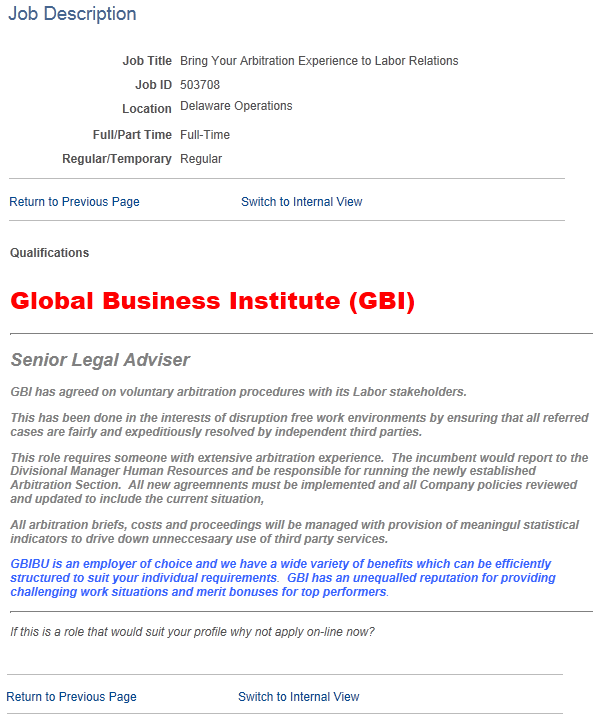
Field or Control |
Description |
|---|---|
Switch to Internal View and Switch to External View |
Use these links to switch the preview between internal applicant mode and external applicant mode. In each mode, individual sections of the posting are included based on whether they have been marked as internal, external, or both. |
