Managing Employee Status
This section discusses how to view and change an employee's status.
Note: If you are changing an employee's status from Without Career to With Career, PeopleSoft recommends that you create a new employee record.
|
Page Name |
Definition Name |
Usage |
|---|---|---|
|
FPAEESTATUS_PNL1 |
View and change an employee's status. |
Use the Status page (FPAEESTATUS_PNL1) to view and change an employee's status.
Navigation:
This example illustrates the fields and controls on the Status page. You can find definitions for the fields and controls later on this page.
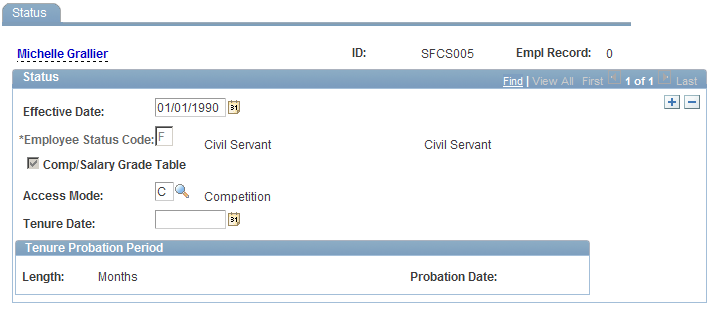
The availability of many fields on this page is dependent on employee status. Enter data in the fields as needed.
Field or Control |
Description |
|---|---|
Employee Status Code |
Enter the new employee status. |
Access Mode |
Select how the employee reached the new status, C (Competition) or R (Recruitment). |
Comp/Salary Grade Table (compensation/salary grade table) |
This check box is available for entry only for employees whose statuses do not imply career management. |
Tenure Date |
Enter the tenure date for Civil Servant and Trainee statuses only. |
Tenure Probation Period
This group box is available for entry if the status is Trainee before tenure.
Field or Control |
Description |
|---|---|
Length |
Displays the tenure probation period length in the trainee's grade for trainees. |
Probation Date |
Displays the probation period end date that is calculated by the process. It accounts for possible statutory breaks during probation period length and part-time work. |