Setting Up Variables and Formulas
To set up formulas, use the Agreement Variables component (WP_VARIABLE) and the Agreement Formulas component (WP_FORMULA). This section provides overviews of formulas and variables required for profit sharing and discusses how to define variables for profit-sharing formulas and Set up formulas.
|
Page Name |
Definition Name |
Usage |
|---|---|---|
|
WP_VARIABLE_TBL |
Define variables for use in the profit-sharing formulas. |
|
|
WP_FORMULA_TBL |
Define formulas for profit-sharing calculations. |
|
|
Formula View Page |
WP_FORMULA_VW_SEC |
View a plain text version of the formula. Click the View Formula link on the Agreement Formulas page. |
|
Formula Comments Page |
WP_FORMULA_CMT_SEC |
Enter comments about the selected formula. Click the Comments link on the Agreement Formulas page. |
Profit-sharing processes use formulas that you specify in the agreement to calculate the global fund amount and employees' individual funds. To offer flexibility in defining calculations, formulas vary from simple formulas in which you assign a variable to the formula to more complex situations in which you take values from fields in the database to use in the calculation.
When you create an agreement, define formulas that calculate the following values:
Global fund.
PeopleSoft provides the legal formula for profit sharing agreement types; worker's participation agreements don't have a legal formula.
Global fund limit.
This is an optional formula that defines the maximum or minimum global fund amount. PeopleSoft delivers formulas to calculate this amount for profit-sharing and worker's participation agreements.
Individual salary limit.
This optional formula is used in the distribution calculation where the global fund amount is shared according to employees' salaries. The formula defines the maximum salary amount used in this calculation.
Individual allocation limit.
This optional formula defines the maximum amount received by any employee.
If a formula references variables with a type of Monetary, the formula is assigned the same currency code. However, when the system resolves a formula, all amounts are converted to the currency specified in the agreement definition. All profit-sharing pages and reports use this currency.
Variables store monetary and other numeric values that are used in the profit-sharing formulas. Use variables to:
Provide one of the values used in a formula.
Assign a value to the formula directly.
For some agreements, a formula may be calculated outside the system and the final result entered into the system. To do this, define the variable and assign it to the relevant formula. For each reference period, update the variable with the calculated value before running the calculation processes.
You must define variables, using the Agreement Variables page, before you can use them in formulas.
Note: You must assign values to variables before you run the processes for a new reference period.
Use the Agreement Variables page (WP_VARIABLE_TBL) to define variables for use in the profit-sharing formulas.
Navigation:
This example illustrates the fields and controls on the Agreement Variables page. You can find definitions for the fields and controls later on this page.
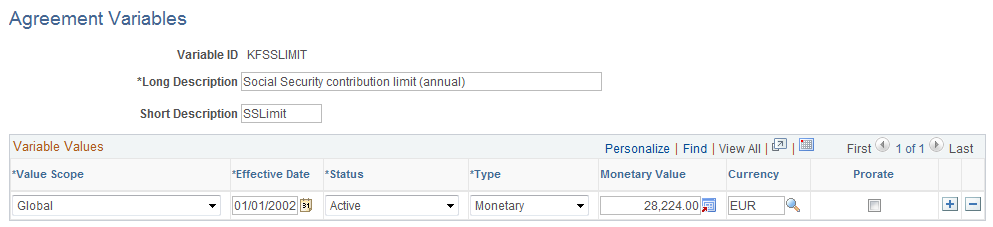
Field or Control |
Description |
|---|---|
Variable ID |
Identifies the variable. PeopleSoft delivers the following variables that are used in the statutory formulas: KFBC: Account Net Income (bénéfice net comptable). KFBF: Fiscal Net Income (bénéfice net fiscal). Refer to French legal report 2058-A line XN. KFC: Capital (capitaux propres) as defined by French labor laws (code du travail). KFCAN: Revenue for current reference period. This is optional and is used for profit-sharing agreements only. KFCAN-1: Revenue for the previous reference period. This is optional and is used for profit-sharing agreements only. KFCRDS: Rate for CRDS (contribution au remboursement de la dette sociale) contributions. PeopleSoft delivers the values for this variable as system data. KFCSG: Rate for CSG (contribution sociale généralisée) contributions. PeopleSoft delivers the values for this variable as system data. KFIMMED: Limit for immediate payment of funds. This is for profit-sharing agreements only. When an employee's profit-sharing amount is below this limit, the employee is entitled to receive the amount immediately. PeopleSoft delivers the values for this variable as system data. KFMS: Total Payroll (masse salariale). This variable is used for worker's participation agreements only. It is used by the formula KF20PCTMS to determine whether the global fund is more than 20 percent of the total salaries. The Distribute Global Funds process also uses the variable to determine the total salary to use for distributing funds based on salary. Note: If you want the global fund limit formula (KF20PCTMS) and the Distribute Global Funds process to be based on different totals, define the KFMS variable for the process and create a new global fund limit formula for your worker's participation agreement which doesn't reference the KFMS variable. KFS: Total of salaries used in the legal profit sharing global fund formula. KFSOC: Social Contribution of 2 percent paid on interest payments. PeopleSoft delivers the values for this variable as system data. KFSSLIMIT: Social Security contribution limit used in limit formulas such as the Individual Allocation Limit formula. PeopleSoft delivers the values for this variable as system data. KFVA: Added Value (valeur ajoutée) as defined by French labor laws. |
Value Scope and Scope Reference |
Defines the scope of the variable. You can define a variable with more than one scope if you want to use the same variable name but assign it different values depending on the scope. Values include: Global: The variable applies to all employees and all agreements. An example of a global variable is the Social Security contribution limit variable, which varies over time but is the same for all employees. The Scope Reference field is not displayed for global variables. Company: The variable applies to a specific company. For example, the value of the Net Income variable is different for each company. Select the company in the Scope Reference field. Agreement Group: The variable applies to all companies or establishments within an agreement group. Select the agreement group in the Scope Reference field. Establishment: The variable applies to an establishment that you select in the Scope Reference field. Work Unit: The variable applies to a work unit that you select in the Scope Reference field. Work units are created using the group build feature. When the system processes a formula, it looks for the variable that is appropriate for the agreement. It's important that you define the scope correctly. Otherwise, the system may not find the variable or may retrieve the wrong value. For example, if you set up a profit-sharing agreement for an agreement group, the system searches for a variable with a scope of Agreement Group and if it doesn't find one, it looks for a variable with a scope of Global. If you define the variable scope as Company, the system does not find the variable. For worker's participation agreements you can define calculations at the agreement level, establishment level, or work unit level. For such formulas, the system searches for a variable defined for that establishment or work unit, and if it doesn't find one, it looks for a global variable of the same name. See Computation Page. |
Type |
Select Monetary or Numeric. If you select Monetary, select the corresponding Currency. |
Prorate |
Select if the variable is prorated for reference periods of less than a year. For example, if a variable stores an annual limit, but you have set up a reference period of 3 months, select this check box to use a prorated value in the calculations. |
Use the Agreement Formulas page (WP_FORMULA_TBL) to define formulas for profit-sharing calculations.
Navigation:
This example illustrates the fields and controls on the Agreement Formulas page. You can find definitions for the fields and controls later on this page.
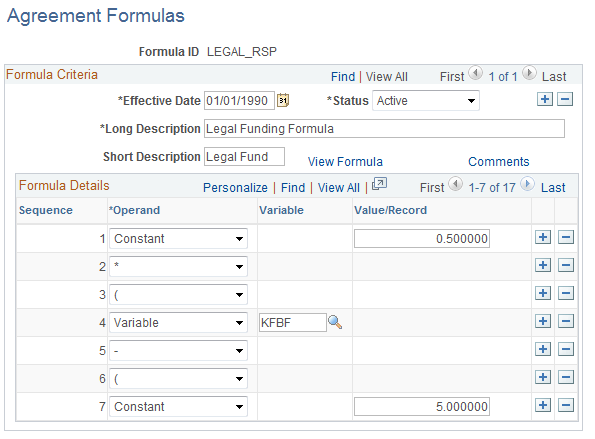
Field or Control |
Description |
|---|---|
Formula ID |
Identifies the formula. PeopleSoft delivers statutory formulas for the Manage French Profit Sharing business process, and technical formulas that are called by the processes. Here is a list of the statutory formulas: LEGAL_RSP: Legal funding formula that calculates the global fund for profit-sharing agreements. LEGAL_MAX1, LEGAL_MAX2, LEGAL_MAX3, and LEGAL_MAX4: Global fund limit formulas for profit-sharing agreements. KF20PCTMS: Global fund limit formula for worker's participation agreements. This formula uses the KFMS variable to check that the global fund is not more than 20 percent of total payroll. 1/2SSLIMIT: Individual allocation fund formula that is equivalent to half the annual social security ceiling. 3/4SSLIMIT: Individual allocation fund formula that is equivalent to three quarters of the annual social security ceiling. 4SSLIMIT: Individual salary limit formula that is equivalent to four times the annual social security ceiling. Note: Other delivered formulas are technical and called from the profit sharing processes. |
Operand |
Select an operand and click the Refresh button. The Operand that you select determines the other fields that are hidden or displayed on the page. Values include: Constant: Represents a fixed value. Enter a percentage or other fixed amount in the Value/Record field. Rate Code: Refers to a Rate Code that you specify from the Rate Code table. Select a rate code in the Rate Code field. Rec. Field (Record, Field Name): Refers to a field you specify from a record. Select the record and field in the Record, Field Name field. You can select from the following records: EMPLOYMENT, JOB, PERS_DATA_EFFDT, or SAL_GRADE_TBL. Variable: Refers to a variable that you specify. In the Variable field, select from the variables that you defined on the Agreement Variables page. For some agreements, a formula may be calculated outside the system and the final result entered into the system. To do this, define the variable and assign it to the relevant formula. |
View Formula |
Click to view a plain text version of the formula. |
Comments |
Click to access the Formula Comments page where you can enter comments about the formula. When employees view the global fund formula the system displays the text you enter on the Formula Comments page. Therefore you should enter comments that help employees understand the global fund calculation. See the comments delivered with the LEGAL_RSP formula for an example of how to use the Formula Comments page. |
Save |
Click to save the formula. The system checks the syntax and displays an error message if there are missing fields or brackets. |