Generating Payslips
This section provides an overview of payslip generation and discusses how to run payslips.
|
Page Name |
Definition Name |
Usage |
|---|---|---|
|
GPJP_RC_PP01 |
Run the payslip report (GPJPPP01), which prints a regular (salary) payslip, a bonus payslip, the Tax Amount Difference report (year-end adjustment payslip), or retirement allowance. Define print options and sort order for the payslip. |
Before generating payslips, you must set up payslip templates to specify each data element in the report and its exact location on the page. The header at the top of the report always contains department ID, employee ID, employee name, report title, remarks, and company name.
Use the Payslip run control page to print any of the following:
Regular (salary) payslip.
Bonus payslip.
Tax Amount Difference report (year-end adjustment payslip).
Retirement allowance.
The Create/Print Payslips JPN page launches two processes in sequence:
The GPJP_PP01_AE Application Engine process gathers information and creates an intermediate table.
The Structured Query Report (SQR) GPJPPP01 prints the payslip.
PeopleSoft provides a sample of a common payslip format. You might have to change the SQR to work with the specific form and printer that you're using. You must modify only the SQR if you require specific formatting for payslips.
Use the parameters on the Create/Print Payslips JPN page to narrow the selection of employees within the calendar group ID that is selected. The system selects the appropriate payslip template for each employee by pay group for the run type of the calendar group.
You may also enter parameters to define print options and specify a sort order.
Note: Each calendar group can have only one run type, which means that you must set up a unique calendar group ID for each regular, bonus, year-end tax adjustment, or retirement allowance pay run.
Use the Create/Print Payslips page (GPJP_RC_PP01) to run the payslip report (GPJPPP01), which prints a regular (salary) payslip, a bonus payslip, the Tax Amount Difference report (year-end adjustment payslip), or retirement allowance.
Define print options and sort order for the payslip.
Navigation:
This example illustrates the fields and controls on the Create/Print Payslips JPN page. You can find definitions for the fields and controls later on this page.
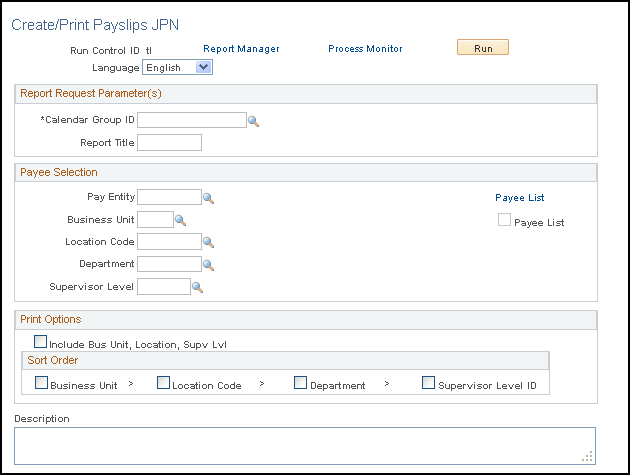
Report Request Parameter(s)
Field or Control |
Description |
|---|---|
Calendar Group ID |
Only finalized pay runs are available. |
Report Title |
This prints at the top of the payslip. |
Payee Selection
Field or Control |
Description |
|---|---|
Pay Entity |
If you select only this parameter, the system prints payslips for all employees who are in the pay entity and calendar group. To narrow the payee group further, select additional parameters. |
Business Unit |
Required field if you select a department or location. |
Location Code |
To print payslips for a particular location, select one that is in the business unit that you specified. |
Department |
To print payslips for a particular department, select one that is in the business unit that you specified. |
Supervisor Level |
To print payslips for the employees with a particular supervisor level, select one that is in the business unit that you specified. |
Payee List |
Click this link to access the Payee List page, where you can select any number of individual employees for the payslip run. Employees must be in the calendar group that was selected on the Generate Payslips page. When you return to the Generate Payslips page, the check box is selected. |
Print Options
Field or Control |
Description |
|---|---|
Include Bus Unit, Location, Supv Lvl (include business unit, location, supervisor level) |
Select the Include Bus Unit, Location, Supv Lvl check box if you want the business unit, location, and supervisor level to appear on the payslip. |
Sort Order |
Select the sort order in which you want the payslip to print. Options include Business Unit, Location Code, Department, and Supervisor Level ID. |