Processing Payslips
|
Page Name |
Definition Name |
Usage |
|---|---|---|
|
GP_PSLP_PRINT_RC |
Define parameters to generate a payslip. |
|
|
GP_PSLP_PRINT_SEC |
Define options for a draft payslip. |
|
|
GP_PSLP_SORT |
Define the sort method details for a payslip. |
|
|
GP_PSLP_REPRT1_RC |
Generate reprints of payslips. If this page is used to reprint payslips, the assumption is that the payroll information did not change and a copy of the payslip is needed by someone for record-keeping purposes. |
|
|
GP_PSLP_REPRT1_RC |
Generate reprints of payslips. |
|
|
GP_PSLP_REPRT2_RC |
Regenerate original payslips. |
This topic discusses:
Payslip generation.
Reproducing Payslips.
Payslip Generation
After payments have been processed, the Generate Payslip process, GPPSLP, enables you to print payslips. The SQR (Structured Query Report) portion of the Job, GP00PSLP, contains the payslip output files.
The GPSSPSLP Job consists of four processes that are run in sequence:
The GP_PSLP_PRE Application Engine process gathers information and populates temporary processing tables.
The SQR GP00PSLP prints the payslip report and provides self-service related information for ePay if ePay is licensed.
The GP_PSLP_POST process populates permanent Payslip guide tables and cleans up temporary processing tables.
The GP_EPAY Application Engine process uses the payslip report and self-service related information provided by the earlier processes in this job to create self-service Payslips for each payee. If ePay is not licensed, this process reports that ePay has not been licensed and will finish with success.
On the Generate Payslips page, you can specify the language in which error and status messages are printed. Note that this is not the field in which you indicate the language that the payslip will be printed in. The payslip is printed in the language of the payee for which the payslip is prepared.
Important! When running the GPPSLP job, you can use the following Type and Format options with ePay: None and None (becomes Web and PDF by default), Web and PDF, or File and PDF. If using File and PDF. Do not use a custom output destination from the Process Scheduler Request page.
Note: A payslip can be an advice as well as a check.
Reproducing Payslips
The two options that can reproduce payslips recompose payroll result data using the same payslip template that was used when the payslip was originally printed. When storing the template that was used in the original payslip print run, the system also stores the effective date so that the exact template that was used previously can be used again. If the payroll results have changed or the supporting configuration has changed (correct history), the data printed in the payslip may also change.
When the generate payslip process, noted above, creates the payslip files, a unique payslip ID is assigned to each payslip.
If several pages are damaged due to a paper jam at the printer, the payroll administrator can look at the last page before the paper jam and the next page after the paper jam to determine the payslip ID range to reprint.
Two options are available to reproduce payslips:
Reprint payslip copy.
Regenerate original payslip.
The payslip reprint copy component reprints payslips as copies, which means that any checks (bank drafts) are printed as nonnegotiable checks. The MICR (Magnetic Ink Character Recognition) and signature portion of the check is omitted. If ePay is installed, ePay payslips are not generated. The payslip ID of the reprinted payslip remains the same.
The payslip reprint copy option assumes that the information did not change and that the payee just wanted to have a copy of the payslip for his or her own record.
See Reprint Payslip Copy Page.
The regenerate original payslips component re-creates standard payslips, ePay payslips, or both for payslips that are selected. When standard payslips are regenerated, the system assumes that data has changed, payments have been renumbered, or other conditions occurred for a new payslip to be regenerated from the payroll data using the exact same template that was used when the original payslip was generated. If the payslips contain checks (bank drafts), the MICR and signature are be printed. A new payslip ID is generated for each regular or non-ePay payslip that is generated. If ePay-only payslips are regenerated, then the ePay payslips selected are reproduced only if the original ones are missing, either because of a problem with the ePay process in the Generate Payslip job or an environment problem causing ePay payslips from being transferred to the secure ePay FTP location. If an ePay payslip exists and is viewable in the self-service page, then that ePay payslip is not regenerated.
Use the Generate Payslip page (GP_PSLP_PRINT_RC) to define parameters to generate a payslip.
Navigation:
This example illustrates the fields and controls on the Generate Payslip page.
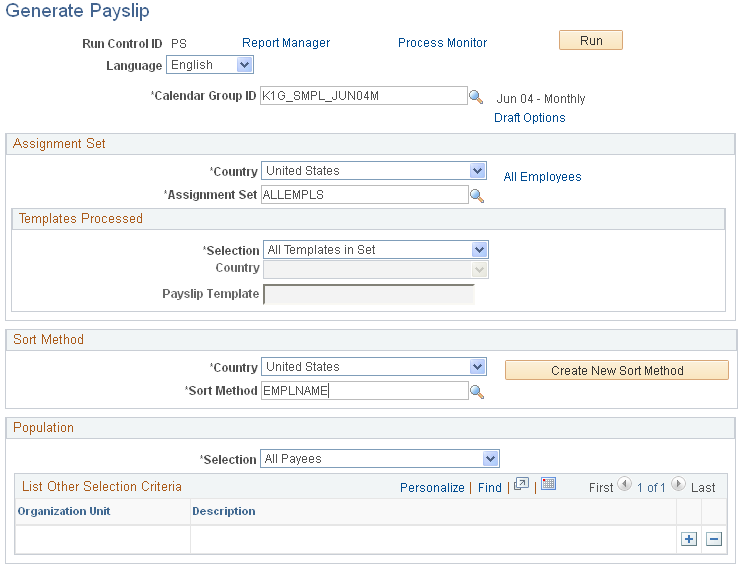
Field or Control |
Description |
|---|---|
Language |
Select the language in which to produce the error and status messages. Note that this is not the field where you select the language in which the payslip is printed. |
Calendar Group ID |
Select the calendar group ID for which the payslip is generated. |
Draft Options |
Select to access the Draft Options - Generate Payslips page. |
Assignment Set
Field or Control |
Description |
|---|---|
Country |
Select the country for which this payslip is generated. |
Assignment Set |
Select the assignment set for which the payslip is to be generated. |
Description |
Select to go to the Assignment Set page for the assignment set. The country of the user determines whether the Assignment Set page is opened in edit mode or display-only mode. An ALL country user can edit any country's Assignment Set page. A country-specific user can edit only his or her own country's Assignment Set page, but can view an ALL country Assignment Set page in display-only mode. |
Templates Processed
Field or Control |
Description |
|---|---|
Selection |
Select the type of template to be used when generating a payslip. Values are All Templates in Set and Specific Template. If you select Specific Template, additional fields appear. |
Country |
Select the country for which the payslip template is processed. The Country field is available only for entry if you select Specific Template in the Selection field. |
Payslip Template |
Select the type of payslip template you want to use. The default is to print all templates. If more than one template is used in a run, multiple files are produced, one for each template. If you want to produce only one of the output files, you can select to have only a specific template printed in the run. After you print the template, you can run the generation again, specifying all payslip templates; however; the payslip that is already printed will be skipped. Examples of typical values are ADVICE and CHECK. The Payslip Template field is available for entry only if you select Specific Template in the Selection field. When a specific template is selected, a link is available to view this template definition. |
Description |
Select to go to the Template page for the template. The country of the user determines whether the Template page is opened in edit mode or display-only mode. An ALL country user can edit any country's Template page. A country-specific user can edit only his or her own country's Template page, but can view an ALL country Template page in display-only mode. |
Sort Method
Field or Control |
Description |
|---|---|
Country |
Select the country for which you'll sort the payslip. |
Sort Method |
Select the method by which you want to sort the payslip. Typical values include Employee Name, Company, Department, Name, and Pay Entity. |
Description |
Select to go to the Sort Method page. The country of the user determines whether the Sort Method page is opened in edit or display-only mode. An ALL country user can edit any country's Sort Method page. A country-specific user can edit only his or her own country's Sort Method page, but can view an ALL country section page in display-only mode. |
Create Sort Method |
Select to access the Define Payslip Sort Method page. Note that when you select the Create Sort Method button, you are first taken to a search box, where you can define or select a sort method. The country of the user determines the allowable sort methods. If the user is a specific country, for example, USA, then only USA sort methods can be defined. If the user is an ALL country operator, then any country's sort method can be defined. After you define a sort, select the Add button on the search box, and the Define Payslip Sort Method page appears. |
Population
Use the Population group box to narrow the population for which you want to generate payslips.
Field or Control |
Description |
|---|---|
Selection |
Define the population for which the payslip is run. Values are All Payees, Global Payroll Payee List, Human Resources Group, and Other Criteria. The value that you select in this field determines which fields appear in this group box. If you select All Payees, no additional fields in this group box are available for entry. |
Human Resources Group |
If you select Human Resources Group in the Selection field, select the group of PeopleSoft HR payees for whom you want to generate the payslip. |
Global Payroll Payee List |
If you select Global Payroll Payee List in the Selection field, select the list of Global Payroll payees for whom you want to generate the payslip. |
Category |
If you select Other Criteria in the Selection field, select the category for the payslip. Values are Company, Department, Establishment, Location, Pay Entity, Pay Group, and Payee. |
Details
If you select Other Criteria in the Selection field, and then select a value in the Category field, you can enter detailed information regarding the value that you selected in the Category field. This is a grid that allows you to enter multiple unique values. For example, if you select Company in the Category field, you can select the company in the Details group box.
Use the Draft Options - Generate Payslip page (GP_PSLP_PRINT_SEC) to define options for a draft payslip.
Navigation:
Select the Draft Options link on the Generate Payslip page.
This example illustrates the fields and controls on the Draft Options - Generate Payslip page.
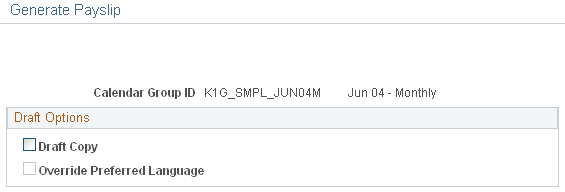
Draft Options
Field or Control |
Description |
|---|---|
Draft Copy |
Printing in Draft mode has these effects:
|
Override Preferred Language |
This check box is available for selection only when the Draft Copy check box has been selected. If this field is selected, then the printed text output on the payslips is in the language selected on the Generate Payslip page rather than the payee's preferred language. This enables you to print a draft copy of payslips in a single language. |
Use the Define Payslip Sort Method page (GP_PSLP_SORT) to define the sort method details for a payslip.
Navigation:
Select the Create New Sort Method link on the Generate Payslip page.
This example illustrates the fields and controls on the Define Payslip Sort Method page.
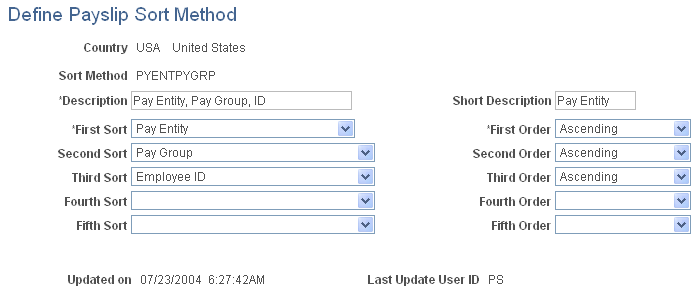
Field or Control |
Description |
|---|---|
First Sort through Fifth Sort |
Define your sort order. You can define up to five sort levels. Typical values are Employee ID, Company, and Pay Entity. |
First Order through Fifth Order |
For each sort, select either Ascending order or Descending order. |
Use the Reprint Payslip Copy page (GP_PSLP_REPRT1_RC) to generate reprints of payslips.
Navigation:
This example illustrates the fields and controls on the Reprint Payslip Copy page.
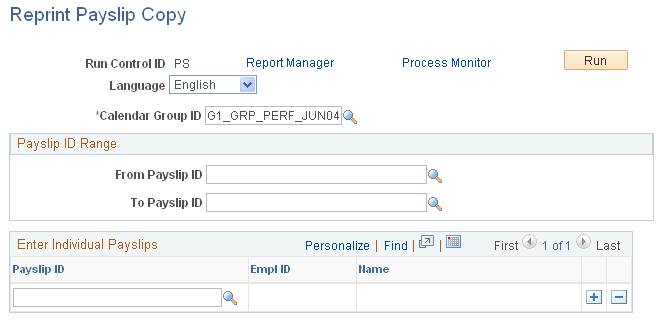
If this page is used to reprint payslips, the assumption is that the payroll information did not change and a copy of the payslip is needed by someone for record-keeping purposes.
Field or Control |
Description |
|---|---|
Calendar Group ID |
Specify the calendar group for which the original payslip was generated. |
Payslip ID Range
Field or Control |
Description |
|---|---|
From Payslip ID and To Payslip ID |
Specify the range of the calendar group's payslips that you want to reprint. If you enter a value in either of these fields, the other field is required. You cannot specify an open-ended payslip range. |
Enter Individual Payslips
Field or Control |
Description |
|---|---|
Payslip ID |
Enter a specific payslip to reprint. Use this field to reprint one or more specific payslips within the selected calendar group. |
Use the Regenerate Original Payslip page (GP_PSLP_REPRT2_RC) to regenerate original payslips.
Navigation:
This example illustrates the fields and controls on the Regenerate Original Payslip page.
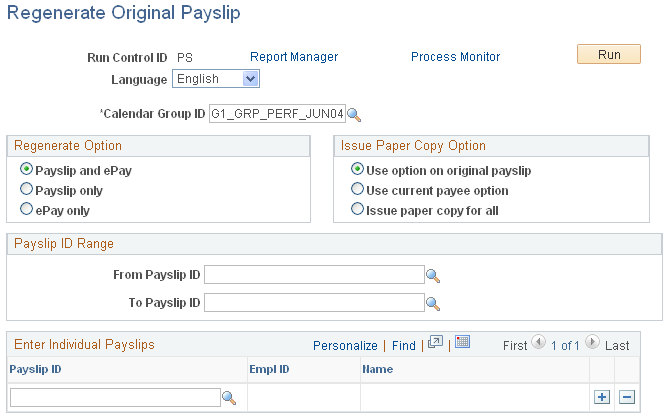
Regenerate Option
Field or Control |
Description |
|---|---|
Payslip and ePay |
Select to regenerate both Global Payroll standard payslips and ePay payslips. |
Payslip only |
Select to regenerate Global Payroll standard (non-ePay) payslips only. |
ePay only |
Select to regenerate ePay payslips only. |
Issue Paper Copy Option
Field or Control |
Description |
|---|---|
Use option on original payslip |
The system uses the option selected for the original payslips to determine whether to generate paper copies of the regenerated payslips. |
Use current payee option |
The system uses the current payee-specified options to determine whether to generate paper copies of the regenerated payslips. |
Issue paper copy for all |
The system generates paper copies of all regenerated payslips. |
Payslip ID Range
Field or Control |
Description |
|---|---|
From Payslip ID and To Payslip ID |
Specify the range of the calendar group's payslips that you want to regenerate. If you enter a value in either of these fields, the other field is required. You cannot specify an open-ended payslip range. |
Enter Individual Payslips
Field or Control |
Description |
|---|---|
Payslip ID |
Enter a specific payslip to regenerate. Use this field to regenerate one or more specific payslips within the selected calendar group. |