Setting Up and Generating Self Service Reports
The Self-Service Reporting Framework enables administrators to provide employees with the ability to generate statutory reports through self-service. PeopleSoft Global Payroll for UK enables users to generate, view and download the P60 and P45 reports through the self service portal.
Using the self service portal, administrators can define and configure the report, whereas the employees can view and download. For more information on generating P45 report, see Generating P45 Reports.
The administrator follows the procedure to define and generate the P60 reports.
Receive notification to include P60 Report as part of Employee Self Service.
Obtain BI Publisher report object names for P60 report.
Create an appropriate Report Group, if it does not already exist and enable it.
Create an appropriate Report ID for the P60 report and attach it to the respective Report Group.
Map the BI Publisher report object name to the Report ID.
Map a filter query and define the filter fields for the generation of P60 report.
Define a security query to restrict the access of the report to only the required employees.
Some of the steps in the above procedure are detailed in the following sections.
Creating a Report Group
The Administrator creates a Report Group to define a cluster of reports. Each report group is mapped to a country. The administrator creates a new Report Group for United Kingdom (UK) by clicking the Add a New Value tab.
Navigation:
This example illustrates the Group Setup page.
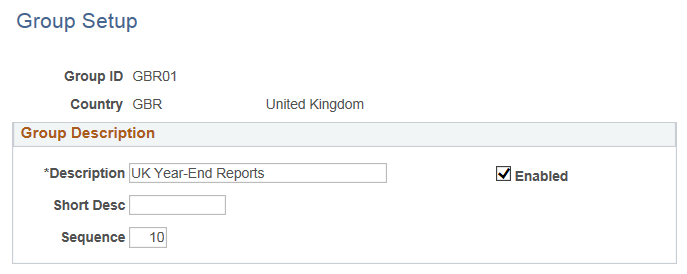
To know more about creating a report group, see Group Setup Page
Enabling Self-Service Reports
To enable self service reporting, the administrator creates a Report ID using the Enable Self-Service Report page. To link the report to a report group, you need to map the Report ID to the Group ID. You can map multiple reports to a report group.
Navigation:
This example illustrates the Enable Self-Service Reports page.
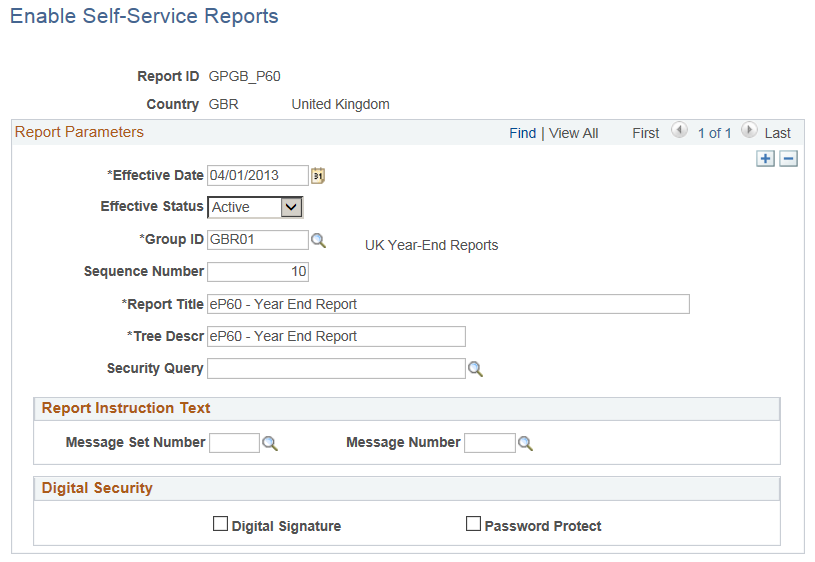
To know more about enabling self service reports, see Enable Self-Service Reports Page
Configuring Self Service Reports
The administrator maps the existing reports developed in BI Publisher to the Report IDs. For this, the report to be mapped to a Report ID must be available in BI Publisher. The two key items required from BI Publisher are:
Report Name: All reports created by the report developer using BI Publisher has a unique identifier and key to map Report IDs and Reports.
Query Name: Every report runs SQL queries that retrieve data from the database. There are multiple parameters passed to these queries to retrieve the right set of data required to be displayed in the report. These parameters are either dynamically fetched by system or are inputs provided by employee on the self-service portal. These queries are named.
For example, if you need to create P60 Report:
Create a new PS query to select data from GPGB_P60_RPT record and filter data. This query will filter data as per following prompts:
Employee Id
Employee Record
Pay Entity
Tax year
Reports created using BI Publisher are mapped to Report IDs. Here, link the existing BI publisher definition (GPGB_P60) to self-service configuration. The administrator can search and select from a list of existing Report IDs and define the parameters.
Navigation:
This example illustrates the Configure Self-Service Reports page.
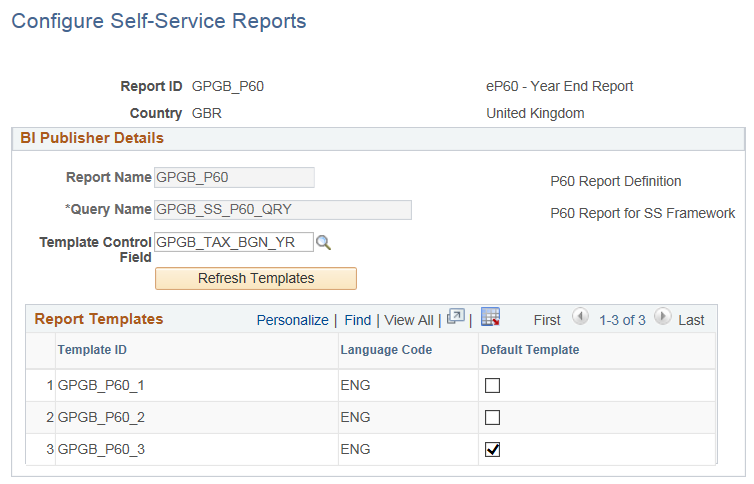
To know more about configuring self service reports, see Configure Self-Service Reports Page
Defining Report Filters
Report Filters are parameters that are passed to an SQL query to fetch data to populate the report template. These parameters can either be dynamically passed or can be taken as an input from an employee through the self-service portal. Using the Define Report Filters page, the employees can define the input parameters. The administrator searches and selects from a list of existing Report IDs and define the report filter parameters.
Navigation:
This example illustrates the Define Report Filters page.
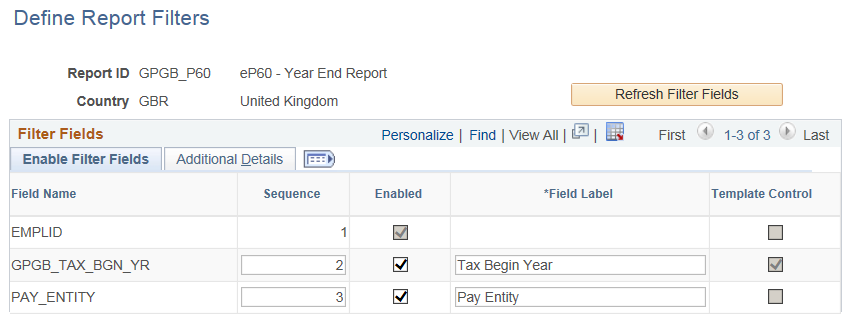
Here, select the Tax Year as a template control field and configure the filter fields from the setup to enable Tax Year and Pay Entity.
This example illustrates the Define Report Filters_Additional Details page.
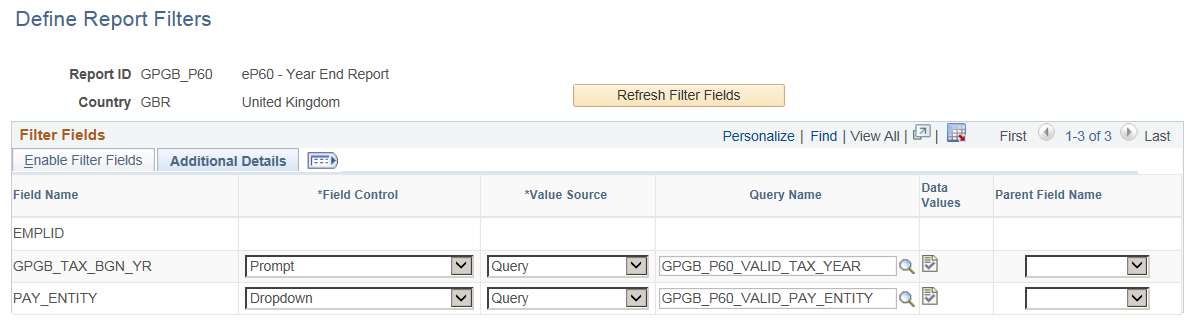
To know more about defining report filters, see Define Report Filters Page
If you want to restrict self-service generation of the report to a specific set of users you can define a query with the desired criteria and enter the query while defining report filters. For more information on defining queries, see the product documentation for PeopleTools: Query.
Refreshing Report Security
The Self Service reports depends on two layers of security:
User’s Primary Permission List country.
Security Query defined while enabling Report definition within the framework.
If the Security Query is not defined, then the report is available to all users whose primary permission list country matches with the report definition country. If the Security Query is defined, then the query result is used to enable the report. Here, the query result may be:
EMPLOYEE ID - User ID of the Employee IDs returned by the query will be granted access to the report.
ROLENAME - Role Users will be granted access to the query.
The Report Security Application Engine process uses the above logic to load a Report Security Table with basic report details for each employee ID. The Self-Service pagelet uses this table to readily display the appropriate reports to employees. Use the Refresh Report Security page to refresh the report security data
Navigation:
This example illustrates the Refresh Report Security page.
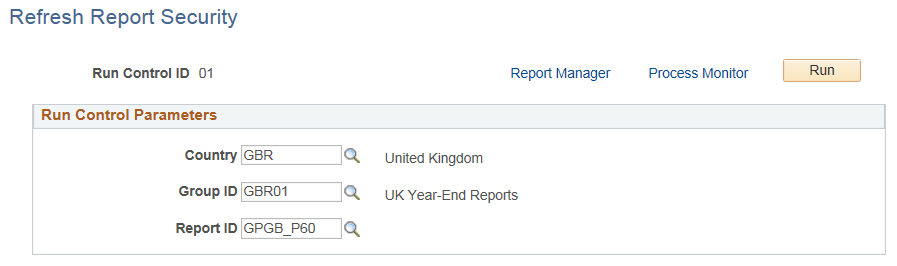
To know more about refreshing report security, see Refresh Report Security Page