Requesting and Granting CHN Payroll Approval
|
Page Name |
Definition Name |
Usage |
|---|---|---|
|
Calc Absence and Payroll CHN Page (calculate absence and payroll) |
GPCN_RNCTL |
Payroll Administrators enter parameters to run the absence and payroll calculation process (GP_PAYE). |
|
GPCN_RUNCTL_RW |
After calculating the payroll, Payroll Administrators enter the calendar groups for which to generate the salary detail, salary summary, and salary discrepancy payroll reports to submit for approval. |
|
|
GPCN_PAY_REQ |
Payroll Administrators enter parameters to submit payroll approval request notifications to each assigned payroll approver, and to monitor payroll approval status. Payroll Approvers can also use the page to view the progress of the payroll approval process. |
|
|
GPCN_PAY_APP |
Payroll Approvers approve, deny, push back, reassign, or cancel payroll approval requests. |
Payroll Administrators use the Calc Absence and Payroll CHN page (GPCN_RNCTL) to run the absence and payroll calculation process (GP_PAYE).
Navigation:
This example illustrates the fields and controls on the Calc Absence and Payroll CHN page.
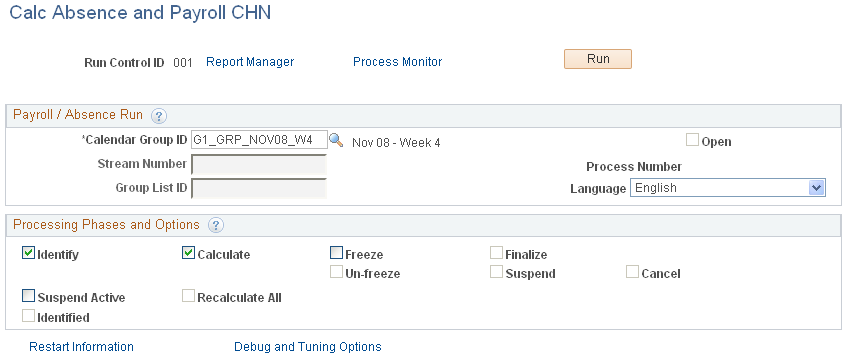
Fields and controls on this page enable you to select the payroll processing phase to run. Except as follows, the fields and controls are the same as those on the Calc Absence and Payroll CHN Page (GP_RUNCTL),which is described in the core PeopleSoft Global Payroll product documentation.
Field or Control |
Description |
|---|---|
Finalize |
When the Payroll Approval CHN process (GPCN_Payroll_Approval) is enabled, the Finalize check box remains unavailable for selection until all approvals in the stream are received. When all approvals are received, the Finalize check box becomes available. Note: If the payroll must be recalculated, a new approval process must be initialized and approvals obtained before the payroll can be finalized. Select to the Finalize check box to close the payroll or absence cycle for the entire calendar group ID. Once you finalize the run, no more calculations are possible. The Finalize phase must be run by itself. |
After calculating the payroll, Payroll Administrators use the Payroll Approval Reports CHN page (GPCN_RUNCTL_RW) to generate the salary detail, salary summary, and salary discrepancy payroll reports to submit for approval.
Navigation:
This example illustrates the fields and controls on the Payroll Approval Reports CHN page.
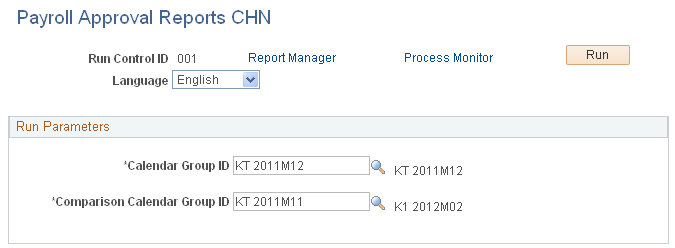
Running the payroll approval reports process generates the Detailed Salary Report, Summarized Salary Report, and Salary Discrepancy Report for the calendar groups that you specify. The process enters links to these reports on the Request Payroll Approval CHN page where Payroll Administrators can view them, and on the Payroll Approval CHN page where Payroll Approvers can view them.
Payroll Administrators use the Request Payroll Approval CHN page (GPCN_PAY_REQ) to submit payroll approval request notifications to each assigned payroll approver, and to monitor payroll approval status.
Payroll Approvers can also use the page to view the progress of the payroll approval process.
Navigation:
This example illustrates the fields and controls on the Request Payroll Approval CHN page.
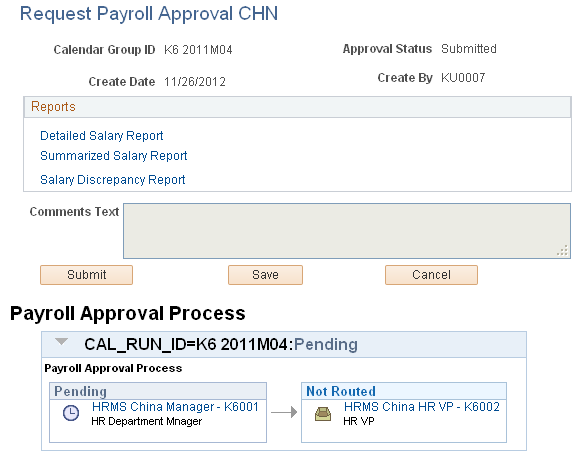
Field or Control |
Description |
|---|---|
Detailed Salary Report, Summarized Salary Report, and Salary Discrepancy Report |
Select the appropriate link to view the Salary Detail, Salary Summary, or Salary Discrepancy report that was generated for the calendar group. |
Comments Text |
If you have comments or special notes that you want each approver to see, enter them here. Note: This field becomes unavailable when you select Submit. |
Submit, Save, or Cancel |
After reviewing the payroll reports and entering comments, select one of these buttons: Note: The system automatically saves the page while submitting the request.
|
Payroll Approval Process |
Use information in this section to monitor how payroll approvals for a calendar group are moving toward allowing payroll finalization. Information in this section reflects the status of the calendar group ID overall approval process and the status of each approval as it moves through the stream of assigned approvers. The system sends notifications to the Payroll Administrator and to the assigned Payroll Approvers based on the action (button) that the approver selects on the Payroll Approval CHN page. Note: If payroll recalculation is required, the Payroll Administrator must regenerate the payroll reports for the calendar group and submit new approval requests from the beginning of the approval stream. |
Payroll Approvers use the Payroll Approval CHN page (GPCN_PAY_APP) to approve, deny, push back, reassign, or cancel payroll approval requests.
Navigation:
This example illustrates the fields and controls on the Payroll Approval CHN page.
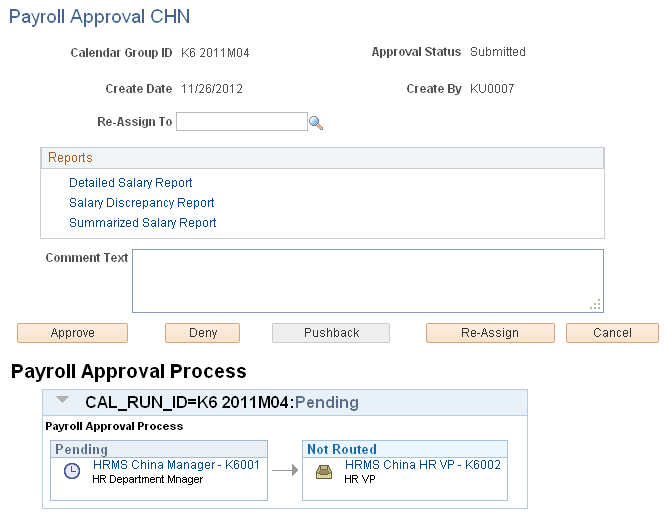
Field or Control |
Description |
|---|---|
Re-Assign To |
If you select the Re-Assign button to delegate your approval to someone else, enter that person’s employee ID here. |
Comment Text |
If you have comments or notes that you want other approvers and the Payroll Administrator to see, enter them here. |
Detailed Salary Report, Summarized Salary Report, and Salary Discrepancy Report |
Select the appropriate link to view the salary detail, salary summary, or salary discrepancy report for the calendar group. It is this information that you must approve for the Payroll Administrator to finalize the payroll. |
Approve, Deny, Pushback, Re-Assign, or Cancel |
Select the button that corresponds to the approval action that you want to take:
|
Payroll Approval Process |
Use information in this section to monitor how payroll approvals for a calendar group are moving toward allowing payroll finalization. Information in this section reflects the status of the calendar group ID overall approval process and the status of each approval as it moves through the stream of assigned approvers. The system sends notifications to the Payroll Administrator and to the assigned Payroll Approvers based on the action (button) that the approver selects. Note: If payroll recalculation is required, the Payroll Administrator must regenerate the payroll reports for the calendar group and submit new approval requests from the beginning of the approval stream. |