Configuring Global Payroll to Work with Time and Labor
|
Page Name |
Definition Name |
Usage |
|---|---|---|
|
GP_CHART_ELEM |
Map standard GL chartfields that are defined in payroll to chartfield variables that are defined in Global Payroll. |
|
|
GP_RUN_TYPE |
Define a run type to identify a payroll run and associate Time and Labor TRCs and Variable Compensation earnings. |
|
|
GP_TRGR_SETUP |
Define trigger types, record levels and associated fields and link to event IDs. |
|
|
GP_TL_TASK_ELEM |
Map task codes that are defined in Time and Labor to supporting elements that are defined in Global Payroll. |
Use the Chartfield Code Map page (GP_CHART_ELEM) to map standard GL chartfields that are defined in payroll to chartfield variables that are defined in Global Payroll.
Navigation:
This example illustrates the fields and controls on the Chartfield Code Map page.
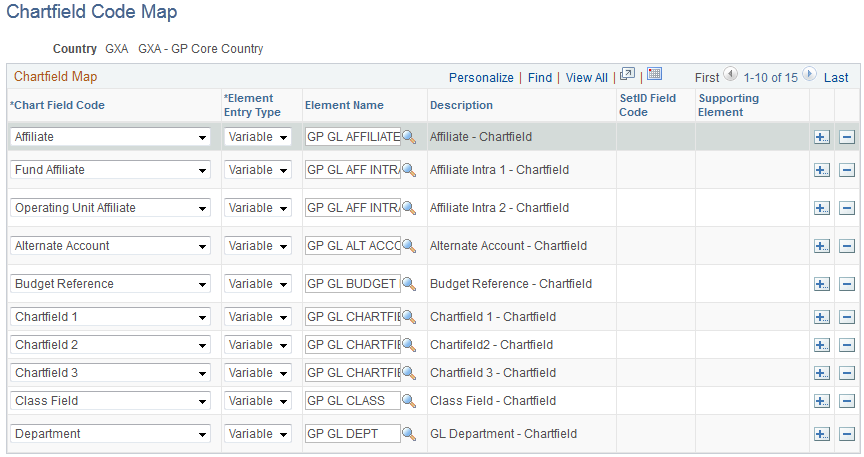
Global Payroll delivers variables to represent each of the chartfields:
GP GL PRODUCT
GP GL PROJECT
GP GL DEPT
GP GL FUND
GP GL PROGRAM
GP GL CLASS
GP GL AFFILIATE
GP GL ALT_ACCOUNT
GP GL BUDGET_REF
GP GL CHARTFIELD1
GP GL CHARTFIELD2
GP GL CHARTFIELD3
GP GL AFF_INTRA1
GP GL AFF_INTRA2
GP GLBU PC
GP GL ACTIVITY
GP GL SOURCE TYPE
GP GL CATEGORY
GP GL SUBCATEGORY
This page enables you to map the PeopleSoft standard configuration chartfields to these delivered chartfield variables. This mapping enables Global Payroll to receive chartfield information for payable time. You can create a separate mapping scheme for each country in which your organization operates.
Note: The system can send a maximum of 21 mapped chartfields to PeopleSoft General Ledger. Therefore, we recommend that you add no more than 21 chartfields to each mapping scheme.
Field or Control |
Description |
|---|---|
Chartfield Code |
Enter the GL chartfield to map to a variable. |
Element Entry Type |
Select the type of element to which the chartfield is mapped. Values are: Variable: User-created variable. For example, you may decide to rename GP GL CHARTFIELD1 so that the name matches the information contained in the field. SystemElem (system element): PeopleSoft standard configuration chartfields. |
Element Name |
Select the name of the variable to which you are mapping the chartfield. |
SetID Field Code and Supporting Element |
Displays the set ID fields associated with the variable or system element. |
Use the Run Types page (GP_RUN_TYPE) to define a run type to identify a payroll run and associate Time and Labor TRCs and Variable Compensation earnings.
Navigation:
In Global Payroll, a run type must be associated with each calendar. The run type identifies the type of process (payroll or absence), the process list, and the valid TRCs for the pay run. During the payroll process, the system retrieves the effective-dated definition (as of the Global Payroll period end date) for each TRC listed on the run type. It then retrieves only the payable time entries for TRCs that are included in the run type.
In Time and Labor, you map earning, deduction, and absence take elements to the corresponding TRCs.
Use the Trigger Definition page (GP_TRGR_SETUP) to define trigger types, record levels and associated fields and link to event IDs.
Navigation:
Global Payroll uses triggers to detect changes to data that result in some type of system action. You create two triggers (an iterative trigger and a retroactive trigger) that detect the changes that Time and Labor makes to the payable time entries that have been sent to Global Payroll. These changes trigger retroactive processing the next time that you run the payroll process.
Note: Before creating the retroactive trigger, define the trigger event ID on the Retro Event Definition page.
Field or Control |
Description |
|---|---|
Record (Table) Name |
Select TL_PAYABLE_TIME. |
Trigger Type |
Select Retro or Iterative. |
Trigger Status |
Select Active. |
Trigger Level |
Select Record. |
Trigger Event ID |
Applicable to the retroactive trigger only. |
Trigger Effdt Type |
Applicable to the retroactive trigger only. |
Use the Task Code Map page (GP_TL_TASK_ELEM) to map task codes that are defined in Time and Labor to supporting elements that are defined in Global Payroll.
Navigation:
This example illustrates the fields and controls on the Task Code Map page.
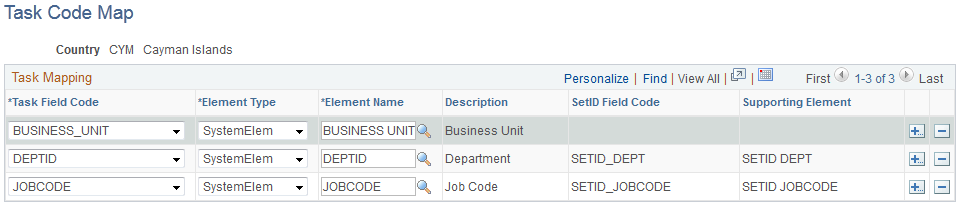
Tasks define companies, business units, products, departments, and other entities to which payees can report time.
If you don't map task entities, Global Payroll calculates costs at the earning and deduction level only and cannot supply Time and Labor with a cost breakdown by task. You can create a separate mapping scheme for each country in which your organization operates.
Task Mapping
Insert a row for each Time and Labor element that you want to load into Global Payroll. During the bundling process, Global Payroll consolidates instances of payable time that share the same values for the entities that you select. For example, if you select BUS_UNIT in the Task Field Code field, instances of payable time that share the same business unit are bundled at the start of the pay run.
Field or Control |
Description |
|---|---|
Task Field Code |
Select the Time and Labor entity to map to a supporting element. Values are: BUS_UNIT (business unit), COMBO_CD (combination code), COMPANY, COUNTRY, DEPTID (department ID), JOBCODE, LOCATION, PRODUCT, RATE_VAL (rate value), STATE, TASK, and USERFIELD1 to 5. |
Element Type |
Select the type of element to which the task code is mapped. Values are: Variable and SystemElem (system element). |
Element Name |
If you selected DEPTID, LOCATION, or JOBCODE as the task field code and SystemElem as the element type, the name of the element that retrieves the value of the task entity appears in this field. Otherwise, select the name of the element that you are mapping the task to. You can select from system or variable elements only, depending on the value in the Element Type field. |
SetID Field Code and Supporting Element |
If you selected DEPTID, LOCATION, or JOBCODE as the task field code and SystemElem as the element type, the system displays the SetID field code that is associated with the element and the name of the system element that's associated with the SetID field code, respectively. |