Adding Additional Assignments
These topics provide an overview of the process of adding additional assignments, list prerequisites, and discuss how to add additional assignments.
|
Page Name |
Definition Name |
Usage |
|---|---|---|
|
PER_ORG_INST_ASGN |
Enter additional worker assignments and access the Concurrent Job Data component to create new assignments. |
|
|
JOB_DATA1 |
Enter position and location information for a person's concurrent job, including the regulatory region, company, department, and location. |
|
|
JOB_DATA_JOBCODE |
Enter information about a person's concurrent job, including status, employee class, shift, or standard hours. |
|
|
JOB_LABOR |
Enter National Labor agreement data if the employee or contingent worker belongs to a National Labor agreement. |
|
|
JOB_DATA2 |
Enter payroll processing data. The payroll system and pay group information that you enter here affects component compensation processing on the Compensation page. |
|
|
JOB_DATA_SALPLAN |
Enter information about a person's salary plan. |
|
|
JOB_DATA3 |
Enter compensation information. |
|
|
EMPLOYMENT_DTA1 |
Enter optional data, such as an employee's business title. |
|
|
JOB_DATA_ERNDIST |
Distribute a person's compensation for one job among different departments, job codes, accounts, shifts, position numbers, or general ledger pay types. If the person's pay is regularly charged to more than one cost center, designate how much to allocate to each cost center. |
|
|
JOB_DATA_BENPRG |
Specify the benefit program in which a person is enrolled for benefits in PeopleSoft Human Resources or PeopleSoft Benefits Administration. |
PeopleSoft Human Resources enables you to keep complete job information about workers who hold more than one job at a time in an organization.
If you set up PeopleSoft HCM security to allow workers to have multiple jobs, you can add an additional assignment to a worker's employment record. Use the Add Additional Assignment component (ADD_PER_ORG_ASGN) in Administer Workforce to add new jobs for workers who already have one or more jobs. From the Add Additional Assignment page (PER_ORG_INST_ASGN), access the Concurrent Job Data component (JOB_DATA_CONCUR) to enter data for the new job. The component consists of the same pages as the Job Data component. If all jobs are within the same company and meet certain criteria, you can combine earnings from multiple jobs on one paycheck if you are using PeopleSoft Payroll for North America.
Note: (USF) Use the Concurrent Hire USF component (EE_CONC_HIRE) instead of the Add Additional Assignment component.
Do not use the Add Additional Assignment component for adding temporary assignments where the substantive job must be suspended for the duration of the temporary assignment. Use the Job Data component instead.
Update job data for concurrent jobs on the Job Data component.
In addition to an employment record number, you assign each concurrent job a benefit record number that tracks the worker's participation in benefit programs. Jobs that share the same benefit record number also share the same benefit programs.
The following tables show different ways to assign benefit record numbers in a situation where a worker has three concurrent jobs:
Apply Job 1's Benefits to All Jobs
|
Job |
Employment Record Number |
Benefit Record Number |
|---|---|---|
|
Job 1 |
0 |
0 |
|
Job 2 |
1 |
0 |
|
Job 3 |
2 |
0 |
Apply Job 3's Benefits to All Jobs
|
Job |
Employment Record Number |
Benefit Record Number |
|---|---|---|
|
Job 1 |
0 |
0 |
|
Job 2 |
1 |
0 |
|
Job 3 |
2 |
0 |
Apply Separate Benefits to Each Job
|
Job |
Employment Record Number |
Benefit Record Number |
|---|---|---|
|
Job 1 |
0 |
0 |
|
Job 2 |
1 |
1 |
|
Job 3 |
2 |
2 |
Apply Job 1's Benefits to Jobs 1 and 2 and Separate Benefits to Job 3
|
Job |
Employment Record Number |
Benefit Record Number |
|---|---|---|
|
Job 1 |
0 |
0 |
|
Job 2 |
1 |
0 |
|
Job 3 |
2 |
2 |
When you add a concurrent job, the system sets the default benefit record number on the Benefit Program Participation page to 0. If you change the benefit record number, the system deselects and repopulates the Benefit Program field with the data attached to the benefit record number that you enter. If the benefit record number that you enter doesn't match any existing benefit record number for the worker, the system populates the Effective Date field with the worker's hire date and the Benefits Program field with the default benefit program for the worker's pay group.
Note: Use the Benefit Program Participation page to maintain benefits program information.
Before you can add multiple jobs for the workforce, you must update the user security so that users have access to the menu options that they need.
When a worker has more than one job, you might want to designate one job as primary and the others as secondary. The primary job designation is used for government reporting.
Use the Add Additional Assignment page (PER_ORG_INST_ASGN) to enter additional worker assignments and access the Concurrent Job Data component to create new assignments.
Navigation:
This example illustrates the fields and controls on the Add Additional Assignment page. You can find definitions for the fields and controls later on this page.
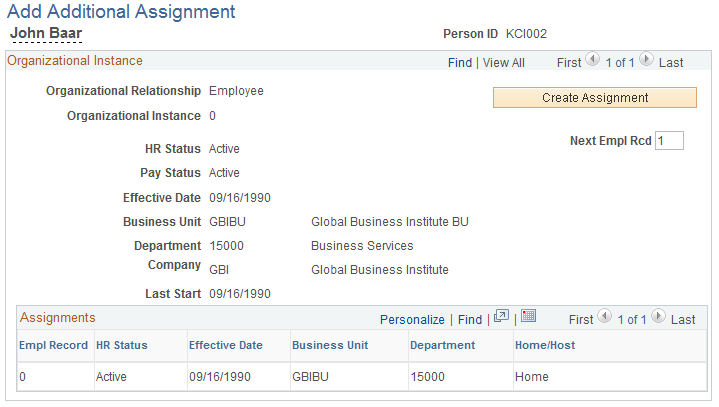
Field or Control |
Description |
|---|---|
Create Assignment |
Click to access the Job Data record to enter specific information about the new assignment. |
Org Relation (organizational relationship) |
Displays the person's organizational relationship. |
Organizational Instance |
Displays the instance number for this relationship. |
Next Empl Rcd (next employee record) |
Enter the employment record number for the next assignment. This number should be unique from all other employment record numbers currently held by this person. |
Assignments |
Lists the assignments under this organizational instance by employment record number. |