Performing the Claeys Calculation
After you've hired a Belgian employee into your human resources system and established employment contract terms, end employment terms, seniority, and protected leave (protection) information, you can perform the Claeys calculation to determine your potential severance pay liability if you were to terminate the employee.
These topics discuss performing the Claeys calculation.
|
Page Name |
Definition Name |
Usage |
|---|---|---|
|
NOTIF_CALC_BEL |
Review and set Claeys calculation variables, including the employee's compensation, default factor information, and months of service. |
|
|
NOTIF_CALC2_BEL |
Calculate the severance amount. |
|
|
RUNCTL_PER066_BEL |
Run the Notifications report (PER066BE). |
Use the Base page (NOTIF_CALC_BEL) to review and set Claeys calculation variables, including the employee's compensation, default factor information, and months of service.
Navigation:
This example illustrates the fields and controls on the Create Notification - Base page. You can find definitions for the fields and controls later on this page.
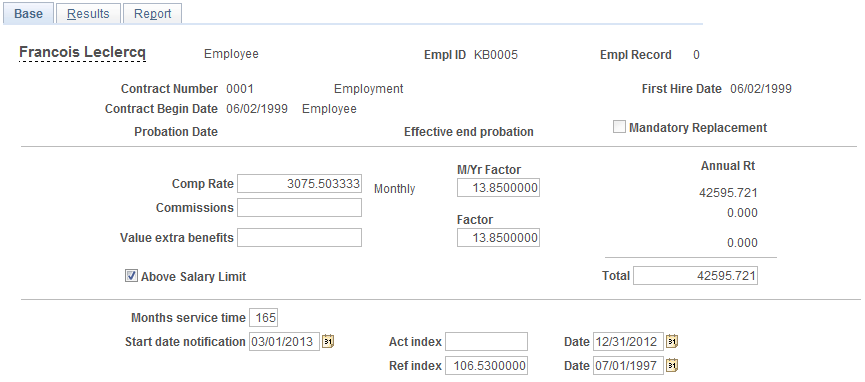
The system displays the employee's name, employee ID, and the employment record number for your reference. This information comes from the person's personal data record.
The system displays employment and end employment contract terms information for the employee that you entered on the Contract Data and Terminate Contract BEL pages. The system displays the person's hire date from the Job Data record and indicates whether, according to the end employment terms for the worker, the contract requires mandatory replacement.
Determining the Employee's Base Compensation Amount (Jaarloon)
Field or Control |
Description |
|---|---|
Comp Rate (compensation rate) |
The system calculates the employee's monthly compensation rate based on the employee's compensation rate information on the Job Data - Compensation page and displays it here. Adjust the rate information as necessary. The system uses this amount when determining the employee's monthly pay variable for the Claeys calculation. |
M/Yr Factor (month/year factor) |
The system multiplies the month base amount by the month/year factor of 13.85000 to calculate a value for the employee's Annual Rt (annual rate) income amount field. The default factor displayed here comes from the default employee compensation factors that you entered on the Company table. The Belgian government determines this factor amount, but you can override the default here if the factor amount changes. |
Commissions |
Enter any commissions amount that the system should add to the employee's month base as part of the Claeys calculation income amount. |
Value extra benefits |
Add value extra benefits amounts, including other components of nonbase pay, such as any benefits that the employee receives (for example, salary, vacation pay, 13th month, meal checks, and so on). The system multiplies the value extra benefits amount by the value extra month/year factor of 13.85000 to calculate the employee's yearly extra income amount. |
Total |
The system displays the total compensation amount (jaarloon) based on the year base, the commission, and extra benefit results. Adjust the system calculated total as necessary. |
Understanding the Above Salary Limit Setting
Field or Control |
Description |
|---|---|
Above sal. limit (above salary limit) |
The system indicates if the employee's compensation total is above salary limit by accounting for the contract type. Select this check box to override the factor values on the Create Notification - Results page. To change the salary limit setting, ensure that the notification period start date falls after the effective end probation date that appears with the employee's contract information at the top of the page. In this case, the system fixes the salary limit for a longer period (the system uses the factors in the Claeys Defaults group box on the Create Notification - Results page to calculate the notification period, and makes the factors available for entry). If the date is before the effective end probation date, you can't change the salary limit setting. |
Note: The compensation currency on the Create Notification - Base and Create Notification - Results pages is the same as the employee's job currency that is set on the employee's Job record (JOB).
Determining the Employee's Seniority
Field or Control |
Description |
|---|---|
Months service time |
The system calculates and displays the employee's number of months service time. The system determines service month information by considering both the employee's service months information on the Job Information page (JOB_DATA) and the number of months service time on the Seniority page (SENIORITY_BEL) if the seniority type is set to Legal Seniority. The system adds the two seniority amounts and displays them as the months service time amount. The system doesn't consider partial months in this calculation and doesn't round up. If the employee's service time is 9 months, 16 days, the system displays 9 as the employee's months service time. Adjust the months service time as necessary. Note: If you enter seniority information on the Seniority page for an employee and the seniority type is set to Company Seniority, the system uses the months of seniority calculation on the Job Information page to set the number of months service time on the Create Notification - Base page. |
Start date notification period |
Set the start date notification period for the employee's termination notification to the first day of the next month if you're not performing the Claeys calculation for this employee on the first day of the current month. The default value is the first day of the month following the effective date that appears with the contract information at the top of the page. For example, if you start your Claeys calculation for an employee on April 14, the system enters a start date for the notification period of May 1. Override this date as necessary. Note: The start date notification period that appears on the Base page affects the way the system performs the Claeys calculation on the Results page. If the start date notification period begins before the effective end probation date on the Base page, the system uses a notification period of Days on the Results page when you click the Calculation button. If you enter a start date notification period that begins after the employee's effective end probation date, the system uses a notification period of Days, Weeks, or Months, depending on the statute information for that employee on the Contract Data - Contract Type/Clauses page, as follows. If the employee is classified as a Worker on the Employment Terms Type page, the notification period appears in Weeks. The classification of Employee results in a notification period of Months. The classification of Not Applicable results in a notification period of Days. |
Act. Index (actual index) |
The actual index if one is assigned for this company in the Company table. The actual index is a monthly reference number to be held against the reference index number. The actual index is used in the Claeys calculation to calculate the notification period term that is related to the yearly base on the Create Notification - Results page: (Yearly base salary / 1000) × (factor yearly base / actual index) × correction factor) |
Date |
The last day of the year preceding the year in which you're performing the Claeys calculation for an employee. This date is for your reference only, and isn't saved when you save the page. |
Ref. Index (reference index) |
You can also update the reference index or accept the system default that is based on the factor yearly base index that is set up on the Company Table- Default Settings, Claeys Defaults for this company. The reference index is a yearly reference amount to be compared against the actual index amount. |
Date |
The system also displays the reference index date. The system sets this date to the beginning of the last half of the year prior to the year in which you're performing the Claeys calculation. This date is for your reference only, and isn't saved when you save the page. The system doesn't use the reference index as part of the Claeys calculation. |
Use the Results page (NOTIF_CALC2_BEL) to calculate the severance amount.
Navigation:
This example illustrates the fields and controls on the Create Notification - Results page. You can find definitions for the fields and controls later on this page.
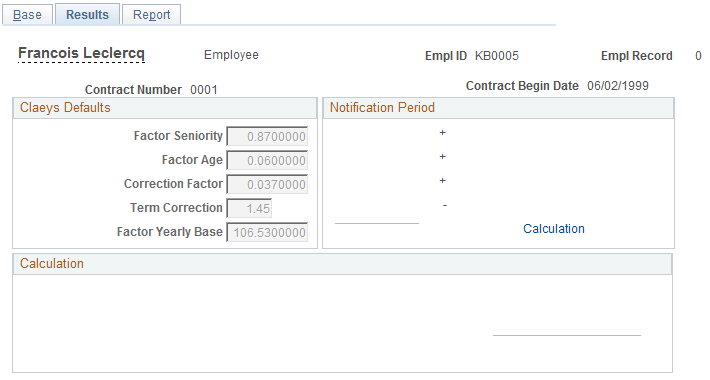
The system displays the Claeys defaults for Factor Seniority, Factor Age, Correction Factor, Term Correction, and Factor Yearly Base from the Company table for this employee's company. You assigned the company on the Job Data - Work Location page. Change these factors at the employee level on this page only if you selected the Above sal. limit check box on the Create Notification - Base page.
Note: The system uses these Claeys default factors as part of the Claeys calculation only when the Above sal. limit check box is selected on the Create Notification - Base page.
When you first open this page, the Notification Period and Calculation group boxes are empty. This is where the system displays the results of the Claeys calculation for this employee after you perform the calculation by selecting the Calculation link.
The system displays the calculated notification period for this employee in the Calculation group box and shows how it calculated the notification period in the Notification period group box.
How the System Calculates the Notification Period
The system calculates the notification period in one of two ways depending on whether the employee's yearly base salary is above the salary limit:
If the employee's yearly base salary is above the salary limit (Sal limit check box selected), the notification period that appears in the Calculation group box is based on the calculations that appear in the Notification Period group box.
The system calculates the notification period based on the employee's seniority, age, and compensation:
Seniority term = (months service time / 12) × factor seniority
Note: For the Seniority Term amount, the system rounds the division by 12 differently for each month.
Age term = employee's age on notification start date × factor age.
Compensation term = (base total / 1000) × (factor yearly base / actual index) × correction factor.
Total notification period = seniority term + age term + compensation term - term correction.
You can tell if you're using the above salary limit method by the way the page looks when you perform the calculation. If the system used the above salary limit method to determine the notification period, it displays the notification period calculation in the Notification Period group box. The Claeys defaults that appear on the page are also available for entry, though these come from the company defaults for the employee's company and probably shouldn't be changed.
If the employee's base isn't above the salary limit (the Above sal. limit check box is deselected), the notification period amount is based on the statute, service time, probation end date, and notification start date—without accounting for any of the Claeys defaults factors that appear on the page. In this case, the system calculates the employee's notification period as follows:
If the Statute is "Worker"if Notification Start Date <= Effective Probation End Date, then Period is "0"if the Service Time is lower than 240 Months (20 years) the Period is "4"else the Period is "8"If the Statute is "Employee"if Notification Start Date <= Effective Probation End Date, then Period is "7"else the Period is (((Service Time / 12) / 5) +1) ×3 (each division is truncated with zero decimals)Else the Period is "0"The unit of time for the notification period information is based on the employee's statute type that you established on the Contract Data - Contract Type/Clauses page (CONTRACT2) as defined on the Statute Table page (STATUTE_TBL_BEL). When the statute type is set to Worker, the period unit is in Weeks. When the statute is for an Employee, then the period unit is in Months. If the statute is anything other than worker or employee, the period unit is Days. Whenever the notification start date falls within the probation period, the unit of time is always Days.
Understanding Protection Period Information
The system compares the end date for any of this employee's qualifying protection periods that you recorded on the Create Protection table (PROTECTION_BEL) to the notification start date recorded on the Belgian Notification Calculation table (NOTIF_CALC_BEL) to determine the value for the Protection period field. This method of comparison ensures that the employer respects the employee's protection rights.
Note: The protection period isn't included in the Claeys calculation process.
The system also displays the Protection End Date field, which is the actual end date of the protection period if any protected leave time is entered for this employee on the Create Protection page. This is the date that you set as the end date for any qualifying protection period that you specified on the Create Protection page.
Working with the End Compensation Amount
The End compensation field displays the resulting Claeys calculation amount that you owe this employee as severance pay, as calculated by the system.
Depending on the notification period unit of time, the system calculates the end compensation by dividing the yearly base total (displayed on the Create Notification, Base page) by 12 if the notification period is months, 52 if weeks, or 365 if days. The result is then multiplied by the notification period amount to arrive at the end compensation amount. For example, the end compensation amount calculation for Guido Peeters is:
(31576.25 / 12) * 11 = 28944.89
Any amount that you enter in the Revenue compensation field is added to the total severance amount for the employee.
If you need to change the notification data and rerun the calculation, make your changes and click the Calculation link again. The system deselects the old results and calculates the Claeys amount based on your changes.
Warning! The system does not save this data. You must run the Notification report to maintain records for each calculation.
Use the Report page (RUNCTL_PER066_BEL) to run the Notifications report (PER066BE).
Navigation:
After completing the Claeys calculation, run the termination notification report. The report page displays the employee's ID and record number together with the notification period that is calculated by the Claeys formula.