Setting Up the Company Car Benefit Plan
To set up the company car benefit plan, use the Benefit Plan Table (BENEFIT_PLAN_TABLE) and Company Car Plan Table (CAR_PLAN_TABLE) components.
This topic discusses how to set up the company car benefit plan.
Note: This topic is required. To implement Administer Company Cars, you must complete the tasks discussed in this topic.
PeopleSoft considers a company car a benefit; therefore, some of the standard benefit plan codes and tables define the company car benefit.
Use the Benefit Plan Table to set up all types of benefits, not just company cars.
|
Page Name |
Definition Name |
Usage |
|---|---|---|
|
BENEFIT_PLAN_TABLE |
Create and name company car benefit plans. |
|
|
CAR_PLAN_TABLE |
Enter company car benefit information that is specific to each company car benefit plan. |
Use the Benefit Plan Table page (BENEFIT_PLAN_TABLE) to create and name company car benefit plans.
Navigation:
This example illustrates the fields and controls on the Benefit Plan Table page.
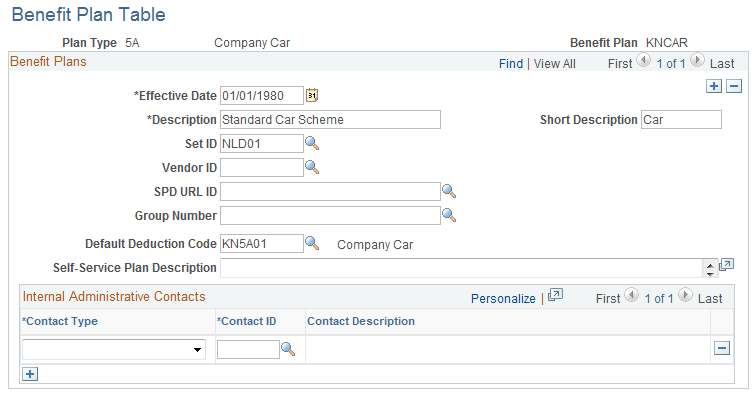
Field or Control |
Description |
|---|---|
Plan Type andBenefit Plan |
Displays the plan type and benefit plan that you entered. Leave the remaining fields blank. |
Use the Company Car Plan Table page (CAR_PLAN_TABLE) to enter company car benefit information that is specific to each company car benefit plan.
Navigation:
This example illustrates the fields and controls on the Company Car Plan Table page.
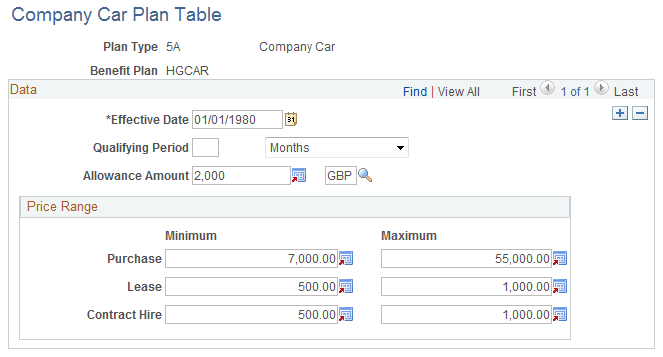
Field or Control |
Description |
|---|---|
Qualifying Period |
Enter the waiting or qualifying period for participating in this plan, if applicable. Select a unit by which to measure time and enter the number of those units. |
Allowance Amount |
If you offer an allowance amount instead of a car, enter the amount and the currency code for that amount. The currency code appears by default from the base currency code defined in the Installation table. If you change the currency code here, the new code applies to the other currency-related fields on this page. |
Price Range
Use the fields in this group box to define the price range of a car. For example, a worker enrolled in the HGCAR benefit plan might have a car with a minimum list price of 7,000 and a maximum price of 55,000.
Field or Control |
Description |
|---|---|
Purchase |
List the minimum and maximum amount of purchase. Specify the currency of these amounts by entering a currency code next to Allowance Amount. This code controls all amount fields on this page. |
Lease andContract Hire |
List minimum and maximum amount of lease or contract hire. Specify the currency of these amounts by entering a currency code to the right of the Allowance Amount field. This code controls all amount fields on this page. |
To enable workers to use the car benefit plan, assign the plan to benefit programs and then assign benefit programs to workers.
To add the company car benefit plan to one of the organization's benefit and deduction programs, use the Benefit/Deduction Program Table pages. Select Use these same pages to define Benefit/Deduction Programs in the Benefit Program table.