Defining Setup Elements for Post Management
To define setup elements for post management, use the Installation Setting (GPS_INSTALLATION), Budget System (GPS_DEFINE_BDG), Function Index (GPS_FUNCTION_INDEX), Post Grade Table (GPS_GRADE_TABLE), Post Grade Mapping (GPS_GRADE_MAP), Post Type (GPS_POSTTYPE_DEF), On Behalf Of (GPS_IN_BEHALF_OF), and Action Table Setup (GPS_ACTION_TBL) components.
This section discusses how to define setup elements for post management.
Note: Post management setup data is setID-based. It is recommended that these setup elements are defined in the order suggested in the bulleted list. Since the definitions of some of the setup elements for post management depend on the availability of HR Core setup data, make sure that the foundational data in HR Core already exists in the database (for example, payee information, salary plan to supply salary grades, civil servant rank for use in post grade definition) prior to establishing setup data for post management.
|
Page Name |
Definition Name |
Usage |
|---|---|---|
|
GPS_BDG_SYSTEM |
Set up the budgeting system to be used for post management. |
|
|
GPS_INSTALLATION |
Specify installation options for post management. |
|
|
GPS_FUNCTION_INDEX |
Define function indexes. |
|
|
GPS_GRADE_TABLE |
Define post grades and their associations with salary grades. |
|
|
GPS_GRADE_MAP |
Create mapping between post grades (for civil servant) and public service employee grades. |
|
|
GPS_POSTTYPE_DEF |
Define applicable person types, post type availability in different phases (planning and administration) and association to the last level of a budgeting unit. |
|
|
GPS_IN_BEHALF_OF |
Specify plan approvers. |
|
|
GPS_ACTION_TBL |
Specify actions that can be performed on post plans. |
Use the Post Management – Define Budgeting System page (GPS_BDG_SYSTEM) to set up the budgeting system to be used for post management.
Navigation:
This example illustrates the fields and controls on the Post Management – Define Budgeting System page.
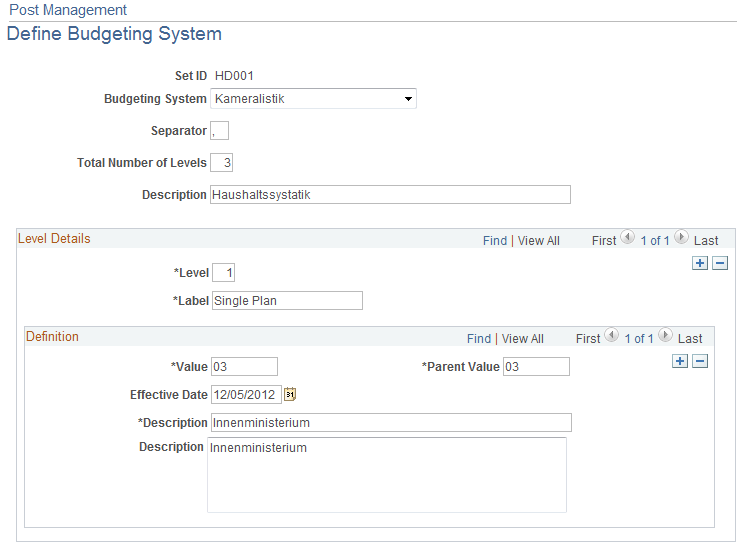
A budgeting system allows customers to associate a post plan to a budgeting unit. Budgeting systems that are commonly used in German public agencies include Kameralistik and Doppik.
The system supports the setup of these budgeting systems: Kameralistik, Doppik and Other.
For example, the system delivers four levels for Doppik:
Product Area
Product Group
Product
Account
For Kameralistik, these levels are delivered:
Single Plan
Chapter
Title
The Other option allows you to define your own budgeting unit, which can support up to five levels.
When creating your own budgeting system, be aware that:
For the first (root) level, the value and parent value specified for each definition (node) must be the same.
For the last level, All can be used as the parent value. It means that the definition (with All as parent value) is valid for all nodes in the second to last level.
Field or Control |
Description |
|---|---|
Label |
Displays the field label to be used for the corresponding level in all post management PIA pages, for example, in post plan search pages, or the header area where a post plan is being viewed or modified. |
Use the Post Management - Installation Settings page (GPS_INSTALLATION) to specify installation options for post management.
Navigation:
This example illustrates the fields and controls on the Post Management - Installation Settings page.
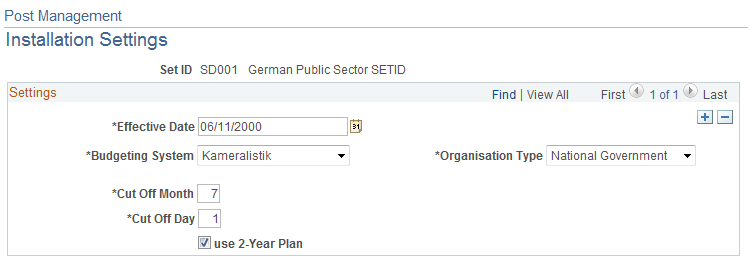
Use this page to specify a number of installation-level settings for the post management functionality.
Field or Control |
Description |
|---|---|
Budgeting System |
Select the budgeting system to be used, Kameralistik, Doppik, or Other. |
Organisation Type |
Select whether post management is for Local Government or National Government. |
Cut Off Month and Cut Off Day |
Specify the cutoff month and day to be used in German Public Sector post plans. The system uses these values and the current year to construct the cutoff date. Cutoff date is used to determine system behavior when moving a post plan from the planning phase to the cleanup phase. For example, a vacant post was permanently blocked prior to the cutoff date. During the cleanup phase, the post will not be moved forward into the next administration phase. However, if the post was finally blocked after the cutoff date, the post will be taken into the next administration phase in the Block Finally status. The cutoff date is set each year when the copy is created. |
use 2-Year Plan |
Select if the organization works with two-year post plans. If the field is clear, the system creates single year post plans. |
Use the Post Management – Function Index page (GPS_FUNCTION_INDEX) to define function indexes.
Navigation:
This example illustrates the fields and controls on the Post Management – Function Index page.
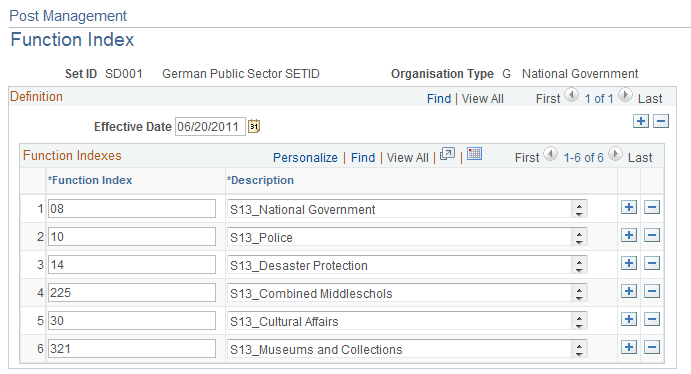
Function index is an attribute of a post plan and it is used mainly for reporting purposes. Function indexes can be defined for each setID and organization type combination in the system.
Use the Post Management – Post Grade Table page (GPS_GRADE_TABLE) to define post grades and their associations with salary grades.
Navigation:
This example illustrates the fields and controls on the Post Management – Post Grade Table page.
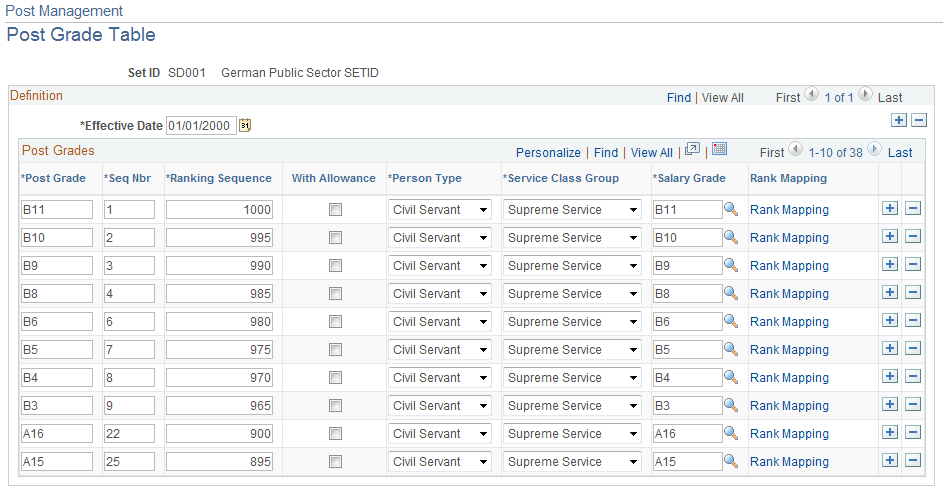
Post grade is referenced in post plan rows to show the grade of a post upon which some action will be taken during the corresponding post plan year. It is a combination of HR grade, person type, service class group and allowance. Define all grades (civil service or public sector employee) that are used in post management on this page.
Field or Control |
Description |
|---|---|
Seq Nbr (sequence number) |
Enter a sequence number, which is used to define sorting orders in prompts and on search results. |
Ranking Sequence |
Enter a ranking for the post grade, as one grade may be equal to or higher than another grade. It is used to identify what grade is of lower or higher value when performing decrements or increments. The administrator uses this information in his or her staffing decisions. He or she may staff a post with an employee whose grade is lower than the post grade, in which case, the actual cost will be lower than the budgeting cost. |
With Allowance |
Select if the post is suitable for a civil servant or employee who collects allowance (not family or child allowance). |
Person Type |
Specify if the post grade is created for civil servant or employee. |
Service Class Group |
Specify a service class group for the post grade. Values are: Simple Service Midrange Service Upper Service Supreme Service Without University Degree With University Degree |
Salary Grade |
Specify a salary grade for the post grade. Field values come from the salary plan component of the same setID in HR Core. |
Rank Mapping |
Click to access the Civil Service Rank Mapping page (GPS_RANK_MAP_SBP) and enter equivalent civil service ranks for the post grade. In German Public Sector, one grade can be associated with different civil service ranks. Civil service ranks are defined using the Civil Service Ranks page (GPS_CSR_CODES). |
Use the Post Management – Post Grade Mapping Table page (GPS_GRADE_MAP) to create mapping between post grades (for civil servant) and public service employee grades.
Navigation:
This example illustrates the fields and controls on the Post Management – Post Grade Mapping Table page.
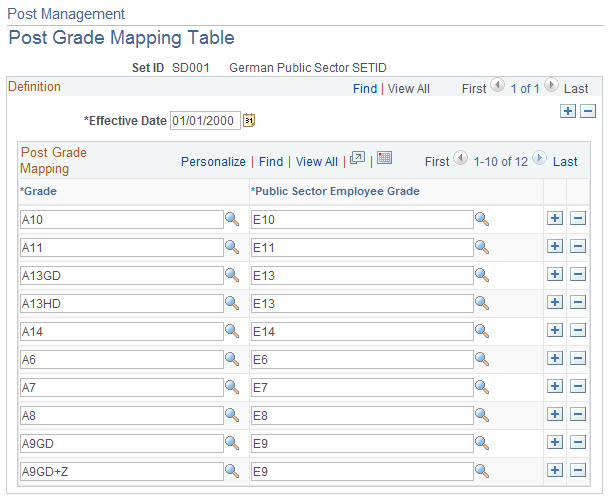
Use this page to provide mapping between civil service grades and public sector employee grades.
When administrators staff posts, they can fill civil service positions with public sector employees in grades that are equivalent to the grades listed on civil servant posts.
Both civil servant and public sector employee grades are defined using the Post Grade Table page.
Use the Post Management – Post Type Definition page (GPS_POSTTYPE_DEF) to define applicable person types, post type availability in different phases (planning and administration) and association to the last level of a budgeting unit.
Navigation:
This example illustrates the fields and controls on the Post Management – Post Type Definition page.
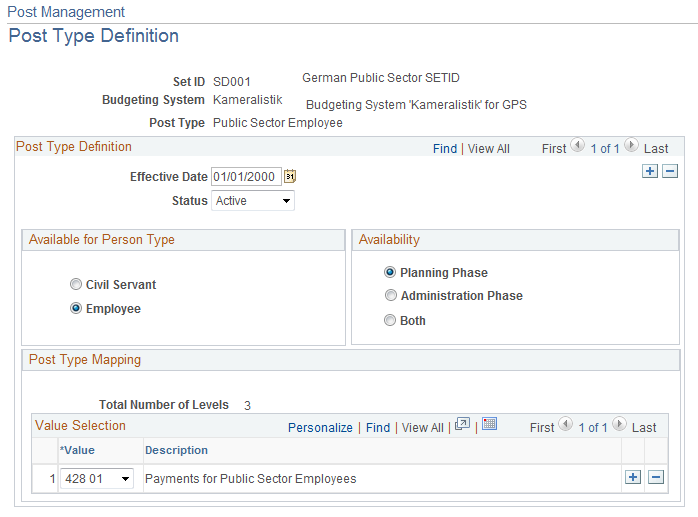
Field or Control |
Description |
|---|---|
Available for Person Type |
Select the person type for which the post type is used. Values are Civil Servant and Employee. Selecting the person type on a post type definition has an impact on prompting by grades. |
Availability |
Select which post management phase or phases does the post type support. |
Post Type Mapping |
Displays the number of levels supported by the specified budgeting system. Select the values of the last level of the budgeting system (Accounts for Doppik and Titles for Kameralistik) that are available to the post type. This mapping is used in instances where the planner or administrator reclassifies posts. When the action is selected, the user needs to provide more information for the reclassification, including the account or title for the post pending reclassification. Account or title values that are specified here will be available for selection in a reclassification action based on the post type that is selected. The mapping also defines what post types will be available in prompt when new post plan rows are defined. For example, you add a new post plan row to a Karmeralistik budgeting unit of 1 01 428 01 in the administration phase. Any post type that is available in the administration phase and specifies the value of 428 01 in the Post Type Mapping section of its definition will be available for selection as the post type of the new post plan row. |
Use the Post Management – On Behalf Of page (GPS_IN_BEHALF_OF) to specify plan approvers.
Navigation:
This example illustrates the fields and controls on the Post Management – On Behalf Of page.
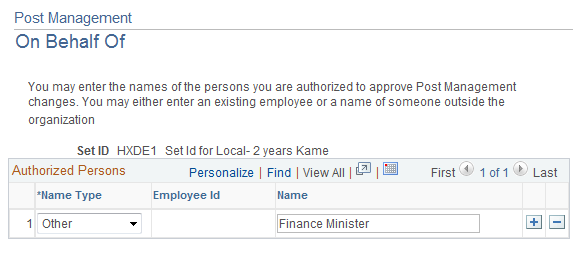
Use this page to list all the people whom post management personnel can act on behalf of. For example, when a post planner clicks to approve a post plan row, the system asks on behalf of whom the approval is granted. Usually these are decision making people like the head of the agency, city mayor, Governor and so on.
For employees, select the people from the prompt lookup. For non-employees (other), enter the names using the free-form text field.
Use the Post Management – Setup Action Table page (GPS_ACTION_TBL) to specify actions that can be performed on post plans.
Navigation:
This example illustrates the fields and controls on the Post Management – Setup Action Table page.
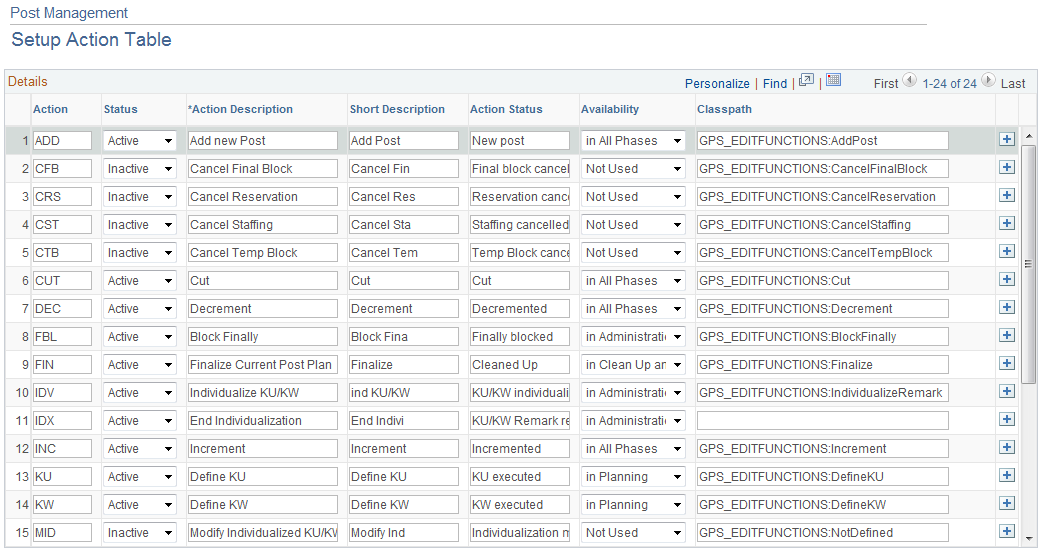
This page lists all the actions that can be performed on post plans at different post management phases. It identifies the code that must be processed when a particular edit function was selected by the user.
Do not change existing information on this page other than the action description and short description. Additional actions can be added to the page if coded as a customization.
Field or Control |
Description |
|---|---|
Action |
Displays the key code that is used in PeopleCode to identify the application class that needs to process for the corresponding action. |
Action Description |
Displays the text that is used as the field value in the Edit Function field. |
Action Status |
Displays the text that is used as the Action field value for posts after the action is performed. |
Availability |
Displays the phase in which the edit function is available. This can be Planning, Admin, Clean Up, or All (all three phases). |
Classpath |
Displays the path to the application class that is used to find the method required for the corresponding action. |