Assigning, Approving, and Loading Merit Increases
This section discusses how to assign and approve merit increases.
|
Page Name |
Definition Name |
Usage |
|---|---|---|
|
SP_MERIT_INCR_GRP |
Calculate merit increases for the workers in the selected group based on the workers' review results and the merit increase guidelines associated with the Merit Increase ID. |
|
|
SP_MERIT_INCR_EE |
Review details about the worker merit increase and make changes, if required. |
|
|
RUNCTL_SP_MERIT |
Load the approved merit increases into worker job data and flag the increases as processed. |
|
|
RUNCTL_SP_MERIT |
Create a report on the merit increases for a group of workers. |
Use the Assign/Approve Merit Increases component to:
View the approved and completed review results for a group of workers (as defined in the Define Merit Group component).
Calculate merit increases for a group of workers based on the review results and a Merit Increase ID.
Adjust the merit increases calculated by the system.
Approve or deny merit increases for individual workers in a group.
Once you have assigned merit increases and selected to approve or deny the increases, you can load the increase information into the Job table using the Load Merit Increases process.
Use the Assign/Approve Merit Increase page (SP_MERIT_INCR_GRP) to calculate merit increases for the workers in the selected group based on the workers' review results and the merit increase guidelines associated with the Merit Increase ID.
Navigation:
This example illustrates the fields and controls on the Assign/Approve Merit Increase page.
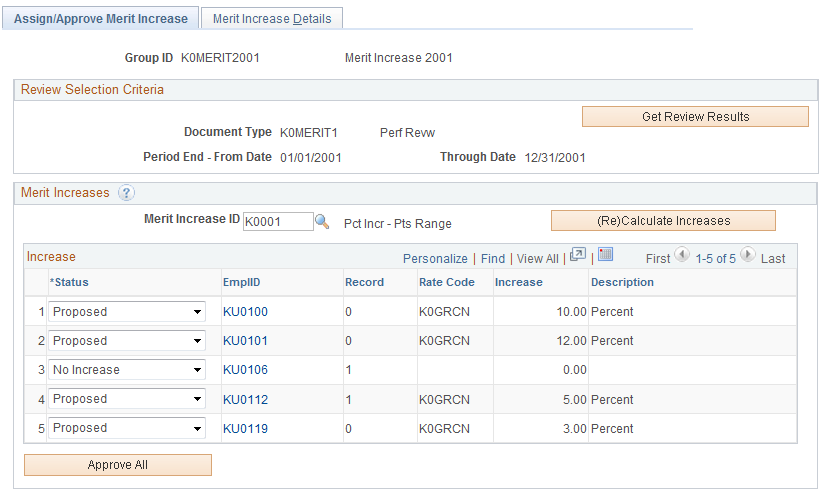
Field or Control |
Description |
|---|---|
Get Review Results |
Click to retrieve the review results for the workers in the merit group (as defined on the Define Merit Group page). |
Merit Increase ID |
Select a Merit Increase ID to apply to the members of this merit Group ID. Merit Increase IDs are defined on the Define Merit Increase component. |
(Re)Calculate Increases |
Click to calculate or recalculate merit increases. The system uses the change values entered on the Define Merit Increase component. The system sets the Status to Proposed for each worker listed. If the merit increase is zero (0), the system sets the status to No Increase. Note: Click only to calculate the merit increases based on the review points resolution associated with the Merit Increase ID. If you click this button after having made manual changes, the system will erase your changes and reapply the changes associated with the Merit Increase ID. |
Status |
Select one of the following statuses for each worker's merit increase:
|
Approve All |
Click to set the status from Proposed to Approved. The system does not modify the statuses No Incr, Ineligible, and Processed. Note: You can manually change a worker's merit increase on the Merit Increase Details page before you approve all the merit increases. |
Use the Merit Increase Details page (SP_MERIT_INCR_EE) to review details about the worker merit increase and make changes, if required.
Navigation:
This example illustrates the fields and controls on the Merit Increase Details page (1 of 2).
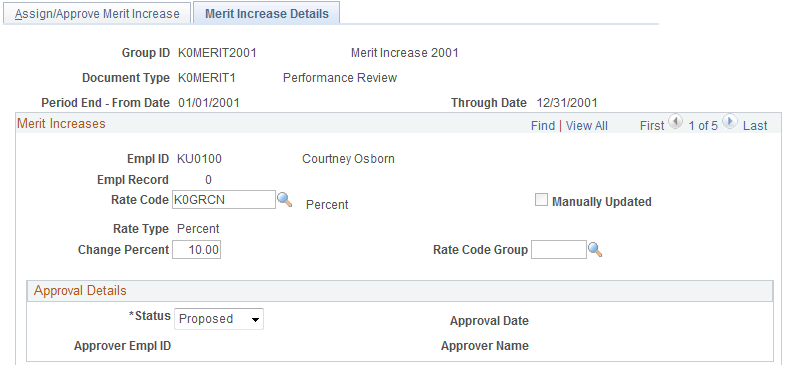
This example illustrates the fields and controls on the Merit Increase Details page (2 of 2).
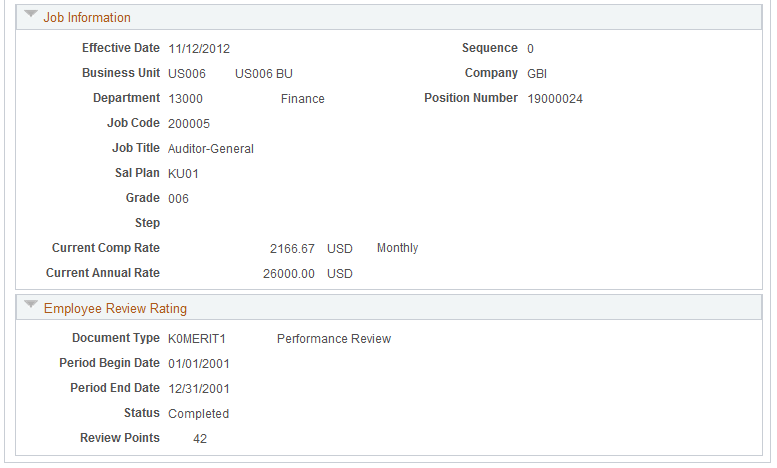
Field or Control |
Description |
|---|---|
Rate Code |
If changes are necessary, select a Rate Code to associate with this Merit Increase ID. If you select a Rate Code with a Rate Code Type of:
|
Status |
Select the appropriate status for this worker's merit increase (values listed on the Assign/Approve Merit Increase page). To approve the changes, select Approve. |
Use the Load Merit Increases page (RUNCTL_SP_MERIT) to load the approved merit increases into worker job data and flag the increases as processed.
Navigation:
This example illustrates the fields and controls on the Load Merit Increases page.
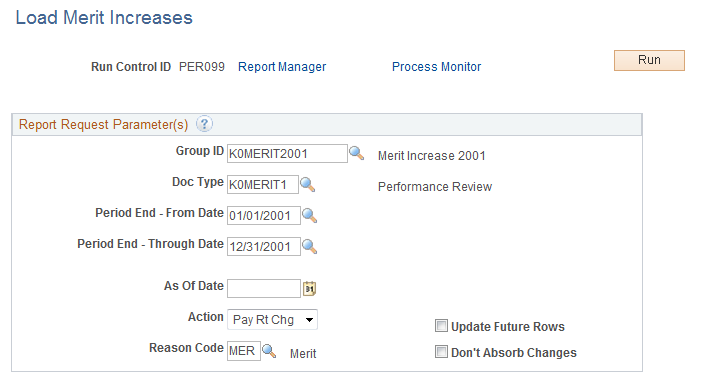
Field or Control |
Description |
|---|---|
Group ID, Doc Type, Period End - From Date, and Period End - Through Date |
Select values for these fields for the workers whose merit increase data you want to load into the Job table. |
As Of Date |
Select the date as of which you want the merit increase to take effect. |
Action and Reason Code |
Select the action and reason associated with the merit increase for the selected workers. |
Update Future Rows |
Select to have the system update future dated rows with the merit increase. |
Don't Absorb Changes |
Select to indicate that the merit increase should not be absorbed into the salary premium (this option only applies to those rate codes with absorbing premiums). |
Use the Report Merit Increases page (RUNCTL_SP_MERIT) to create a report on the merit increases for a group of workers.
Navigation:
This example illustrates the fields and controls on the Report Merit Increases page.
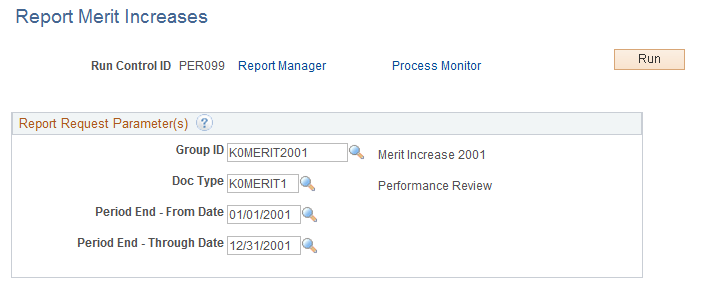
Field or Control |
Description |
|---|---|
Group ID, Doc Type, Period End - From Date, and Period End - Through Date |
Select values for these fields for the workers whose merit increase data you want to report on. |