Updating Salaries by Salary Plan or Pay Group
This section provides an overview of updating salaries and discusses how to update the job compensation rate.
|
Page Name |
Definition Name |
Usage |
|---|---|---|
|
RUNCTL_CMP008 |
Update the job compensation rate when the salary grade or step changes retroactively. |
Use the Update by Sal Plan/Paygroup (update by salary plan or pay group) process to perform salary grade or step updates for all workers in a salary grade. This functionality is useful if the compensation changed retroactively. Use pay group parameters or salary plan parameters to run the update.
The system performs the following processes for all workers in the specified pay group or salary grade during the specified time period:
For grade changes, the system checks the Salary Grade table for any changes in minimum, midpoint, and maximum pay rate during the specified dates for the worker's job. If it finds a pay rate change, it enters a new job row with the effective date of the grade change.
For step changes, the system compares the compensation package of the worker with the package of the step. If it finds a change in the step, it enters a new job row with the effective date of the step change, the new package, and marks it as a manual change.
You complete these steps to run the Update by Sal Plan/Paygroup process:
Run the process (CMP008) using PeopleSoft Application Engine to apply the update to the salary plan or pay group.
Run the SQR report (CMP008) to review the data created by running the process.
In a separate run, run process HR_SP_CI using PeopleSoft Application Engine to load data to the Job Data pages for your workers.
Note: You run all these processes from the same run control page but you must run the CMP008 Application Engine program and SQR report to completion before you run the HP_SP_CI Application Engine program.
After the processes have run, you can use the Below Minimum Analysis report to audit your work. The Below Minimum Analysis report lists the salary grades containing workers under the minimum, the associated minimum amount, the worker's annual rate, and the amount below both in dollars and as a percentage. The report displays those workers whose HR Status is Active, Leave of Absence, Suspended, or Leave with Pay.
Use the Update By Plan/Paygroup page (RUNCTL_CMP008) to update the job compensation rate when the salary grade or step changes retroactively.
Navigation:
This example illustrates the fields and controls on the Update By Plan/Paygroup page.
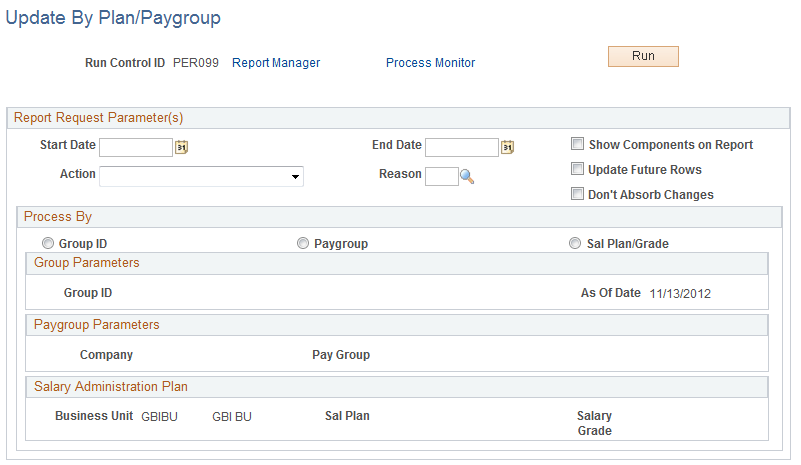
Report Request Parameter(s)
Field or Control |
Description |
|---|---|
Start Date and End Date |
Enter the start and end dates of the period. The system retrieves the salary change between these dates. |
Show Components on Report |
Select if you want the pay components to appear on the report. |
Action and Reason |
Enter the action and reason defining the salary update on the new job row. |
Update Future Rows |
Select to have the process update future dated rows (those rows with an effective date later than the Salary Change Effective Date) with salary information. |
Don't Absorb Changes |
Select to instruct the system to leave absorbable rate codes unchanged if the system provides the salary amount by default. This option only applies to workers who have a Target Comprate and are assigned to a salary plan with the Auto Calculated Premium function enabled. |
Process By
Field or Control |
Description |
|---|---|
Group ID |
Select to process by Group ID. The Group ID field will become available. Enter the Group ID you want to process. |
Paygroup |
Select to process by pay group. The fields in the Paygroup Parameters group box become available. |
Sal Plan/Grade (salary plan/grade) |
Select to process by salary plan and grade. The fields in the Sal Plan/Grade Parameters group box become available. |
Paygroup Parameters
Field or Control |
Description |
|---|---|
Company and Pay Group |
Select the company and pay group for which you want to update salaries. |
Salary Administration Plan
Field or Control |
Description |
|---|---|
Business Unit, Sal Plan (salary administration plan), and Salary Grade |
Select the business unit, salary administration plan, and salary grade for which you want to update salaries. |