Setting Up Control Tables for Regulatory Requirements
To set up the control tables for regulatory requirements, use the Affirmative Action Plan (AAP_TBL), Establishment Table (ESTAB_TBL1_GBL), Location Profile (LOCATION_TBL2_GBL), Job Groups (EEO_JOB_GROUP), Setup Job Tasks (JOB_TASK_TABLE), Job Code Task Table (JOBCODE_TASK_TABLE), Controlled Establishment IDs (CONTROLLED_ESTABS), Occupational Code (US_OCC_TBL), and EEO-1 Compensation Data Defn (HR_EEO1_CONFIG) components.
You must set up information in the Establishment table to meet U.S. regulatory requirements.
These topics provide an overview of EEO-1 compensation wage and hour data and discuss setting up control tables for regulatory requirements.
|
Page Name |
Definition Name |
Usage |
|---|---|---|
|
AAP_TBL |
Define the affirmative action plans. Affirmative action plans are defined by establishment ID. |
|
|
ESTAB_TBL1_GBL |
Identify the establishment, indicate its regulatory region, and enter the address and other country-specific information. Set parameters for electronic filing. |
|
|
Establishments - Phone Numbers Page |
ESTAB_TBL2_GBL |
Identify phone numbers for the establishment. |
|
Location Address Page |
LOCATION_TABLE1 |
Enter address information for a specific location. |
|
Location Profile Page |
LOCATION_TBL2_GBL |
Specify a salary administration plan for the location, as well as tax and country-specific location information. |
|
Job Groups Page |
EEO_JOB_GROUP |
Set up Job Groups codes. |
|
Job Tasks Page |
JOB_TASK_TABLE |
Define job task outcomes. For example, if a job requires an employee to pick up heavy boxes and move them, then define moving heavy boxes as the essential job task. Do not define the job task as lifting heavy boxes because an employee with a disability could use a forklift to move them. |
|
JOBCODE_TASK_TABLE |
Define job tasks associated with each job code. |
|
|
Controlled Establishment IDs Page |
CONTROLLED_ESTABS |
Shows all establishments that have designated the selected headquarters unit as their controlling establishment. |
|
Occupational Classif. Codes Page (occupational classification codes) |
US_OCC_TABLE |
Define occupation classification codes. |
|
HR_EEO1_GENERAL |
Define a workforce snapshot period for an EEO-1 compensation data reporting year. |
|
|
HR_EEO1_PAYBAND |
Enter pay bands for the EEO-1 compensation data for the reporting year. |
|
|
HR_EEO1_ERNCD |
Configure the hours worked in the EEO-1 reporting year. |
The EEO-1 compensation data reporting components collect employee compensation data and hours worked as well as racial, ethnic, and gender data. U.S. employers with 100 or more employees and federal government contractors and first-tier subcontractors with 50 or more employees have a legal obligation to submit the compensation data regarding hours worked and W-2 Box 1–wages, tips, and other compensation–income to the EEOC. This information crosses 12 pay bands for each job categorized by sex, ethnicity, and race; each person only being counted once based on the job category which reflects the duties in which the greatest percentage of the employee’s time was spent.
The PeopleSoft HCM system uses the EEO-1 Compensation Data Defn component (see the EEO-1 Compensation Data Defn - General Page) to configure the system to count the employees during a workforce snapshot period, typically a quarterly date period selected for the reporting year. This component enables you to report either actual or proxy hours for exempt employees and actual hours worked for non-exempt employees.
The EEO-1 Component 2 report (see the EEO-1 Compensation Data Page) will retrieve only the compensation and hours‑worked data for full- and part‑time employees who were on the employer's payroll during the window pay period within the snapshot period selected by the employer. The system uses the W-2, Box 1 data (or W-2c, Box 1, if it exists), to populate the pay data. The application also delivers the Review EEO-1 Compensation Data Page where you can review and adjust EEO-1 data before submitting the report to the EEOC.
Administrators can use the Excel to CI to load external compensation data for employees whose HR data is already present in the PeopleSoft system. Data loaded through the CI populates the External Hours and External Pay columns respectively.
For more detailed information on EEO-1 compensation data reporting, see the U.S. Equal Employment Opportunity Commission (EEOC) government web site.
Use the Affirmative Action Plan page (AAP_TBL) to define the affirmative action plans.
Affirmative action plans are defined by establishment ID.
Navigation:
This example illustrates the fields and controls on the Affirmative Action Plan page. You can find definitions for the fields and controls later on this page.
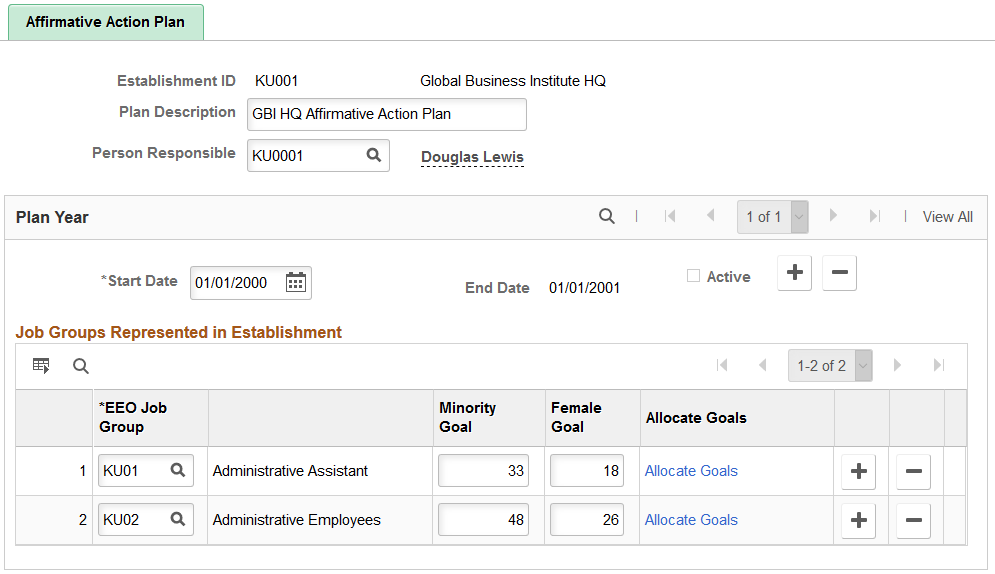
Field or Control |
Description |
|---|---|
Plan Description |
Enter a description of this affirmative action plan. |
Person Responsible |
Select the employee ID of the person responsible for administering this plan. |
Plan Year
Field or Control |
Description |
|---|---|
Start Date, End Date, and Active |
Enter the start date of this plan. The system calculates the end date and selects the Active check box if this is the current year plan. |
Job Groups Represented in Establishment
Field or Control |
Description |
|---|---|
EEO Job Group, Minority Goal and Female Goal |
Select an EEO job group and enter the minority goal and female goal for that job group. |
Allocate Goals |
Click the Allocate Goals link to accessEthnic Group, Total Goal and Female Goal fields. |
Allocate Goals
Field or Control |
Description |
|---|---|
Ethnic Group, Total Goal and Female Goal |
Enter the plan's total and female goals for the selected ethnic group. Click the Roll Up Values links to add the goals for the Minority Goal and Female Goal. Click theDone button to return to the main page. These values will be rolled forward to the EEO Job Group Goals in theJob Groups Represented in Establishment group box. |
Use the Establishment Address page (ESTAB_TBL1_GBL) to Identify the establishment, indicate its regulatory region, and enter the address and other country-specific information.
Set parameters for electronic filing.
Navigation:
This example illustrates the fields and controls on the Establishment Address page (1 of 3).
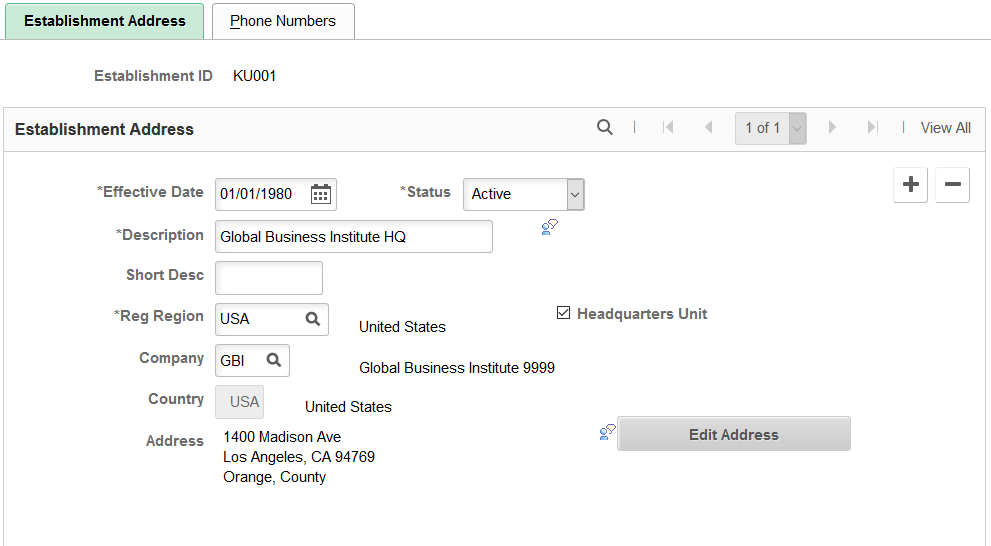
This example illustrates the fields and controls on the Establishment Address page (2 of 3) for the USA section.
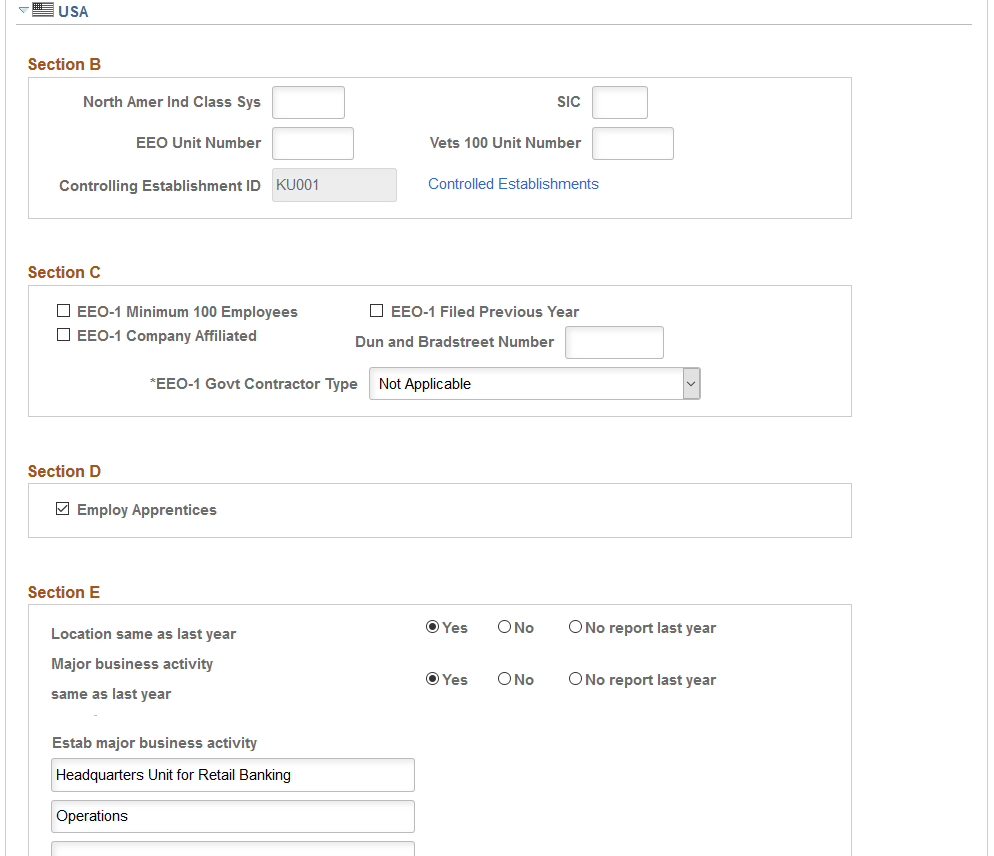
This example illustrates the fields and controls on the Establishment Address page (3 of 3) for the USA section.
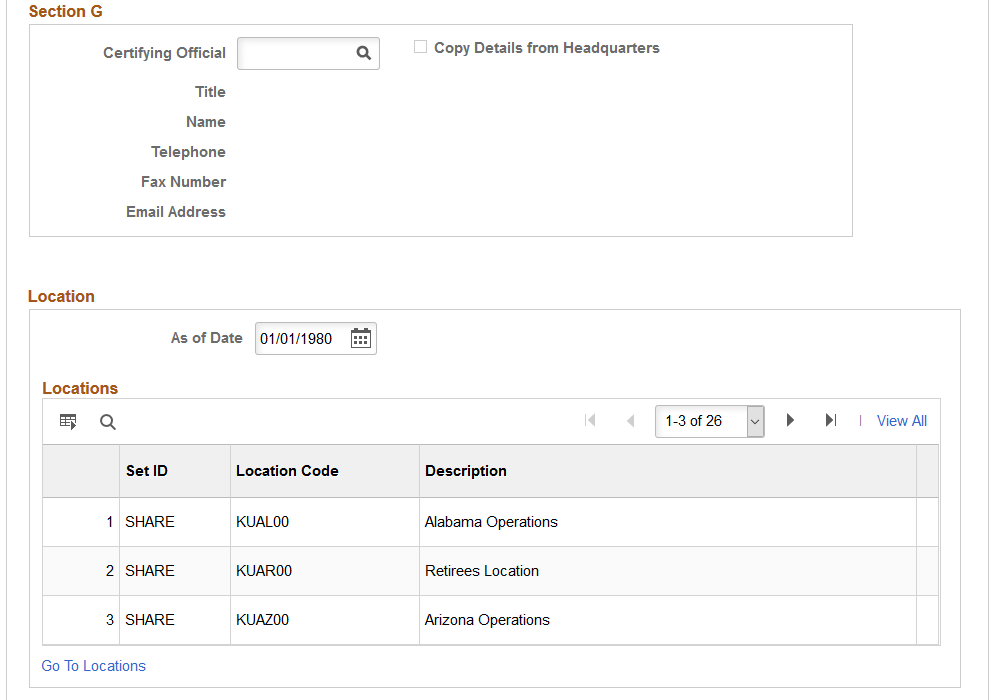
Beginning in 2005, the U.S. Equal Employee Opportunity Commission only accepts EEO-1 Report submissions through their web-based filing system. Previously, the Commission accepted computer-generated printouts of the EEO-1 Report. For employers required to submit the annual EEO-1 Report, PeopleSoft provides a process for submitting the report via a Data File uploaded through the EEO-1 Web Application. While the submission of the EEO-1 report using Alternate Reporting Format (ARF) is voluntary, employers who elect to use this method must comply with all of its requirements without exception.
Field or Control |
Description |
|---|---|
Establishment ID |
In order for the system to select a valid list of EEO-1 employees, this field must not be blank on the employee's Job record. |
Section C
Field or Control |
Description |
|---|---|
EEO-1 Govt Contractor Type |
Select a government contractor type. In order for the system to select a valid list of EEO-1 establishments, this field value should be any value other than Not Applicable. |
Section G
Field or Control |
Description |
|---|---|
Certifying Official |
Select a certifying official to populate the certification information of the EEO-1 report. Section G certification is associated with each establishment ID for the company. This allows unique certifying official data to be associated with the EEO-1 report for each establishment. |
Copy Details From Headquarters |
Select this check box to populate the certification information of the EEO-1 report from headquarters data if one certifying official is appointed to complete all establishment EEO-1 reports. |
For more information about establishments, see Defining Establishments
Use the Job Code Tasks page (JOBCODE_TASK_TABLE) to define job tasks associated with each job code.
Navigation:
This example illustrates the fields and controls on the Job Code Tasks page. You can find definitions for the fields and controls later on this page.
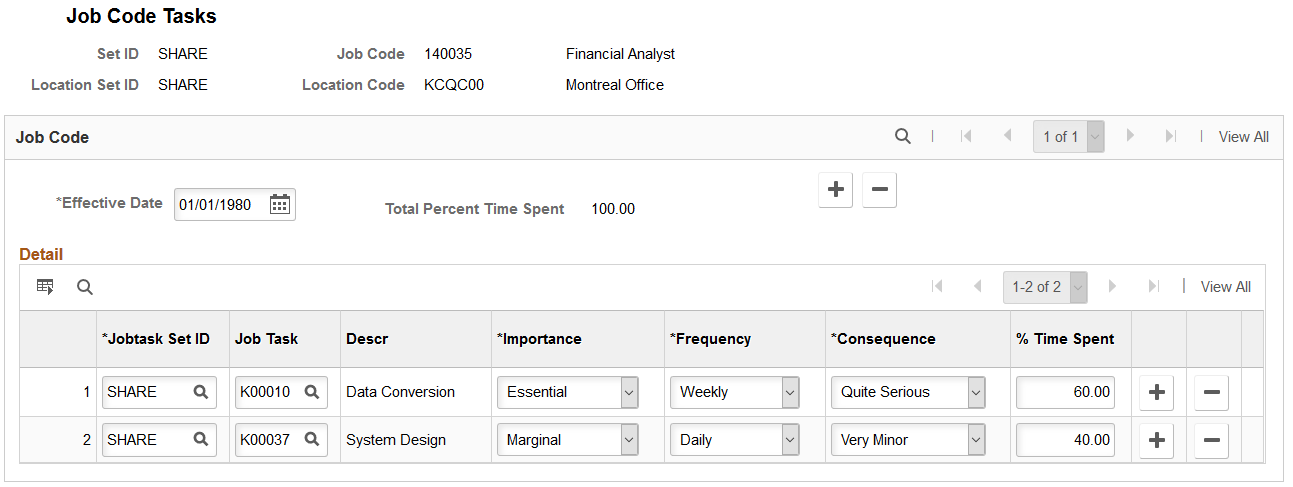
Field or Control |
Description |
|---|---|
Total Percent Time Spent |
The system calculates and displays this when you move out of the % Time Spent field. The total cannot exceed 100%. |
Jobtask Set ID |
Select a jobtask set ID. Values come from the TableSet ID page. |
Job Task |
Select a job task. Values come from the Job Tasks page. |
Importance |
Select the importance of the job task to the particular job code. |
Frequency |
Enter how often the job task occurs for each job code. Values come from the Frequency table. |
Consequences |
Select the result that occurs if the job task isn't performed. |
% Time Spent (percentage time spent) |
Enter the percentage of time that is spent on the job task. |
Note: Once created, this information is particularly useful for discussing job requirements with applicants. Although the ADA prohibits you from asking applicants if they have disabilities, you can show them a job's task list and ask them if they might have difficulties in completing the tasks. This way, you offer the applicants the opportunity to describe their disabilities and any accommodations that they need to perform the job tasks.
Use the EEO-1 Compensation Data Defn - General page (HR_EEO1_GENERAL) to define a workforce snapshot period for an EEO-1 compensation data reporting year.
Navigation:
This example illustrates the fields and controls on the EEO-1 Compensation Data Defn - General page.
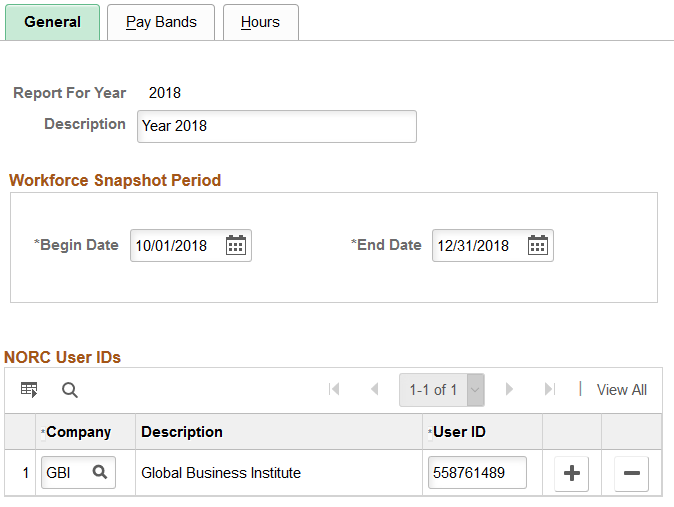
For general information on EEO-1 compensation data reporting, see the Understanding EEO-1 Compensation Wage and Hour Data topic.
Field or Control |
Description |
|---|---|
Copy Configuration button |
This button is available when you are adding a new report. Click to copy the report parameters from a previous year report. |
Workforce Snapshot Period
The reporting period is used to identify the list employees that are to be part of the report.
Field or Control |
Description |
|---|---|
Begin Date and End Date |
Enter the quarter dates specified by EEOC for the reporting year. |
NORC User IDs
Use this section to enter the user information assigned by NORC (National Opinion Research Center).
You must enter at least one company and user ID.
Field or Control |
Description |
|---|---|
Company |
Enter each company reporting to NORC for EEO-1 compensation data reporting. |
User ID |
Enter the user ID assigned by NORC for the company. |
Use the EEO-1 Compensation Data Defn - Pay Bands page (HR_EEO1_PAYBAND) to enter pay bands for the EEO-1 compensation data for the reporting year.
Navigation:
This example illustrates the fields and controls on the EEO-1 Compensation Data Defn - Pay Bands page.
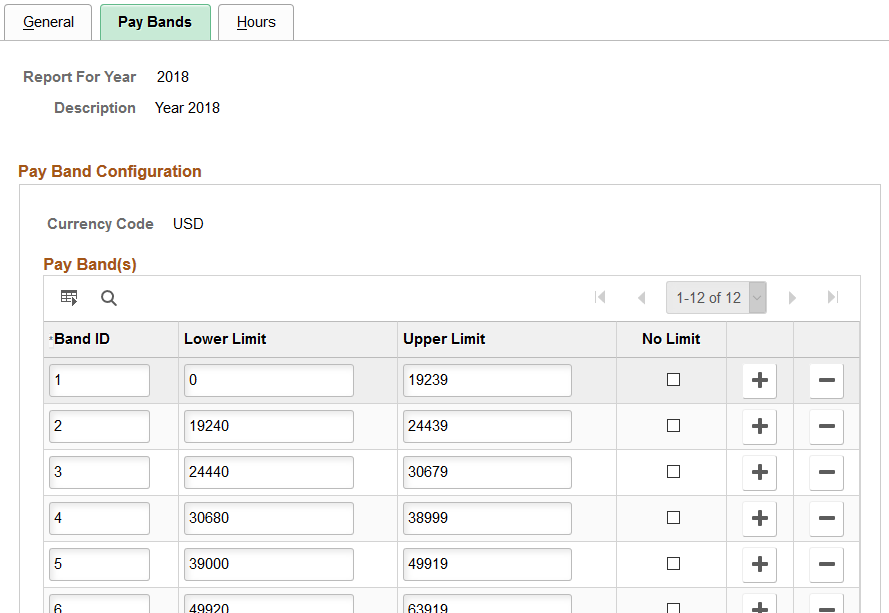
For general information on EEO-1 compensation data reporting, see the Understanding EEO-1 Compensation Wage and Hour Data topic.
Field or Control |
Description |
|---|---|
Band ID |
Enter a pay bands as specified by the EEOC. |
Lower Limit and Upper Limit |
Enter the lower and upper limits for each pay band based on the information provided by the EEOC. When the highest pay band has no upper limit, leave the Upper Limit field blank and select the No Limit check box for that pay band. |
No Limit |
Select to indicate that there is no upper limit for the highest pay band. When this option is selected, the Upper Limit field for this pay band should be left blank. |
Use the EEO-1 Compensation Data Defn - Hours page (HR_EEO1_ERNCD) to configure the hours worked in the EEO-1 reporting year.
Navigation:
This example illustrates the fields and controls on the EEO-1 Compensation Data Defn - Hours page.
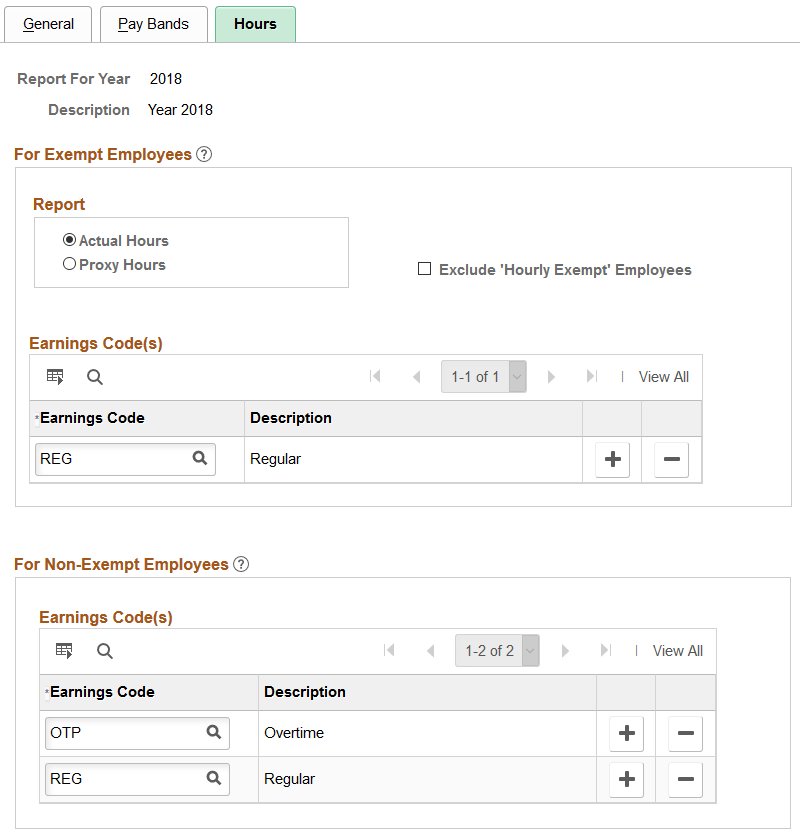
The hours worked is calculated for the entire reporting year.
For general information on EEO-1 compensation data reporting, see the Understanding EEO-1 Compensation Wage and Hour Data topic.
For Exempt Employees - Report
Use this section to configure the logic for calculating hours worked by FLSA exempt employees.
For exempt employees, employers must report actual hours worked when accurate records are maintained, or a proxy of 40 hours per week for full‑time employees and 20 hours per week for part‑time employees.
Field or Control |
Description |
|---|---|
Actual Hours |
When you select this option, the page displays the For Exempt Employees - Earnings Code(s) grid for entry. Select this option to calculate the hours worked based on earnings codes you enter in the For Exempt Employees - Earnings Code(s) grid. |
Proxy Hours |
When you select this option, the page displays the For Exempt Employees - Proxy Hours group box for entry. Select this option to report the default proxy hours per week. The proxy hours specified per week for full- and part-time employees is multiplied by the number of weeks the employee worked to calculate the hours worked for the year. |
Exclude ‘Hourly Exempt’ Employees |
Select this check box to exclude hourly exempt employees from the list of exempt employees. Deselect to include hourly exempt employees in the list of exempt employees. This is the value provided by default. |
For Exempt Employees - Earnings Code(s)
This section is available when you select the Actual Hours option in the Report group box. Use this section if you are reporting actual hours worked.
Field or Control |
Description |
|---|---|
Earnings Code |
Enter the earnings codes that should be used to calculate the hours worked for exempt employees. |
For Exempt Employees - Proxy Hours
This section is available when you select the Proxy Hours option in the Report group box. Use this section if you need to enter proxy hours instead of actual hours.
Field or Control |
Description |
|---|---|
For Full Time Employees |
Enter the proxy hours for full-time exempt employees for your company. This number is typically 40 but may vary for your organization. |
For Part Time Employees |
Enter the proxy hours for part-time exempt employees for your company. This number is typically 20 but may vary for your organization. |
For Non-Exempt Employee - Earnings Code(s)
Use this section to configure hours worked by FLSA non-exempt employees for the year.
Field or Control |
Description |
|---|---|
Earnings Code |
Enter the earnings codes that should be used to calculate the total hours worked by FLSA non-exempt employees. |