Running the U.S. Regulatory Reports
This topic discusses U.S. regulatory reports and how to run various U.S. regulatory reports report.
|
Page Name |
Definition Name |
Usage |
|---|---|---|
|
Adverse Impact Analysis Page |
RUN_CNTL_REG |
Run the Adverse Impact report (HRS001) to provide information on recruitment and hiring practices. |
|
Job Group Movement Analysis Page |
RUN_CNTL_REG |
Run the Job Group Movement Analysis report (HRS002) to provide gender and ethnic group movements in and out of an organization and track career patterns. |
|
Terminations Analysis Page |
RUN_CNTL_REG |
Run the Terminations Analysis report (PER019) which analyzes terminations within your organization. |
|
Job Group Analysis Page |
RUN_CNTL_REG2 |
Run the Job Group Analysis report (PER024) to analyze the makeup of your workforce based on skills groups. |
|
Job Group Analysis Summary Page |
RUN_CNTL_REG2 |
Run the Job Group Analysis Summary report (PER024A) to analyze the makeup of your workforce based on job groups. |
|
Workforce Analysis Page |
RUN_CNTL_REG2 |
Run the Workforce Analysis report (PER025). This report tracks hiring practices by department based on job titles. |
|
Job Group Roster Page |
RUN_CNTL_REG2 |
Run the Job Group Roster report (PER030), which lists employees in job groups in job title order. It includes the ethnic background and the current salary information. |
|
RUNCTL_PER016 |
Run the EEO-1 Employer Information report (PER016). |
|
|
RUNCTL_PER017 |
Run the EEO-1 Job Analysis report (PER017). This report supplies standard job category counts instead of employee counts for the private sector. |
|
|
HR_EEO1_RUNCNTRL |
Run the EEO-1 Component 2 (HR_PER016_AE) compensation data report. This report counts the employees during an employer selected pay period within the workforce snapshot period specified by the EEO for the reporting year. It collects employee compensation data and hours worked as well as racial, ethnic, and gender data. |
|
|
EEO-4 State/Local Government Page |
RUNCTL_PER031 |
Run the EEO-4 State and Local Government report (PER031). This report provides employment counts in the prescribed format for state and local governments. The EEOC requires electronic submission of EEO-4 report(s) through a web-based data collection application. |
|
EEO-5 Job Analysis Page |
RUNCTL_PER022 |
Run the EEO-5 Job Analysis report (PER022). This report supplies standard job category counts for school-related categories. |
|
HR_EEO1_REVIEW_PG |
Review the EEO-1 compensation data report prior to generating the file. |
|
|
OSHA-200 Log Page (Occupational Safety and Health Administration – 200 log) |
RUNCTL_CALENDARYR |
Run the OSHA-200 Log report (OHS001). This report lists the case numbers and details of each injury and illness that occurred during a particular calendar year. |
|
OSHA 301 Incident Report - Report Data Page |
OSHA_301_SELECT |
Create OSHA-301 incident reports. To create a new OSHA-301 incident, you must have an incident that has been specified as being OSHA reportable. The OSHA-301 data is kept distinct from your incident data, but uses the incident data as a starting point. This allows you to tailor the data in your OSHA-301 report to make sure it meets OSHA requirements without having to make changes to the original incident data. |
|
OSHA 300 Incident Log Page |
RUN_CNTL_OSHA_REG1 |
Generate the OSHA 300 log. The OSHA-300 Log is calculated from Incident and Injury data stored in your system, and not from the data entered in the OSHA-301 report. The report includes all incidents that resulted in injuries specified as OSHA Reportable. Reports are run by establishment, so the establishment value should be populated for all incidents with reportable injuries. |
|
OSHA 300A Annual Summary Page |
RUN_CNTL_OSHA_REG1 |
Generate the OSHA 300A Summary report. This report provides an overview of the data contained in the OSHA-300 Incident Log. The values in this summary are determined using the same algorithms and the same source data as the OSHA-300 report. This report can be run separately for each establishment, run for all establishments, run for establishments in a company, or run for headquarter and controlled establishments. A PDF report will be generated separately for each establishment. The OSHA 300A Annual Summary run control page also enables the user to generate a single consolidated csv file to support electronic filing. The file content is based on the filter criteria selected on the run control page. |
|
RUNCTL_PER027 |
Run the VETS Process (PER027). This report lists federal job categories and the number of employees and new hires in the last 12 months who are disabled veterans or Vietnam veterans. |
|
|
RUNCTL_PER027C |
Run the VETS Analysis report (PER027C). This reports on the VETS data created by the VETS process. |
|
|
RUNCTL_PER027C |
Run the VETS Submit report (PER027C). This report creates the digital file ready for submission to the government. |
|
|
IPEDS-S Report Page (Integrated Postsecondary Education Data System-Full Staff Survey report) |
RUNCTL_PER040 |
Run the IPEDS-S (Fall Staff Survey) report (PER040). This report is a mandatory report for U.S. higher education institutions that receive funding from a U.S. Federal government program. The report is divided into separate parts for different types of employee: full-time faculty members, other full-time employees, part-time employees, and new hires. |
Use the EEO-1 Employer Info Page page (RUNCTL_PER016) to run the EEO-1 Employer Information report (PER016).
Navigation:
This example illustrates the fields and controls on the EEO-1 Employer Info page.
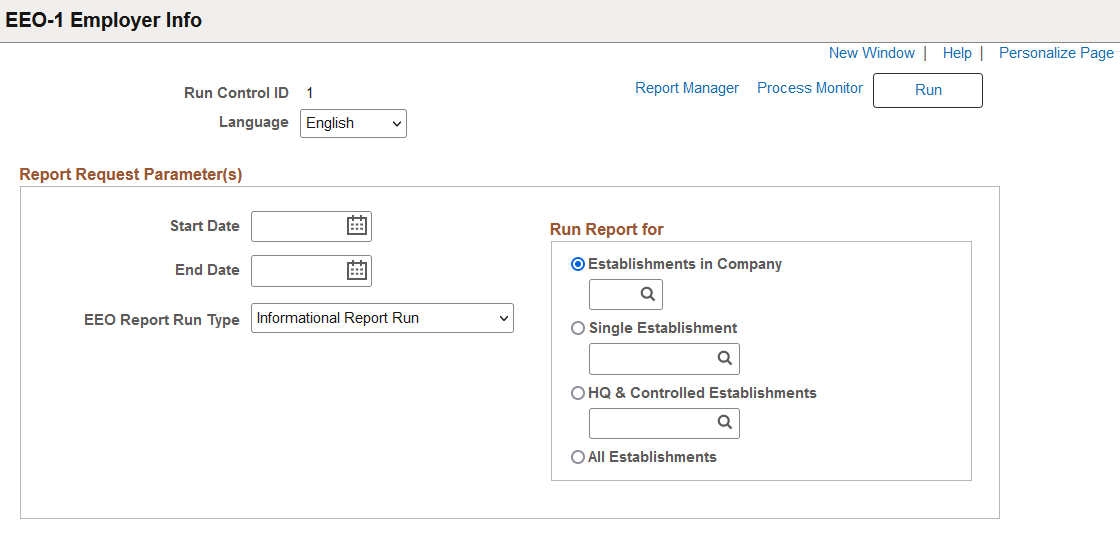
|
Field or Control |
Description |
|---|---|
|
Start Date and End Date |
Use to set the date parameters of the report. |
|
EEO Report Run Type |
Distinguish between a formal Government run (Govt. Report Run) or an Informational run (Informational Report Run). Select Govt. Report Run as the type only when preparing reports for the government. At any other time, select Informational Report Run. |
|
Establishments in Company |
Enter a three character company code to run the EEO-1 report for a single company. The report will be run for all establishments associated with the company code and an electronic data file will be created for each company's report. The company code provided is appended to the data file name. |
|
Single Establishment |
Enter an establishment code to run the EEO-1 report for a single, non-controlled establishment. |
Use the EEO-1 Job Analysis Report page (RUNCTL_PER017) to run the EEO-1 Job Analysis report (PER017).
This report supplies standard job category counts instead of employee counts for the private sector.
Navigation:
This example illustrates the fields and controls on the EEO-1 Job Analysis Report page. You can find definitions for the fields and controls later on this page.
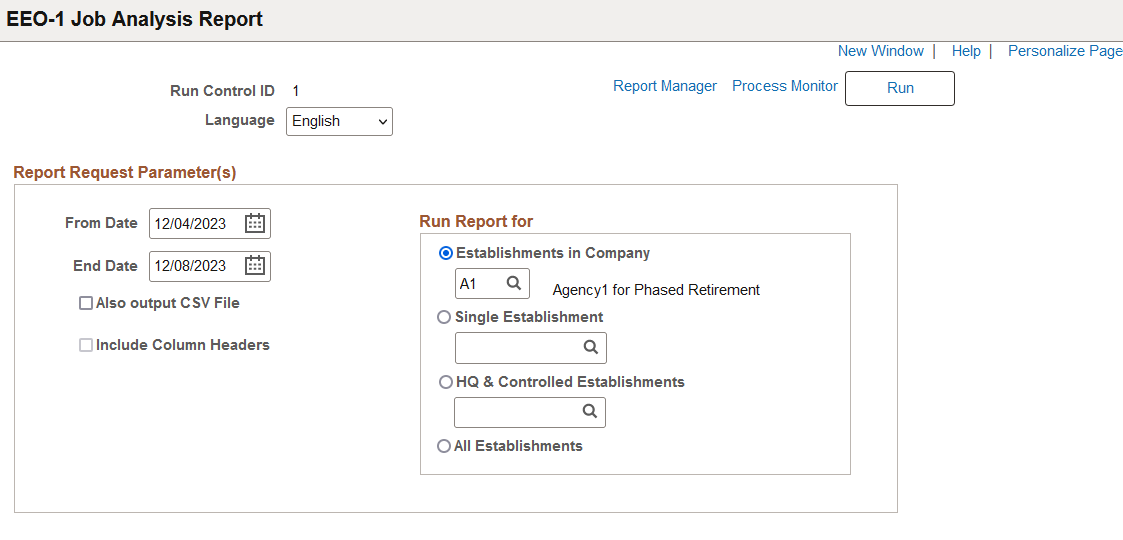
Field or Control |
Description |
|---|---|
From Date and End Date |
Use to set the date parameters of the report. Results are retrieved only for job categories filled between these dates. |
Also output CSV file (also output to comma-separated value file) |
Select to print the CSV file along with the EEO-1 Job Analysis report. |
Include Column Headers |
Select to include column headings in the CSV file. This check box becomes available when Also output CSV file is selected. |
Establishments in Company |
Enter a three character company code to run the EEO-1 report for a single company. The report will be run for all establishments associated with the company code and an electronic data file will be created for each company's report. The company code provided is appended to the data file name. |
Single Establishment |
Enter an establishment code to run the EEO-1 report for a single, non-controlled establishment. |
Use the EEO-1 Compensation Data page (HR_EEO1_RUNCNTRL) to run the EEO-1 Component 2 (HR_PER016_AE) compensation data report.
This report counts the employees during an employer selected pay period within the workforce snapshot period specified by the EEO for the reporting year. It collects employee compensation data and hours worked as well as racial, ethnic, and gender data.
Navigation:
This example illustrates the fields and controls on the EEO-1 Compensation Data page.
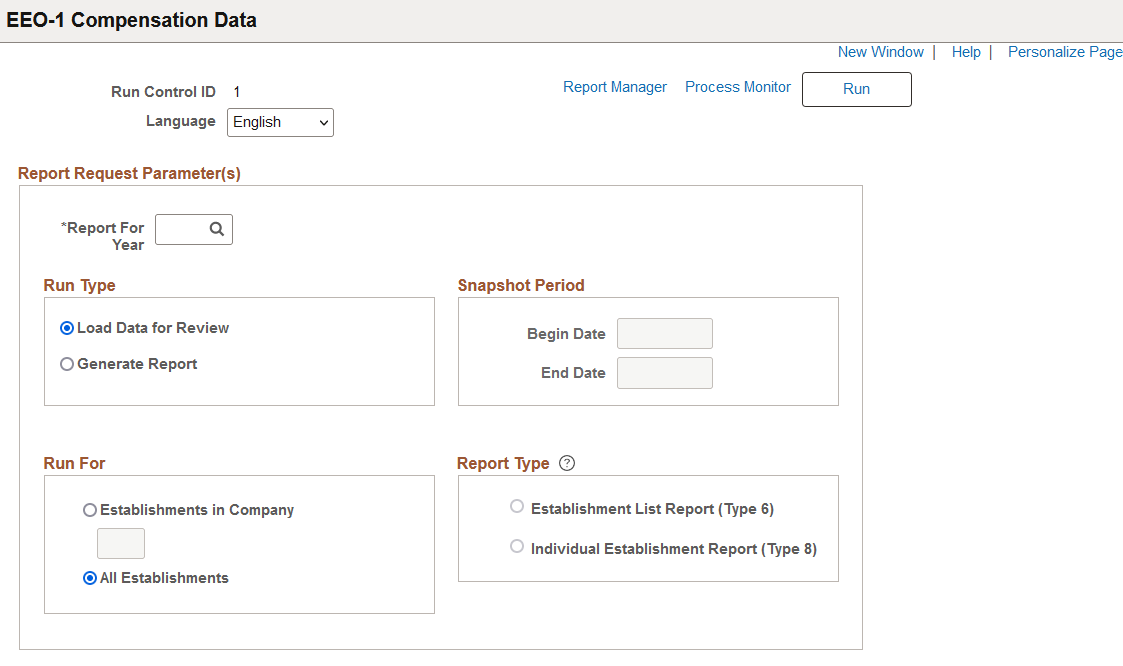
Use this page to run the process to load the EEO-1 compensation data for all employees who were active in the selected company or establishments for at least one day in the snapshot period. The hours worked for employees is derived using the configuration settings on the EEO-1 Compensation Data Defn - Hours Page for the following:
FLSA non-exempt employees – uses the Earnings Codes
FLSA exempt employees – uses one of the following:
Earnings Codes
Proxy Hours (multiplies proxy hours with the number of weeks worked by the employee)
Note: If you re-run the process for the same year and company, or run for the same year and all establishments, the process wipes out the data in the staging tables and reloads the data.
For general information on EEO-1 compensation data, see the Understanding EEO-1 Compensation Wage and Hour Data topic.
Field or Control |
Description |
|---|---|
Report For Year |
Select the reporting year. Valid values come from those years that are configured on the EEO-1 Compensation Data Defn - General Page. |
Run Type
Use this section to identify how you want to run the report data. Options include the following:
Field or Control |
Description |
|---|---|
Load Data for Review |
Select to run the report for the reporting year and selected establishments prior to generating the final report. When you select this option you must enter the Snapshot Period date range. The Report Type fields are unavailable for selection. After you run the process in this mode, you can view the report on the Review EEO-1 Compensation Data Page. Important! You must select this option prior to the Generate Report option in order to load the dates and data into the staging tables before running in the Generate Report mode. |
Generate Report |
Select this option to create a .csv file for each company’s report with the user ID appended to the data file name. When this option is selected, the Snapshot Period date fields are unavailable for entry since the dates were already loaded to the staging tables during the Load Data for Review preliminary run. Important! You must to run the process in Load Data for Review mode before generating the report for the selected company and reporting year. |
Snapshot Period
Use this section to define a snapshot period to capture EEO-1 compensation data.
Field or Control |
Description |
|---|---|
Begin Date and End Date |
The snapshot period is required when you select the Load Data for Review option in the Run Type group box. Enter the date range the system will use to retrieve data. Dates must be within the snapshot dates defined on the EEO-1 Compensation Data Defn - General Page. |
Run For
Use this section to identify the companies and establishments. The process will use the user IDs entered on the EEO-1 Compensation Data Defn - General Page to generate the .csv file name.
Field or Control |
Description |
|---|---|
Establishments in Company |
Select this option and enter a company code to run the EEO-1 report for a single company. The report will be run for all establishments associated with the company code. |
All Establishments |
Select this option to run the report for all establishments associated with the companies defined on the EEO-1 Compensation Data Defn - General Page. |
Report Type
Use this section to select a report type for establishments with less than 50 employees. Options include:
Field or Control |
Description |
|---|---|
Establishment List Report (Type 6) |
Select this option to have the establishment list include the establishment name, address and total number of employees for each location with less than 50 employees. This option is selected by default. |
Individual Establishment Report (Type 8) |
Select this option to have employment data for each location categorized by race, gender, and job category. |
Use the Review EEO-1 Compensation Data page (HR_EEO1_REVIEW_PG) to review the EEO-1 compensation data report (HR_PER016_AE) prior to generating the file.
Note: You must first run the EEO-1 Component 2 compensation data report (HR_PER016_AE) from the EEO-1 Compensation Data Page using the Load Data for Review option to view data on this page.
Navigation:
This example illustrates the fields and controls on the Review EEO-1 Compensation Data page.
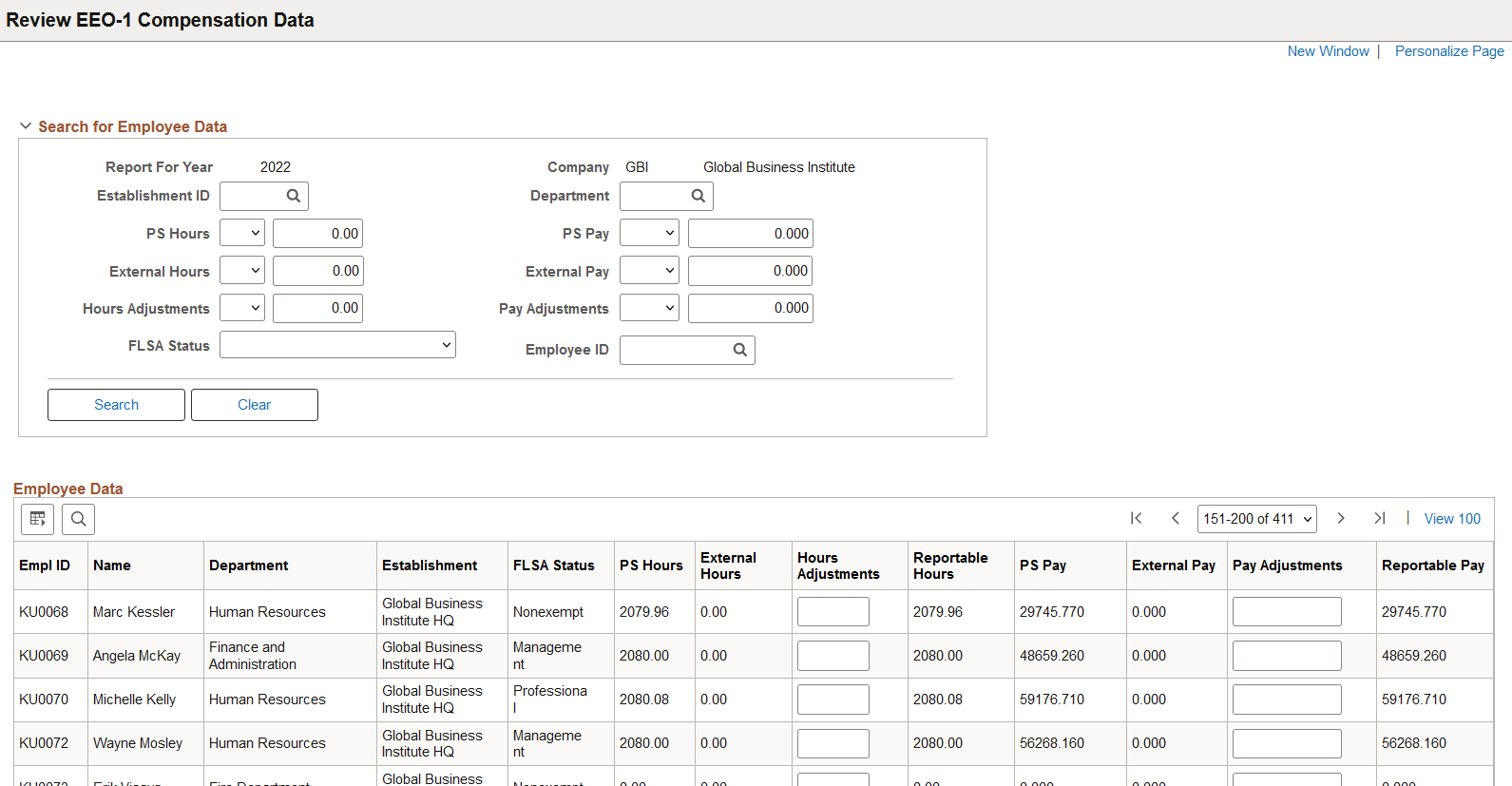
Review reporting information by reporting year and company.
Search for Employee Data
Use the search criteria to narrow the employee data results to find specific information.
Employee Data
Field or Control |
Description |
|---|---|
PS Hours and PS Pay |
Displays the calculated hours and pay stored in the PeopleSoft system. The PS Pay field displays the amount reported in Box 1—wages, tips, other compensation—of the employee's W-2 per EEO-1 regulations. If the employee received a W-2c correction for Box 1 for the same year, that amount will be displayed instead. |
External Hours and External Pay |
Displays the hours and pay from an external payroll system. The External Pay field displays the amount reported in Box 1—wages, tips, other compensation—of the employee's W-2 per EEO-1 regulations. If the employee received a W-2c correction for Box 1 for the same year, that amount will be displayed instead. You can load external data using the CI_HR_EEO1_REVIEW_UPD component interface (see the Loading External Data Using the Component Interface section that follows). |
Hours Adjustment |
Enter positive or negative hours, if any, to add or remove reportable hours for the employee. The Reportable Hours field value will update accordingly upon save. This will also update the staging tables that will be used to generate the final report. |
Pay Adjustments |
Enter a positive or negative dollar amount, if any, to add or remove reportable pay for the employee. The Reportable Pay field value will update accordingly upon save. This will also update the staging tables that will be used to generate the final report. |
Important! After you have completed your review of compensation data, you will need to return to the EEO-1 Compensation Data Page to run the report in Generate Report mode to create the .csv file for submission.
Loading External Date Using the Component Interface
Administrators can use the Excel to CI to load external compensation data for employees whose HR data is already present in the PeopleSoft system. The CI_HR_EEO1_REVIEW_UPD component interface populates the HR_EEO1_PAYDATA table. The CI loads only the external hours and external pay data into the External Hours and External Pay columns respectively.
Use the Veterans Employment Report page (RUNCTL_PER027) to run the VETS Process (PER027). This report lists federal job categories and the number of employees and new hires in the last 12 months who are classified as protected veterans.
Navigation:
This example illustrates the fields and control on the Veterans Employment Report page.
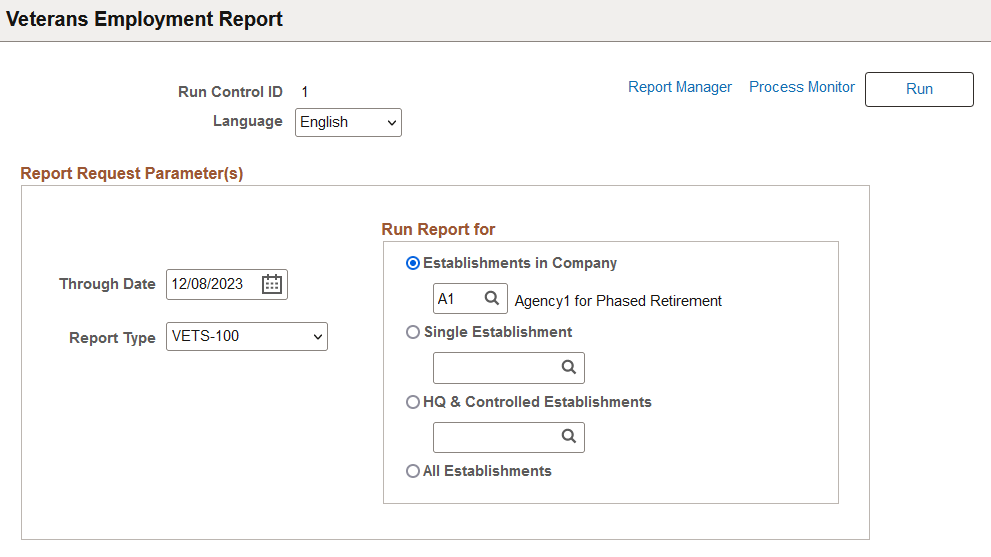
Field or Control |
Description |
|---|---|
Report Type |
Select from one of the following report types: VETS-4212, VETS-100, or VETS-100A. Note: As of the August 1, 2015 filing cycle, the government will accept only the VETS-4212 report. However, the PeopleSoft application will maintain the functionality to generate the VETS100 and VETS-100A reports for organizations that wish to generate reports on older data, if needed. When you select the VETS-4212 report type, the process will retrieve and store relevant data needed for the VETS-4212 report in the temporary tables. This data will then be used by the VETS Analysis process to generate an informational report and then by the VETS Submit process to generate the electronic report that can be submitted to the VETS. |
Note: No report is created for viewing in this process. Also, the data stays in the temporary tables until you run the VETS Analysis or VETS Process for it. Running the VETS Process successive times does not delete or overwrite data unless you run it twice for the same establishment or fail to run the VETS Submit process between reporting years.
Use the Veterans Employment Analysis page (RUNCTL_PER027C) to run the VETS Analysis report (PER027B) to generate a report on the VETS data created by the VETS Process.
Navigation:
This example illustrates the fields and control on the Veterans Employment Analysis page.
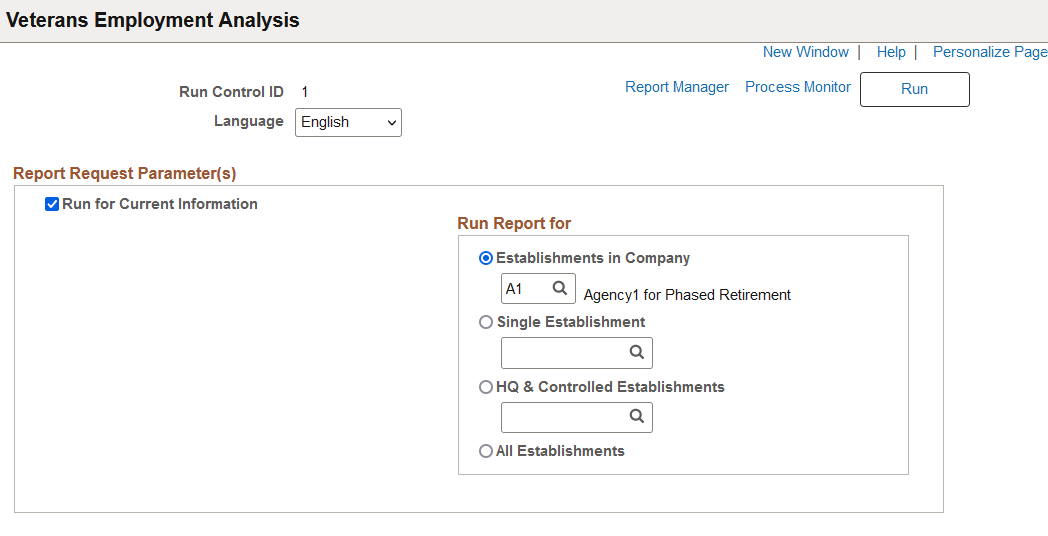
The VETS Analysis process generates an informational, easy-to-read version of the veterans employment report in the PDF format for analysis and referencing purposes. Running this report does not affect the data in the temporary table. Make sure to run the VETS Process before running this report.
You can also use the VETS Analysis process to report on VETS history; however, you cannot report on years before 2000. To run historical data, deselect the Run for Current Information check box to display the History Year to Run for and Report type fields and enter the specified information.
Note: You will still need to run the VETS Submit process to create the formatted text file for the veterans employment report to submit to the government.
Note: For the VETS-4212 report, contractors offer self-identification only as a Protected Veteran instead of being listed within individual categories, as they do for the VETS-100 or VETS-100A reports. Therefore, in the VETS-4212 report, a person should only be counted once as a Protected Veteran, even if he or she is identified in multiple categories. In the VETS-100 and VETS-100A reports, if a veteran falls into multiple categories they are counted in each category of the report for which they meet the defined criteria.
Use the Veterans Employment Submission page (RUNCTL_PER027C) to run the VETS Submit report (PER027C) to create the digital file ready for submission to the government.
Navigation:
This example illustrates the fields and control on the Veterans Employment Submission page.
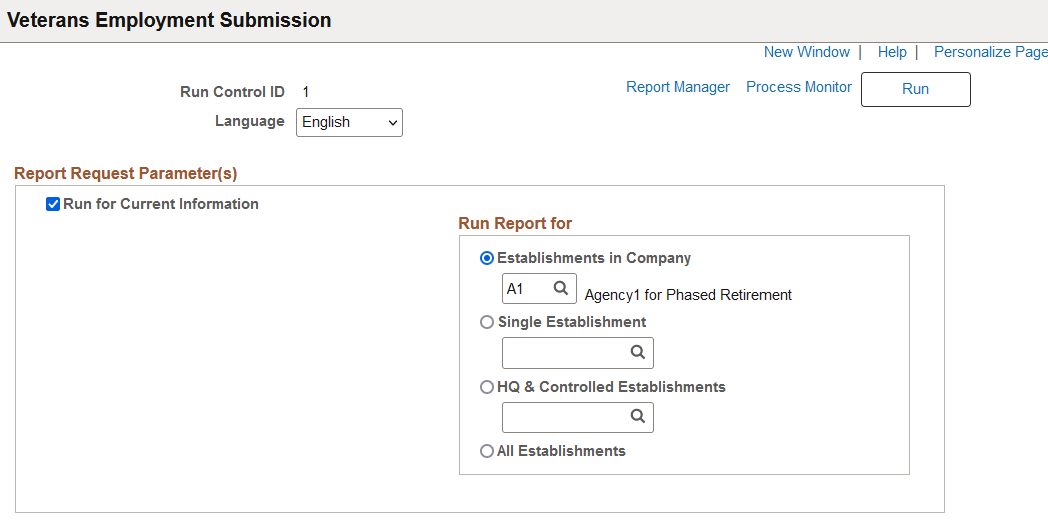
The VETS Submit process creates a digital file that meets the VETS-4212 record specifications using the data in the temporary table and transfers the data from the temporary table to a history table. The electronic file can then be submitted to the government.
Note: The VETS Submit process only removes data from the temporary table that should be written to the digital file. If the temporary table contains data for the entire organization and you run the VETS Submit process for the headquarters only, data for establishments outside of headquarters remains in the temporary table until you run the VETS Submit process to capture it.
You can also use the VETS Submit process to recreate a digital file based on VETS history. To run historical data, deselect the Run for Current Information check box to display the History Year to Run for and Report type fields and enter the specified information.
When calculating the minimum and maximum employee counts, PER027.SQR uses a method in which the first day of the selected reporting period is compared to the last day of the reporting period. The day with the most employees is considered the maximum count, while the day with the fewest is considered the minimum count. This method is very broad and VETS does not prefer this method. However, the preferred method according to VETS regulation is not required and the method used is subject to the discretion of the employer reporting the data.