Defining a Variable Compensation Plan
To define variable compensation plans, use the Define Variable Comp Plan (VC_PLAN) component.
Use the three VC Plan setup pages to define a variable compensation plan as well as its options, business rules, and payout periods.
This section lists common elements used in this section and discusses how to define a variable compensation plan.
|
Page Name |
Definition Name |
Usage |
|---|---|---|
|
VC_PLAN_TBL |
Define a variable compensation plan, plan dates, earnings code, plan type, and specifics related to the plan type. |
|
|
VC_PLAN_BUS_RULE |
Specify the method of administering plan membership and select optional business rules for the plan. |
|
|
VC_EE_TERM_STAT |
Select the termination status codes that exclude workers from payment under a plan that has Empl VC Record as the plan member rule. |
|
|
VC_PAYPRD_TBL |
Define or change the beginning and ending dates of the payout periods of a variable compensation plan. |
Field or Control |
Description |
|---|---|
Plan ID |
The unique identifier used to access many of the variable compensation pages. When you open a page, the system displays the ID that you entered to access the page. |
Payout Period ID |
An identifier for the payout period, such as Q1 for the first quarter. This is a key for many of the variable compensation pages. |
Use the Plan Definition page (VC_PLAN_TBL) to define a variable compensation plan, plan dates, earnings code, plan type, and specifics related to the plan type.
Navigation:
This example illustrates the fields and controls on the Plan Definition page.
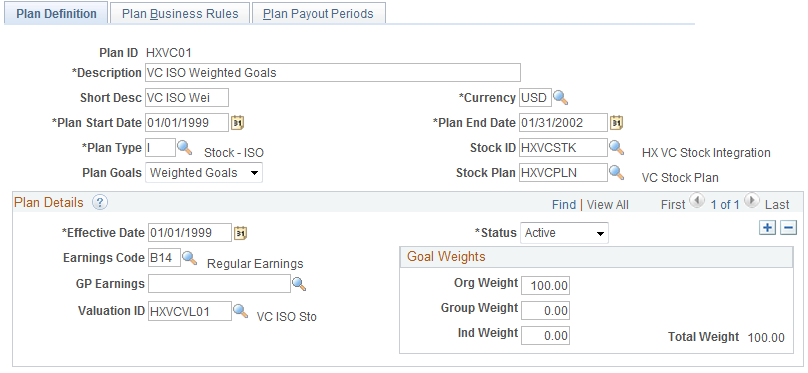
Field or Control |
Description |
|---|---|
Currency |
Select the currency in which you want the system to calculate, display, and report allocations. For rollup purposes, you must select one currency for the plan. Payout is in the appropriate currency for the worker. For stock-type plans, the default value is the currency code for the stock ID on the Stock Exchange table. The currency of the VC plan must match the currency of the stock plan. |
Plan Start Date |
Enter the date on which you want the plan to begin. After you save the plan definition, you cannot change this date. For stock-type plans, this date cannot be earlier than the approval date of the stock plan. |
Plan End Date |
Enter the date on which you want the plan to end. After you save the plan definition, change the plan end date to a later date only if you want to extend the plan. For stock-type plans, this date cannot be later than the expiration date of the stock plan. |
Plan Type |
Select from the available options: Discretionary Bonus, Goal Sharing, Non-Monetary, Other, Profit Sharing, Stock ISO, Stock NQ, Stock NSAR, Stock RSA, and Stock ISAR. |
Fields Related to Plan Type
When you select a specific plan type, the system displays these additional fields:
|
Plan Type |
Visible Fields |
|---|---|
|
Discretionary Bonus |
Plan Goals |
|
Goal Sharing |
Plan Goals |
|
Non-Monetary |
Valuation ID, Plan Goals |
|
Other |
Plan Goals |
|
Stock (ISO, NQ, NSAR, RSA, and ISAR) |
Plan Goals, Stock ID, Stock Plan, Valuation ID. |
Field or Control |
Description |
|---|---|
Plan Goals |
Select the type of goal administration to use with the plan. Values are:
|
Stock ID |
Enter the ID that applies to this plan. The system prompts you with values from the Stock table. This field does not appear if you do not use Stock Administration. |
Stock Plan |
Enter the ID that applies to this VC plan. This field does not appear if you do not use Stock Administration. |
Plan Details
The plan definitions in this section of the page might change during the life of the plan. Insert a row and enter new data to modify a plan.
Field or Control |
Description |
|---|---|
Earnings Code |
Payroll reporting code. Applies to awards paid out through PeopleSoft Payroll for North America. |
GP Earnings (global payroll earnings) |
Payroll reporting code. Applies to awards paid out through Global Payroll. |
Valuation ID |
Select an ID from the available options, which the system prompts you with from the VC Valuation table. This field appears only if the plan type is Non-Monetary or one of the Stock types. The ID that you select must be defined with the same currency code as the currency code that you select for this plan ID. This field represents only the valuation ID. The system determines the monetary value associated with the valuation ID that is used to calculate the award value using the maximum effective-dated row on the VC Valuation table that is equal to or less than the payout period end date. |
Matrix Columns |
This field appears if you select Goals Matrix in the Plan Goals field. Select the number of columns that you will set up in your goals matrix: Three, Five, or Seven. |
Goal Weights
In this group box, indicate the relative weighting of goals at each of the three goal levels: organization, group, and individual. The default weight is 0 percent at each level. Change the percent only for the levels of goals used by the plan. The sum of all levels must equal 100 percent.
Field or Control |
Description |
|---|---|
Org Weight (organization weight) |
Enter the relative percentage of organizational goals compared to other goals used in administering the plan. |
Group Weight |
Enter the relative percentage of group goals compared to other goals used in administering the plan. Indicate a weight for group goals only if the plan's Group Member Rule is Empl VC Rec with Groups or Define Tree Group, as specified on the Plan Business Rules page. |
Ind Weight (individual weight) |
Enter the relative percentage of individual goals compared to other goals used in administering the plan. |
Total Weight |
The system computes the totals of the percentages as you enter them at each level and displays the sum in the Total Weight field. Adjust the weights until the sum of all levels equals 100 percent. |
Use the Plan Business Rules page (VC_PLAN_BUS_RULE) to specify the method of administering plan membership and select optional business rules for the plan.
Navigation:
This example illustrates the fields and controls on the Plan Business Rules page.
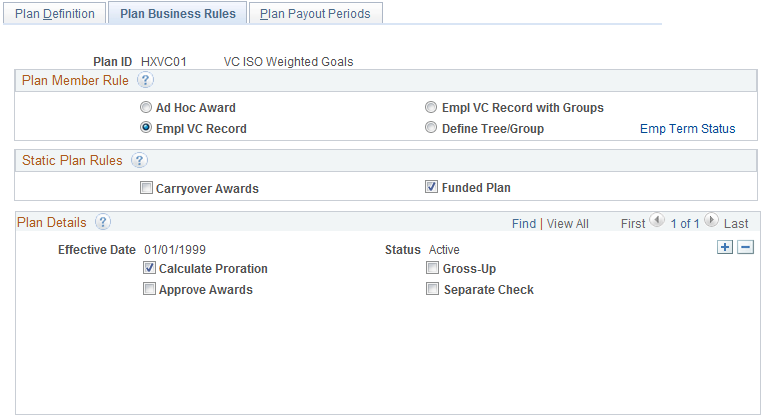
Field or Control |
Description |
|---|---|
Plan Member Rule |
Select the rule to use to administer membership under this VC plan: Ad Hoc Award, Empl VC Record (employee variable compensation record), Empl VC Record with Groups (employee variable compensation record with groups), and Define Tree/Group. |
Emp Term Status (employee termination status) |
Click to access the VC Termination Status page, where you select the termination status codes that exclude workers from payment under the plan. This link appears if you select Empl VC Record. |
Static Plan Rules
These rules remain in effect for the life of the VC plan. You cannot change these rules by inserting a new row.
Field or Control |
Description |
|---|---|
Carryover Awards |
Select if you want to carry over balances at the worker level for unallocated awards. Selecting this check box enables the Carryover Balance, Accum Carryover (accumulated carryover), and Carryover Amount fields on the Allocate Awards page. The system maintains the carryover balance for the life of the plan. Carryover is not an acceptable option for non-monetary and stock-type plans. This field is unavailable if you've selected the Ad Hoc Award option as the Plan Member Rule. |
Funded Plan |
Select if you allocate a funding amount to the VC plan or are defining a stock-type plan. |
Plan Details
The plan definitions that you select in this group box might change during the life of the plan. To modify a plan, insert a row and enter new data.
Field or Control |
Description |
|---|---|
Calculate Proration |
Select if you want to prorate eligibility under the plan. This check box is unavailable for entry if you selected the Ad Hoc Award option as the Plan Member Rule. |
Approve Awards |
Select if you want to approve awards by either of these methods:
|
Approver |
This field appears if you select Approve Awards for a plan that has Ad Hoc Award or Empl VC Record as the Plan Member Rule. Enter the ID of the person authorized to approve awards for the entire plan. The system displays the worker's name next to the employee ID that you enter. If you administer the plan using groups, the approver is established through VC group tree security, so the Approver field remains hidden. |
Gross-Up |
Select if you want payroll to apply gross-up rules to award payouts under this plan. |
Separate Check |
Select if you want payroll to issue the awards on a check separate from the worker's normal paycheck. If you are processing awards through PeopleSoft Payroll for North America and you selected Gross-Up on this page, you must select Separate Check. |
Plan Tree
This group box appears on the page only if the selected plan member rule is Empl VC Record with Groups or Define tree/Group.
Field or Control |
Description |
|---|---|
Tree Name |
Select the name of the VC Tree that you want to associate with this VC plan. |
Group ID |
The ID of the highest group on the tree that you select in Tree Name. |
Use the VC Termination Status page (VC_EE_TERM_STAT) to select the termination status codes that exclude workers from payment under a plan that has Empl VC Record as the plan member rule.
Navigation:
Click the Emp Term Status link on the Plan Business Rules page.
This example illustrates the fields and controls on the VC Termination Status page.
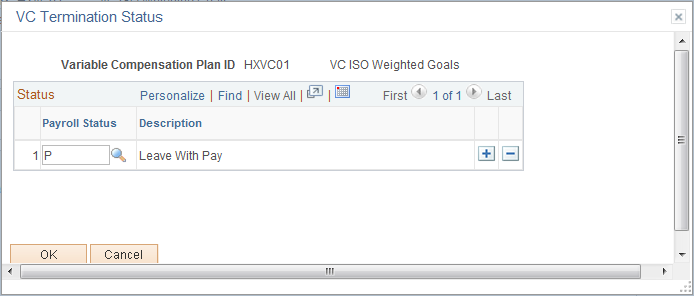
Field or Control |
Description |
|---|---|
Payroll Status |
Select the payroll status values that cause a worker to be ineligible under the plan. The eligibility process excludes workers from the plan if they have a selected status on their Job record as of the eligibility evaluation date. Values are Active, Deceased, Leave of Absence, Leave With Pay, Retired With Pay, Retired, Suspended, Terminated, Terminated With Pay, Terminated Pension Pay Out, Short Work Break, and Retired-Pension Administration. These values are entered by default: Deceased, Retired With Pay, Retired, Terminated, Terminated With Pay, Terminated Pension Pay Out, and Retired-Pension Administration. You can add and delete values to reflect the rules for each plan that you set up with the Empl VC Record plan member rule. These selections are not effective-dated. |
Use the Plan Payout Periods page (VC_PAYPRD_TBL) to define or change the beginning and ending dates of the payout periods of a variable compensation plan.
Navigation:
This example illustrates the fields and controls on the Plan Payout Periods page.
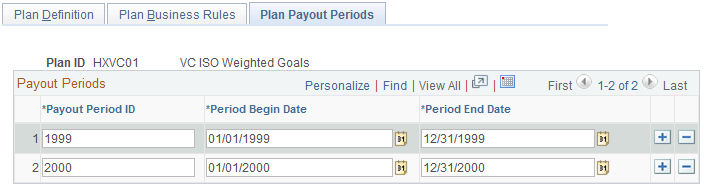
The Plan Payout Period rows are unavailable for entry if the VC plan has expired or if any approved awards exist for that payout period.
Payout Periods
Field or Control |
Description |
|---|---|
Payout Period ID |
Enter an identifier for the payout period, such as Q1 for the first quarter. |
Period Begin Date |
Enter the beginning date of the payout period. As the default date, the system enters the day after the end date of the prior period. For example, if the end date of the prior period is 01/31/2000, the default begin date of the next period is 02/01/2000. After you save the page, the system sorts the rows by period begin date. |
Period End Date |
Enter the last date in the payout period. If the date that you enter is later than the plan end date as defined on the Plan Definition page, the system issues the error message Period End Date must not exceed the Plan End Date of [selected plan end date]. If the period begin date of one period overlaps with the period end date of another period, the system issues the message Payout Period dates must not overlap. |
Note: After you define the plan payout periods, you can define the eligibility proration periods if required.
See Prorate Periods Page.