Setting Up Matrix Goals
To set up matrix goals, use the Plan Goals (VC_PLAN_GOAL) and Plan Goals with Groups (VC_PLAN_GOAL_WG) components.
This section discusses how to set up matrix goals.
|
Page Name |
Definition Name |
Usage |
|---|---|---|
|
VC_MTX_GOAL |
Define the goals matrix for a variable compensation plan that does not use groups. |
|
|
VC_MTX_GOAL_WG |
Define the goals matrix for a variable compensation plan that uses groups. |
|
|
VC_PAYOUT_SCHED |
Assign payout formulas to ranges of performance scores. |
Use the Matrix Goals page (VC_MTX_GOAL) to define the goals matrix for a variable compensation plan that does not use groups.
Navigation:
This example illustrates the fields and controls on the Matrix Goals page.
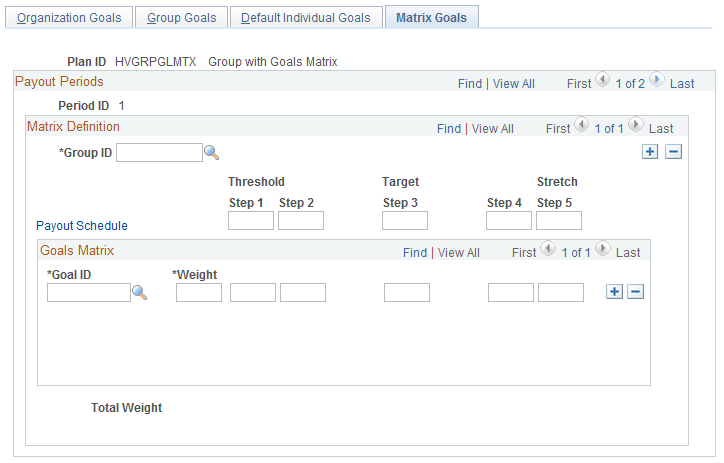
Field or Control |
Description |
|---|---|
Payout Schedule |
Click to access the Payout Schedule page, where you define payout formulas for various performance levels. |
Threshold |
Enter performance level percents for each Threshold column of the matrix. Threshold percents are generally less than 100 percent. |
Target |
Enter the performance level percent for the Target column of the matrix. The Target percent is generally 100 percent. |
Stretch |
Enter performance level percents for each Stretch column of the matrix. Stretch percents are generally greater than 100 percent. |
Goal ID |
Select an ID from the options. |
Weight |
Enter a weight for the goal ID. Express weighting percents in up to two decimal places, for example, 18.25 percent. To save the page, the total of all weights for the payout period ID must equal 100 percent. |
Threshold, Target, Stretch |
For each goal ID, enter a performance value to be attained at each threshold, target, and stretch performance level in the matrix. Depending upon how you measure the goal, express the performance value as a percentage or as a flat amount. |
Total Weight |
The system sums the weighting percents as you enter them for each goal and displays the cumulative total in the Total Weight field. Adjust the weights for goals until the sum of all weighting percents for the payout period is 100 percent. To save the page, the total weight must equal 100 percent. |
Use the Matrix Goals (with groups) page (VC_MTX_GOAL_WG) to define the goals matrix for a variable compensation plan that uses groups.
Navigation:
Note: The Plan Goals with Groups - Matrix Goals setup page is identical to the Plan Goals - Matrix Goals setup page with the addition of the Group ID field.
Field or Control |
Description |
|---|---|
Group ID |
The Group ID field appears on the page only if you administer the plan using groups accessed from the Plan Goals with Groups component. Select the group ID for which you want to set up a goals matrix. The system displays the description of the group. The system automatically applies the goals matrix of the highest group to all groups on the tree. If you want to set up a different goals matrix for lower-level groups, insert a row, select the lower-level group ID, and set up the matrix. When calculating awards, the system automatically applies the matrix to child groups unless you select a lower group and set up a different matrix. |
Use the Payout Schedule page (VC_PAYOUT_SCHED) to assign payout formulas to ranges of performance scores.
Navigation:
Click the Payout Schedule link on the Plan Goals - Matrix Goals page or the Plan Goals with Groups - Matrix Goals page.
This example illustrates the fields and controls on the Payout Schedule page.
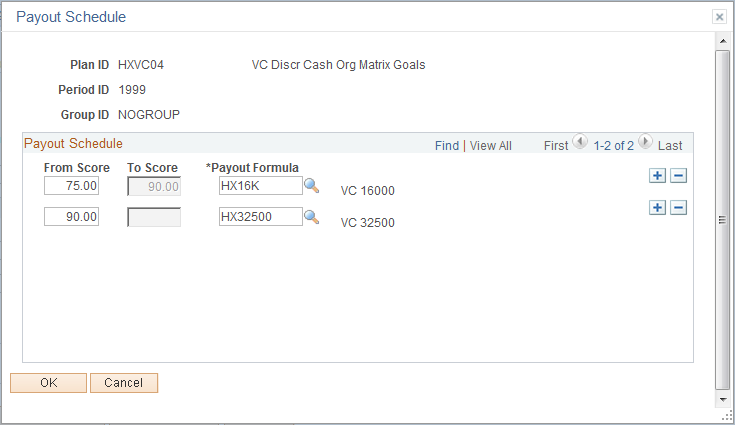
Field or Control |
Description |
|---|---|
From Score |
Enter the low score in the range for which you want to assign a payout formula. For example, if you want to set a range from 80 to 90, enter 80. The lowest value in the From Score field should be equal to or higher than the threshold score. |
To Score |
The system populates this field with the From Score that you enter in the next row. The system interprets the range up to the To Score, at the level of two decimal places. For example, if the range is 80–90, any score up to 89.99 is in the range. A score of 90 is in the next range. |
Payout Formula |
Select a Payout Formula for the range of scores that you defined. |