Setting Up Jurisdiction Minimum Wage Processing
|
Page Name |
Definition Name |
Usage |
|---|---|---|
|
PY_JUR_MW |
Define minimum wage information for jurisdictions by state. |
|
|
PY_JUR_ALL_SEC |
Review minimum wage information entered for jurisdictions of the specified state. |
|
|
PY_JUR_ALL_SEC |
Review minimum wage information entered for all jurisdictions. |
|
|
PY_JUR_LOCN_SEC |
Map locations to jurisdiction minimum wage information. |
|
|
PY_JUR_LOC_SEC |
Map localities to jurisdiction minimum wage information. |
|
|
PY_JUR_MW_EMPDATA |
Map employees to jurisdictions using localities, locations, and state. |
In the United States, federal and state level minimum wage laws are in place to guarantee that covered employees are paid at least the higher rate of the two.
In some states, local government bodies (also known as jurisdictions in Payroll for North America) introduce minimum wage ordinances with higher hourly minimum wage rates than their states to provide extra support to employees who work in areas with high living costs. Jurisdictions can be any local government bodies that establish and administer minimum wage legislation, such as cities, counties, regions, and so on.
Payroll for North America supports the use of minimum wage rates for jurisdictions in payroll calculation for employees working in them. The functionality impacts FLSA, tips, and retro calculations, in which the highest of the federal, state, and jurisdiction minimum wage rates defined in the system will be used.
Video: Image Highlights, PeopleSoft HCM Update Image 36: Support for Regional Minimum Wages
The minimum wage setup consists of the following:
Define jurisdictions by state with their minimum wage rates, and associate them with work localities and locations.
Associate employees to jurisdictions corresponding to localities, locations, and state.
Here are the high-level steps for setting up the functionality to support minimum wages for jurisdictions:
Enable the feature by selecting the Minimum Wage Jurisdiction field on the Payroll for NA Installation Page.
Enable each pay group that supports minimum wages for jurisdictions by selecting the Minimum Wage Jurisdiction field on the Pay Group Table - Paysheets Page.
Define minimum wage information for jurisdictions by state on the Minimum Wage Jurisdiction Table Page.
In addition:
Map jurisdiction minimum wage information to localities on the Locality/Jurisdiction Mapping Page.
Map jurisdiction minimum wage information to locations on the Location/Jurisdiction Mapping Page.
Map applicable minimum wage jurisdictions to employees on the Update Minimum Wage Jurisdiction Page.
When a payline is being created or updated, the system identifies the default jurisdiction of an employee using this logic and priority sequence:
If both the state and locality values are present on the payline, the system:
Finds the matching locality setup for the employee on the Update Minimum Wage Jurisdiction Page and uses the corresponding jurisdiction as the default value.
(If no default value can be found from the previous step) Finds the matching locality setup on the Locality/Jurisdiction Mapping Page and uses the corresponding jurisdiction as the default.
(If no default value can be found from the previous step) Leaves the Jurisdiction field blank. No defaulting occurs.
If the locality value is not present on the payline, the system uses the employee’s location from Job Data instead. It:
Finds the matching location setup for the employee on the Update Minimum Wage Jurisdiction Page and uses the corresponding jurisdiction as the default value.
(If no default value can be found from the previous step) Finds the matching location setup on the Location/Jurisdiction Mapping Page and uses the corresponding jurisdiction as the default.
If no default value can be found from the previous step, the system uses the employee’s state on the payline. It finds the matching state setup for the employee on the Update Minimum Wage Jurisdiction Page and uses the corresponding jurisdiction as the default value.
If no default value can be found from the previous step, the system leaves the Jurisdiction field blank. The state’s minimum wage rate will be used.
The default jurisdiction, if found, is populated on employee’s payline; the Payroll administrator can manually update the value as needed.
This example illustrates the default jurisdiction that is populated for an employee on a payline.
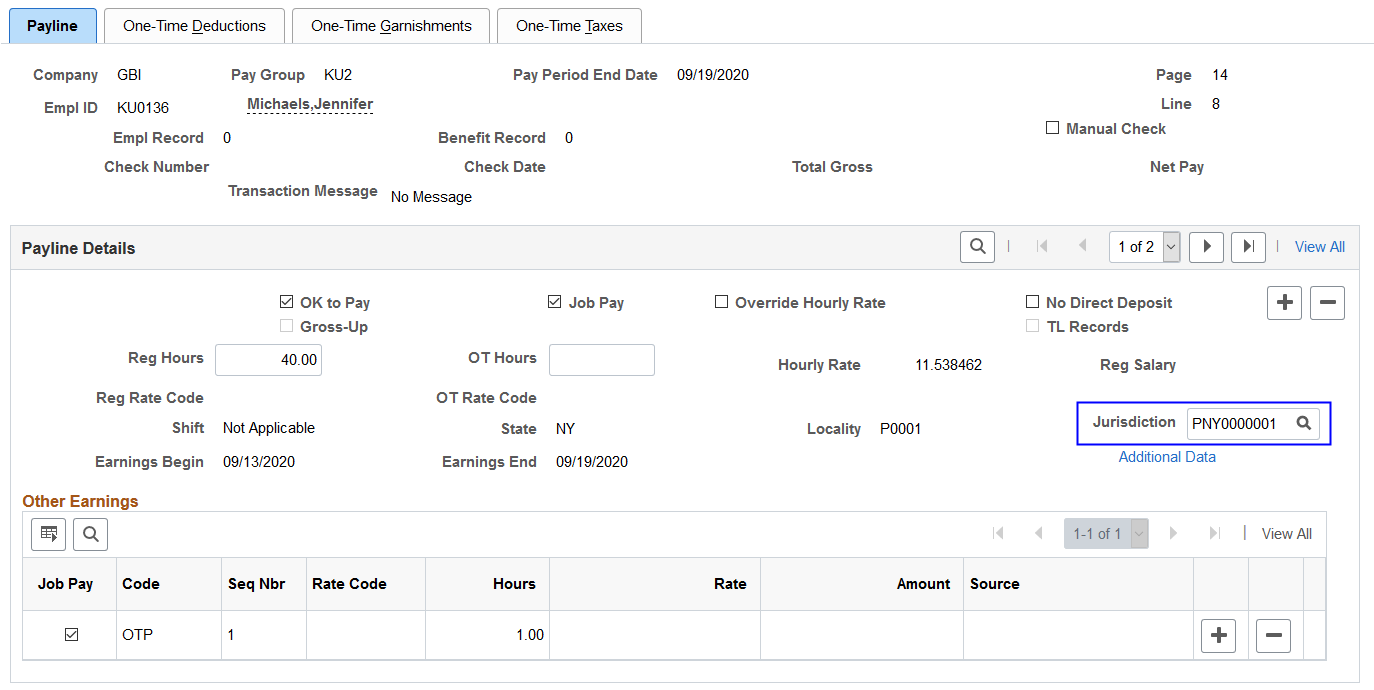
Note: The jurisdiction value is also available on pages where payline information is displayed, for example, Paysheet pages, Paycheck Earnings pages, Review FLSA Pay Data page, Create Online Check page, and so on.
Example of Default Jurisdiction 1
In this example, an employee in New York has a payline with this information:
State: NY
Locality: P0001
The minimum wage setup for jurisdictions is set as:
For the employee: (Locality) P0001 for (State) NY is mapped to (Jurisdiction) New York City
No location setup.
Locality and jurisdiction mapping: (Locality) P0001 for (State) NY is mapped to (Jurisdiction) NYC suburban counties
Location and jurisdiction mapping: (Location) KUNY00 for (State) NY is mapped to (Jurisdiction) New York State (other)
Result: the default jurisdiction for the payline is set to New York City. The system is able to use the locality of the payline (P0001) to find a match in the employee’s minimum wage setup (priority 1a in the Defaulting Logic section), and that match is mapped to the New York City jurisdiction. The locality and jurisdiction mapping has setup for the same locality code, but the employee’s setup takes precedence over it.
Example of Default Jurisdiction 2
In this example, an employee in New York has a payline with this information:
State: NY
Locality: blank
The employee is located at L00010 according to his Job Data record.
The minimum wage setup for jurisdictions is set as:
For the employee: (Location) US001 for (State) NY is mapped to (Jurisdiction) New York City
No locality setup.
Locality and jurisdiction mapping: (Locality) 84000 for (State) NY is mapped to (Jurisdiction) NYC suburban counties
Location and jurisdiction mapping: (Location) L00010 for (State) NY is mapped to (Jurisdiction) New York State (other)
Result: the default jurisdiction for the payline is set to New York State (other). The system is unable to find a match using locality because it is not available from the payline. However, it can identify a match in the location and jurisdiction mapping using the employee’s location code in Job Data (priority 2b in the Defaulting Logic section), and that match is mapped to the New York State (other) jurisdiction. The employee’s minimum wage setup has a location and jurisdiction mapping too but it cannot be used because it is for a different location code.
Processes That Support Jurisdiction Defaulting
To minimize user intervention, the system populates the default Jurisdiction value on paylines when they are created. This table lists the processes or features for creating paylines and whether jurisdiction defaulting is available:
|
Process or Feature |
Defaulting of Jurisdiction |
|---|---|
|
Create Paysheet |
Yes |
|
Create Paysheet (Manual) |
Yes |
|
Time and Labor Load |
Yes |
|
Update FICA Status on Paylines (T&L line and PYLOAD line) |
Yes |
|
Paysheet Load (PSHUP) |
Yes |
|
Final Check |
Yes |
|
Online Check |
Yes |
|
Paycheck Reversal |
Yes |
|
Flat Sum Bonus |
Yes |
|
Transfer Errors |
Yes |
|
Retro Pay |
Yes |
|
Preliminary Calc |
Yes |
|
Contract Pay |
No |
|
Imputed Income |
No |
|
Retro Deductions |
No |
Use the Minimum Wage Jurisdiction Table page (PY_JUR_MW) to define minimum wage information for jurisdictions by state.
Navigation:
This example illustrates the fields and controls on the Minimum Wage Jurisdiction Table page.
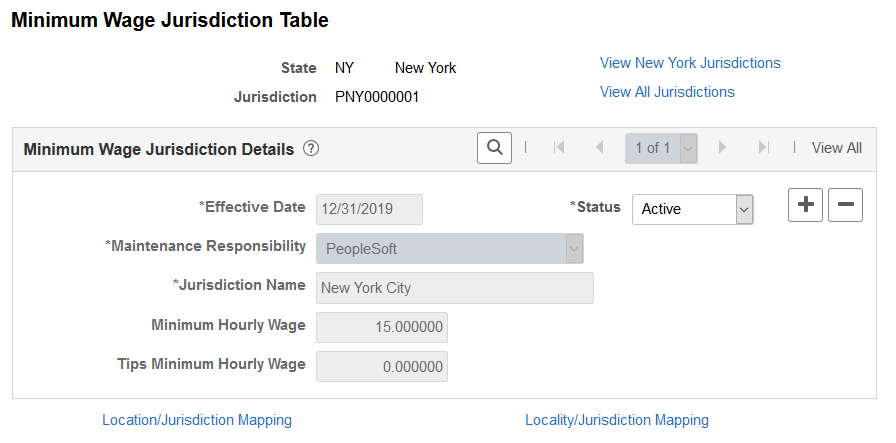
Use this section to set up minimum wage data for state jurisdictions that observe different minimum wage rates than their state rate.
Field or Control |
Description |
|---|---|
State and Jurisdiction |
Displays the state and the code of the jurisdiction. State codes prefixed with $ are not available for selection. A jurisdiction can be a city, municipality, county, region, or any local government body in a state that establishes and administers minimum wage legislation. Note: PeopleSoft-delivered jurisdiction codes are prefixed with the letter “P”. Do not use this prefix when creating customer-maintained codes. If the same minimum wage information for a jurisdiction exists in a PeopleSoft row and a customer row for the same effective date, the system uses the customer row for minimum wage processing. |
View <US State> Jurisdictions |
Click to access the View <US State> Jurisdictions Page to review minimum wage information entered for jurisdictions of the specified state. |
View All Jurisdictions |
Click to access the View All Jurisdictions Page to review minimum wage information entered for all jurisdictions. |
Maintenance Responsibility |
Displays: PeopleSoft if the row is delivered by PeopleSoft. All fields, except for the Status field, are not editable. Customer if the row is added by a customer. |
Minimum Hourly Wage |
Enter the minimum wage rate for the jurisdiction. The system considers the value to be zero if the field is blank. |
Tips Minimum Hourly Wage |
This field value is informational only. |
Location/Jurisdiction Mapping |
Click to access the Location/Jurisdiction Mapping Page to map locations to minimum wage jurisdiction. |
Locality/Jurisdiction Mapping |
Click to access the Locality/Jurisdiction Mapping Page to map localities to minimum wage jurisdiction. |
Use the View <US State> Jurisdictions page (PY_JUR_ALL_SEC) to review minimum wage information entered for jurisdictions of the specified state.
Navigation:
Click the View <US State> Jurisdictions link on the Minimum Wage Jurisdiction Table page.
This example illustrates the fields and controls on the View <US State> Jurisdictions page.
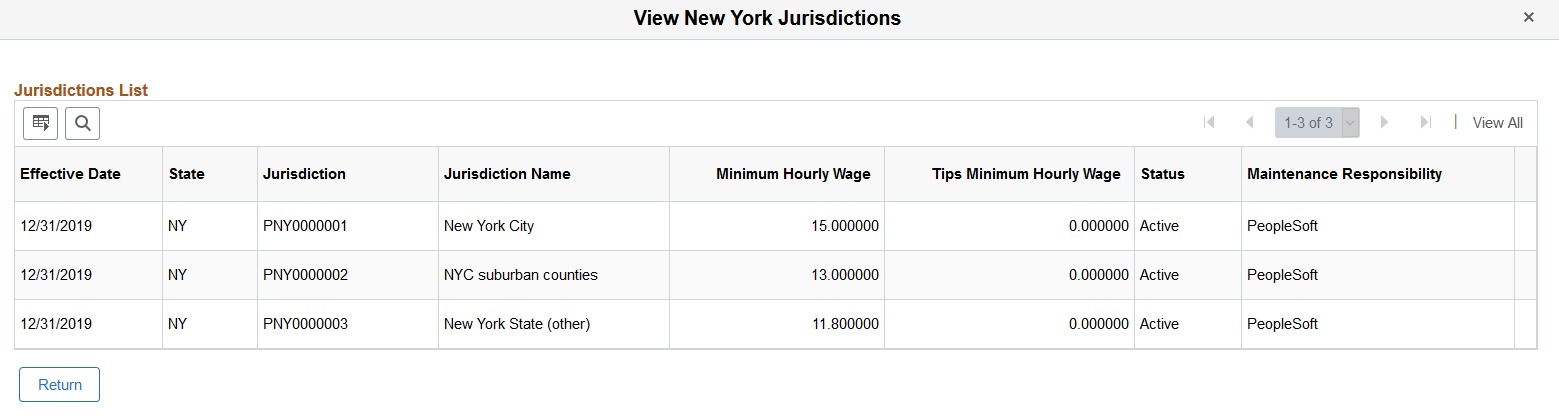
Review a list of minimum wage data for jurisdictions of the specified state (both current and future-dated rows). You can download the information to an Excel file if needed.
Use the View All Jurisdictions page (PY_JUR_ALL_SEC) to review minimum wage information entered for all jurisdictions.
Navigation:
Click the View All Jurisdictions link on the Minimum Wage Jurisdiction Table page.
This example illustrates the fields and controls on the View All Jurisdictions page.
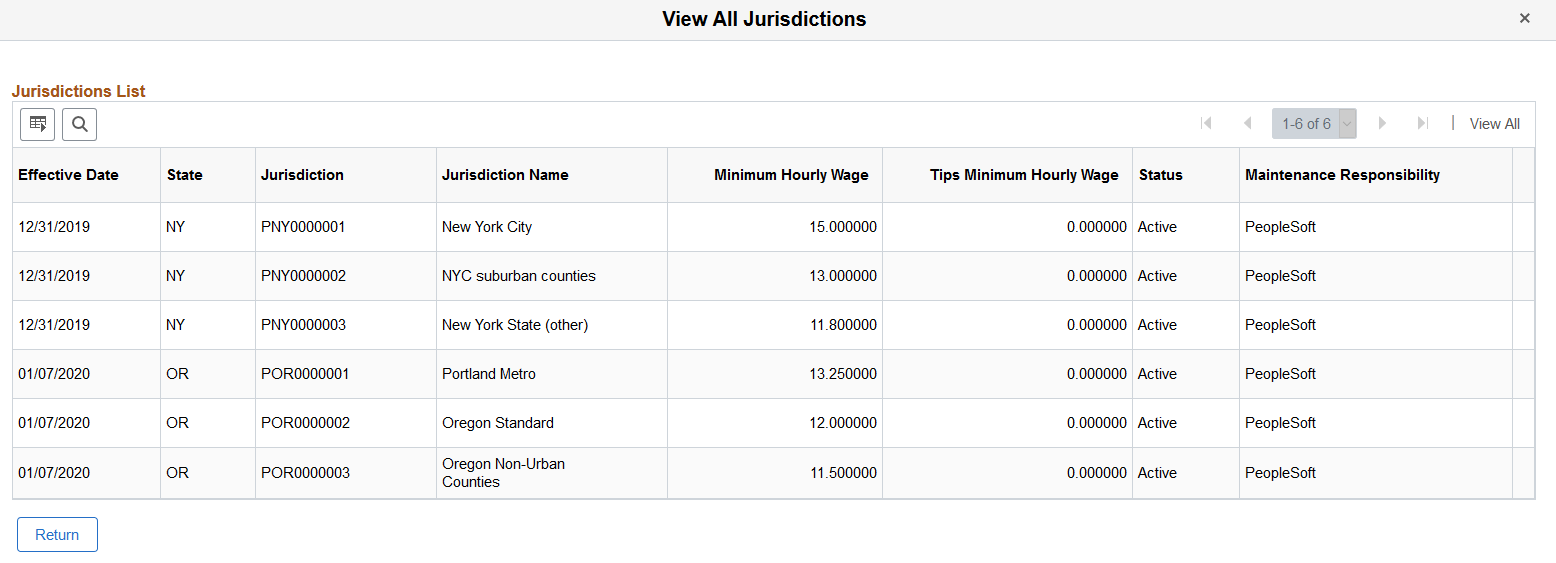
Review a list of minimum wage data for all jurisdictions in the system (both current and future-dated rows). You can download the information to an Excel file if needed.
Use the Location/Jurisdiction Mapping page (PY_JUR_LOCN_SEC) to map locations to jurisdiction minimum wage information.
Navigation:
Click the Location/Jurisdiction Mapping link on the Minimum Wage Jurisdiction Table page.
This example illustrates the fields and controls on the Location/Jurisdiction Mapping page.
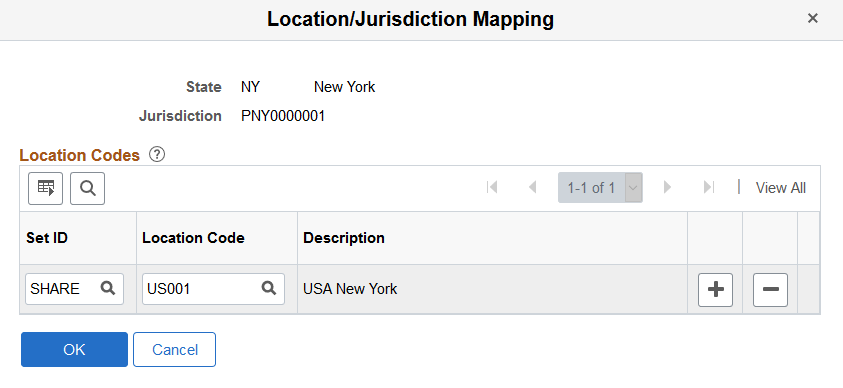
Field or Control |
Description |
|---|---|
Location Code |
A location code can be mapped to one jurisdiction code only. You can map one or more location codes to the same jurisdiction code. If the system cannot identify the employee’s jurisdiction using the jurisdiction minimum wage setup of the employee or the locality jurisdiction mapping on the Locality/Jurisdiction Mapping Page, it uses the employee’s job location to find the associated jurisdiction in this mapping to be defaulted on the employee’s payline. |
Use the Locality/Jurisdiction Mapping page (PY_JUR_LOC_SEC) to map localities to jurisdiction minimum wage information.
Navigation:
Click the Locality/Jurisdiction Mapping link on the Minimum Wage Jurisdiction Table page.
This example illustrates the fields and controls on the Locality/Jurisdiction Mapping page.
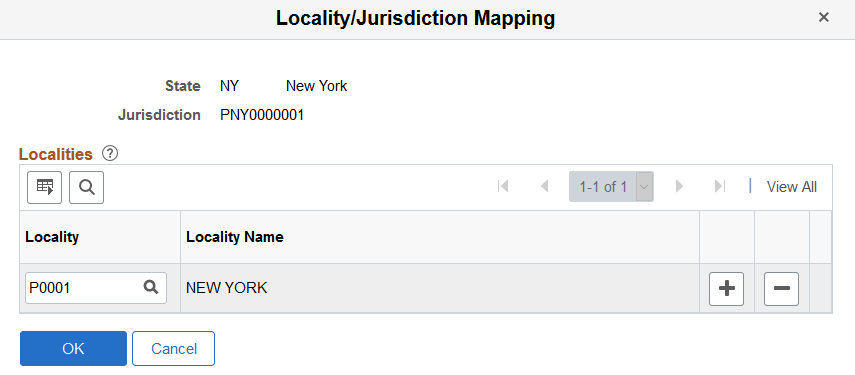
Field or Control |
Description |
|---|---|
Locality |
A locality code can be mapped to one jurisdiction code only. You can map one or more locality codes to the same jurisdiction code. If a locality is present on the employee’s payline, and the system cannot identify the employee’s jurisdiction using the jurisdiction minimum wage setup of the employee, it finds the associated jurisdiction of the locality in this mapping to be defaulted on the payline. |
Use the Update Minimum Wage Jurisdiction page (PY_JUR_MW_EMPDATA) to map employees to jurisdictions using localities, locations, and state.
Navigation:
This example illustrates the fields and controls on the Update Minimum Wage Jurisdiction page.
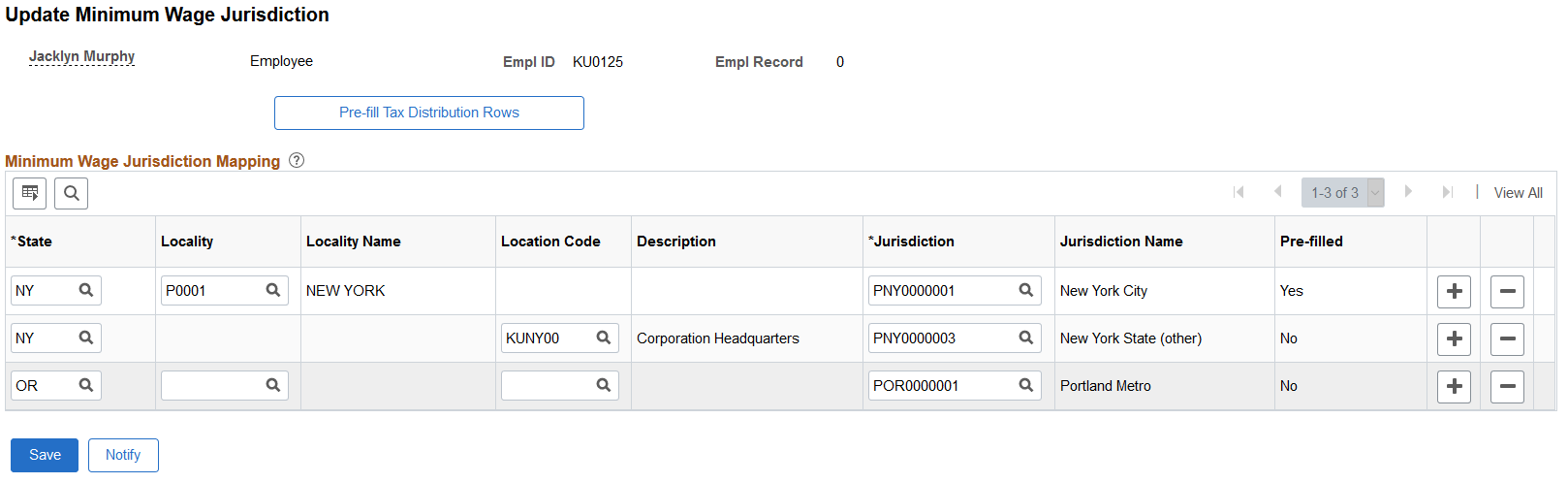
Use this page to map a default jurisdiction to a state and locality combination, a state and location combination, or a state for the employee.
Note: It is the customer’s responsibility to maintain the data on the Update Minimum Wage Jurisdiction page. The system does not update this page automatically based on Job Data Location, Tax Location or employee tax data changes.
Field or Control |
Description |
|---|---|
Pre-fill Tax Distribution Rows |
Click this button to prepopulate current tax distribution rows for the employee. The system removes all prefilled rows in the grid, and populates it with current rows from tax distribution again. It populates only rows for states that are set up to support minimum wage for jurisdictions. Future-dated information from the Tax Distribution table is not included. Each added row displays the state or state and locality, which are editable. The Pre-filled field is set to Yes and it is read-only. |
State |
Specify the US state for the jurisdiction mapping. Only states with minimum wage setup for jurisdictions are available for selection. |
Locality or Location Code |
Specify a locality or a location code for the jurisdiction mapping. The system filters the list of available localities by the specified state, and the list of available location codes by the setID that is associated with the employee in job data. |
Jurisdiction |
Specify a jurisdiction for the specified state and locality, state and location, or state for the employee. The system filters the list of available jurisdictions by the specified state. |