Reviewing and Editing Staged Admission Application Transactions
To review and edit the admission application transactions, use the Application Transactions component (SAD_APPL_STG).
This section discusses:
Impact of application center security on navigation.
Header on the Application Transactions pages.
Reviewing application data and error messages.
Reviewing additional information.
Reviewing applicant’s education history.
Reviewing additional academic information.
Reviewing general materials and attachments.
Reviewing application regional information.
|
Page Name |
Definition Name |
Navigation |
Usage |
|---|---|---|---|
|
Application Data |
SAD_APPL_STG |
|
Review the error messages pertaining to the application in the staging record. In addition, review and edit the application program data and academic plan data. You can also review and edit the additional information regarding the application, such as application center, application fees, source of interest, other institutions, and recruiter assigned to the application. |
|
Additional Information |
SAD_APPL_CAF_STG |
|
Review common attributes for program, plan and subplan pertaining to the application in the staging record. |
|
Education History |
SCC_EXT_ACAD_DATA |
|
Review and edit the education history pertaining to the application in the staging record. Education history includes information such as schools attended and degrees that are in progress or completed. |
|
Additional Academic Info |
SAD_STG_TEST |
|
Review and edit the additional academic information pertaining to the application in the staging record. Additional academic information includes test results and academic interests. |
|
Supplemental Information |
SAD_GENM_ATTACH |
|
Review and edit the supplemental information pertaining to the application in the staging record. Supplemental information includes general materials, general material attachments, and application file attachments. |
|
Candidature Details |
SSR_RS_CNDDTRE_STG |
|
Review and edit the Candidate Management data pertaining to the application in the staging record. |
|
Application Regional |
SAD_APL_REG_STG |
|
Review and edit the country-specific data pertaining to the application in the staging record. |
One of the methods to navigate to the Application Transactions component is by clicking the <transaction name> link on the Constituent Staging component. There are two ways to access the Constituent Staging component:
Campus Community menu path navigation ()
Student Admissions menu path navigation ()
If you use the Campus Community menu path navigation and if your user ID is not associated with a particular application center, you cannot access the application data associated with that application center.
However, you can see how many applications exist for an applicant. In the following example, a user can see there is one application for the constituent. However, the user cannot view the application data because the <Transaction Name> link is disabled. The system has disabled the link because the user does not have access to the application center.
This example illustrates a disabled Application Data link on the Summary Information page of Constituent Staging component for a user who does not have application center access.
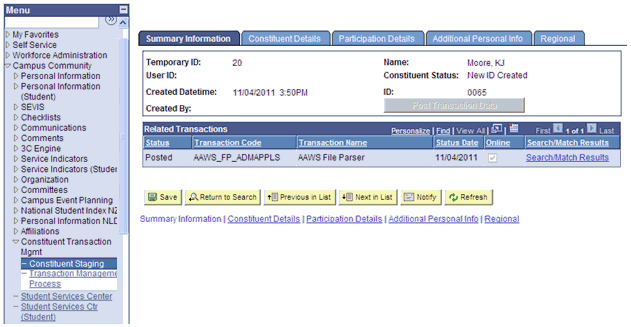
If you use the Student Admissions menu path navigation and if your user ID is not associated with a particular application center, you cannot see how many applications associated with the application center exist. Also, you cannot view the application data associated with the application center. Therefore, the system strictly enforces the application center security for Student Admissions menu as compared to Campus Community menu where the security is not enforced. In the following example, a user cannot see whether there is an application transaction for the constituent because the user does not have access to the application center.
This example illustrates hidden search results on Constituent Staging component for a user who does not have the application center access.
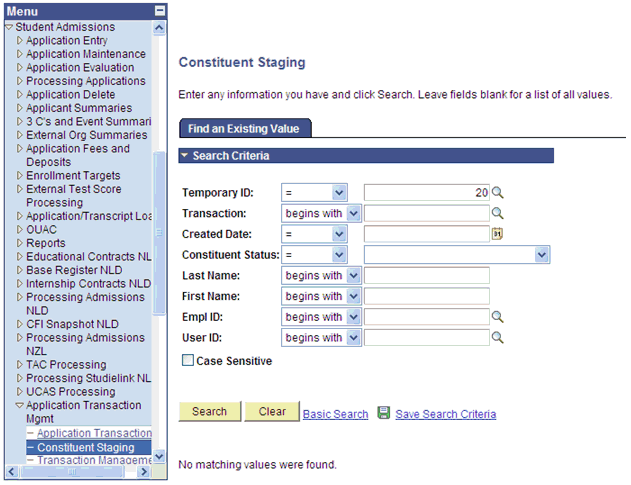
The header region on all the pages of the Application Transactions component is similar to the header region on the Constituent Staging component pages. This region includes options to modify the constituent status, run Search/Match/Post process or post a transaction.
This example illustrates a header region on an Application Transactions component page.
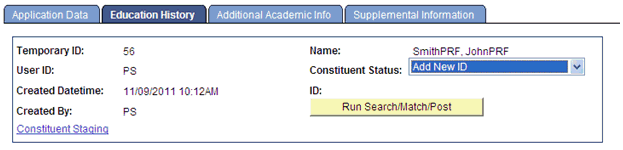
Field or Control |
Description |
|---|---|
Constituent Staging |
Click this link to access the Constituent Staging component that contains all the pertinent person information. |
Access the Application Data page ().
This example illustrates the fields and controls on the Application Data page (1 of 3). You can find definitions for the fields and controls later on this page.
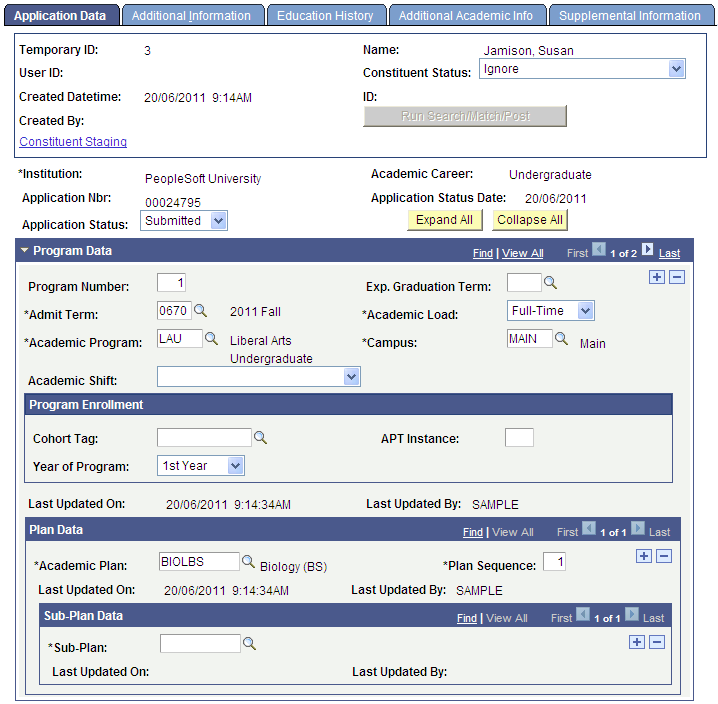
This example illustrates the fields and controls on the Application Data page (2 of 3). You can find definitions for the fields and controls later on this page.
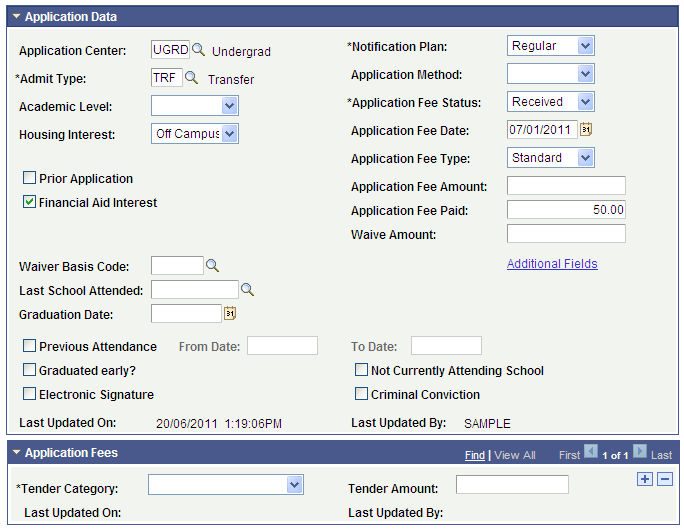
This example illustrates the fields and controls on the Application Data page (3 of 3). You can find definitions for the fields and controls later on this page.
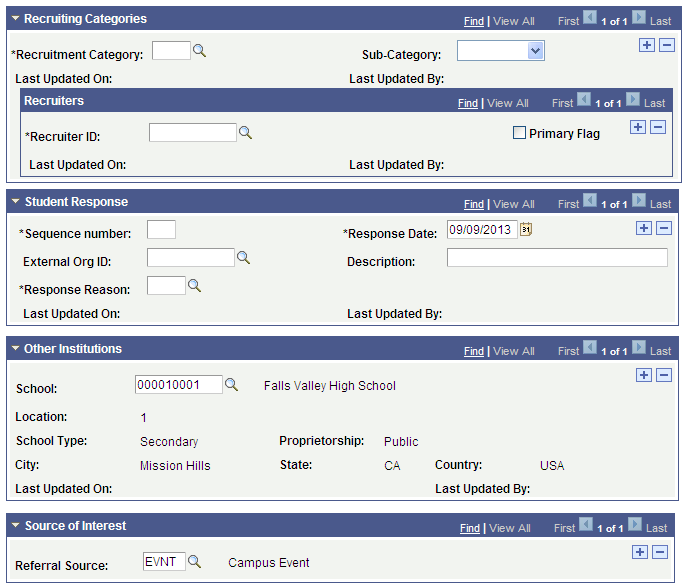
For documentation about many of the fields on this page:
See Adding New Applications Manually
Field or Control |
Description |
|---|---|
Set Status to Submitted |
This button only appears if the application status is Posted. If you have inadvertently posted the transaction data to a wrong ID, click the Set Status to Submitted button. On clicking the button, the system sets the application status back to Submitted. For example, you may notice that an application was posted to a new ID but you should have created the application for an existing ID. To repost the application to the existing ID, perform the following steps:
|
Application Status |
Indicates the status of the application transaction. Note: The Transaction Setup component refers to this as Transaction Status. Transaction Status is the same as the Status field shown in the Related Transactions grid displayed on the Summary Information page of the Constituent Staging component. We have modified only the label as Application Status to show the relationship with the application transactions. For a list of Application Status values, refer to following table. |
|
Application Status |
Description |
|---|---|
|
Saved |
This status indicates that system has saved the admission application to the staging records and the application is not ready to be processed. The system automatically assigns this status when the online application calls the Save Application service operation. You can also manually set this status if you want to indicate that the application is not ready for processing. When setting up the File Mapping Definition, you can define the default value that File Parser should assign as the Application Status. |
|
Submitted |
This status indicates that system has submitted the admission application to the staging records and the application is ready to be processed. The system automatically assigns this status to an application when the online application calls the Submit Application service operation. You can manually set this status if you want to indicate that the application is ready for processing. You cannot post Saved transactions; only transactions with Submitted status can be posted. When setting up the File Mapping Definition, you can define the default value that File Parser should assign as the Application Status. |
|
Saved Error |
This status indicates that the system encountered problems when saving an admission application. You must resolve these errors before the admission application can be posted. You cannot manually change this status. When you resolve the error and save the staging record, the system automatically sets the status back to Saved. |
|
Submit Error |
This status indicates that the system encountered problems when submitting an admission application. You must resolve these errors before the admission application can be posted. You cannot manually change this status. When you resolve the error and save the staging record, the system automatically sets the status back to Submitted. |
|
Pending |
This status indicates that manual reconciliation is required for some data element which is not necessarily an error. For example, when manual reconciliation is required for application fee waiver requests, the status is set to Pending and the application fee status is set to Waiver. You can manually change this status. |
|
Posted |
This status indicates that the system has posted the data. The system runs the posting process when you click the Post Transaction Data button or the Run Search/Match/Post button, or when you run the Transaction Management process. |
Application Fees
Use the Application Data and Application Fees regions of the page to view or update application fee details. AAWS uses the payment integration services to enable application fees calculation and payment.
The setup of the AAWS Application Fee and Waiver Processing group box on the Application Center Table page controls how an online application fee payment or waiver is processed.
See Setting Up Application Processing Centers
See Using the SSF_EPAYMENT_TRANS Web Service
When payment is authorized, the Amount Sent to GL field is updated in the Application Transactions staging component (the field is not visible on the page) and is carried through to the core production Application Maintenance component (Application Items page). The Generate Direct to GL process uses the Amount Sent to GL value.
See Generating Direct to GL Entries
The following scenarios discuss how the system updates the Application Data staging page fields when an online application fee or waiver is processed in Self-Service mode — based on the setup of the AAWS Application Fee and Waiver Processing group box on the Application Center Table page.
The staging field SAD_APL_DAT_STG.APP_FEE_STATUS is not visible on the Application Data staging page.
Processing Application Fees When Waiver Request is Not Allowed
SCENARIO 1
The Application Center Table setup is:
An application fee is required.
Payment is required when the application is submitted.
Waiver request is not allowed.
When an applicant has completed all the required data for the online application and is ready to submit the application, the applicant clicks a payment button which triggers the AAWS Submit web service operation (SAD_SUBMITAPPL). The web service operation calls the Application Fee Calculation API which calculates the fee and returns the amount and currency to the external user interface which displays the fee to the applicant.
The staging field SAD_APL_DAT_STG.APP_FEE_STATUS is set to Calculated.
When the applicant successfully makes a payment, the application is submitted. The SAD_APL_DAT_STG.APPL_FEE_STATUS field is set to Received.
The field values are carried through to the core production Application Maintenance component: ADM_APPL_DATA.APP_FEE_STATUS is set to Calculated and ADM_APPL_DATA.APPL_FEE_STATUS is set to Received.
If the applicant does not successfully complete the payment process, the application remains in a saved status.
SCENARIO 2
The Application Center Table setup is:
An application fee is required.
Pay later is allowed.
Waiver request is not allowed.
If the applicant selects to pay now, the process is the same as SCENARIO 1.
If the applicant selects to pay later, SAD_APL_DAT_STG.APP_FEE_STATUS is set to Calculated and SAD_APL_DAT_STG.APPL_FEE_STATUS is set to Defer.
These values are carried through to core production: ADM_APPL_DATA.APP_FEE_STATUS is set to Calculated and ADM_APPL_DATA.APPL_FEE_STATUS is set to Deferred. The Admissions office must follow up on fee payment. No other processing occurs in AAWS.
Processing Application Fee Waivers in Staging
SCENARIO 3
The Application Center Table setup is:
An application fee is required.
Payment is required when the application is submitted OR pay later is allowed.
Waiver request is allowed.
Manual reconciliation is required.
If the applicant completes the payment, the process is the same as SCENARIO 1.
If the applicant requests a waiver, the applicant indicates the waiver basis (if required based on setup on Application Center Table page) and provides supporting documentation (optional - may be submitted by uploading an attachment or at a later time) and submits the application.
Because Require Manual Reconciliation is selected as the Application Fee Waiver Process option on the Application Center Table page, then when the applicant submits the application, the staging fields are set as follows:
SAD_APL_DAT_STG. SAD_APPL_STS is set to Pending.
SAD_APL_DAT_STG.APPL_FEE_STATUS is set to Waiver.
SAD_APL_DAT_STG.WAIVED_AMT is set to blank.
SAD_APL_DAT_STG.APP_FEE_STATUS is set to Pending.
The administrator reviews supporting documentation (Supplemental Information page) and grants or denies the waiver.
If the waiver is granted, the staging fields are updated as follows:
The administrator changes the staging Application Fee Status value to Waived.
Programmatically, SAD_APL_DAT_STG.SAD_APPL_STS is set to Submitted.
SAD_APL_DAT_STG.WAIVED_AMT shows the waiver amount.
SAD_APL_DAT_STG.APP_FEE_STATUS is set to Calculated.
These values are carried through to core production Admissions tables:
On the Application Data - Application Fees page, the Fee Status value is Waived, the Waive Amount value appears, and the Waiver Basis Code value appears based on the value in the related staging field.
On the Application Data page, the value in the Status field in the Application Fee Information group box is Calculated.
If the waiver is denied, the administrator sets the Application Fee Status to Pending and the Application Status is automatically set to Saved. The administrator must notify the applicant that the waiver request is denied.
Processing Application Fee Waivers in Core Admissions
SCENARIO 4
The Application Center Table setup is:
An application fee is required.
Payment is required when the application is submitted OR pay later is allowed.
Waiver request is allowed.
Application can be posted to core production before waiver request is determined.
If the applicant completes the payment, the process is the same as scenario 1.
If the applicant selects to pay later, the process is the same as scenario 2. The Admissions office must follow up on fee payment or waiver. No other processing occurs in AAWS.
If the applicant requests a waiver, the applicant indicates the waiver basis (if required based on setup on Application Center Table page) and provides supporting documentation (optional - may be submitted by uploading an attachment or at a later time) and submits the application.
If Allow to Post is selected as the Application Fee Waiver Process option and the App Fee Status Waived option is selected on the Application Center Table page, then when the applicant submits the application, the staging fields are set as follows:
SAD_APL_DAT_STG.APPL_FEE_STATUS is set to Waived.
SAD_APL_DAT_STG.WAIVED_AMT is set to blank.
SAD_APL_DAT_STG.APP_FEE_STATUS is set to Calculated.
These values are carried through to core production Admissions tables:
On the Application Data - Application Fees page, the Fee Status value is Waived, the Waive Amount value is blank and the Waiver Basis Code value appears based on the value in the related staging field.
On the Application Data page, the value in the Status field in the Application Fee Information group box is Calculated.
The App Fee Status Waived option could be used by schools who allow waivers but automatically grant the waiver without review or assessment.
If Allow to Post is selected as the Application Fee Waiver Process option and the App Fee Status Waiver Request option is selected on the Application Center Table page, then when the applicant submits the application, the staging fields are set as follows:
SAD_APL_DAT_STG.APPL_FEE_STATUS is set to Waiver.
SAD_APL_DAT_STG.WAIVED_AMT is set to blank.
SAD_APL_DAT_STG.APP_FEE_STATUS is set to Pending.
These values are carried through to core production Admissions tables:
On the Application Data - Application Fees page, the Fee Status value is Waiver, the Waive Amount value is blank and the Waiver Basis Code value appears based on the value in the related staging field.
On the Application Data page, the value in the Status field in the Application Fee Information group box is Pending.
Waiver requests must be assessed using the core production Application Maintenance component.
Query the record ADM_APPL_DATA and the field APPL_FEE_STATUS to find the applicants with waiver requests.
The following scenarios discuss how the system updates the Application Data staging page fields when an online application fee or waiver is processed in Administrator mode — based on the setup of the AAWS Application Fee and Waiver Processing group box on the Application Center Table page.
Because, in Administrator mode, an administrative user is entering application data on behalf of the applicant, an institution may design the user interface for Administrator mode differently than the user interface for Self-Service mode. In the user interface for Self-Service mode, the institution may implement greater control to dictate what options are presented to an applicant based upon the application center parameters for application fees and waiver processing for AAWS. For Administrator mode, although there may be less control in dictating these options, the application center parameters must still be enforced. Therefore, while the following scenarios are similar to the scenarios listed above for Self-Service mode, some of the logic and behavior for Administrator mode may vary.
Scenario 1
The Application Center Table setup is:
An application fee is not required.
User completes all the required sections of the application form and submits the application. Fields are set as follows:
SAD_APL_DAT_STG.APPL_FEE_STATUS = Pending.
APPL_FEE_TYPE = UI determined.
APPL_FEE_DT = Submit date.
Scenario 2
The Application Center Table setup is:
An application fee is not required.
Payment is required when the application is submitted.
Waiver request is not allowed.
In this scenario, in order to submit the application, the user must populate the APPL_FEE_STATUS = Received (REC) and may give the fee amount. If the APPL_FEE_STATUS is not set to Received (REC), the application will remain in Saved status in the staging component.
Application fee calculation returns value to the application fee amount field.
User must indicate APPL_FEE_STATUS = Received (REC).
User may indicate the APPL_FEE_PAID value.
User may populate the tender category and tender amount fields and the system stores these values in staging and production tables.
Status fields are set as follows:
SAD_APL_DAT_STG.APPL_FEE_STATUS = Received (REC).
SAD_APL_DAT_STG.APPL_FEE_PAID = User-provided value. May be blank
SAD_APL_DAT_STG.APPL_FEE_AMOUNT = Value returned by the fee calculation API.
SAD_APL_DAT_STG.APP_FEE_STATUS = Calculated (2) (returned from the fee calculation API).
SAD_APL_TND_STG.TENDER_CATEGORY = User-selected value from valid values in application fee setup.
SAD_APL_TND_STG.TENDER_AMT = User-populated value.
The same values are carried through to production as:
ADM_APPL_DATA.APPL_FEE_STATUS = Received (REC).
ADM_APPL_DATA.APPL_FEE_PAID = User-provided value. May be blank.
ADM_APPL_DATA.APPL_FEE_AMOUNT = Value returned by the fee calculation API.
ADM_APPL_DATA.APP_FEE_STATUS = Calculated (2).
ADM_APPL_TENDER.TENDER_CATEGORY = User-selected value from valid values in application fee setup.
ADM_APPL_TENDER.TENDER_AMT = User-populated value.
Because the application center setup dictates that the fee is required and must be paid at application submission, failure to indicate an APPL_FEE_STATUS of Received (REC) results in the application remaining in Saved status in the staging component, with these fields set as follows:
SAD_APL_DAT_STG.APPL_FEE_STATUS = Pending.
SAD_APL_DAT_STG.APP_FEE_STATUS = Pending.
SAD_APL_DAT_STG. SCC_TRANS_STS = SAVED.
Scenario 3
The Application Center Table setup is:
An application fee is required.
Payment is not required at submission (payment can be made later).
Waiver request is not allowed.
In this scenario, at application submission, the user has the option to either:
Provide fee payment details or
Submit an application without payment details.
The APPL_FEE_STATUS values in use for this scenario are REC and DEF.
If the user provides the fee payment details:
User must indicate APPL_FEE_STATUS = Received (REC).
User may indicate the APPL_FEE_PAID value.
User may populate the tender category and tender amount fields and the system stores these values in staging and production tables.
Status fields are set as follows:
SAD_APL_DAT_STG.APPL_FEE_STATUS = Received (REC).
SAD_APL_DAT_STG.APPL_FEE_PAID = User-provided value. May be blank
SAD_APL_DAT_STG.APPL_FEE_AMOUNT = Value returned by the fee calculation API.
SAD_APL_DAT_STG.APP_FEE_STATUS = Calculated (2) (returned from the fee calculation API).
SAD_APL_TND_STG.TENDER_CATEGORY = User-selected value from valid values in application fee setup.
SAD_APL_TND_STG.TENDER_AMT = User-populated value.
The same values are carried through to production as:
ADM_APPL_DATA.APPL_FEE_STATUS = Received (REC).
ADM_APPL_DATA.APPL_FEE_PAID = User-provided value. May be blank.
ADM_APPL_DATA.APPL_FEE_AMOUNT = Value returned by the fee calculation API.
ADM_APPL_DATA.APP_FEE_STATUS = Calculated (2).
ADM_APPL_TENDER.TENDER_CATEGORY = User-selected value from valid values in application fee setup.
ADM_APPL_TENDER.TENDER_AMT = User-populated value.
However, the user may opt to submit without populating the application fee status field. Because the system cannot rely on a user supplying the correct value of Defer, the system enforces application fee status to DEF if the application fee status value does not = Received (REC). If the application is submitted without any payment details:
Fields are set as follows:
SAD_APL_DAT_STG.APPL_FEE_STATUS = Defer (DEF).
SAD_APL_DAT_STG.APP_FEE_STATUS = Calculated (2).
SAD_APL_DAT_STG.APPL_FEE_PAID = Blank.
SAD_APL_DAT_STG.APPL_FEE_AMOUNT = Value returned by the fee calculation API.
The same values are carried through to production as:
ADM_APPL_DATA.APPL_FEE_STATUS = Defer (DEF).
ADM_APPL_DATA.APP_FEE_STATUS = Calculated (2).
ADM_APPL_DATA.APPL_FEE_PAID = Blank.
ADM_APPL_DATA.APPL_FEE_AMOUNT = Value returned by the fee calculation API.
Scenario 4
The Application Center Table setup is:
An application fee is required.
Payment is required at submission.
Waiver request is allowed.
In this scenario, the user must:
Provide fee payment details or
Provide fee waiver details.
If neither payment nor waiver details are provided at application submission, the application must remain in Saved status.
Valid APPL_FEE_STATUS values in use for this scenario are REC, WRQ, WVD, and PENDING.
User provides the fee payment details:
User must indicate APPL_FEE_STATUS = Received (REC).
User may indicate the APPL_FEE_PAID value.
User may populate the tender category and tender amount fields and the system stores these values in staging and production tables.
Status fields are set as follows:
SAD_APL_DAT_STG.APPL_FEE_STATUS = Received (REC).
SAD_APL_DAT_STG.APPL_FEE_PAID = User-provided value. May be blank
SAD_APL_DAT_STG.APPL_FEE_AMOUNT = Value returned by the fee calculation API.
SAD_APL_DAT_STG.APP_FEE_STATUS = Calculated (2) (returned from the fee calculation API).
SAD_APL_TND_STG.TENDER_CATEGORY = User-selected value from valid values in application fee setup.
SAD_APL_TND_STG.TENDER_AMT = User-populated value.
The same values are carried through to production as:
ADM_APPL_DATA.APPL_FEE_STATUS = Received (REC).
ADM_APPL_DATA.APPL_FEE_PAID = User-provided value. May be blank.
ADM_APPL_DATA.APPL_FEE_AMOUNT = Value returned by the fee calculation API.
ADM_APPL_DATA.APP_FEE_STATUS = Calculated (2).
ADM_APPL_TENDER.TENDER_CATEGORY = User-selected value from valid values in application fee setup.
ADM_APPL_TENDER.TENDER_AMT = User-populated value.
User provides waiver details:
If application center setting for waiver processing is Require Manual Reconciliation then:
SAD_APL_DAT_STG.APPL_FEE_STATUS = Waiver request (WVQ) (the system enforces WVQ even if user provides WVD).
SAD_APL_DAT_STG.APP_FEE_STATUS = Calculated (2).
SAD_APL_DAT_STG.WAIVE_AMT = User-provided value. May be blank.
SAD_APL_DAT_STG.SAD_WAIVER_BASIS = User-provided value from valid waiver basis values in the application center setup.
With this setting in place, in staging SAD_APL_DAT_STG. SCC_TRANS_STS is set to Pending.
The same values are carried through to production as (these values may change as the user will do manual reconciliation and update some values.):
ADM_APPL_DATA.APPL_FEE_STATUS =User-provided value that the system stores in the staging table during reconciliation.
ADM_APPL_DATA.APP_FEE_STATUS = Calculated (2).
ADM_APPL_DATA.WAIVE_AMT = User-provided value. May be blank.
ADM_APPL_DATA. SAD_WAIVER_BASIS = User-provided value from valid values in the application center setup.
Else, if application center setting for waiver processing is Allow to Post then:
SAD_APL_DAT_STG.APPL_FEE_STATUS = Setting specified on the application center parameters for waiver processing is either Waived (WVD) or Waiver request (WVQ). The system enforces WVD or WVQ from application center setting regardless of what user indicates.
SAD_APL_DAT_STG.APP_FEE_STATUS = Calculated (2).
SAD_APL_DAT_STG.WAIVE_AMT = User-provided value. May be blank.
SAD_APL_DAT_STG.SAD_WAIVER_BASIS = User-provided value from valid waiver basis values in the application center setup.
The same values are carried through to production as:
ADM_APPL_DATA.APPL_FEE_STATUS = Determined value of WVD or WVQ based upon application center setting.
ADM_APPL_DATA.APP_FEE_STATUS = Calculated (2).
ADM_APPL_DATA.WAIVE_AMT = User-provided value. May be blank.
ADM_APPL_DATA. SAD_WAIVER_BASIS = User-provided value from valid values in the application center setup.
If the APPL_FEE_STATUS is not REC, WVD, (or WRQ) then:
SAD_APL_DAT_STG.APPL_FEE_STATUS = Pending (PEN).
SAD_APL_DAT_STG.APP_FEE_STATUS = Pending (1).
SAD_APL_DAT_STG. SCC_TRANS_STS = SAVED.
Scenario 5
The Application Center Table setup is:
An application fee is required.
Payment is not required at submission (payment can be made later).
Waiver request is allowed.
In this scenario, the user can:
Provide fee payment details or
Provide fee waiver details.
Not provide either payment or waiver details.
Valid APPL_FEE_STATUS values in use for this scenario are REC, DEF, WRQ, WVD, and PENDING.
If the user provides the fee payment details:
User must indicate APPL_FEE_STATUS = Received (REC).
User may indicate the APPL_FEE_PAID value.
User may populate the tender category and tender amount fields and the system stores these values in staging and production tables.
Status fields are set as follows:
SAD_APL_DAT_STG.APPL_FEE_STATUS = Received (REC).
SAD_APL_DAT_STG.APPL_FEE_PAID = User-provided value. May be blank
SAD_APL_DAT_STG.APPL_FEE_AMOUNT = Value returned by the fee calculation API.
SAD_APL_DAT_STG.APP_FEE_STATUS = Calculated (2) (returned from the fee calculation API).
SAD_APL_TND_STG.TENDER_CATEGORY = User-selected value from valid values in application fee setup.
SAD_APL_TND_STG.TENDER_AMT = User-populated value.
The same values are carried through to production as:
ADM_APPL_DATA.APPL_FEE_STATUS = Received (REC).
ADM_APPL_DATA.APPL_FEE_PAID = User-provided value. May be blank.
ADM_APPL_DATA.APPL_FEE_AMOUNT = Value returned by the fee calculation API.
ADM_APPL_DATA.APP_FEE_STATUS = Calculated (2).
ADM_APPL_TENDER.TENDER_CATEGORY = User-selected value from valid values in application fee setup.
ADM_APPL_TENDER.TENDER_AMT = User-populated value.
User provides waiver details:
If application center setting for waiver processing is Require Manual Reconciliation then:
SAD_APL_DAT_STG.APPL_FEE_STATUS = Waiver request (WVQ) (the system enforces WVQ even if user provides WVD).
SAD_APL_DAT_STG.APP_FEE_STATUS = Calculated (2).
SAD_APL_DAT_STG.WAIVE_AMT = User-provided value. May be blank.
SAD_APL_DAT_STG.SAD_WAIVER_BASIS = User-provided value from valid waiver basis values in the application center setup.
With this setting in place, in staging SAD_APL_DAT_STG. SCC_TRANS_STS is set to Pending.
The same values are carried through to production as (these values may change as the user will do manual reconciliation and update some values.):
ADM_APPL_DATA.APPL_FEE_STATUS =User-provided value that the system stores in the staging table during reconciliation.
ADM_APPL_DATA.APP_FEE_STATUS = Calculated (2).
ADM_APPL_DATA.WAIVE_AMT = User-provided value. May be blank.
ADM_APPL_DATA. SAD_WAIVER_BASIS = User-provided value from valid values in the application center setup.
Else, if application center setting for waiver processing is Allow to Post then:
SAD_APL_DAT_STG.APPL_FEE_STATUS = Setting specified on the application center parameters for waiver processing is either Waived (WVD) or Waiver request (WVQ). The system enforces WVD or WVQ from application center setting regardless of what user indicates.
SAD_APL_DAT_STG.APP_FEE_STATUS = Calculated (2).
SAD_APL_DAT_STG.WAIVE_AMT = User-provided value. May be blank.
SAD_APL_DAT_STG.SAD_WAIVER_BASIS = User-provided value from valid waiver basis values in the application center setup.
The same values are carried through to production as:
ADM_APPL_DATA.APPL_FEE_STATUS = Determined value of WVD or WVQ based upon application center setting.
ADM_APPL_DATA.APP_FEE_STATUS = Calculated (2).
ADM_APPL_DATA.WAIVE_AMT = User-provided value. May be blank.
ADM_APPL_DATA. SAD_WAIVER_BASIS = User-provided value from valid values in the application center setup.
User submits without payment details or waiver details:
Because the system cannot rely on a user supplying the correct value of Defer (DEF), the system enforces application fee status to DEF if the application fee status value does not = REC, WVD, or WVQ.
Fields are set as follows:
SAD_APL_DAT_STG.APPL_FEE_STATUS = Defer (DEF).
SAD_APL_DAT_STG.APP_FEE_STATUS = Calculated (2).
SAD_APL_DAT_STG.APPL_FEE_PAID = Blank.
SAD_APL_DAT_STG.APPL_FEE_AMOUNT = Value returned by the fee calculation API.
The same values are carried through to production as:
ADM_APPL_DATA.APPL_FEE_STATUS= Defer (DEF).
ADM_APPL_DATA.APP_FEE_STATUS = Calculated (2).
ADM_APPL_DATA.APPL_FEE_PAID = Blank.
ADM_APPL_DATA.APPL_FEE_AMOUNT = Value returned by the fee calculation API.
Access the Additional Information page ().
This example illustrates the fields and controls on the Additional Information page.
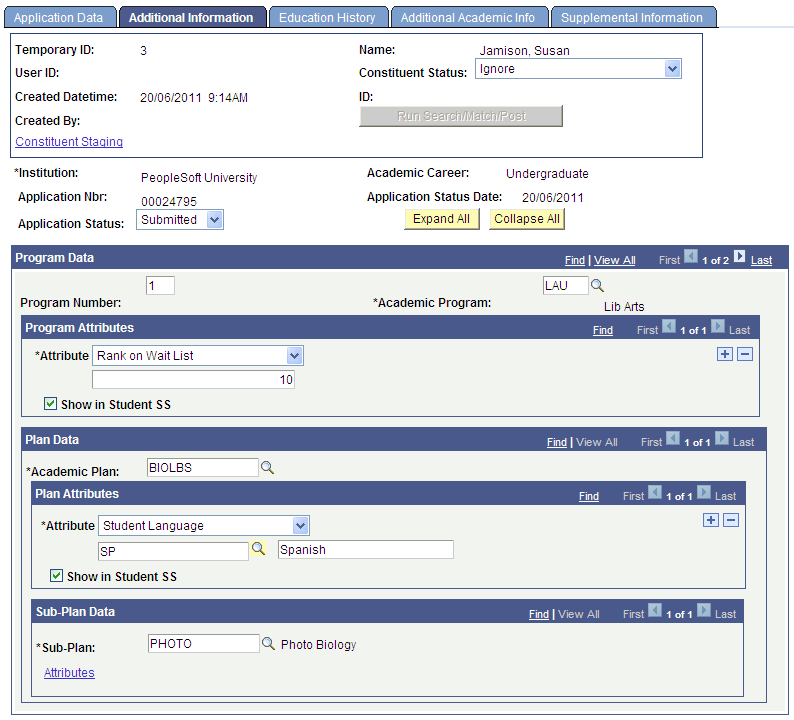
Access the Education History page ().
This example illustrates the fields and controls on the Education History page (1 of 3).
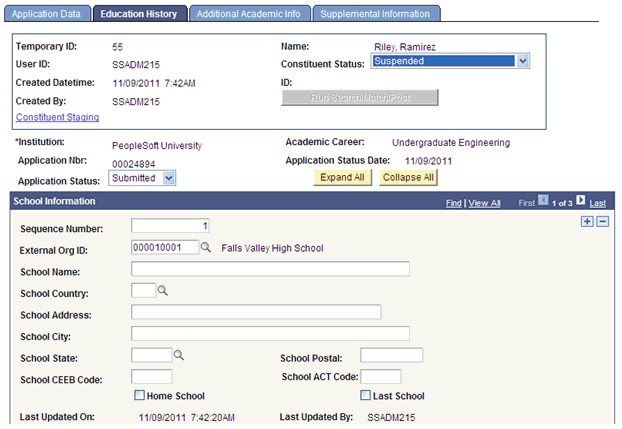
This example illustrates the fields and controls on the Education History page (2 of 3).
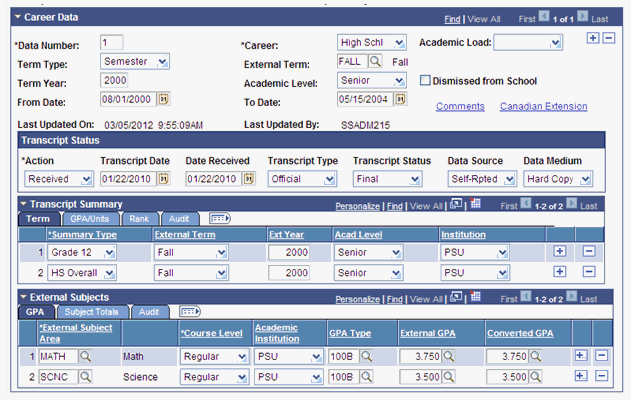
This example illustrates the fields and controls on the Education History page (3 of 3).
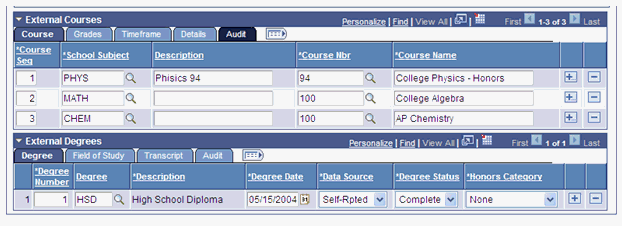
Access the Additional Academic Info page ().
This example illustrates the fields and controls on the Additional Academic Info page.
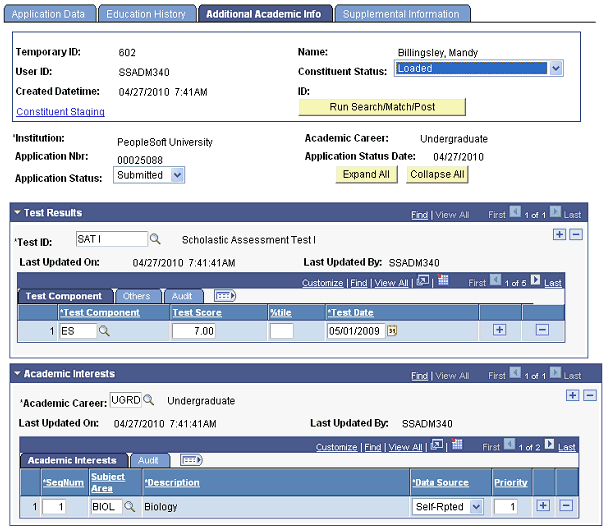
Access the Supplemental Information page ().
This example illustrates the fields and controls on the Supplemental Information page (1 of 2).
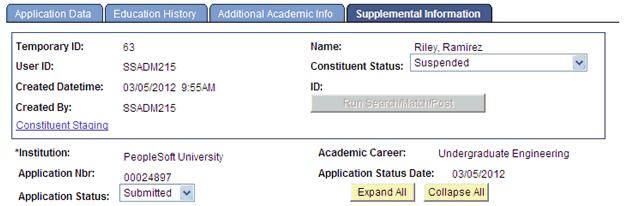
This example illustrates the fields and controls on the Supplemental Information page (2 of 2).
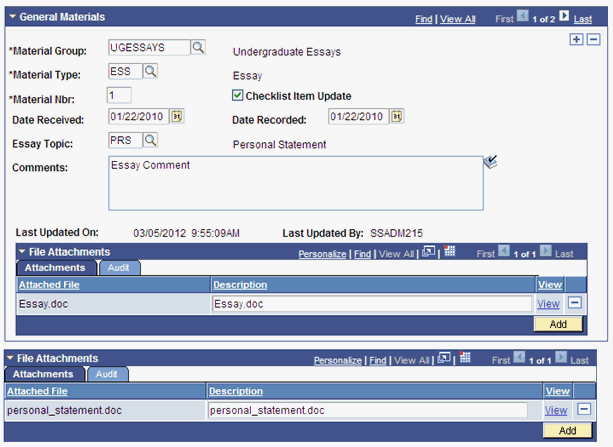
Access the Candidature Details page ().
This example illustrates the fields and controls on the Candidature Details page (1 of 3).
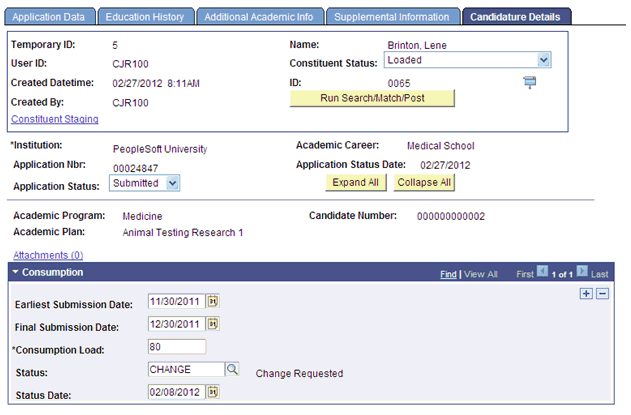
This example illustrates the fields and controls on the Candidature Details page (2 of 3).
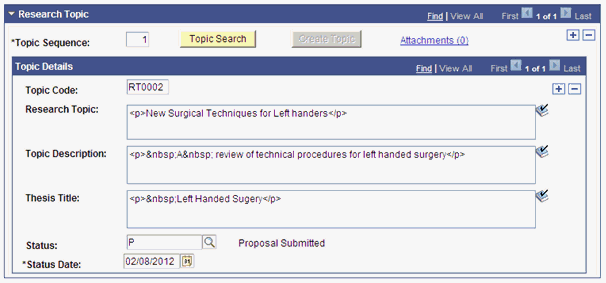
This example illustrates the fields and controls on the Candidature Details page (3 of 3).
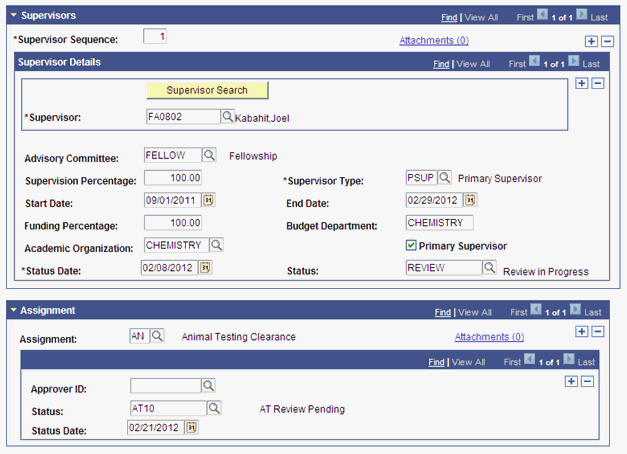
Access the Application Regional page ().
This example illustrates the fields and controls on the Application Regional page.
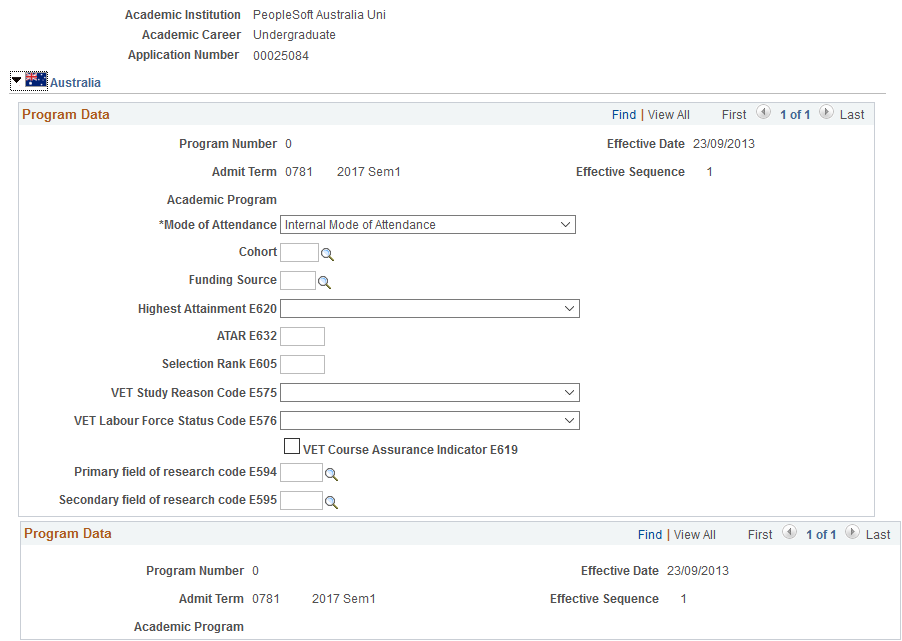
The system displays this page only if the country-specific options are selected on the SA Features and Academic Institution 6 pages.