Completing a PeopleSoft Contributor Relations Installation
To set up Contributor Relations installation defaults for classic and fluid interfaces, use the Contributor Rel Installation component (AV_INSTALLATION).
This section discusses how to set up Contributor Relations installation defaults.
|
Page Name |
Definition Name |
Navigation |
Usage |
|---|---|---|---|
|
CR Installation |
AV_INSTALLATION |
|
Define system-wide business rules for many classic or fluid functional areas within the Contributor Relations system. In addition, specify the most recently used numbers for strategies, assets, ratings, actions, gifts, sessions, and so forth to eliminate problems with duplicate data after the conversion is complete. |
Access the CR Installation page ().
This example illustrates the fields and controls on the CR Installation page. You can find definitions for the fields and controls later on this page.
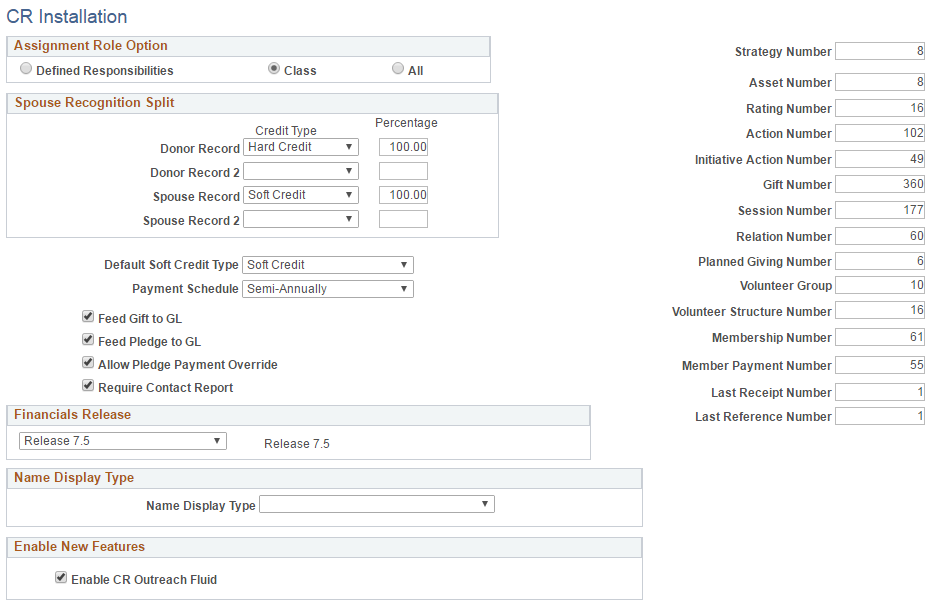
Assignment Role Option
Use this group box to determine how roles are made available in fields throughout the system.
Field or Control |
Description |
|---|---|
Defined |
Select this option if resources can only be assigned with the roles that you select for them on the Staff Roles, Unit Roles, or Volunteer Roles pages. For example, if staff member Darla Perkins is a Prospect Manager, you must first define Prospect Manager as a staff role, and then select that role for Darla Perkins on the Staff Roles page. Then, if this is her only defined role, only the Prospect Manager role appears as an available option when Darla Perkins is selected. |
Class |
Select this option if all the roles defined for a resource type are available to every person or unit that is part of that resource type. For example, if you define the role of Prospect Manager and select the Staff check box on the Define Roles page, then all the staff members at the institution can be assigned as Prospect Managers, regardless of whether they have been assigned that role. |
All |
Select this option if any resource at the institution (whether staff, unit, or volunteer) can be assigned to any defined role. This option enables you to assign a unit as a Prospect Manager; no restrictions prevent you from doing so. See Defining Roles. |
Spouse Recognition Split
Use the Spouse Recognition Split group box to set up the default hard and soft credit splits that occur when a person gives a gift and credits the spouse. These values are used to calculate spouse recognition on the Recognition page, but they can be overwritten.
Field or Control |
Description |
|---|---|
Donor Record |
Select a credit type and the percent of the gift to allocate to that credit type as the default for the donor who makes the commitment. |
Donor Record 2 |
(Optional) Select a credit type and the percent of the gift to allocate to that credit type as the default. |
Spouse Record |
Select a credit type and the percent of the gift to allocate to that credit type as the default for the spouse's recognition. |
Spouse Record 2 |
(Optional) Select a credit type and the percent of the gift to allocate to that credit type as the default. |
Note: The two rows of donor recognition defaults and two rows of spouse recognition defaults enable you to set up both a hard credit and soft credit recognition default for each person. The total percentage of hard credit types between the donor record and the spouse record must equal 100 percent.
Default Soft Credit Type, Payment Schedule, Pledge Feed, and Pledge Payment Override
You can determine the default type of soft credit recognition that appears in the Default Soft Credit Type field when entering gift and pledge recognition information. Soft credits are defined by your institution.
Field or Control |
Description |
|---|---|
Default Soft Credit Type |
Select the soft credit type that will appear by default in the Soft Credit field when entering gift and pledge recognition information. This default can be overwritten. The valid soft credits at your institution appear in this prompt dialog box. Hard Credit is a delivered credit type. All other credit types are considered soft credit. |
Payment Schedule |
Select the payment schedule that will appear by default in the Payment Schedule field on the Pledge Detail page when entering a pledge. This default can be overridden. Field values are delivered with the system as translate values. Do not modify these values in any way. Any modifications to these values require a substantial programming effort. |
Feed Gift to GL and Feed Pledge to GL |
Select these check boxes for the ability to send gifts and pledges to the financial system for recording as a receivable. This process is not automatic. Selecting this check box activates the Feed Pledge check box on the Gift Entry and Adjust Gift Entry pages. The decision to send a particular gift or pledge occurs when you enter each transaction individually. The system includes only pledges with the Feed Pledge check box selected in the AV_ACCTG_LN record that is created through the GL Interface process. |
Allow Pledge Payment Override |
Select this check box to allow data entry staff to change recognition or designation information for a pledge at the time of pledge payment. |
Important! Pledge payment overrides can only be made if the pledge has not been sent to the financial system.
Contact Reports
You determine whether contact reports are required for each completed action in the system.
Field or Control |
Description |
|---|---|
Require Contact Report |
Select this option if contact reports are required for each completed action at the institution. When you select this check box, you are required to write a contact report before saving an action as Completed. |
Financials Release
Identify the version of financial software in use at your institution.
Your selection determines which path the Contributor Relations system uses to transfer accounting line information. The values 7.5 and Other trigger a flat-file approach, in which the system creates a flat file that can be picked up and used both by older versions of PeopleSoft Financials and by an external financial application. The value 8.4 or 8.8 triggers an integrated messaging interface.
Name Display Type
Select a particular Name Display Type for the system to use to generate display names throughout the headers of Contributor Relations pages. Only current, active, effective-dated Name Display Types appear in this list. You can define the properties for a display name on the Name Display Type setup component.
Note: If you do nothing to implement this functionality, there is no impact on how the system displays names throughout Contributor Relations.
Enable New Features
Field or Control |
Description |
|---|---|
Enable CR Outreach Fluid |
Select to indicate that fluid features for Contributor Relations self service has been adopted. By default, this check box is deselected. This check box is for informational purposes only. |
Last Record Numbers
You can enter the last record number that was assigned to items such as strategies, actions, gifts, and so on. When you create new records in the system, they are numbered consecutively beginning with the number that follows the one that you enter here. As new records are added, the last record numbers on this page increase so that you always know the number of the last record entered.
Important! After you set these numbers, you should never reset them or decrease them. Resetting or decreasing these numbers could result in duplicate key errors. However, you can increase these numbers.
Enter these default values:
The last number assigned to the most recent prospect strategy in the Strategy Number field.
The last number assigned to the most recent personal asset in the Asset Number field.
The last number assigned to the most recent prospect rating in the Rating Number field.
The last number assigned to the most recent constituent action in the Action Number field.
The last number assigned to the most recent initiative action in the Initiative Action Number field.
The last number assigned to the most recent commitment in the Gift Number field.
The last number assigned to the most recent session in the Session Number field.
The last number assigned to the most recent organization relationship record in the Relation Number field.
The last number assigned to the most recent planned gift in the Planned Giving Number field.
The last number assigned to the most recent volunteer group in the Volunteer Group field.
The last number assigned to the most recent volunteer structure in the Volunteer Structure Number field.
The last number assigned to the most recent membership in a member organization in the Membership Number field.
The last number assigned to the most recent membership dues payment in the Membership Payment Number field.
The last number assigned to the most recent online gift or pledge in the Last Receipt Number field.
The last number assigned to the most recent credit card transaction processed in the Last Reference Number field.