Defining Committee Schemes
This section discusses how to align committees with schemes.
|
Page Name |
Definition Name |
Navigation |
Usage |
|---|---|---|---|
|
Scheme Details |
SCC_GE_COMM_SCHEME |
|
Define which committees are part of the committee scheme, what will be evaluated by the committees as indicated by the rating scheme value, a routing order if there are multiple committees, and valid recommendation values. |
|
Self-Service Options |
SCC_GE_CMSC_SS_OPT |
|
Configure options for deployment of the Additional Links section, Evaluation Overview page and Committee Collaboration page to the self-service pages in the Evaluation Center for committee members in the scheme. Options include: Additional Links for BI Publisher Reports which will contain data relevant to the evaluation and links to instructional content for conducting the evaluation, access to an Evaluation Overview page which gives more visibility to the activity in the evaluation and access to a Committee Collaboration page which gives visibility of activity in that committee. The settings here may work in conjunction with the Self-Service Options setting at the Evaluation Code level. |
Access the Scheme Details page ().
This example illustrates the fields and controls on the Scheme Details page. You can find definitions for the fields and controls later on this page.
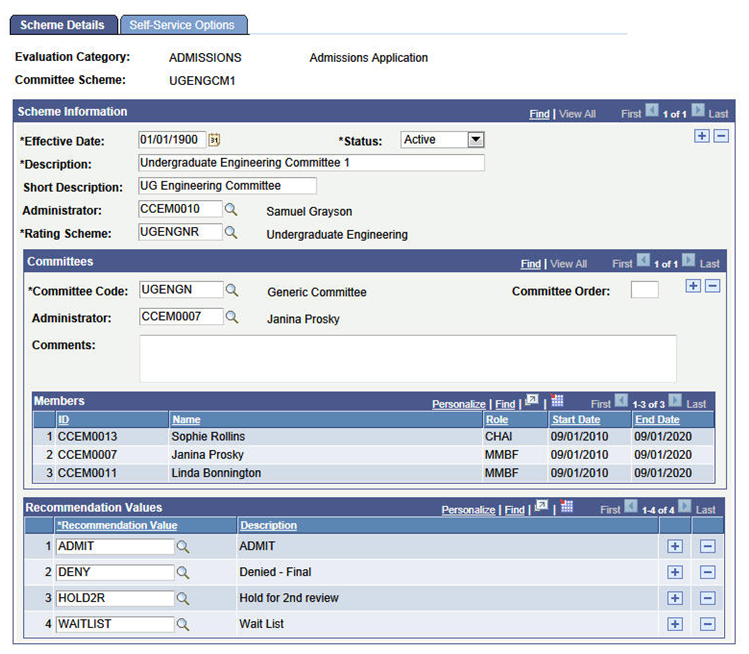
You can set up multiple committees under a single committee scheme, all of which will evaluate using the same criteria.
Scheme Information
Field or Control |
Description |
|---|---|
Administrator |
Select an administrator for the scheme level. This administrator is responsible for entering recommendation and status for the scheme in the Manage Evaluation component or the Evaluation Decision Entry self-service page. If you leave this field blank, you can select an administrator in the Evaluation Schemes setup page where you assign the scheme to an evaluation code. |
Rating Scheme |
Enter a value to designate what the committees under this scheme will be evaluating. Rating Schemes are defined on the Define Rating Scheme page, where the Evaluation Category is the same for this committee scheme. |
Committees
Field or Control |
Description |
|---|---|
Committee Code |
Enter one or more committees that you want to assign to this scheme. Committees are defined on the Define Evaluation Committee page. |
Committee Order |
Enter a value here to establish the order in which the workflow should process the various committees. Workflow is the internal logic of EMS that determines the order in which evaluations should be added to the self-service worklist component of the evaluators and administrators. Workflow may also send an email notification at that time depending on the evaluation code setup. You can also define the workflow order among evaluators of an individual evaluator scheme in the Define Individual Evaluator Scheme page. Additionally, when you assign the committee schemes and/or individual evaluator schemes to an evaluation code during evaluation code setup, the workflow order among schemes can be defined. At this time, you can have the workflow not send the email notification but worklist addition is always done by the workflow according to the order. See: For information on the worklist, refer to Using Self-Service Worklist. For an example of how the EMS workflow processes the evaluators and administrators for an evaluation, refer to Entering Evaluations. |
Administrator |
Select an administrator for the committee level. This administrator is responsible for entering recommendation and status for the committee in the Manage Evaluation component or the Evaluation Decision Entry self-service page. |
Members |
Members listed here are populated from the Manage Committees component within Campus Community. If there are no committee members defined at that level, you cannot add them here. However, you can add members manually on the Manage Evaluation component or in bulk through the batch process. |
Recommendation Values
Field or Control |
Description |
|---|---|
Recommendation Value |
Enter all recommendation values that are applicable to this evaluation. The values apply to all committees that are part of the scheme. Recommendation values are defined on the Define Recommendation page. |
Access the Self-Service Options page ().
This example illustrates the fields and controls on the Self-Service Options page. You can find definitions for the fields and controls later on this page.
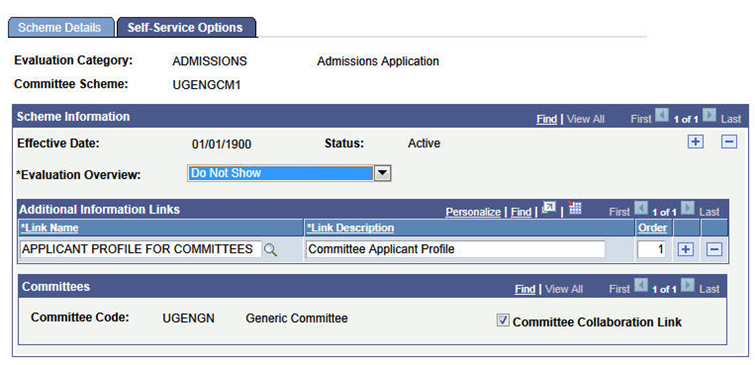
Field or Control |
Description |
|---|---|
Evaluation Overview |
The value for this field determines the access a committee member may have to the Evaluation Overview page. The setting that you select here applies to all committee members in the scheme. Three values are delivered: Show All, Do Not Show, and Show Completed.
|
Additional Information Links
Use this group box to enter all the links that should be made available to the participants in this scheme. Links values are defined in the Define Links component. Adding a Link Name here defaults in the Link Description but you can change this description here, if for this scheme, another descriptive named is desired.
Link display may also be controlled by setup at the Evaluation Code level. If links populated there are not set as Administrator Only, then they will appear to the scheme participants. If a link is indicated at the Code level and repeated at the scheme level, then the repeated link will be filtered out so it will not appear twice. In that instance, the description from the Evaluation Code level will display. You may give an order to how you would like the links to display on the self-service page. If the same links are provided at the Evaluation Code level, then that level takes priority in terms of the display on the self-service page. In other words, Evaluation Code links will display as numbered, then the scheme links will display in the order indicated here, after the Code links
See Campus Community - Evaluation WorkCenter documentation for examples of how the Additional Information section appears on the self-service pages.
Committees
Field or Control |
Description |
|---|---|
Committee Code |
Display-only field; the value defaults from the committee scheme setup. |
Committee Collaboration Link |
Select to display the committee collaboration link on the Committee Member self-service entry page. |