Entering Evaluations
Evaluators and evaluation administrators click an open evaluation in the worklist pagelet to enter and submit evaluations. When they click the evaluation, the Evaluation Decision Entry page appears. The Evaluation Decision Entry page varies according to what type of evaluator or administrator is accessing the page. The following is a list of evaluator types that Evaluation Management System (EMS) supports:
Evaluation Administrator (Evaluation Code Administrator)
Individual Evaluator Scheme Administrator
Individual Evaluator
Committee Scheme Administrator
Committee Administrator
Committee Evaluator
The evaluation code determines who the evaluator is based on whether he or she is assigned to the evaluation and then presents the appropriate page to the evaluator for evaluation decision entry. When you use the Manage Evaluation component or batch process to create an evaluation, you assign an evaluation code to the person who is being evaluated (for example, student, applicant, or research candidate). At that time, these evaluators are assigned to the evaluation.
Depending on the order defined in the EMS setup, the EMS workflow adds the open evaluation to a worklist and (if email notification is enabled in the evaluation code setup) sends an email to the evaluator or administrator notifying that the open evaluation has been added to her or his worklist.
See Setting Up Evaluation Codes
See Processing Evaluations in Batch
See Sending Timeout and Reminder Notifications to Evaluators
This graphic illustrates an example of evaluation code setup:
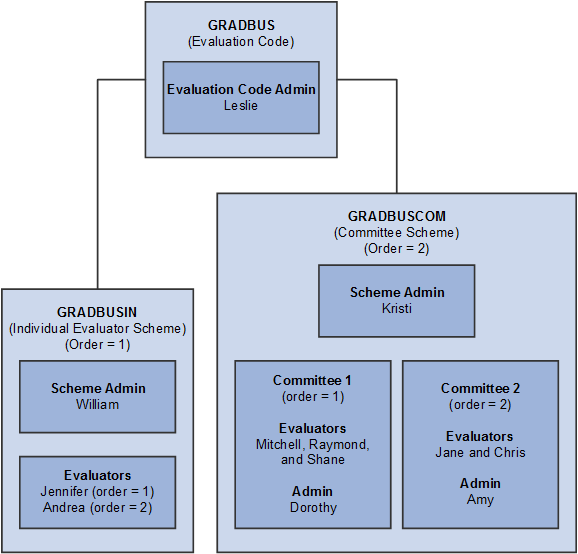
This graphic illustrates the order in which workflow processes the evaluators and administrators based on above example setup:
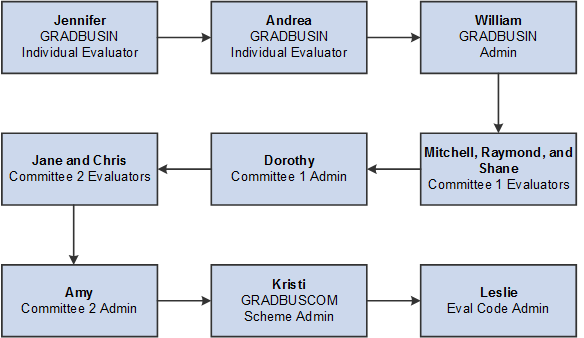
This is an example of Evaluation Decision Entry page for an Individual Evaluator:
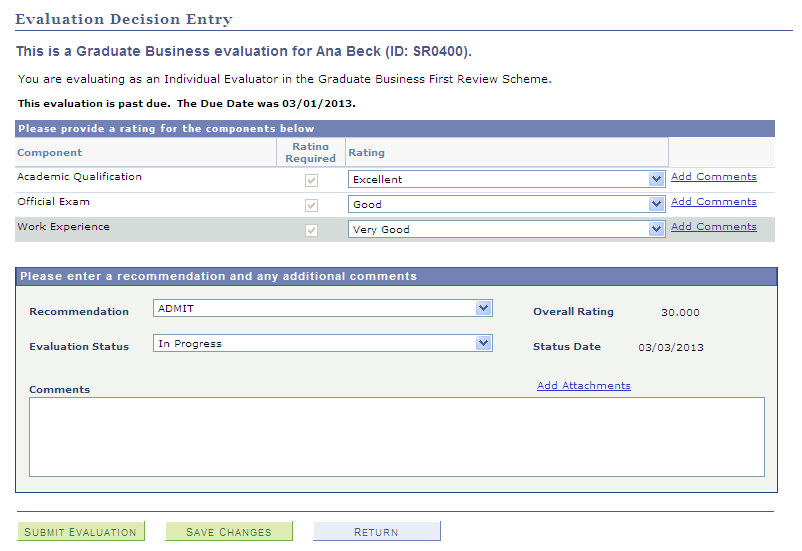
This is an example of Evaluation Decision Entry page for a Committee Administrator (1 of 2):
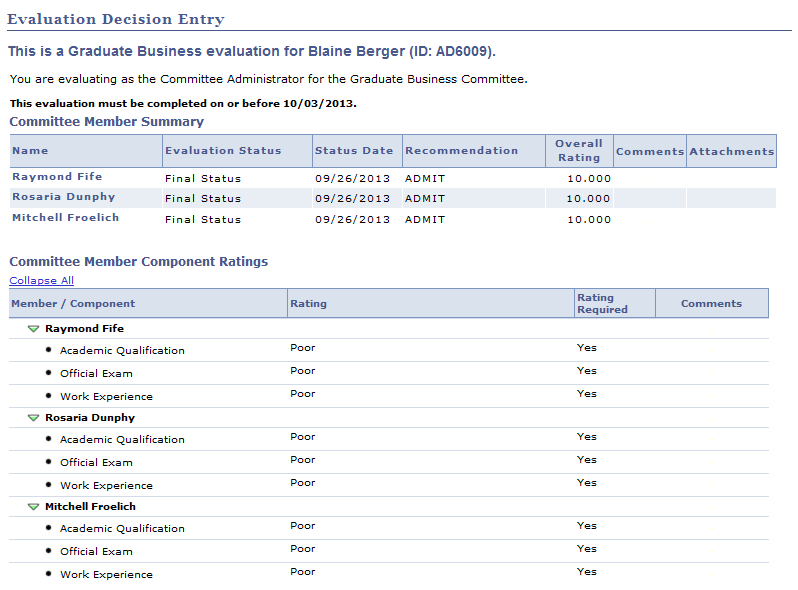
This is an example of Evaluation Decision Entry page for a Committee Administrator (2 of 2):
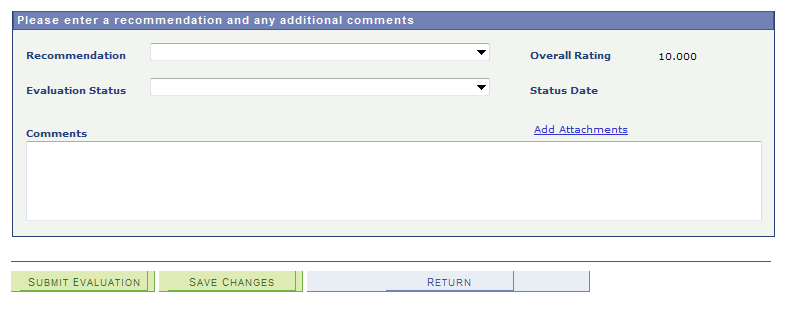
Note: Evaluators and administrators can also use the Manage Evaluation component to enter evaluations. But the difference between the worklist and this component is that in the component an administrator or evaluator can see and update evaluations of other administrators or evaluators (including himself or herself), while the worklist displays only the evaluations assigned to the signed in administrator or evaluator. Another key difference is that an administrator cannot create an evaluation using the worklist. To create a new evaluation, an administrator should use the Manage Evaluation component or the batch process.
Note: The Evaluation Decision Entry page functionality is similar to the Manage Evaluation component. The Managing Evaluations topic describes the Manage Evaluation component. Therefore, refer to the Managing Evaluations topic for more information about the fields on the Evaluation Decision Entry page. There are however few differences between the Evaluation Decision Entry page and Manage Evaluation component. One difference is that on the Evaluation Decision Entry page, the evaluator is only seeing that portion he or she needs to work on. Another difference is the Submit Evaluation, Save Changes, and Return buttons that only appear on the Evaluation Decision Entry page. Clicking the Submit Evaluation button finalizes the evaluation and removes the evaluation from the worklist. The evaluator cannot access that evaluation again. Clicking the Save Changes button will save the work-in-progress and the evaluation will remain in the worklist, allowing the evaluator to re-access and complete the evaluation. Finally, clicking the Return button will return the evaluator to the worklist.
Modifying the Decision Entry Page Text
You can use PeopleTools Message Catalog to modify the text on the decision entry page. The message set number, message number for the text on the decision entry pages that specifies the evaluator role and the evaluation (for instance, "You are evaluating as an Individual Evaluator in the First Review scheme") are:
Individual Evaluator: 14750, 10006
Individual Evaluator Scheme Administrator and Committee Scheme Administrator: 14750, 10007
Committee Evaluator: 14750, 10009
Committee Administrator: 14750, 10008
Evaluation Administrator: 14750, 10004
For the text that identifies who is being evaluated and in what context (for instance, “This is an Undergraduate Arts evaluation for Dorothy Berry (ID AD5042)”: 14750, 10010
Additional Information section, Evaluation Overview page, and Committee Collaboration page
Evaluators can use the Additional Information section on the various evaluator decision entry pages. These pages render this section based on the setup configuration in the Define Evaluation Code, Define Individual Evaluator Scheme and Define Committee Scheme components.
For an evaluator, the Evaluation Overview page provides visibility to the evaluation activity beyond what is available on the decision entry page. Setup in the Define Individual Evaluator Scheme and Define Committee Scheme components determines the display of the View Evaluation Overview link on the decision entry pages.
For committee members, the Committee Collaboration page provides visibility to the evaluation activity within a committee. Access is granted in the Define Committee Scheme component.
This is an example of the decision entry page that shows the Additional Information section, and the View Evaluation Overview and View Committee Collaboration links.
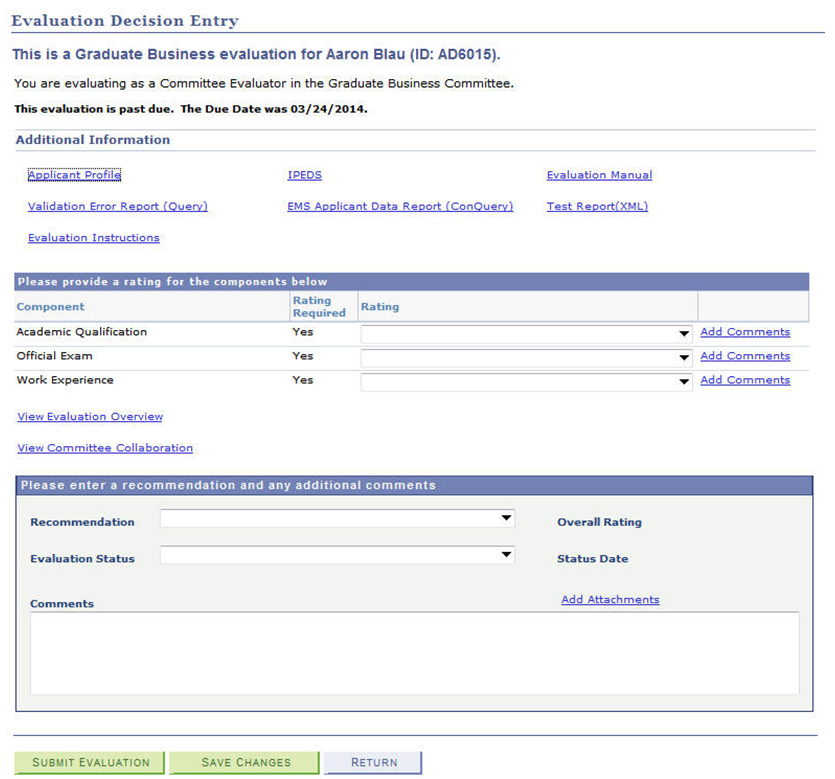
This is an example of the Evaluation Overview page.
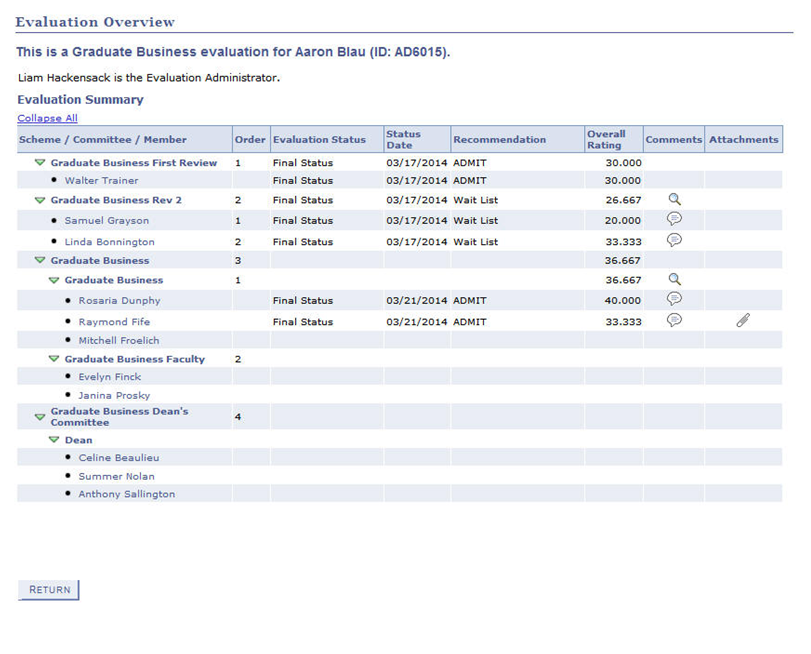
In the above example, the view is given to all levels of the evaluation: orders which have completed before this evaluator’s turn for the evaluation as well as visibility of which order will occur beyond the evaluator’s order in the evaluation.
This is an example of the Committee Collaboration page.
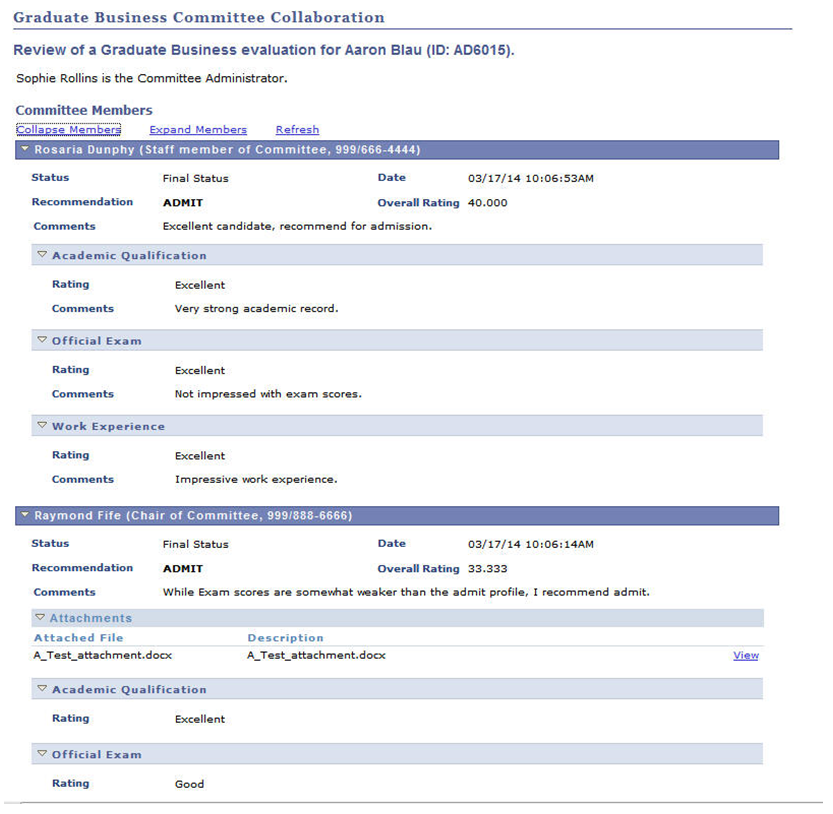
The ratings, recommendations, comments and attachments are made available to all committee members. The Refresh link refreshes the data to capture any recent changes made by other committee members.
|
Page Name |
Definition Name |
Navigation |
Usage |
|---|---|---|---|
|
Evaluation Decision Entry (for Evaluation Administrator) |
SCC_SS_GE_EVALUATN |
An evaluation administrator clicks an open evaluation in his or her worklist. |
An Evaluation Administrator uses this page to review a summary of the evaluations entered by members of individual evaluator and committee schemes. After reviewing the summary, the administrator uses this page to enter and submit his or her final evaluation. |
|
Evaluation Decision Entry (for Individual Evaluator Scheme Administrator) |
SCC_SS_GE_IE_SCHEM |
An Individual Evaluator Scheme Administrator clicks an open evaluation in his or her worklist. |
An Individual Evaluator Scheme Administrator uses this page to review a summary of the evaluations entered by members of individual evaluator scheme. After reviewing the summary, the administrator uses this page to enter and submit his or her evaluation. |
|
Evaluation Decision Entry (for Individual Evaluator) |
SCC_SS_GE_IE_EVLTR |
An Individual Evaluator clicks an open evaluation in his or her worklist. |
An Individual Evaluator uses this page to enter and submit his or her evaluation. |
|
Evaluation Decision Entry (for Committee Scheme Administrator) |
SCC_SS_GE_CM_SCHEM |
A Committee Scheme Administrator clicks an open evaluation in his or her worklist. |
A Committee Scheme Administrator uses this page to review a summary of the evaluations entered by members of committees in the committee scheme. After reviewing the summary, the administrator uses this page to enter and submit his or her evaluation. |
|
Evaluation Decision Entry (for Committee Administrator) |
SCC_SS_GE_CM_INFO |
A Committee Administrator clicks an open evaluation in his or her worklist. |
A Committee Scheme Administrator uses this page to review a summary of the evaluations entered by members of the committee. After reviewing the summary, the administrator uses this page to enter and submit his or her evaluation. |
|
Evaluation Decision Entry (for Committee Evaluator) |
SCC_SS_GE_CM_EVLTR |
A Committee Evaluator clicks an open evaluation in his or her worklist. |
A Committee Evaluator uses this page to enter and submit his or her evaluation. |