Setting Up Self-Service Ethnicity Reporting
This section discusses how to set up self-service ethnicity options for customers based in the USA and other countries, wanting to survey their faculty, staff, and students to collect IPEDS information.
|
Page Name |
Definition Name |
Navigation |
Usage |
|---|---|---|---|
|
Self Service Ethnicity Setup |
SCC_SS_ETHSTUP_USA |
|
Allow and configure entry of ethnicity data on self-service pages including the Profile functional area for the PeopleSoft Fluid User Interface. |
Access the Self Service Ethnicity Setup page ().
This example illustrates the fields and controls on the Self Service Ethnicity Setup page (1 of 3). You can find definitions for the fields and controls later on this page.
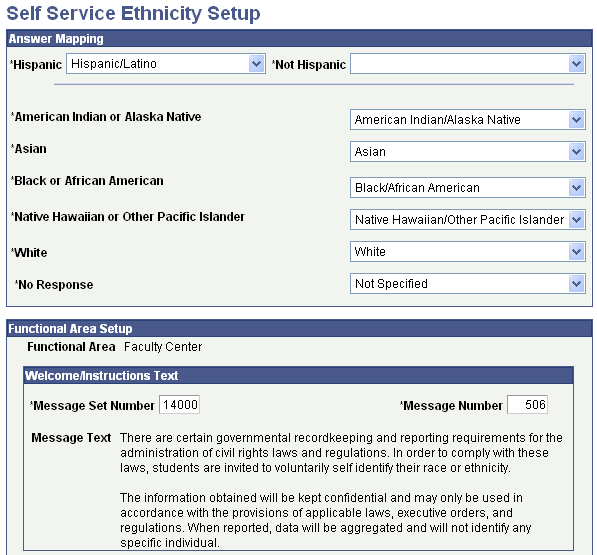
This example illustrates the fields and controls on the Self Service Ethnicity Setup page (2 of 3). You can find definitions for the fields and controls later on this page.

This example illustrates the fields and controls on the Self Service Ethnicity Setup page (3 of 3). You can find definitions for the fields and controls later on this page.
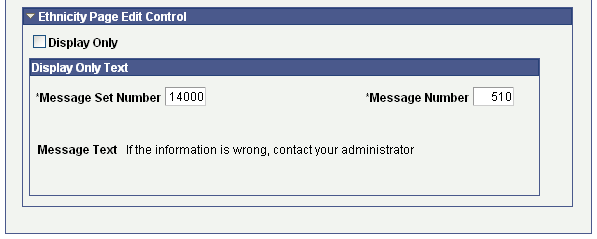
This setup component enables institutions to define setup choices for each self-service center and the Ethnicity pages in the Fluid Profile. The choices you make here affect the options that appear on the self-service Ethnicity pages.
See Using Self-Service Personal Attributes Data.
Answer Mapping
The selections made for these seven Answer Mapping values apply to all three self-service centers.
Field or Control |
Description |
|---|---|
Hispanic |
Select the value to be inserted into the Ethnicity records if the person answers Yes to the question "Are you Hispanic or Latino?" Only active, current Ethnic Group values with an EEO Ethnic Group = 3 (Hispanic) are returned in this prompt. |
Not Hispanic |
Select the value to be inserted into the Ethnicity records if the person answers No to the question "Are you Hispanic or Latino?" All active, current Ethnic Group values are returned in this prompt, including the USA value NHISPA (Not Hispanic), added with Ethnic Group 6. Records where SETID=SHARE are filtered out. |
American Indian or Alaska Native, Asian, Black or African American, Native Hawaiian or Other Pacific Islander, White, and No Response |
Select the value to be inserted into the Ethnicity records depending on the user's responses to the question "What is your race? Select one or more." The prompts return values respective to the EEO Ethnic Group related to the label as follows: American Indian or Alaska Native returns only active current ethnic groups mapped to an EEO Ethnic Group = '5' (American Indian or Alaska Native). Asian returns only active current ethnic groups mapped to an EEO Ethnic Group = '4' (Asian). Black or African American returns only active current ethnic groups mapped to an EEO Ethnic Group = '2' (Black or African American). Native Hawaiian or Other Pacific Islander returns only active current ethnic groups mapped to an EEO Ethnic Group = '7' (Native Hawaiian or Other Pacific Islander). White returns only active current ethnic groups mapped to an EEO Ethnic Group = '1' (White). No Response returns only active current ethnic groups mapped to an EEO Ethnic Group = '6' (Not Specified). Records where SETID=SHARE are filtered out. Note: Oracle strongly recommends that you use either the delivered ethnic group for Not Hispanic or your created ethnic group mapped to EEO Ethnic Group = 6. Define different Answer Mapping values for the Not Hispanic and No Response fields. |
Functional Area Setup
These fields are specific to the functional area selected – Student Center, Faculty Center or Profile– as determined by the selection made in the Functional Area field.
Campus Personal Information reflects the setup for either the Student Center, Faculty Center or Profile, depending on security setup for the user. For students, activate the Self Service Ethnicity component on the CC_PORTFOLIO_2 menu in a user's security setup. For faculty, activate the Self Service Ethnicity component on the CC_PORTFOLIO_3 menu in a user's security setup. If both are activated in a user's security permission lists, two Ethnicity links appear in the menu. To avoid confusion, activate only one for a user at any time. For users without access to either Faculty Center or Student Center, the Self Service Ethnicity component will be part of the CC_PORTFOLIO component in the user's permission lists.
Field or Control |
Description |
|---|---|
Functional Area |
The functional area you selected on the Self Service Ethnicity Setup search page appears here. It indicates for which component the setup choices apply. The delivered values are Student Center, Faculty Center, and Profile. |
Include IPEDS Ethnicity |
Applicable only to the Profile Functional Area. Select the check box to display the Ethnicity tab/page on the Profile page. The check box is not selected by default. |
Welcome Instructions/Text |
Enter the Message Set Number and Message Number to appear as introductory text, as well as the specific message to appear in the introductory section of the page. The Message Text field displays the text from the Message Catalog for the selected message number. The delivered message set number and message number for the Welcome Instructions are set as the defaults. The text of this message may be changed using the Message Catalog. For the Profile Functional Area, the Welcome/Instructions Text region is hidden and the Message Set Number and Message Number fields (SCC_MSG_SET_INTRO, SCC_MSG_NBR_INTRO) are not required to save the record. The instructional text for the Fluid Ethnicity pages are set up in the Text Catalog. |
First Question Text |
Enter the Message Set Number and Message Number to appear as the first ethnicity question on the page. The Message Text field displays the text from the Message Catalog for the selected message number. The delivered message set number and message number for the First Question are set as the defaults. The text of this message may be changed using the Message Catalog. For the Profile Functional Area, the First Question Text is enabled and required only if Include IPEDS Ethnicity is selected. A message 14060, 253 is delivered specifically for use on the Fluid Profile page. |
Second Question Text |
Enter the Message Set Number and Message Number to appear as the follow-up ethnicity question on the page. The Message Text field displays the text from the Message Catalog for the selected message number. The delivered message set number and message number for the Second Question are set as the defaults. The text of this message may be changed using the Message Catalog. For the Profile Functional Area, the Second Question Text is enabled and required only if Include IPEDS Ethnicity is selected. A message 14060, 254 is delivered specifically for use on the Fluid Profile page. |
Additional Background Information
Field or Control |
Description |
|---|---|
Collect Additional Information |
Select this check box to indicate that the system displays a Background Information grid on the Self Service Ethnicity page to collect additional background detail. Collecting additional background information is optional and not required by IPEDS. If selected in the Profile functional area, the Ethnic Background tab/page is displayed. |
Display Primary |
Select this check box to indicate that the system displays a Primary column in the Background Information grid. |
Display Percentage |
Select this check box to indicate that the system displays a Percentage column in the Background Information grid. |
Background Question Text |
If you selected the Collect Additional Information check box, enter the Message Set Number and Message Number to appear as the additional background question on the page. The Message Text field displays the text from the Message Catalog for the selected message number. The delivered message set number and message number when collecting additional background information are set as the defaults. The text of this message may be changed using the Message Catalog. For the Profile Functional Area, the Background Question Text is optional. Unless defined, no text is displayed on the Ethnic Background page. A message 14060, 256 is delivered specifically for use on the Fluid Profile page. |
Ethnic Groups to Display |
Enter ethnic group codes to appear in the Background Information grid or the Ethnic Background tab/page as available choices. Only ethnic group codes selected here are included in the Background prompt in the Self Service Ethnicity Page Background Information grid. |
Note: If you choose to collect additional background information, the values selected to be displayed in self service should include at least one additional ethnic group for each of the racial categories, beyond what is selected in the Answer Mapping region for each racial category. In addition, it is recommended that you provide an 'Other' option for each racial category, such as Asian–Other, American Indian or Alaska Native–Other, and so on. This provides the self-service user with a choice beyond those specific ethnic groups you have selected to display.
Ethnicity Page Edit Control
Field or Control |
Description |
|---|---|
Display Only |
Select this check box to indicate whether this page should be open for editing or appear as display-only information. |
Display Only Text |
If you select the Display Only check box, and the Functional Area is not Profile, enter the Message Set Number and Message Number to appear on the page when the page is unavailable for editing. The Message Text field displays the text from the Message Catalog for the selected message number. The delivered message set number and message number that will be used when the page is Display Only are set as the defaults. The text of this message may be changed using the Message Catalog. For the Profile Functional Area, text is optional for the display-only version of the Ethnic Background page. A message 14060, 255 is delivered specifically for use on the Fluid Profile page. |
Setting Up Ethnicity For Non-USA Regions
If you select Profile as the functional area, the Ethnic Groups to Display page is displayed. You can set up a Regulatory Region other than the USA, and define Ethnic Group values for it. The default Regulatory Region is the USA.
Set up Regulatory Regions and Ethnic Groups on this page.

Field or Control |
Description |
|---|---|
Regulatory Region |
Select only one regulatory region. Available values are sourced from the Regulatory Region Table (). |
Ethnic Group |
Select ethnic groups for the regulatory region. Available values are based on the selected Regulatory Region Set ID (). These selected ethnic group values (SCC_SS_ETH_DISP) become available for selection on the Ethnic Background Fluid page. |
Note: USA is the default Regulatory Region for updates related to Q1 and Q2 responses.