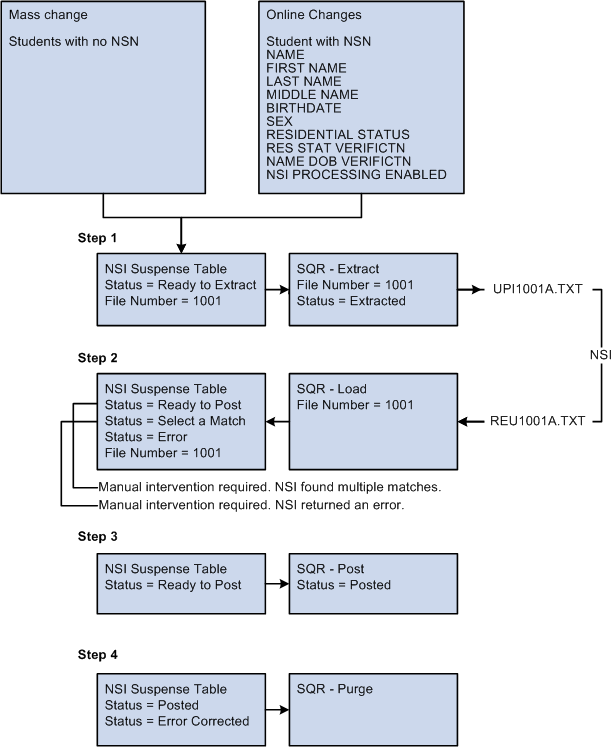Understanding PeopleSoft NSI Processing
Important! Mass Change is a deprecated product. It is strongly recommended that you use Application Engine instead. For more information on PeopleSoft Application Engine, see PeopleTools: Application Engine.
The NSI for New Zealand is a database system maintained by the Ministry of Education. The system allocates a unique identifier, an NSN, to every tertiary student and every National Certificate of Education Achievement (NCEA) candidate. The NSN must be included for every student reported to the Ministry of Education in a Single Data Return (SDR) as of April 2003. Including this number in a database allows information about each student to be linked together even if different institutions report the information in different years. The NSI database is a repository of verified student details. You can use verified NSI records as evidence of students' identities rather than having to ask all students to provide documentary evidence such as birth certificates.
Interaction with the NSI is a two-way flow of information. PeopleSoft provides several processes that enable you to collect and pass data back and forth between your PeopleSoft database and the NSI as data is changed, updated, or added.
Note: It is important that you request an NSI website login ID and password from the New Zealand Ministry of Education to access the NSI database, and that you clearly understand the Ministry of Education NSI process before you begin using PeopleSoft NSI functionality. Consult the Guide to Integrating with National Student Index (GINS) on the Ministry of Education website www.minedu.govt.nz. You must manually log onto the NSI website to upload and download NSI files. Your institution must monitor the Ministry of Education website and determine when files are ready to load. PeopleSoft does not offer an automated process. The PeopleSoft solution is based on Version 2.0 – May 2002 of the GINS document.
See www.minedu.govt.nz.
PeopleSoft processes, described in this section, enable you to prepare and exchange data between your PeopleSoft database and the Ministry of Education database. The processes are:
Request NSN process (CCNSIRQN), which executes a mass change to identify students, prospects, or applicants who do not have assigned NSNs.
Extract NSI process (CCNSIEXT), which extracts data into a file to send to the Ministry of Education.
Load NSI Data process (CCNSILOD), which loads data from that extract file into the NSI Suspense Table so you can review it.
Post NSI Data process (CCNSIPST), which posts data from the NSI Suspense Table to your PeopleSoft database.
Purge NSI Suspense Table process (CCNSIPRG), which purges posted and corrected rows from the NSI Suspense Table.
NSI Change Notification process (CCNSICHG), which posts the Ministry of Education changes to NSI records for individuals who are active at your school.
PeopleSoft temporarily stores NSI data in the NSI Suspense Table. Use the suspense table as a central point to monitor data to send to NSI and the results data that NSI sends back to you. Outgoing Data and Incoming Data pages in the suspense table enable you to view data according to direction and to compare the data to make sure that the correct data is loaded for the right person.
A status assigned to each record in the suspense table enables you to determine where the record is in the process. For outgoing data, the status indicates if the data is ready to extract and send to the Ministry of Education or if it has been posted and is ready to purge from the suspense table. For incoming data, the status indicates if the data has been posted to your database or if an error occurred during processing.
The Outgoing Data page is populated with data from the Biographical Details and Regional pages when the Request NSN process (CCNSIRQN) runs or when a change is made to an NSI field for any individual who is NSI processing enabled (the NSI Processing Enabled check box is selected on the Regional page). If the individual record already exists on the Outgoing Data page awaiting assignment of an NSN, the existing data is updated. If the individual already has an NSN, the updated record is added to the Outgoing data page so that the changes can be reported to NSI. The Incoming Data page is populated when you run the Load NSI Data process to load data from the result files that you receive from NSI.
See Viewing Outgoing Suspense Data.
See Reviewing Incoming Suspense Data.
The first step in the overall process is to identify students, prospects, or applicants who do not have an assigned NSN and for which, based on certain criteria, you want to request an NSN from the Ministry of Education. Run the Request NSN process (CCNSIRQN) to execute a mass change to identify these individuals according to criteria that you specify. Modify the sample mass change definitions to reflect the criteria that your institution uses to define prospects, applicants, and students. Do not attempt to rename the mass change definitions. Then, run the process to execute the mass change.
When the request process runs, it copies data for the individuals identified in the mass change from the Add/Update a Person component (specifically from the Biographical Details and Regional pages) to the Outgoing Data page of the suspense table. The process inserts records with the most current file numbers on the Campus Community Installation component, and displays a status of Ready for Extraction. You can view the Outgoing Data page to see the results of the request process.
See (NZL) Reviewing or Defining Default Installation Settings for National Student Index Processing.
Also, as the request process adds the record to the Outgoing Data page of the suspense table, it sets that record to NSI processing enabled (by selecting the NSI Processing Enabled check box on the Regional page of the Add/Update a Person component). As long the record remains NSI processing enabled, the system will update the outgoing suspense data whenever a change is made to any NSI field. This automatic update ensures that the extract process captures the most up-to-date data to send to the Ministry of Education.
Note: The Ministry of Education requires that you notify them if changes are made to any NSI field. If you make a change to an NSI field when the NSI Processing Enabled check box is not selected, you will need to send the NSI an Update Insert Request to notify the NSI database that the data was changed and verified.
See Identifying Individuals Without NSNs.
To extract outgoing data from the suspense table into a delimited file to send to the Ministry of Education, run the NSI Extraction process (CCNSIEXT). The process extracts data for IDs with a status of Ready for Extraction on the Outgoing Data page and changes the status toExtracted when the extract file is created. You must manually upload this file to the NSI website. The Ministry of Education then processes the IDs and posts the results on their website in a similar format, ready for you to download manually.
See Extracting Data to Send to NSI.
To receive data from the Ministry of Education, you must download the appropriate NSI Result file from the Ministry of Education website and then run the Load NSI Data process (CCNSILOD) to load data from that file. You can view results of the upload process on the Incoming Data page of the suspense table. The upload process displays a status of Ready to Post if it finds a perfect match between the Ministry of Education data and the record sent from your PeopleSoft database, or displays a status of Select a Match if it finds one or multiple possible matches between the Ministry of Education data and records in your database. In the latter case, it is your responsibility to evaluate the potential match and determine if one matches your data or if a new NSN should be created. If an error occurred (for example, the date of birth and gender information was not sent), the Error status appears.
See Loading Results Data.
To post incoming data from the suspense table to your PeopleSoft database, run the Post NSI Data process (CCNSIPST). The process posts only the rows on the NSI Suspense component with a status of Ready to Post and changes the status to Posted.
See Posting NSI Data.
To purge processed rows from the suspense table, run the Purge NSI Suspense Table process (CCNSIPRG). The purge process deletes rows with a status of Posted from the NSI Suspense component and deletes rows with a status of Error Corrected.
Note: You can run the purge process at any time. However, you must run the extract, load, and post processes in just that order for each file number that you upload from NSI.
To receive the Ministry of Education changes to NSI records for individuals who are active at your school, run the NSI Change Notification process (CCNSICHG).
See Uploading and Posting NSI Change Notifications.
Here is an example of NSI data management:
On Monday, you run the request NSN process (CCNSIRQN). The process executes the mass change for students and retrieves a record for ID 1234, Mary Smith, birthdate 01/01/1980. The request NSN process adds Mary's information to the NSI Suspense table Outgoing Data page with a file number of 0007. Mary's record is NSI processing enabled. The extract process runs at the end of the day, extracting all IDs associated with file number 0007 to send to NSI. You have requested an NSN for Mary and are waiting for the results from NSI.
On Tuesday, you realize that Mary's birthdate is actually 01/01/1982. You access the Biographical Details page and change Mary's birthdate from 01/01/1980 to 01/01/1982. Because Mary's record is NSI processing enabled and birthdate is a field included in NSI records, the system automatically adds a new row to the NSI Suspense table for Mary with a file number 0008. The extract process runs at the end of the day, extracting file number 0008 to send to NSI.
On Wednesday, you download the NSI Result file for file number 0007 (REU0007a.txt) and upload data from that result file into your database. Mary now has an NSN but her birthdate is 01/01/1980.
On Thursday, you download the NSI Result file for file number 0008 and upload data from that result file into your database. Mary now has an NSN and her correct birthdate of 01/01/1982. The upload process overrode the data with the latest change to the birthdate field. The suspense table helps you maintain the most current data while you wait for data to be processed by the NSI database.
This diagram provides an overview of the flow of the NSI processes. It shows the cause and effect of the status of a change in the NSI Suspense Table and the appropriate SQR action.
Overview of PeopleSoft NSI business processdiagramsNSI business process