Selecting General Installation Options
To set up general installation options, use the Installation Table component (INSTALLATION_TBL).
This section discusses how to:
Select installed applications.
Select installation settings and defaults.
Select General Ledger installation options.
For each site where you implement Campus Solutions, you must complete the Installation Table to specify various defaults, processing rules, and counters for the system to use. You can have only one set of installation information for each site; this information is required.
If you implement Campus Solutions and a separate instance of PeopleSoft Human Capital Management, read the relevant documentation about CS-HCM Integration to understand the setup, functional, and technical implementation considerations.
See:
Information Center: CS-HCM Integration for PeopleSoft Enterprise Campus Solutions in My Oracle Support (ID 2091799.2).
|
Page Name |
Definition Name |
Navigation |
Usage |
|---|---|---|---|
|
Products |
INSTALLATION_TBL1 |
|
Select which PeopleSoft applications and application parameters are installed on the system. Ensure that the settings on this page are accurate before using the Campus Solutions system. |
|
Settings and Defaults |
INSTALLATION_TBL1B |
|
Select installation settings and defaults including country-specific installation information. |
|
General Ledger |
INSTALLATION_TBLGL |
|
Select General Ledger installation options. |
|
Alternate Character |
ALT_CHAR_TBL |
|
Specify the language code and character type. For information, see PeopleSoft HCM: Application Fundamentals: Setting Up and Working with Languages, Working with Alternate Character Sets. |
|
Regional Transactions |
SETUP_HRMS.INSTALLATION_TBL.GBL |
|
Use the Regional Transactions - Regions in Transaction page to define the regulatory regions that make up a regulatory transaction type. |
Access the Products page ().
This example illustrates the fields and controls on the Products page. You can find definitions for the fields and controls later on this page.
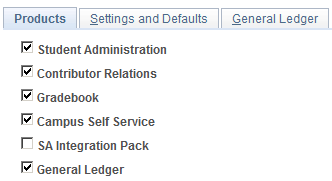
For information about installing General Ledger, see Setting Up Installation Parameters and Keywords.
Access the Settings and Defaults page ().
This example illustrates the fields and controls on the Settings and Defaults page. You can find definitions for the fields and controls later on this page.
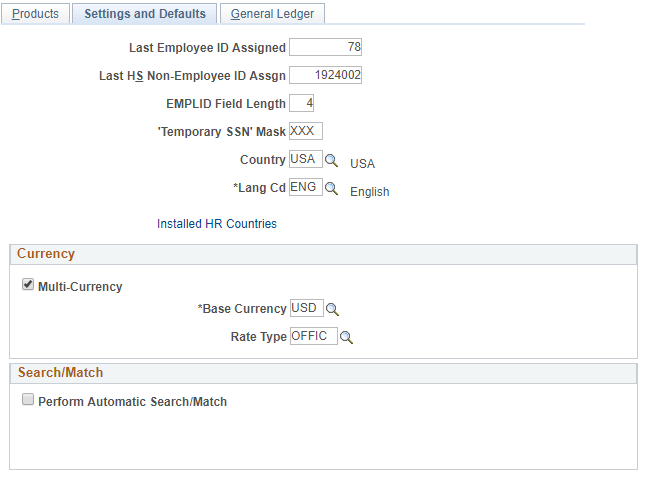
Field or Control |
Description |
|---|---|
Last Employee ID Assigned |
Enter the next ID number that you want the system to assign, for both people and organizations, when the system automatically generates IDs. |
Last HS Non-Employee ID Assgn |
Enter the next ID number that you want to system to assign for Physicians when the system automatically generates IDs. |
EMPLID Field Length |
Define the length of all new IDs created in the system for both people and organizations. The default value is 4 characters but can be changed to a maximum of 11. This value is used to calculate the number of zeros that precede an ID when the system automatically generates a new ID. For example, using the default length of 4, a system-generated ID or organization ID would be 0001, 0002, 0003, and so on. When ID 9999 is generated, the system no longer inserts preceding zeros before the ID number. The next system-generated ID is 10000. |
'Temporary SSN' Mask (temporary Social Security number mask) |
Enter a three-digit number to be a default Social Security number for all applicants or people whose Social Security numbers are unavailable. Assign a value that is greater than 800 so that the temporary number does not conflict with valid Social Security numbers. |
Country |
Select a country for the system to enter as a default value. |
Lang CD |
The system displays the default base language for the database. |
Installed HR Countries |
Click the Installed HR Countries link to access the Installed HR Countries page, where you can set up which country-specific regions you want displayed on the Regional tab in the Add/Update a Person page. For more information, see PeopleSoft HCM: Application Fundamentals. |
Currency
Field or Control |
Description |
|---|---|
Multi-Currency |
Note: Select the Multi-Currency check box on the PeopleTools Options page (PSOPTIONS). See PeopleTools: System and Server Administration, “Using Administration Utilities.” |
Base Currency |
Select a currency code from the values in the Currency Code page (CURRENCY_CD_TABLE). |
Rate Type |
Identify the default rate type on which your currency conversion is based. |
Search/Match
Field or Control |
Description |
|---|---|
Perform Automatic Search Match |
Select to perform an automatic search and match when you create a new ID. The system will search the database to determine that you are not entering a duplicate record. |
Access the General Ledger page ().
This example illustrates the fields and controls on the General Ledger page. You can find definitions for the fields and controls later on this page.
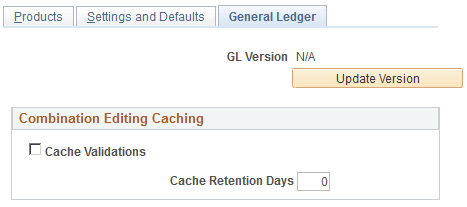
Field or Control |
Description |
|---|---|
GL Version |
Displays the version of PeopleSoft General Ledger that is interfacing with Campus Solutions. Click the Update Version button if you change versions. The system will automatically update the GL Version. Note: Full ChartField functionality is available only when you use PeopleSoft General Ledger 8.4 or higher. |
Update Version |
Click to test the integration with PeopleSoft Financials and display the latest version of Financials |
Combination Editing Caching
Field or Control |
Description |
|---|---|
Cache Validations |
Select to cache the results of your validations. This improves performance. |
Cache Retention Days |
Enter the number of days to store validation results. The system will delete anything in the cache older than this. |