Setting Up Account Types
To set up account types, use the SF Account Types component (ACCT_TYPE_SF).
Account types classify item types into usable account groupings. Differentiating charges into multiple accounts enables flexibility in billing and assessing late fees. For example, creating a separate account type for housing enables you to bill and assess late fees for housing charges differently than you do for tuition charges.
|
Page Name |
Definition Name |
Navigation |
Usage |
|---|---|---|---|
|
Account Types |
ACCT_TYPE_SF |
|
Set up account types. |
Access the Account Types page ().
This example illustrates the fields and controls on the Account Types page. You can find definitions for the fields and controls later on this page.
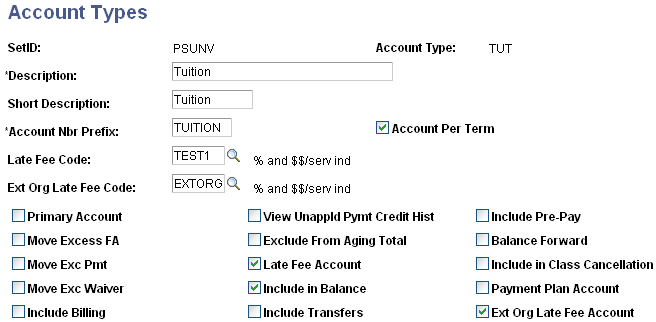
Field or Control |
Description |
|---|---|
Account Nbr Prefix (account number prefix) |
Enter an account number prefix that appears as part of the charge description on account display pages. For example, charges with the account number prefix TUITION would appear as TUITION001. |
Account Per Term |
Select to maintain a distinction between charges by term. If you do not select this option, all charges are placed in a single account. |
Late Fee Code |
This code is used with the late fee process based on aging, past due accounts, or both. Enter a late fee code to control the application of late fees to student charges in this account type. This selection does not apply late fees to external organization charges. This does not pertain to the Late Fees - Billing process. |
Ext Org Late Fee Code (external organization late fee code) |
This code is used with the late fee process based on aging, past due accounts, or both. Enter an external organization late fee code to control the application of late fees to external organization charges in this account type. This selection does not apply late fees to student charges. This does not pertain to the Late Fees - Billing process. |
Primary Account |
Select to establish this account as primary. Only one account type can be designated as the primary account. |
View Unappld Pymt Credit Hist (view unapplied payment credit history) |
Select if you want unapplied payments to offset eligible charges. For example, a student has a tuition charge of 5,000 USD that is 90 days past due and an unapplied payment of 1,000 USD that is in the student's account. If you clear the check box, Credit History shows 5,000 USD as 90 days past and –1,000 USD as current. If you select the check box, Credit History shows 4,000 USD as 90 days past due. |
Include Pre-Pay |
Reserved for future use. |
Move Excess FA (move excess financial aid) |
Select to have excess financial aid moved into the FA Excess account that is defined on the SF business unit. For example, a student owes 1,000 USD in tuition and receives 1,000 USD in financial aid but later drops a class and overall charges are reduced to 750 USD. If the check box is selected, the excess 250 USD is moved from the Tuition account to the FA Excess account that is specified on the SF business unit. If the check box is cleared, the excess remains in the Tuition account as a credit. Note: When you select this option, you must also select the Move Initial Financial Aid option on the SF Business Unit, Posting setup page. |
Exclude from Aging Total |
Select to prevent this account from aging and being included in the collection process. |
Balance Forward |
Reserved for future use. |
Move Exc Pmt (move excess payment) |
Select to move an excess payment into the Payment Excess account that is defined on the Posting setup page in the SF Business Unit component. For example, a student receives a parking ticket for 200 USD that is subsequently paid with a 200 USD check. The student then launches an appeal and the ticket is reduced to 150 USD. If the check box is selected, the excess 50 USD is moved from the Parking account to the Payment Excess account defined on the SF business unit. If the check box is cleared, the excess 50 USD remains in the Parking account as a credit. Note: When you select this option, you must also select the Move Initial Payment option on the SF Business Unit, Posting setup page. |
Late Fee Account |
This amount is used with the late fee process based on aging, past due accounts, or both. Select to designate the account as the recipient of all late fees. When you select this option, you must also enter a late fee code. This does not pertain to the Late Fees - Billing process. |
Include In Class Cancellation |
Select to include this account when determining whether a student's enrollment is canceled due to nonpayment of fees. If the check box is cleared, this account is not included in calculations. For example, you might want to include charges in the tuition account but exclude charges in a miscellaneous account. |
Move Exc Waiver (move excess waiver) |
Warning! If you use the tuition calculation process to calculate waivers, Oracle doesn’t recommend selecting this option. If you select this option, the excess waiver is moved to the excess waiver account you defined on the Posting Setup page. You must also select Move Initial Waiver on that page. See Setting Up Business Units. To post unique and discretionary waivers, see Assigning Student Waivers. |
Include in Balance |
Select to include the account in the student's account balance. If this check box is cleared, the account is excluded from the student's balance. |
Payment Plan Account |
Select if the account is to be used as a payment plan account. Note: If you select this check box, do not select a late fee code. This does not pertain to the Late Fees - Billing process. |
Include Billing |
Reserved for future use. |
Include Transfers |
Reserved for future use. |
Ext Org Late Fee Account (external organization late fee account) |
This is account used with the late fee process based on aging, past due accounts, or both. Select to attach a late fee to the account. When you select this option, you must also enter an external organization and late fee code. This does not pertain to the Late Fees - Billing process. |