Creating Course Transfer Equivalency Rules
To set up course transfer equivalency rules, use the Transfer Subject Area (TRNSFR_SUBJ_AREA) component and the Course Transfer Rules (TRNSFR_RULE) component.
This section provides an overview of course transfer equivalency rules and discusses how to:
Define component subject areas.
Define subject area elements.
Review and adjust incoming course information.
Define course transfer rules.
After you set up all of the tables discussed in the previous topics, you can begin to create your course transfer equivalency rules. The Transfer Credit process enables you to articulate course credit manually or with predefined course transfer equivalency rules. Most likely, you will create predefined rules for external organizations or internal academic institutions from which you receive the majority of your transfer students. You can create manual rules for those organizations from which you infrequently receive transfer students.
In this section, we review how to create the predefined course equivalency transfer rules for modeling transfer articulations for a prospect, applicant, or student. An equivalency rule is attached to an external organization or internal academic institution and can contain numerous transfer components. You might even decide to define more than one course transfer equivalency rule for an external organization or internal academic institution to account for academic program and academic plan differences in articulation rules.
The term component is used in documentation about the Transfer Credit process and should be distinguished from the same term used in PeopleSoft PeopleTools, where it refers to a page or a group of pages under a menu item. In the Transfer Credit feature, a component ties each incoming course and its internal equivalents together. Thus, for each incoming course and its matched equivalent, a corresponding component exists. Together, these data elements represent a line or sequence within the overall course transfer rule. Thus, a course transfer rule is generally made up of hundreds, possibly thousands, of components, each of which contains a number of data elements, including the transfer priority number, the incoming courses, and the internal equivalents. For simplicity, we refer to components related to transfer credit as transfer components.
To manage this large volume of transfer components, group them into distinct component subject areas for each external organization or internal academic institution by using the Transfer Subject Area component. Because component subject areas are user-defined and not enforced by the Subject table of your academic institution, you can define a component subject area with a value that you can later associate with a given course transfer equivalency rule. For example, you can create a component subject area called Mathematics for an external organization and define all of the incoming math and statistics courses and their internal equivalent courses within this component subject area. Alternatively, you can define one component subject area for math courses and one component subject area for statistics courses.
After you define component subject areas, use the Course Transfer Rules component to assign component subject areas to the course transfer rules that you create for each external organization or internal academic institution.
The system stores the data for each component subject area in intermediary tables (TRNSFR_RULE and TRNSFR_RSUB) that are independent of the course-transfer equivalency rule tables (TRNSFR_SUBJ, TRNSFR_COMP, TRNSFR_FROM, TRNSFR_TO). All of these tables are associated with each other through parent-and-child relationships in the table structure.
Articulating Variable Unit Courses
To ease the articulation of variable unit courses, Campus Solutions can determine transfer unit values in one of three ways:
By the units of the internal equivalent course as they appear in the course catalog.
By a fixed value, determined by the institution.
By the units of the incoming course, whether a set or variable value, with the option of setting a maximum limit.
Rather than having the transfer model determine the transfer units for an incoming course based on the units of the internal equivalent course in the course catalog as they appeared at the time that you set up the transfer rule, which can cause the system to get out of synchronization, you can determine the units by the internal equivalent course or by a fixed value. See the examples at the end of this section for more information.
Excess Credit Courses
You can award excess credit to a specified course. For example, if a student took MATH 1A for four units, but the internal equivalent was only worth three units, then you can set up an excess credit course and award the excess units to that course. See the examples at the end of this section for more information.
Note: The PeopleSoft Academic Advisement application treats the excess credit course as another transfer course, bringing in the course ID, grade, and requirement designation as it does for the internal equivalent course. Like the internal equivalent, the excess credit course is also coded as "TR" on the degree audit. If your business practice is to use one particular course ID to collect excess credit for a variety of incoming courses, be aware that each instance of the course will appear on the advising report.
Transfer Status: Rejected
The system automatically rejects courses for any of these reasons:
The Transfer Course check box is cleared on the Subject Area Elements page for the applicable rule.
The enrollment date of the incoming course is not entered or the system is unable to calculate it.
When no date is entered, the system automatically calculates a date like this:
If no term year is entered, the system uses the year 1900 as the year that the class was taken.
If no external term is entered, the system uses January 1 as the month and day that the class was taken.
If an external term is entered without a term year, the system finds the appropriate month from the external term table (for instance, fall may be month 8) and calculates the rest.
In this instance, the date that the class was taken would be August 1, 1900.
The official grade is blank.
|
Page Name |
Definition Name |
Navigation |
Usage |
|---|---|---|---|
|
Transfer Subject Area |
TRNSFR_SUBJECT |
|
Describe component subject areas for a transfer credit source, otherwise known as an external organization or internal academic institution. Also set up incoming course default information for the transfer components that you define within this component subject area. The system applies these defaults to each incoming course that you specify on the Subject Area Elements page of this component. |
|
Subject Area Elements |
TRNSFR_DETAIL |
|
Define the transfer components of the component subject area. |
|
Incoming Course Information |
TRNSFR_FR_SEC |
Click the Incoming Course Information link on the Subject Area Elements page. |
Adjust the default information for a particular incoming course within the component subject area. Default information for incoming courses of a particular component subject area is defined on the Transfer Subject Area page. |
|
Course Transfer Rules |
TRNSFR_RULE |
|
Define course transfer equivalency rules for external organizations or internal academic institutions. |
Access the Transfer Subject Area page ().
This example illustrates the fields and controls on the Transfer Subject Area page. You can find definitions for the fields and controls later on this page.
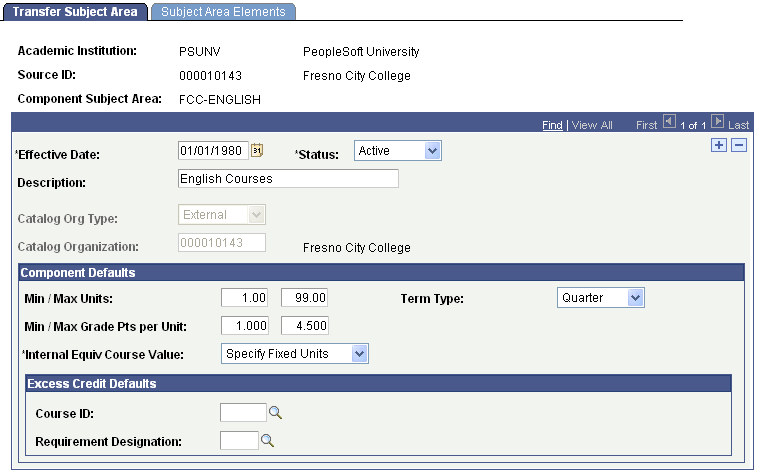
General Fields
Field or Control |
Description |
|---|---|
Catalog Org Type (catalog organization type) |
Designates the table from which you select a catalog organization for the component subject area of the specified source. External: The system prompts you with external organizations in your system. Define external organizations on the Organization Table page. Internal: The system prompts you with academic institutions in your system. Define academic institutions on the Academic Institution Table page. |
Catalog Organization |
Enter the catalog organization for this component subject area of the specified source. By default, the system displays the specified source as the catalog organization, but you can override this value. The system prompts you with values based on the value that you entered in the Catalog Org Type field. When defining course equivalencies for the component subject area of the specified source on the Subject Area Elements page, the system prompts you with incoming courses based on the catalog organization value that you enter here. You can use any external organization or internal academic institution as the catalog organization to define course equivalencies for this component subject area of the specified source. However, after you define a course equivalency on the Subject Area Elements page, the Catalog Org Type and Catalog Organization fields become unavailable. |
Component Defaults
Use the fields in the Component Defaults group box to define default information for incoming courses that you select for this component subject area of specified source on the Subject Area Elements page. Later, you can override these default values for an individual incoming course by clicking the Incoming Course Information link for the incoming course to change on the Subject Area Elements page.
Field or Control |
Description |
|---|---|
Min/Max Units (minimum and maximum units) |
Enter the default minimum and maximum units for all incoming courses that you define for this component subject area of the specified source. |
Term Type |
Enter the default term type for all incoming courses that you define for this component subject area of the specified source. By default, the system displays the term type defined on the School Data page in the Organization School Data component. Values for this field are delivered with your system as translate values. You can modify these values. |
Min/Max Grade Pts Per Unit (minimum and maximum grade points per unit) |
Enter the default minimum and maximum grade points per unit for all incoming courses that you define for this component subject area of the specified source. |
Internal Equiv Course Value (internal equivalent course value) |
Enter a default value for this component subject area. Select from these options: Use Catalog Units: The system determines the number of units that the student obtains for the incoming course based on the unit setting for the internal equivalent course in the course catalog. Specify Maximum Units: The system uses the units of the incoming course but does not exceed the maximum units that you enter in the Max Units to Transfer field. Specify Fixed Units: The system awards the student the number of units that you enter in the Units field. |
Excess Credit Defaults
Field or Control |
Description |
|---|---|
Course ID |
If you want to create excess credit courses, enter a default for this component subject area. The system places excess units into this course when a student has taken more units for the incoming course than is allowed in the internal equivalent course. See the Course ID field description in the following section: Defining Subject Area Elements. |
Requirement Designation |
If you want to assign a requirement designation to your excess credit courses, enter a default for this component subject area. Requirement designations further define the type of transfer credit being received. Requirement designation values are defined on the Requirement Designation Table page. |
Access the Subject Area Elements page ().
This example illustrates the fields and controls on the Subject Area Elements page (1 of 2). You can find definitions for the fields and controls later on this page.
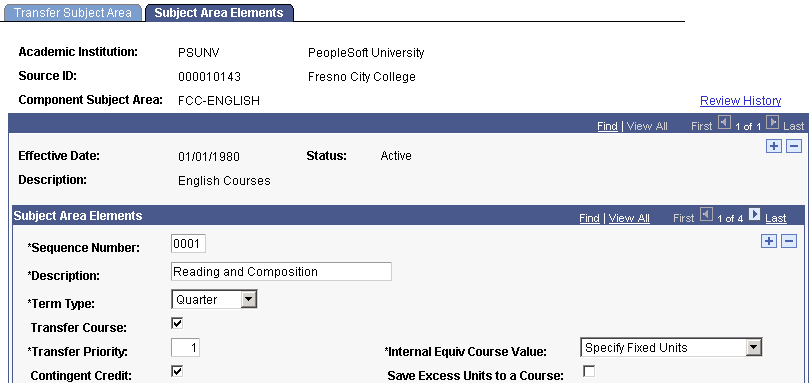
This example illustrates the fields and controls on the Subject Area Elements page (2 of 2). You can find definitions for the fields and controls later on this page.
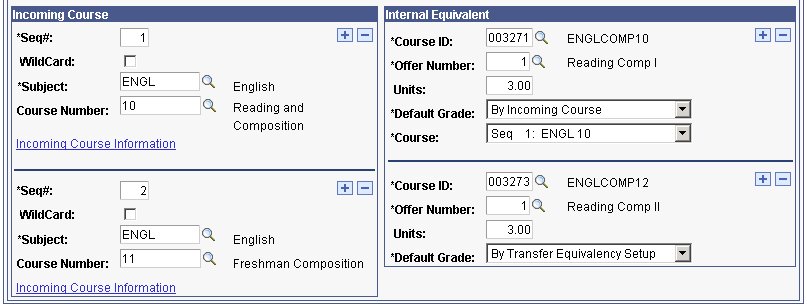
Within each transfer component, you define the incoming courses and internal equivalent courses. For each transfer component, you define the term type of the incoming course, the transfer priority in relation to other transfer components within the component subject area, and some general information.
General Fields
Field or Control |
Description |
|---|---|
Sequence Number |
The sequence number is the numeric counter that distinguishes each transfer component of the component subject area from other transfer components. By default, the system populates the first sequence number of the component subject area with 0001 and increases the number by one as you add transfer components. |
Description |
This field describes the transfer component of the component subject area. By default, the system displays the description from the Transfer Subject Area page. You can override this default value. |
Term Type |
Enter the term type for this transfer component of the component subject area. By default, the system displays the term type from the Transfer Subject Area page. Values for this field are delivered with your system as translate values. You can modify these values. |
Transfer Course |
Select to have the incoming courses on this transfer component of the component subject area transfer to your academic institution, provided that the student's incoming course meets all conditions of the course transfer rule. Clear to have the Transfer Credit process reject the incoming courses that you enter on this row of the component subject area. A course evaluated in this way has a status of rejected on the Transfer Course Details page of the Course Credits component. |
Transfer Priority |
Enter the transfer priority number for this transfer component. The Transfer Credit process evaluates the courses within the component subject area according to the transfer priority of each transfer component. The transfer component that has the highest priority takes precedence. If an individual's incoming course meets all conditions of the course transfer rule to which this component subject area is assigned, the Transfer Credit process uses the equivalent course as defined on the transfer component that has the highest transfer priority. If the individual's incoming course does not meet the conditions of the course transfer rule to which this component subject area is assigned, the Transfer Credit process evaluates the incoming course against the transfer component with the next highest transfer priority. For example, if you have a rule where a student can receive credit based on the grade or the number of units that the student completes, you set up two separate components using a different transfer priority for each. If a student takes math 101 for two units or gets an A, the internal equivalent is Math 102; and if a student takes math 101 for three units or gets a C, the internal equivalent is Math 99. |
Contingent Credit |
Select to have the incoming courses transfer to your academic institution as contingent credit, provided that the individual's incoming course meets all conditions of the course transfer rule to which this component subject area is assigned. A course evaluated in this way has a status of contingent on the Transfer Course Details page of the Course Credits (TRNS_CRSE) component. You can manually change the status of the incoming course from contingent to accepted after the individual meets the contingency. For example, Education 310 at UC Santa Cruz is equivalent to Education 312 at PSUNV, provided that the student also has submitted verification of an internship. Select the Contingent Credit check box for this incoming course. During the Transfer Credit process, the course credit transfers but the incoming course has a status of contingent on the Transfer Course Details page. |
Internal Equiv Course Value (internal equivalent course value) |
Enter a value to indicate how you want the system to determine the number of units the student receives from the incoming course. Select from the following:
|
Save Excess Units to a Course |
Select if you want to save excess units from the incoming course to a specified internal course. For example, if the incoming course was taken for four units, and the internal equivalent course is worth only three units, the extra unit can be credited to a second internal course, most likely an elective course. Note: Only one excess unit course can be assigned per transfer equivalency rule. Also, you cannot save excess units to a course when there is more than one internal equivalent. |
Incoming Course
Use the Incoming Course group box to define the external course information for a specific transfer component. The incoming courses and internal equivalent courses that you define are the transfer components of the component subject area.
Field or Control |
Description |
|---|---|
Seq# (sequence number) |
The system automatically assigns a sequential number to each incoming course to identify unique transfer component records within the data table. These sequence numbers have no programming significance. |
W (wildcard) |
Select to use the # wildcard character at the end of the Course Number field value for the incoming course. If you clear this check box, the system requires you to use a complete course number. |
Subject |
Enter the subject area of the incoming course. For incoming courses from external organizations, define subject values on the School Subject Maintenance page. For incoming courses from internal academic institutions, subject areas are tied to courses in that academic institution's course catalog. |
Course Number |
Enter the course number for the incoming course. If you are using an external organization for the catalog organization (as defined on the Transfer Subject Area page), the system prompts you with courses that you associated with the external organization on the School Course Classification page. If you are using an internal academic institution for the catalog organization, the system prompts you with courses defined for that academic institution in the Course Catalog (CRSE_CATALOG) component. If you selected the W check box, you can substitute the # wildcard character for the last character of the course number so that you can map a series of incoming courses to one internal equivalent course. For example, you can enter 1# to map course numbers 10 through 19 to a specific internal equivalent course, you can enter 10# to map course numbers 100 through 109 to specific internal equivalent course, or you can enter 1## to map all 100 level courses to a specific internal equivalent course. Otherwise, the system prompts you with values from the School Course Classification Table page. |
Incoming Course Information |
Click to access the Incoming Course Information page, where you can enter detail information about this incoming course. |
Internal Equivalent
Use the Internal Equivalent group box to define the internal course that is equivalent to the incoming course for this transfer component.
Field or Control |
Description |
|---|---|
Course ID |
Enter the course that is equivalent to the incoming course for this transfer component. |
Offer Number |
Defaults to the offer number of the course that you entered, as defined in your academic institution's course catalog. You can override this value. |
Max Units to Transfer (maximum units to transfer) |
This field appears when you enter Specify Maximum Units in the Internal Equiv Course Value field. Enter the maximum number of units that a student can transfer for this incoming course. For example, if the incoming course is a variable unit course that can be taken for one to five units, and you want the system to use the incoming units to populate the internal equivalent units, but you want to accept only up to three units for this course, you could enter 3 in this field. However, if you want the system to use the units of the incoming course, but do not want to impose a maximum, accept the default of 99. |
Units |
This field appears when you enter Specify Fixed Units in the Internal Equiv Course Value field. Enter the number of units that you want the internal equivalent to be worth, regardless of the number of units the incoming course is worth. For example, if you enter 3 in this field, a student can take the course for one unit, two units, or seven units, but still receives three units for the internal equivalent. Defaults to the value are defined in the course catalog. You can change this value. This value does not change when you change the units in the course catalog. |
Default Grade |
Enter a value in this field to indicate how you want the Transfer Credit process to determine the grades for internal equivalent courses. The By Grade Order value is available only for many-to-one and many-to-many equivalency rules. When you enter this value, the Grade Order field becomes available. The value that you enter in this field determines which incoming grade the Transfer Credit process uses. For example, if the rule is that two incoming courses—ENG101 with a grade of A and ENG102 with a grade of B—can be transferred as the internal equivalent ENGL1301, and you enter a grade order of 2nd Highest, the Transfer Credit process transfers the B grade to the internal equivalent course. Note: The Transfer Credit process copies the grade from the incoming course to the equivalent course if the grade is a valid value for the grading scheme and the grading basis of the student's academic program. Enter the value of Incoming Course in the Default Grade field if you want the Transfer Credit process to copy the grade from the incoming course to the internal equivalent course. When you enter this value, the Course field becomes available. For many-to-one and many-to-many equivalency rules, enter a value in the Course field to indicate which course you want the transfer credit process to use. In a many-to-many rule, each internal equivalent can use a different incoming course to determine the grade. Note: The Transfer Credit process copies the grade from the incoming course to the equivalent course if the grade is a valid value for the grading scheme and the grading basis of the student's academic program. Enter the value of By Transfer Equivalency Setup in the Default Grade field if you want the Transfer Credit process to use the transfer grade value defined on the Academic Program Table (ACADEMIC_PROG_TBL) component for the academic program specified on the transfer credit model. |
Excess Credit Group Box
This group box appears when you select the Save Excess Units to a Course check box.
Field or Control |
Description |
|---|---|
Course ID |
Enter an excess credit course for this transfer equivalency rule. If a student earns more units for an incoming course than the internal equivalency rule allows, the system awards the student units in the course that you enter here. The course should be an elective course for which repeat checking is not activated. Note: Each time that a student is awarded excess units in a course, the articulation of units appears as a separate instance of the class. Therefore, you should select the Repeat for Credit check box on the Catalog Data page in the course catalog for the course that you enter. Also, you should set the Units Allowed for the course to 999 and the Total Completions Allowed to 99 on the Catalog Data page. |
Offer Nbr (offer number) |
By default, the system displays the offering number of the course that you entered according to the definition of that course in your academic institution's course catalog. You can override this value. |
Max Units to Transfer (maximum units to transfer) |
Enter the maximum number of excess units that you want to award students. If you do not want to set a maximum, accept the default value of 99. |
Requirement Designation |
Enter a requirement designation if you want to define the type of transfer credit being received. This value appears by default from the course catalog. |
Access the Incoming Course Information page (click the Incoming Course Information link on the Subject Area Elements page).
This example illustrates the fields and controls on the Incoming Course Information page. You can find definitions for the fields and controls later on this page.
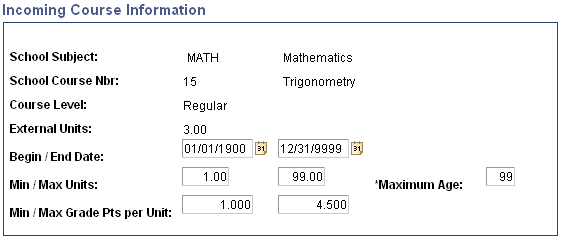
Field or Control |
Description |
|---|---|
Begin / End Date |
By default, the system populates the begin and end date of the incoming course with 01/01/1900 and 12/31/9999. You can override these default values. These dates inform the Transfer Credit process when this incoming course is valid for the course transfer equivalency rule to which you attach this component subject area. |
Min / Max Units (minimum and maximum units) |
The system displays the default minimum and maximum units for incoming courses within this component subject area. You can override these default values. For example, you might want to specify the same incoming course twice but differentiate each specification by how many units are earned. In this case, specify the same incoming course multiple times but with different minimum and maximum unit ranges. |
Min/Max Grade Pts Per Unit (minimum and maximum grade points per unit) |
The system displays the default minimum and maximum grade points per unit for incoming courses within this component subject area. You can override these default values. |
Maximum Age |
This field defines the maximum age in years of the incoming course. This prevents an individual from transferring credit for this course to your academic institution when the individual took the course more years ago than the number that you specify here. By default, the system sets the maximum age of an incoming course to 99 years, but you can override this default value. For instance, you might want restrict individuals from receiving transfer credit for a course when an individual has taken the course more than 4 years previous to the date your institution processes that individual's transfer credit. |
Access the Course Transfer Rules page ().
This example illustrates the fields and controls on the Course Transfer Rules page. You can find definitions for the fields and controls later on this page.
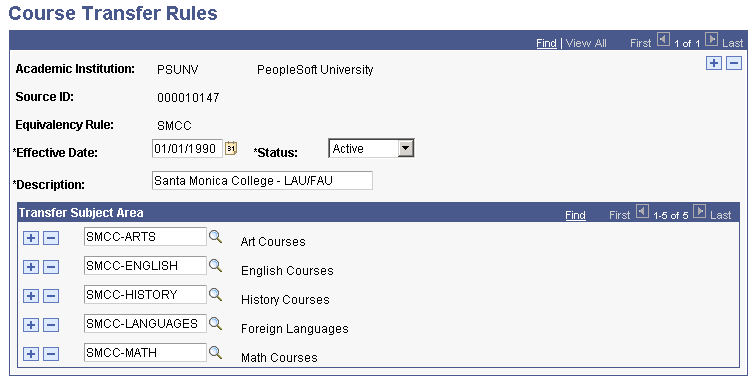
For each transfer equivalency rule, attach component subject areas that you have defined for the source in the Transfer Subject Area (TRNSFR_SUBJ_AREA) component. You can define multiple course transfer equivalency rules for a single source. For example, you might define multiple rules to account for academic program and academic plan differences in equivalency rules. The effective date functionality enables you to add and delete component subject areas that are no longer valid for the equivalency rule.
When adding a new transfer equivalency rule, you must also specify the credit source type of either external organization or internal academic institution. The credit source type instructs the system from which table you will select your source ID. By selecting external organization, the system prompts you with the source IDs of external organizations in your system. By selecting institution, the system prompts you with source IDs of academic institutions in your system.
Field or Control |
Description |
|---|---|
Transfer Subject Area |
Enter the component subject areas to tie to the course transfer equivalency rule. Each component subject area defines the incoming courses, their internal equivalent courses, and detail about how the Transfer Credit process must function. The Transfer Credit process uses the transfer component data for component subject areas to determine an individual's transfer credit. |