Defining Requirement Designations
To set up requirement designations, use the Requirement Designation Table component (RQ_DESIGNATION_TBL).
This section provides an overview of requirement designations and discusses how to define requirement designations.
Requirement designations, unlike course attributes, transfer to PeopleSoft Academic Advisement. A requirement designation can be extra credit that a student has done for a course, such as design credit. For example, you can attach a requirement designation of Design to all first-, second-, third-, and fourth-year architecture studio courses that carry the optional add-on enrollment of Design Credit. When students enroll in any of these studios, they can elect to take the course to fulfill their design credit certification. Requirement designations are intended as optional add-on credit for a course in which some students are taking the class alone, and others in the same class are taking both the class and attempting to pass the requirement designation portion. In this way, the requirement designation reflects extra credit. Some students in the class attempt it, while others do not.
Requirement designations should be used sparingly, and are not intended to track general advisement requirements. They are meant as additional qualifiers that alone may be a requirement. With relation to the previous example, you may require a total of six hours of design credit across four years of architecture study, in addition to the minimum unit and grade-point-average requirements for the courses. By using a requirement designation, you enable students to complete their design credit at any stage and pace across four years. Student A might attempt design credit during second and fourth years, in the spring term. Student B might complete all six design hours while enrolled in the fourth-year studio, during the fall and spring terms. Although these two students are in the same studio classes across the four years, they pace themselves and complete assignments differently. Student A begins to explore design practices as a sophomore (by doing some type of additional design work in consultation with a professor), while student B decides to wait and load up on design work the last year of his or her career as an architecture student. Typical requirement designations may include Counts Toward Design Certification, Preparation for Licensing Exam, Electing course to be the basis of Liberal Arts Thesis Credit, and so on. Requirement designations can be graded as Satisfied or Not Satisfied.
In the previous example, the design credit requirement designation was set up as an enrollment option. Students can elect to take the design credit requirement designation at the time of enrollment in certain architecture studio classes. You can also create a requirement designation that is not optional at enrollment. This type of requirement designation is strictly attached to a class. Taking the class, along with the requirement designation, is required of all students who enroll. The distinction between a requirement designation that is elective at enrollment and one that is automatically added to a student's enrollment request is the way that you set the At Student's Option check box on the Requirement Designation Table page. This option and others like it are discussed in the following section.
|
Page Name |
Definition Name |
Navigation |
Usage |
|---|---|---|---|
|
Requirement Designation Table |
RQ_DESIGNATION_TBL |
|
Define requirement designations. |
Access the Requirement Designation Table page ().
This example illustrates the fields and controls on the Requirement Designation Table page. You can find definitions for the fields and controls later on this page.
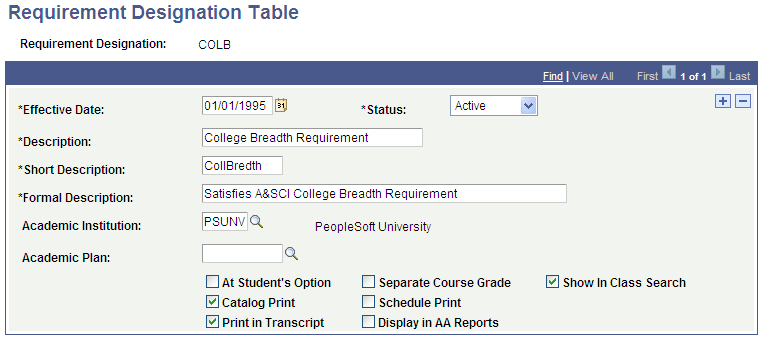
Field or Control |
Description |
|---|---|
Status |
Select a status for this requirement designation. Select Active when adding a new requirement designation. Select Inactive only if your institution no longer uses this requirement designation. |
Description, Short Description, and Formal Description |
Enter a description, short description, and formal description. The formal description appears on the course catalog report, schedule of classes report, and transcript if specified. |
Academic Institution |
Select an academic institution with which to associate the requirement designation. This affects the availability of this requirement designation on the course catalog and schedule of classes prompts. |
Academic Plan |
Select an academic plan if you want to link the requirement designation to a specific plan. At enrollment, a student must be active in the specified plan to enroll in any class with the related requirement designation. The Enrollment Request 1 page includes overrides that enable you to override this general rule if you have the appropriate security permissions. On the Enrollment page, the system does not validate this. |
At Student's Option |
Select to indicate that the student can select the requirement designation at enrollment. You can indicate a student's choice of requirement designation on the Enrollment Request Page, the Student Enrollment 4 page, or the Block Enrl Detail 2 page. If you do not select this check box, students who enroll in classes that have this requirement designation are required to take the course and attempt the additional requirement designation credit. See: |
Catalog Print |
Select to enable the display of the formal description of the requirement designation and the course in the course catalog report. Note: The SSR_COURSE (Course Catalog) web service is one of a number of delivered Enrollment Web Services. The service operation SSR_GET_COURSES: Browse Course Catalog Summary obeys the Catalog Print setup that you select on the Requirement Designation Table page and on the Course Attributes page. For detailed information about Enrollment Web Services, see Enrollment Web Services Developers Guide and Enrollment Web Services Users Guide in My Oracle Support (ID 1371391.1). See |
Schedule Print |
Select to enable the display of the formal description of the requirement designation and the course in the schedule of classes report. |
Print in Transcript |
Select to print the requirement designation and requirement designation grade on the student's transcript. |
Separate Course Grade |
Select to indicate that the requirement designation involves work that someone must grade separate from the course. If this check box is cleared, students who earn credit for the course will, by default, earn a grade of Satisfied for the requirement designation. The professor does not need to assign two grades for every student (for example, a letter grade of B for the course, and a grade of Satisfied for the requirement designation). Alternatively, should the professor want to evaluate a student on each of these two areas independently, select the check box. This setting is optimal in the event that a student receives a passing grade for the class, but fails to successfully complete the requirement designation. In this instance, the professor could assign a letter grade of B to the class, and assign a grade of Not Satisfied for the requirement designation. The class would not fulfill an advising requirement that requires both a class and a requirement designation for the class. It would fulfill only an advising requirement that requires the class alone. |
Display in AA Reports |
Select to enable the system to display the requirement designation code and description in the advisement report. |
Show in Class Search |
If this check box is selected for a Requirement Designation and the Class Search Profile (for example, STDNT) includes a search criteria of Requirement Designation, then a student can search by the Requirement Designation in Self Service. See Setting Up Class Search Profiles |