Processing Enrollment Transactions Through the Block Enrollment Feature
Important! Mass Change is a deprecated product. It is strongly recommended that you use Application Engine instead. For more information on Application Engine, see PeopleTools: Application Engine.
This section provides an overview of the Block Enrollment feature and discusses how to:
Predefine student enrollment blocks.
Predefine class enrollment blocks.
Set class enrollment block defaults.
Merge, retrieve, and post data for block enrollment requests.
Create custom student enrollment blocks.
Create custom class enrollment blocks.
View block enrollment request details.
Maintain detail for a student's block enrollment request.
Student Records provides robust functionality to process groups of enrollment requests at one time. These groups of enrollment requests are known as block enrollment requests. Through the Block Enrollment feature, you can merge a block of students with a block of classes and post these merged blocks as enrollment requests all in one procedure.
After merging student blocks with course blocks, you can opt to use the Block Enrollment component to retrieve and review this data before posting the block enrollment request.
Student and Class Enrollment Blocks
This section discusses how to predefine blocks of classes and blocks of students for use in the block enrollment request processing. You can predefine student blocks on the Block Enrollment Students page (add students one by one or use Population Selection), or you can predefine student blocks based on specified criteria using the Mass Change feature.
Later when you process a block enrollment request, you can merge blocks of classes with blocks of students and submit a single enrollment transaction. Because you store predefined blocks in your database when you save them, you can reuse the blocks for any later block enrollment request. This is especially useful in professional schools where all students enroll in the same classes year to year, or in certain undergraduate curricula where multiple classes are clustered as first year corequisites.
If you need to use the block of students or the block of classes only one time and you will not be editing the blocks at a later time, then as an alternative you can create custom blocks during processing.
Block Enrollment Requests
This section also discusses how to process block enrollment requests, which is done through the Block Enrollment component. The Block Enrollment component is the core of the block enrollment functionality. You can merge predefined student blocks with predefined course blocks, create and merge custom blocks of students and custom blocks of classes, or any combination of the two. When you run the Structured Query Report (SQR) process to perform the merge, the process combines the students in the student block with the courses in the course block, thus creating an enrollment request that contains all of the merged records. This enrollment request is keyed by an enrollment request ID.
When you are ready, you can, with the click of a button, process all of the individual enrollment requests included in the block enrollment request. Alternatively, you can note the enrollment request ID and run the enrollment posting process using the Mass Enrollment page. The button enables you to process block enrollment requests directly through the Block Enrollment component by Remote Call, while the Mass Enrollment component enables you to process block enrollment requests through Process Scheduler.
After running the posting process, use the Block Enrollment component to review the processing results to see whether each student got enrolled into the requested classes or whether the enrollment engine encountered errors. To correct errors, adjust each affected student's enrollment request or term record as necessary, save your changes, then post the block enrollment request again—either through the Block Enrollment component or the Mass Enrollment page.
Note: The Block Enrollment feature is not intended as a vehicle for converting historical enrollment records, nor should it be used as a vehicle to convert these records.
Mass Change and Enrollment Blocks
Note: You can create student blocks using Population Selection on the Block Enrollment Students page.
Using the Mass Change feature, you can create enrollment blocks based on specified criteria. Campus Solutions delivers the Create Student Block mass change type and Create Student Block mass change template, which you use to create a mass change definition. The Create Student Block mass change template contains the following fields:
Academic plan
Academic program
Academic load
Academic level - projected
Term
Total grade points
Using these fields you can select specific criteria by which to create a student enrollment block. For example, you can specify that the academic plan equals English, the academic program equals Liberal Arts Undergraduate, and the term equals 0550. When you run the mass change the system creates an enrollment block with every student active in program Liberal Arts Undergraduate, plan English, and term 0550. You also select default values for academic institution, academic career, student enrollment block, and definition. These are the key values for the enrollment block that you are creating.
|
Page Name |
Definition Name |
Navigation |
Usage |
|---|---|---|---|
|
Block Enrollment Students |
STDNT_BLOCK |
|
Define groups of students for block enrollment purposes. You can then merge blocks of students with blocks of classes by using the Block Enrollment component. |
|
Block Enrollment Classes |
CRSE_BLOCK |
|
Define groups of classes for block enrollment purposes. You can then merge blocks of classes with blocks of students by using the Block Enrollment component. |
|
Class Block Defaults |
CRSE_BLOCK_DEFAULT |
Click the Class Block Defaults link on the Block Enrollment Classes page. |
Set defaults for each class that you add to the course block. You can set up defaults for the enrollment action, action reason, and enrollment overrides. Enrollment security is enforced so that you cannot override anything to which you do not have access. |
|
Block Enroll Merge |
BLOCK_ENROLL_MERGE |
|
Create custom student blocks and course blocks, merge predefined or custom student blocks with predefined or custom course blocks, post block enrollment requests, and retrieve data and process results about merged blocks and posted blocks. |
|
Create Custom Student Block |
BLK_ENRL_STDNT_SEC |
Click the Detail/Create link under the Student Block field on the Block Enroll Merge page. |
Create a custom block of students to use for block enrollment. This feature enables you to enroll one or more students into a class or block of classes without having to predefine a student enrollment block on the Block Enrollment Students page, thus simplifying the block enrollment process. You can also use this feature to perform class maintenance where only a few students need changes to their enrollment records. |
|
Create Customized Class Block |
BLK_ENRL_CRSE_SEC |
Click the Detail/Create link under the Class Block field on the Block Enroll Merge page. |
Create a custom block of classes to use for block enrollment. This feature enables you to enroll students into one or more classes without having to predefine a class enrollment block on the Block Enrollment Classes page, thus simplifying the block enrollment process. You can also use this feature to perform class maintenance where only a few students need changes to their enrollment records. |
|
Block Enroll Detail |
BLOCK_ENRL_DETAIL |
|
View, for a specific block enrollment request, a list of the student and class combinations that have been merged or that have been posted to the students' records. The list appears in grid format with a row for each student and class combination. These student and class combinations are term specific. |
|
Block Enrl Detail1 (block enroll detail 1) |
BLOCK_ENRL_DTL1 |
|
Maintain the details of a block enrollment request for a specific student and class. |
|
Block Enrl Detail2 (block enroll detail 2) |
BLOCK_ENRL_DTL2 |
|
Maintain the details of a block enrollment request for a specific student and class. |
Access the Block Enrollment Students page ().
Field or Control |
Description |
|---|---|
Academic Institution |
The academic institution to which the student enrollment block belongs. Select an academic institution upon entering the page. |
Student Enrollment Block |
Enter a description of the student enrollment block code. |
ID |
Select the identification code of the student you want to include in the group. The system prompts you with IDs from the STDNT_ID_SRCH table. |
Academic Career |
Select the student's academic careers that you want to include in the block. The system prompts you with values from the STDNT_CAREER table. This field is required whenever you select an ID. |
Academic Program |
Select the student's academic programs that you want to include in the block. |
Add Merge Process |
Click to access the Block Enrollment component, where you can process block enrollment requests. |
Population Selection
The Population Selection group box is a standard group box that appears on run control pages when the Population Selection process is available or required for the transaction. Selection tools are available based on the selection tools that your institution selected in the setup of the Population Selection process for the application process and on your user security. Fields in the group box appear based on the selection tool that you select. The fields behave the same way from within the group box on all run control pages and application processes. If your institution uses a specific delivered selection tool to identify IDs for a specific transaction, you must use it.
See Using the Population Selection Process
Field or Control |
Description |
|---|---|
Selection Tool |
Select External File or PS Query. |
Query Name |
The following queries are delivered as samples:
When you create queries for use with Student Enrollment Blocks, you must use the bind record SSR_ENR_BLK_BND. |
Fill Student Block |
Populates the student block grid with the results of the Population Selection query (EMPLID, Academic Career, and Academic Program (if this field is exposed). Rows can be deleted or added as needed. |
Access the Block Enrollment Classes page ().
This example illustrates the fields and controls on the Block Enrollment Classes page. You can find definitions for the fields and controls later on this page.
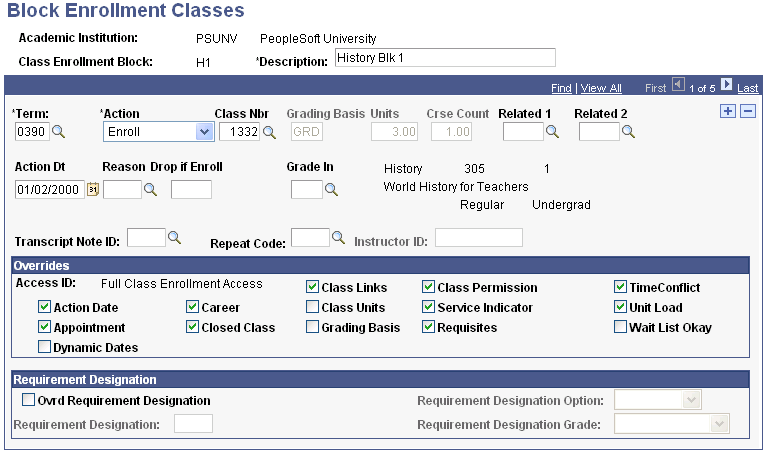
Field or Control |
Description |
|---|---|
Academic Institution |
The academic institution to which the class enrollment block belongs. Select an academic institution upon entering the page. |
Class Enrollment Block |
Enter a description of the class enrollment block code. |
Class Block Defaults |
Click to access the Class Block Defaults page, where you can set default values for security access overrides of enrollment functions. The overrides that you set on this page are used for each new class enrollment block detail that you enter. |
Term |
Select the term for which you want to enroll students in a specific class. Later on this page you specify the specific class in theClass Nbr field. You can add classes from multiple terms to the enrollment course block. Define terms on the Term Table page. |
Add Merge Process |
Click to access the Block Enrollment component, where you can process block enrollment requests. |
Overrides
This group box contains multiple check boxes that identify what aspects of enrollment validation you want to override for this particular class enrollment block. Only overrides that you are authorized to access are available.
Access the Class Block Defaults page (click the Class Block Defaults link on the Block Enrollment Classes page).
Field or Control |
Description |
|---|---|
Action |
Select a value for this field to set the default enrollment action for the class enrollment block. The system by default sets the enrollment action to Enroll, but you can change this default value. |
Reason |
Select the reason for the enrollment action, such as whether the students are adding or dropping classes in this class enrollment block. |
Overrides
This group box contains multiple check boxes that identify what aspects of enrollment validation you want to override for this particular class enrollment block. Only overrides that you are authorized to access are available.
Field or Control |
Description |
|---|---|
Access ID |
The system displays the access ID, which describes the amount of enrollment access you have. |
OK |
Click to return to the Block Enrollment Classes page. |
Access the Block Enroll Merge page ().
With block enrollment, you can use any combination of custom student blocks and class blocks with predefined blocks. For example, you might have a predefined course block for first year law students that you want to merge with some late admits to the law school. Instead of predefining a student block for the new students, you might choose to merge the predefined course block for first year law students with a custom student block.
General Fields
Field or Control |
Description |
|---|---|
Enrollment Request ID |
The system displays the identification number for the block enrollment request. As soon as you merge the student enrollment block with the class enrollment block, the system generates an enrollment request ID that is unique to the block enrollment request. The same number is assigned to each student and class combination in the block enrollment request. |
Request Status |
The status of the block enrollment request: Errors: The enrollment engine was unable to post the submitted enrollment request due to errors. Pending: The request is pending submission for enrollment processing. Success: The enrollment engine successfully posted the request. |
Merging Student and Class Enrollment Blocks
Field or Control |
Description |
|---|---|
Academic Institution |
Select the academic institution for which you want to process this block enrollment request. |
Student Block |
Select a predefined student enrollment block, or leave this field blank and click the Detail / Create link beneath the field to define a custom student enrollment block. Important! If you create a custom student enrollment block, the system does not store the block for future retrieval. |
Detail / Create |
Click this link below the Student Block field either to view the detail for the student enrollment block that you selected, or to define a custom student enrollment block. To view the detail for a predefined student enrollment block, select a value for the Student Block field and then click this link. The system launches a new application window to display the Student Enrollment Block page. Edit the student block as necessary. To define a custom student enrollment block, leave the Student Block field blank and click this button. The system displays the Create Custom Student Block page, where you can define the students that you want to include in the student enrollment block. |
Class Block |
Select a predefined class enrollment block, or leave this field blank and click the Detail / Create link below the field to define a custom class enrollment block. Important! If you create a custom class enrollment block, the system does not store the block for future retrieval. |
Detail / Create |
Click this link below the Class Block field either to view the detail for the class enrollment block that you selected, or to define a custom class enrollment block. To view the detail for a predefined class enrollment block, select a value for the Class Block field, then click this link. The system launches a new application window to display the Class Enrollment Block page. Edit the class block as necessary. To define a custom class enrollment block, leave the Class Block field blank and click this button. The system displays the Create Customized Class Block page, where you can define the classes that you want to include in the class enrollment block. |
Merge |
Click to run the SQR process that merges the student block with the class block. Your process request is scheduled in Process Scheduler. You can view the status of your merge using the process monitor. After the process completes the merge, the merge process updates the enrollment status of the block enrollment request to pending and the fields in the Merge Blocks group box become available for entry. You are now ready to retrieve and review the results of the merge process (optional) and post your block enrollment request, all of which can be done using the Block Enrollment component. Note: The merge process combines student blocks with course blocks for all students in the student block, regardless whether a student activated in the term to which the class belongs. When you post the block enrollment request, if the enrollment engine encounters a student not activated in the term to which the class belongs, it cancels processing of that student's enrollment request and logs an error message. You can retrieve and view the error message through the Block Enrollment component. |
Retrieving Data for Merged Blocks or Posted Block Enrollment Requests
Use the fields in the Filtering Criteria group box to retrieve the results of the merging process or the posting process. To narrow your search, enter specific filtering criteria.
Field or Control |
Description |
|---|---|
Academic Career |
Select the academic career for which you want to retrieve detail for this block enrollment request. If you want to search for detail in all academic careers, leave this field blank. |
Term |
Select the term for which you want to retrieve detail for this block enrollment request. If you want to search for detail in all terms, leave this field blank. Note: If your filtering criteria include a term, you must enter an academic career value prior to selecting a term. |
Class Nbr (class number) |
If you want to retrieve detail for a specific class within this block enrollment request, select the class. Otherwise, leave this field blank to retrieve all classes within this block enrollment request. Note: If your filtering criteria include a class number, you must enter the valid academic career and term prior to entering or searching for the class number. |
|
Click the Enter Search Criteria button to access the Basic Class Search page, where you can search the schedule of classes for the class that you want to retrieve. |
Detail Status |
Select from the following choices the status of the block enrollment request for which you want to retrieve detail lines. None: The system retrieves all detail lines within this block enrollment request. Errors: The system retrieves all detail lines within this block enrollment request that the system was unable to post due to errors. Pending: The system retrieves all detail lines within this block enrollment request that are pending submission for enrollment processing. Success: The system retrieves all detail lines within this block enrollment request that the enrollment engine has successfully posted. |
ID |
If you want to retrieve detail lines within this block enrollment request for a specific student, enter the student's ID. |
Retrieve |
Click to retrieve the results of the merging process or the posting process that match your filtering criteria. The system displays the Block Enroll Detail page, where you can view the results of your selection. If you want to view all detail lines within this block enrollment request, click this button without entering any filtering criteria. To narrow your search, enter values for any of the filtering criteria on the Block Merge Enroll page. For example, if you want to view only the errors found during the posting process, select Errors in the Detail Status field , then click this button. Note: While you can view several thousand rows of merged data through the Block Enrollment component, it is possible to merge more data than the component can display. If you have merged more than several thousand rows of data, you should specify some filtering criteria before clicking the Retrieve button. |
Posting Block Enrollment Requests
Field or Control |
Description |
|---|---|
Submit |
Click to process the block enrollment request for all detail lines within this block enrollment request. The enrollment engine posts all successful class enrollment requests to the appropriate student's enrollment record. Whenever you post a block enrollment request a subsequent time, the enrollment engine processes all requests within a block enrollment request that are not yet posted. The enrollment engine does not process detail lines within the block enrollment request that have already posted successfully. If you want to post the block enrollment request later, you can set up Process Scheduler to run the posting process automatically, or you can use the Mass Enrollment page to post the block enrollment request. To successfully complete a block enrollment request, however, you first must merge the student enrollment block with the class enrollment block on the Block Enroll Merge page. If any entry in the block enrollment request fails to post to the student's enrollment record, the entire block enrollment request has an error status because all requests within the block are tied to the same enrollment request ID. This, however, does not mean that everything was in error. Some detail lines within the block enrollment request might be successful, while some others have errors. To correct errors, adjust each affected student's detail line of the block enrollment request or term record as necessary, then post the block enrollment request again. |
Note: The posting process can handle as much data as you want to send to it. However, if the posting process takes too long to complete, you might get a remote call timeout error that prevents the process from completing successfully. The remote call timeout error depends on your timeout settings and the size of the batch you are posting. A system administrator can increase the timeout setting on the Remote Call tab of Configuration Manager. Alternatively, if the block enrollment request is too large, you can note the enrollment request ID and use the Mass Enrollment page to post the block enrollment request. The Mass Enrollment page uses Process Scheduler and is therefore not subject to remote call timeout errors.
Access the Create Custom Student Block page (click the Detail/Create link under the Student Block field on the Block Enroll Merge page).
Note: When you create a custom student enrollment block, the list of students that you enter is valid only for one-time merging of students into classes. After you run the merging process, you cannot retrieve the custom student enrollment block that you have created. Also, make sure that you have a finalized list of students before you create a custom student enrollment block because the only way to save your list after you enter it into the page is to run the merging process.
Field or Control |
Description |
|---|---|
ID |
Select the identification code of the student you want to include in the custom student enrollment block. The system prompts you with IDs from the STDNT_ID_SRCH table. |
Academic Career |
Select the student's academic careers that you want to include in the block. The system prompts you with values from the STDNT_CAREER table. This field is required whenever you select an ID. |
OK |
When you have entered all of the students and their academic careers for this custom student enrollment block, click this button to return to the Block Enroll Merge page. |
Access the Create Customized Class Block page (click the Detail/Create link under the Class Block field on the Block Enroll Merge page).
This example illustrates the fields and controls on the Create Customized Class Block page. You can find definitions for the fields and controls later on this page.
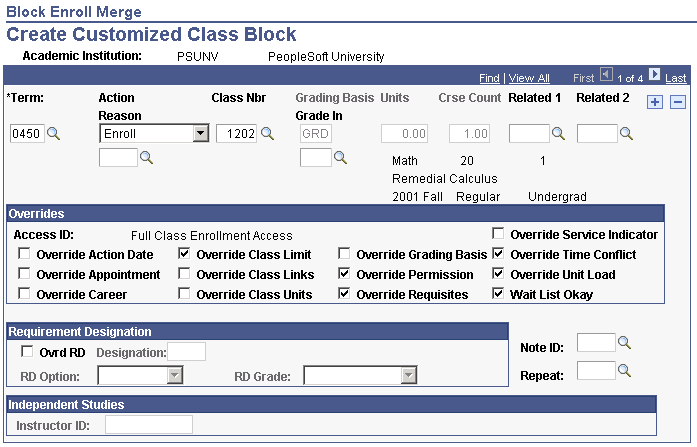
Note: When you create a custom class enrollment block, the list of classes that you enter is valid for only one-time merging of students into classes. After you run the merging process, you cannot retrieve the custom class enrollment block that you have created. Also, make sure that you have a finalized list of classes before you create a custom class enrollment block because the only way to save your list after you enter it into the page is to run the merging process.
Field or Control |
Description |
|---|---|
Term |
Select the term for which you want to enroll students in a specific class. Later on this page, you'll specify the specific class in the Class Nbr field. You can add classes from multiple terms to the enrollment course block. |
Overrides |
This group box contains multiple check boxes that identify what aspects of enrollment validation you want to override for this particular class enrollment block. Only overrides that you are authorized to access are available. |
OK |
Enter the appropriate class data that you want to include in the custom class enrollment block, adding a new row for each class. Then click this button to return you to the Block Enroll Merge page. |
Access the Block Enroll Detail page ().
If the enrollment engine posting process encounters errors and cannot post the student's enrollment request, you can drill down to the enrollment request detail for any student and class combination found on the list to view the errors. Change the individual's enrollment request or career term record, then post the block enrollment request again.
Field or Control |
Description |
|---|---|
Enrollment Request ID |
The system displays the identification number for the block enrollment request. As soon as you merge the student enrollment block with the class enrollment block, the system generates an enrollment request ID that is unique to the block enrollment request. The same number is assigned to each student and class combination in the block enrollment request. View an individual student's request within a block enrollment request through this component, or use this enrollment request ID to view an individual student request through the Enrollment Request and Quick Enroll components. |
Seq # (sequence number) |
Indicates the sequence in which the student and class combination resides in the block enrollment request. It is for internal processing purposes only. |
ID |
The identification number of the student to which this detail line of the block enrollment request relates. |
Name |
The name of the student to which this detail line of the block enrollment request relates. |
Term |
The term in which this detail line of the block enrollment request relates. A block enrollment request can have student and class combinations in multiple terms for the same student. |
Career |
The academic career to which this detail line of the block enrollment request relates. |
Class Nbr (class number) |
The specific class in which this detail line of the block enrollment request relates. Each class requested for a student appears on its own detail line. |
Action |
The enrollment action for the student's requested class. |
Status |
The enrollment status for the student's requested class. |
Detail |
After you merge a student enrollment block with a course enrollment block, click this button for a specific student and class combination to view and edit the details of that detail line of the block enrollment request. The system populates the Block Enrl Detail1 and Block Enrl Detail2 pages, then displays the Block Enrl Detail1 page for you to view the information. After you post the block enrollment request, you can click this button for a specific student and class combination to review the detail results of the enrollment posting process. If the detail line of the block enrollment request successfully posted to the student's record, you can view the details on the Block Enrl Detail1 and Block Enrl Detail2 pages (they are unavailable for edit). If the enrollment posting process encounters errors for any of the detail lines of the block enrollment request, you can view the message text about the errors, change the affected student's enrollment request or career term record as necessary, and then go to the Block Enroll Merge page and post the block enrollment request again. |
Note: If you encounter errors for multiple students in the block enrollment request and you want to override these errors, you must save the overrides for each student and class combination before proceeding to the next error.
Access the Block Enrl Detail1 page ().
This example illustrates the fields and controls on the (AUS) Block Enrl Detail1 page. You can find definitions for the fields and controls later on this page.
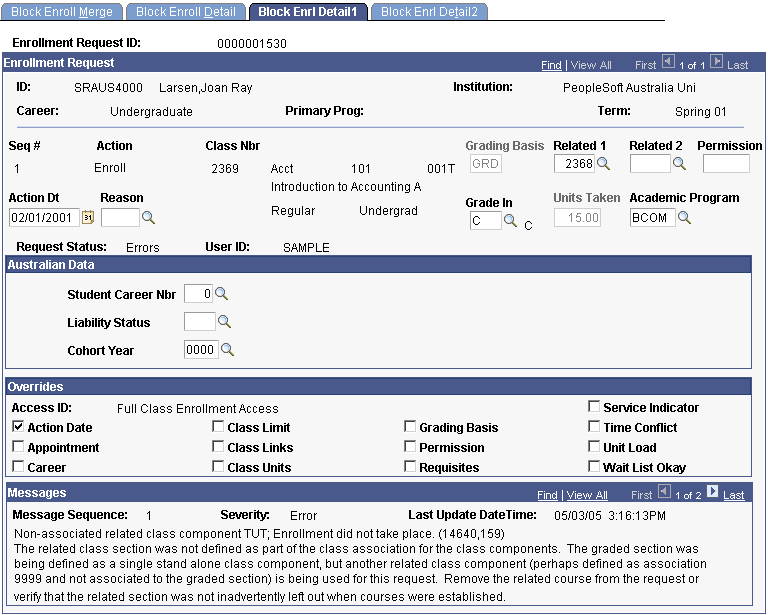
Important! After you merge the student and class enrollment blocks but before you post the block enrollment request, you can use this page to edit each individual student's enrollment request. However, you must save your changes for each student and class combination of the block enrollment request prior to posting to have the changes included in the posting process.
(AUS) Australia Data
The system enters values in the Student Career Nbr, Liability Status, and Cohort Year fields from the student's primary academic program and term of enrollment.
