Synchronizing the Academic Progress Tracker
You can synchronize enrollment and transfer credit transactions to a student’s Academic Progress Tracker (APT). The details of enrollment and transfer credit are carried over to APT when the term and course matches an AIR/APT Course Item or when a valid course equivalency has been identified. Dropped courses and unposted transfer credits are also synchronized to APT.
|
Page Name |
Definition Name |
Navigation |
Usage |
|---|---|---|---|
|
APT Sync Result Type/Scale |
SSR_APT_SYN_RSLT |
|
Prioritize and include the valid Result Types and Result Scales to sync grades to APT. |
|
APT Sync Process |
SSR_APT_SYN_RUNCNT |
|
Synchronize the enrollment and transfer credit transactions to students APT. |
|
APT Sync Request |
SSR_APT_SYNC_REQ |
|
Review the results of the APT Sync Requests. |
|
Student's Tracker |
SSR_APT_SYN_TRK |
|
Review and delete as needed APT Sync Student Tracker logs. |
|
APT Sync Maintenance |
SSR_APT_SYN_MAINT |
|
Delete APT Sync logs and requests for the term range provided. |
Use the APT Sync Result Type/Scale page (SSR_APT_SYN_RSLT) to prioritize and include the valid Result Types and Result Scales to sync grades to APT.
Navigation:
This example illustrates the fields and controls on the APT Sync Result Type/Scale page.
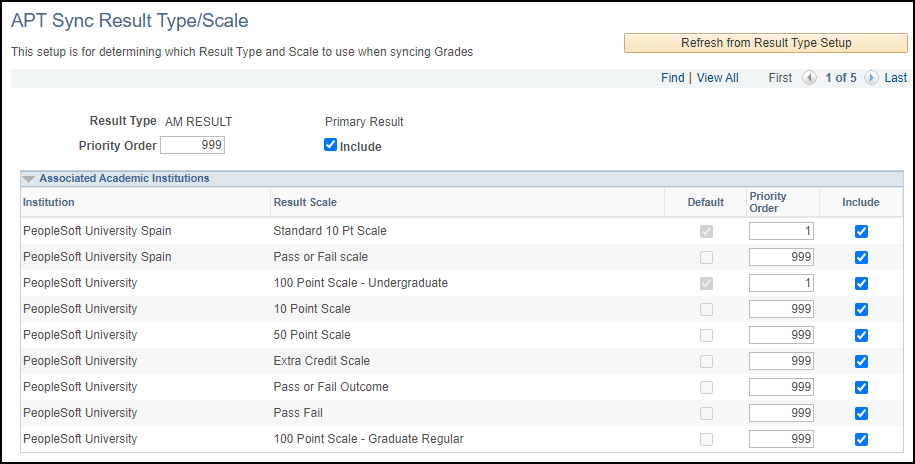
|
Field or Control |
Description |
|---|---|
|
Refresh from Result Type Setup |
Click this button to retrieve the result types that are set up on the Result Type page. See Setting Up Result Types. Note: The Result Types from the Result Type page with a Result Value Field Type of Result Scale and an Item Type Usage of Course are retrieved here. |
|
Priority Order |
Enter the order in which the Result Type is chosen to sync grades in APT Sync process. You must define the values before running the APT Sync Process. |
|
Include |
Select this check box to include the Result Type in APT Sync process. This check box is selected by default. |
Associated Academic Institutions
|
Field or Control |
Description |
|---|---|
|
Default |
Displays the default Result Scales as defined in Result Type Setup. See Setting Up Result Types. |
|
Priority Order |
Determines the order in which the Result Scale is chosen to sync grades in APT Sync process within the Result Type. Users must define the values before running the APT Sync Process. |
|
Include |
Select this check box to include the Result Scale in APT Sync process. This check box is selected by default. |
Use the APT Sync Process page (SSR_APT_SYN_RUNCNT) to synchronize the enrollment and transfer credit transactions to students APT.
Navigation:
This example illustrates the fields and controls on the APT Sync Process page.
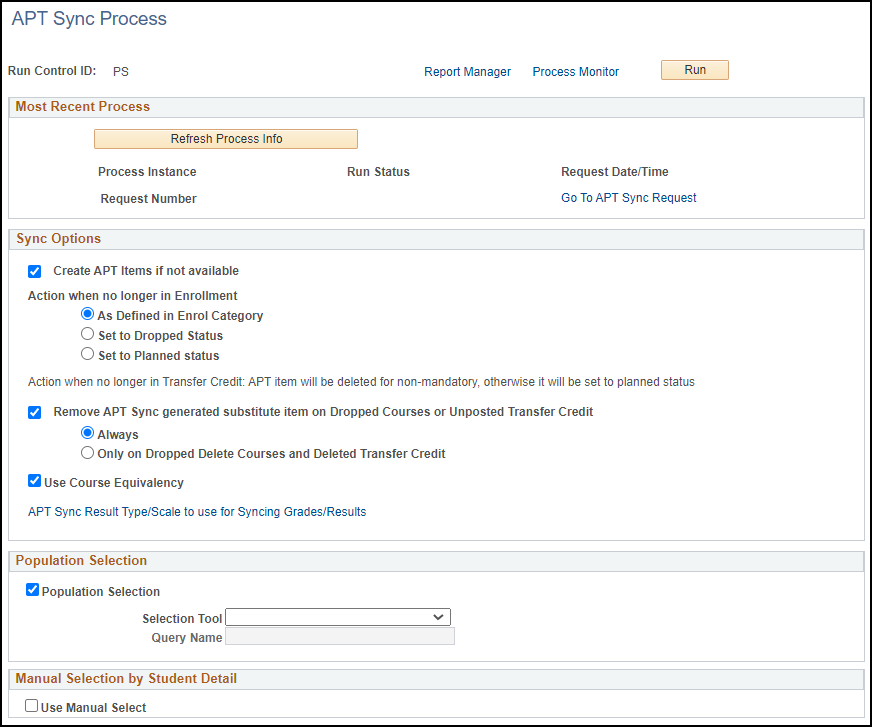
Most Recent Process
|
Field or Control |
Description |
|---|---|
|
Refresh Process Info |
Click this button to retrieve the most recent process information for the Run Control ID. |
|
Go To APT Sync Request (go to academic progress tracker sync request) |
Click this to open the APT Sync Request page which displays the most recent process request information. |
Sync Options
|
Field or Control |
Description |
|---|---|
|
Create APT Items if not available (create academic progress tracker items if not available) |
Select this option to generate an APT Item sequence when an enrollment or posted transfer credit course matches AIR course and the planning node for the term has been created but there is no APT Item sequence yet. |
|
Action when no longer in enrollment |
Select the option you want to use if an enrolled course is drop deleted:
Note: Action When No Longer in Transfer Credit APT Items are deleted for non-mandatory Courses. Mandatory Courses are set to Planned status. The process deletes an APT Item if there is only one attempt. If an APT Item has multiple attempts, only the attempt that matches the Term is deleted. |
|
Remove APT Sync generated substitute item on Dropped Courses or Unposted Transfer Credit |
Select when you want the process to delete a substitute item that was created through APT Sync:
Note: Substitute Items created manually in the APT page can't be deleted using this option. The substitution remains, and the status is set to Planned. |
|
Use Course Equivalency |
Select to match by Course Equivalency and generate substitution if the enrolled or transfer credit course does not find the match in AIR/APT. Note: If the equivalent AIR course belongs to a course group, substitution isn't allowed. |
|
APT Sync Result Type/Scale to use for Syncing Grades/Results (academic progress trackers sync result type/scale to use for syncing grades/results) |
Click this link to open the APT Sync Result Type/Scale Setup page. |
Population Selection
There are 5 delivered queries for this feature:
APT Sync by Course (SSR_APT_SYNC_BY _COURSE)
APT Sync by Program (SSR_APT_SYNC_BY _PROGRAM)
APT Sync by Student (SSR_APT_SYNC_BY _STUDENT)
APT Sync by Term (SSR_APT_SYNC_BY _TERM)
APT Sync by Term Sessions Course (SSR_APT_SYNC_BY _TERM_SESSION)
|
Field or Control |
Description |
|---|---|
|
Include Multiple APT (include multiple academic progress trackers) |
Select to enable picking courses from multiple APT instances. |
|
Include Previously Unmatched |
Select to attempt to sync students that were previously unmatched. |
Manual Selection by Student Detail
|
Field or Control |
Description |
|---|---|
|
Use Manual Select |
Select this check box to manually select students for APT Sync. Note: When using manual selection, the data automatically populates. For example, if you select a student who only has one enrollment to sync, you only have to select the Student ID and the other fields are automatically populated. If the student has two courses to sync, the only other prompt you have to provide will be which course you want to sync. |
Use the APT Sync Request page (SSR_APT_SYNC_REQ) to review the results of the APT Sync Request process.
Navigation:
This is a display-only page of results of the APT Sync Process.
Use the Student's APT Sync Tracker page (SSR_APT_SYN_TRK ) to review the results of the APT Sync Request process for an individual student and delete the result in order to re-sync the APT.
Navigation:
Every APT Sync processed transaction generates a tracker log. The main purpose of the tracker is to prevent an enrollment or transfer credit transaction to continue to try matching AIR/APT. Once the APT Sync process has run, the enrollment or transfer credit will not sync again unless the status has changed. For example an enrollment has been synced, but the course was dropped after. The sync process identifies that change and generates a drop or drop delete sync transaction.
The Student's APT Sync Tracker page allows you to delete the row in case you have done some adjustments in AIR/APT and want the re-run the APT Sync Process. The page displays data relevant APT sync data and a Delete button.
Use the APT Sync Maintenance page (SSR_APT_SYN_MAINT ) to delete APT Sync Request transactions for ranges of terms.
Navigation:
This maintenance page allows you to delete Sync Request Transactions and/or Student’s Tracker logs. Oracle suggests that you run this process on terms that have passed and for which you no longer need to reference the Sync Requests and Tracker Logs.
|
Field or Control |
Description |
|---|---|
|
From Term |
Enter the first term for which you want to delete APT Sync Requests and Tracker Logs. |
|
To Term |
Enter the last term for which you want to delete APT Sync Requests and Tracker Logs. |
|
Delete Sync Requests |
Select to delete APT Sync Requests. |
|
Delete Student's Tracker Logs |
Select to delete APT Sync Students' Tracker Logs. |