Registering Catalog Partners
To register catalog partners, use the Maintain Catalog Partners (EOTP_QUICKPARTNER) component.
This topic provides an overview of catalog partner registration and discusses how to add new partner information and partner address information..:
|
Page Name |
Definition Name |
Usage |
|---|---|---|
|
EOTP_CATPARTNER |
Create and maintain catalog partners and partner users, and grant access privileges. |
|
|
EOTP_PRT_ADDR2
|
Enter a partner's company address and alternate address information. Update a partner's address information, then click the Save button. |
As part of defining a catalog, you specify which partners provide or view catalog content, and you grant specific security authorization to individual partner users. Before you can do this, the partners must be registered and approved in Maintain Catalog Partners.
The basic steps to complete partner registration are:
Create required Catalog Management services.
Services are created automatically within Maintain Catalog Partners if they do not exist for the process and SetID combinations selected when a partner is created through Catalog Management.
Register the partner.
Approve the registration and notify the partner.
Partners registered using the Maintain Catalog Partners component are automatically approved.
Associate users with the registered partner.
You use the Maintain Catalog Partners component to register partners for Catalog Management. Once the registration is complete, you can manually send the partner an email acknowledging approval, along with the URL, user ID and password required to access the PeopleSoft system. The partner can then add individual users who are responsible for either performing catalog management tasks and activities or just viewing the catalog.
Note: Partners who require registration approval for services outside of Catalog Management must be registered using the Maintain Catalog Partners system.
When defining a new enterprise catalog, privileges are granted to individual partner users for performing specific tasks and activities.
Use the Maintain Catalog Partners - Information page (EOTP_CATPARTNER) to create and maintain catalog partners and partner users, and grant access privileges.
Navigation:
This example illustrates the fields and controls on the Maintain Catalog Partners - Information page. You can find definitions for the fields and controls later on this page.
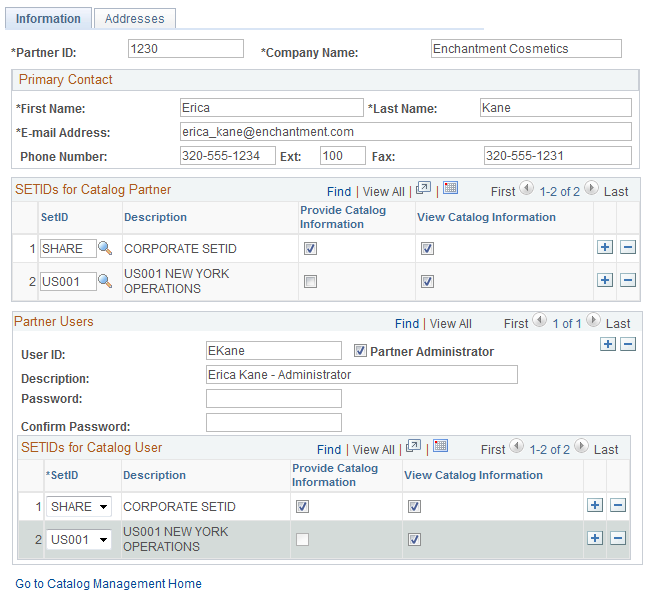
Note: To create partner user profiles, the Partner ID user profile type must be enabled.
SetIDs for Catalog Partner
Define the SetIDs that each partner can access. You must select at least one SetID. If catalog services do not exist in the system for the selected SetID, the system automatically creates them and assigns them to the partner as requested.
Field or Control |
Description |
|---|---|
Provide Catalog Information |
Select if any users associated with this SetID are responsible for performing catalog management tasks and activities. |
View Catalog Information |
Select if any users associated with this SetID have access to view catalogs only. |
Partner Users
Enter information for each individual user associated with the partner. Only SetIDs assigned to the partner can be assigned to the partner user.
Field or Control |
Description |
|---|---|
User ID |
Enter a unique ID for the user to access the Catalog Management system |
Description |
Enter up to a 30-character description, such as the user's name |
Operator Password (Encrypted) and Confirm Password |
Enter and confirm a password for the user to access Catalog Management. |
Partner Administrator |
Select if this user is an administrator. Note: Partner administrators have access to this page to add new partner users and revoke or assign catalog services to existing partner users. |
SetIDs for Catalog User
Define the SetIDs and access privileges for each partner user. All partner users are assigned the role defined with the Define Installation Options component.
If the partner is granted access to only view catalog information, the Provide Catalog Information option is not available on the partner users grid.
Note: The catalog partner role must be defined on the Installation Options page before partner user profiles can be created.
Saving Partner Information
Once saved:
The partner is automatically registered with Partner status.
Services associated with the partner are automatically assigned and approved.
Partner user profile attributes can only be changed through PeopleTools security.
See the product documentation for PeopleTools: Security Administration
Use the Maintain Catalog Partners - Addresses page (EOTP_PRT_ADDR2) to enter a partner's company address and alternate address information.
Update a partner's address information, then click the Save button.
Navigation:
Note: Address fields shown on the page are specific to the chosen country.
Field or Control |
Description |
|---|---|
Corporate Address and Alternate Address |
Corporate Address is automatically selected when you first open this page. If you select to add a second address, Alternate Address is automatically selected. Note: Only two addresses can be added for a single partner. |
Address fields |
Displays the company's address once it has been entered. |