Defining New Enterprise Catalogs
To define enterprise catalogs, use the Maintain Catalogs (EOCM_CATALOG) component.
This topic defines the common elements and discusses the ways of defining general catalog information, assigning enterprise managers and granting privileges. It also discusses the methods of assigning partners and granting privileges, associating category hierarchies, and specifying workflow options.
|
Page Name |
Definition Name |
Usage |
|---|---|---|
|
EOCM_CATALOG_MAIN |
Enter general catalog information, including name and catalog type. |
|
|
EOCM_CATALOG_MAN |
Assign enterprise managers and grant privileges. |
|
|
EOCM_CATALOG_TP2 |
Assign partners and grant privileges. |
|
|
EOCM_CATALOG_CAT |
Associate category hierarchies. |
|
|
EOCM_CATALOG_WORKF |
Specify the Catalog Management process stages to notify enterprise managers and partners. |
|
|
EOCM_CATALOG_EPRO |
View the load options in eProcurement |
Field or Control |
Description |
|---|---|
Categorize |
Select to grant privileges to categorize partner offerings and review results. |
Define Map |
Select to grant privileges to map partner source attributes to the enterprise catalog's attributes. |
Load Data |
Select to grant privileges to transform source data to the enterprise catalog format. |
Notify |
Select to receive workflow notifications based on the workflow options set for this catalog and the user's privileges. |
Stage |
Select to grant privileges to move a partner's input to staging. Staging indicates that a partner's input to the catalog is ready for inclusion in the enterprise catalog. |
Use the General page (EOCM_CATALOG_MAIN) to enter general catalog information, including name and catalog type.
Navigation:
This example illustrates the fields and controls on the General page. You can find definitions for the fields and controls later on this page.
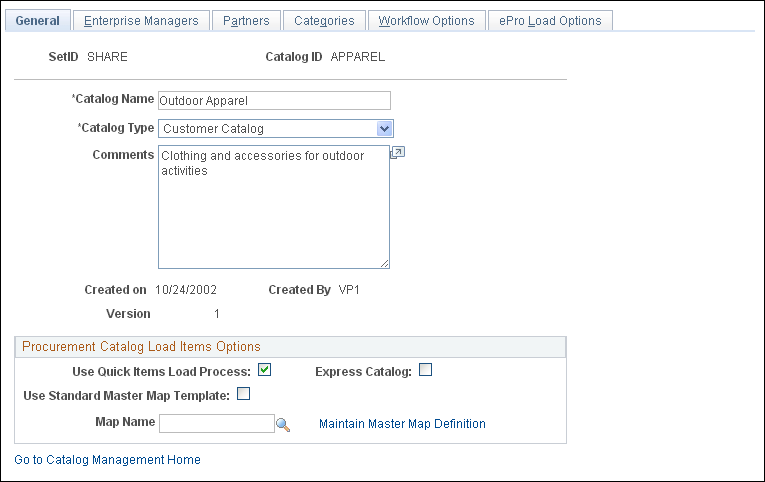
Field or Control |
Description |
|---|---|
Catalog Type |
Select from Training, Procurement, or Customer. Note: The catalog types listed are based on selected installation options. |
Catalog Version |
Displays the latest working catalog version. Note: For a new enterprise catalog, the version is 1. When the catalog is successfully moved to production, the version number for the working catalog is incremented by one. |
Procurement Catalog Load Items Options
Field or Control |
Description |
|---|---|
Use Quick Items Load Process |
Select the flag to make the new Quick Items Load process the default load process for the particular catalog and its partners in the system. Checking this makes Use Standard PS Master Map field available. When unchecked the default load items process for the catalog is the current Item Load process (“Step by Step” process). The default for this field is unchecked. |
Express Catalog |
This field is available only when Use Quick Items Load Process is checked. Click to enable the selected catalog to be an Express Catalog, where express catalog items can be loaded into Catalog Management, and indexed into eProcurement Express Items Search Index. |
Use Standard Master Map Template |
Select to use the delivered standard Data Source to create Master Data Source and Master Maps for this catalog. The default for this field is unchecked. |
Map Name |
Select the desired map name. This field is available and a required field when Use Quick Items Load Process is checked. If Use Standard Master Map Template is selected, it will be defaulted with CCM_STD<catalog name>, where <catalog name> is the first 8 characters of the catalog_id. |
Maintain Master map Definition |
Click the link to navigate to Master Map Definition page. This link is available if the “Use Quick Items Load Process” flag is selected. |
Use the Enterprise Managers page (EOCM_CATALOG_MAN) to assign enterprise managers and grant privileges.
Navigation:
This example illustrates the fields and controls on the Maintain Catalogs - Enterprise Managers page. You can find definitions for the fields and controls later on this page.
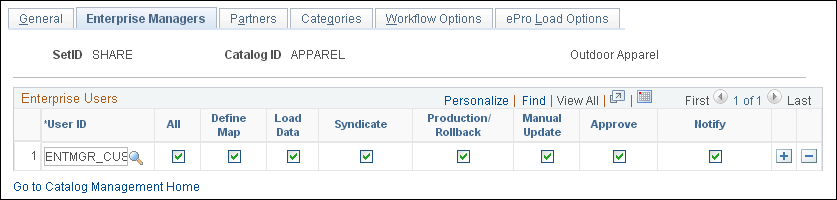
Field or Control |
Description |
|---|---|
User ID |
Select the enterprise managers assigned to this catalog. |
All |
Select to grant privileges for all activities. Deselect the box to select activities individually. Note: When All is selected, the system automatically selects all activities except Notify. Select Notify manually if the enterprise manager wants to be notified at the completion of certain processes for which he or she has authorization. |
Syndicate |
Select to grant privileges to syndicate the production catalog. Syndication is the distribution of the approved production catalog to partners. |
Production/Rollback |
Select to grant privileges to move the staged version of the enterprise catalog to production, or to roll back a production version of the enterprise catalog to a previous version. |
Manual Update |
Select to grant privileges to manually enter and change data about partner offerings and enterprise catalog data. |
Approve |
Select to grant privileges to approve or reject proposed categories and catalog offerings that result from the Categorize Partner Offerings process. A worklist is automatically created for this user. |
Note: All enterprise catalog managers are automatically granted browsing privileges to the enterprise catalog and all partner catalogs, both in staged and production status.
Users must also be assigned with the appropriate roles using PeopleTools Security or the they will not have access, despite the selections made here.
Use the Partners page (EOCM_CATALOG_TP2) to assign partners and grant privileges.
Navigation:
This example illustrates the fields and controls on the Maintain Catalogs - Partners page. You can find definitions for the fields and controls later on this page.
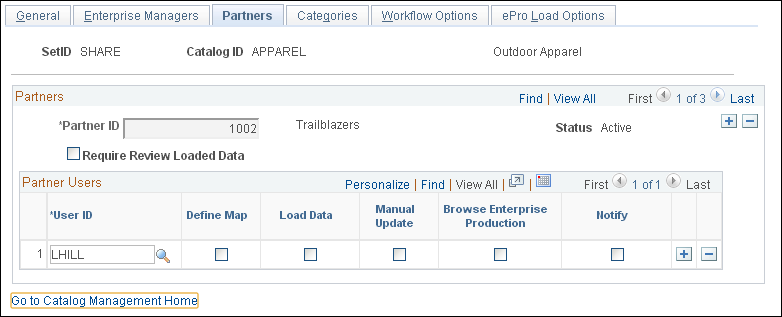
Note: The options on this tab change depending on whether the catalog is setup for Quickload or Step by Step. For Step by Step the Categorize, Stage and Browse Enterprise Production options are available.
Field or Control |
Description |
|---|---|
Partner ID |
Select the partners assigned to this catalog who will be providing catalog content, viewing catalog content, or both. Note: You can only select partners that are registered and have approval for either Provide Catalog Information or View Catalog Information Catalog Management service processes. |
Status |
Displays the current status of the selected partner, Active or Inactive. Partners become active when they have registered and have been approved for at least one Catalog Management service process. Their status becomes inactive if they terminate their registration using Maintain Catalog Partners. |
Require Review Loaded Data |
Select to prevent approvers from initiating the approval process until the corresponding partner has indicated that the loaded data is reviewed. Note: This option is not available for Step by Step. |
User ID |
Select partner users. Note: You can only select users that are associated with the selected partner in the Common Registration component. |
Manual Update |
Select to grant privileges to manually enter and change data about partner offerings. |
Browse Stage and Browse Production |
For staging and production catalogs, select to grant privileges to:
|
Note: If a partner is granted privileges to browse enterprise catalogs, data supplied by all partners is accessible. Privileges to browse at the partner catalog level are automatically granted.
Use the Categories page (EOCM_CATALOG_CAT) to associate category hierarchies.
Navigation:
This example illustrates the fields and controls on the Maintain Catalogs - Categories page. You can find definitions for the fields and controls later on this page.
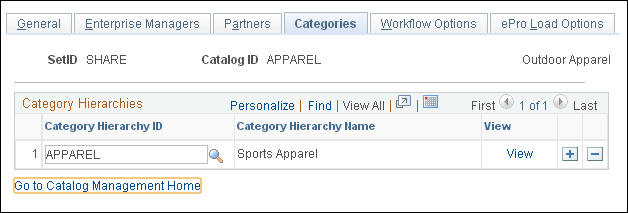
Field or Control |
Description |
|---|---|
Category Hierarchy ID |
Select category hierarchies for this catalog. |
View |
Click to view the selected hierarchy in a new browser window. |
Use the Workflow Options page (EOCM_CATALOG_WORKF) to specify the Catalog Management process stages to notify enterprise managers and partners.
Navigation:
This example illustrates the fields and controls on the Maintain Catalogs - Workflow Options page.
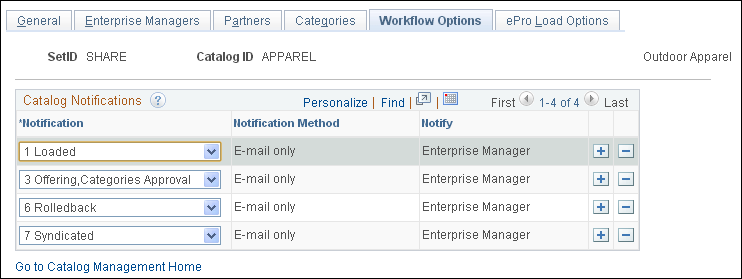
Note: The options on this tab change depending on whether the catalog is setup for Quickload or Step by Step. For Step by Step, the 2: Categorized, 4: Staged and 5: Move to Production options are available. In addition, workflow notifications require that email and/or worklist options are setup accordingly on the User Profile.
Field or Control |
Description |
|---|---|
Notification |
Select the stages of the process to notify users. The method of notification is displayed for each stage that you select. Default notification choices are already selected. |
Use the Maintain Catalogs - ePro Load Options (EOCM_CATALOG_EPRO) page to view the load options in eProcurement
Navigation:
Note: The ePro Load Options tab is available only if the Use Quick Items Load Process flag is selected in the Maintain Catalogs — General page or in the Installation Options page.
This example illustrates the fields and controls on the Maintain Catalogs — ePro Load Options Page.
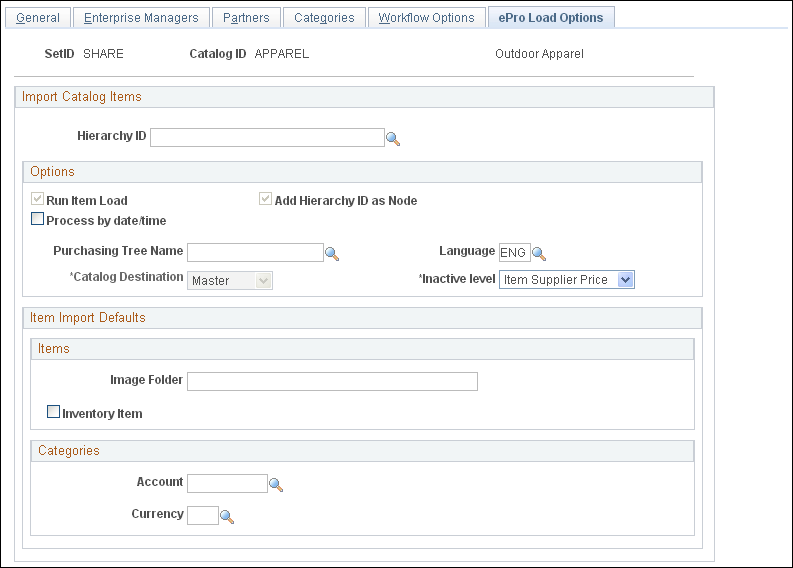
Field or Control |
Description |
|---|---|
Hierarchy ID |
Select the desired hierarchy ID from the search list. This is a required field. |
Purchasing Tree Name |
Select the desired tree name from the search list. This is a required field. |
Account |
Select the type of account from the search list. This is a required field. |
Currency |
Select the type of currency from the search list. This is a required field. |
Catalog Destination |
This is pre-defined to Master. If the catalog is marked as Express Catalog, it will be pre-defined to Express. |