Creating Asset-Applicable Vouchers
This section provides an overview of asset-applicable vouchers.
|
Page Name |
Definition Name |
Usage |
|---|---|---|
|
VCHR_EXPRESS1 |
Enter asset information on an invoice and create asset-applicable vouchers. |
|
|
VCHR_HEADER_QV |
Enter asset information on a quick invoice and create asset-applicable vouchers. |
|
|
VCHR_ASSET_WRK |
Allocate the adjustment cost of the voucher line equally across all returned asset rows. |
You create asset-applicable vouchers on the Invoice Information page. If the voucher is created by copying from a purchase order or receipt, the asset information is also copied. If asset information was not entered on the purchase order or receipt, then it must be entered manually during voucher creation. Regardless of how you create the voucher, you must access the Assets tab to make the voucher asset-applicable.
You can also create asset-applicable vouchers by entering data on the Quick Invoice page.
Note: When a voucher is created by copying from another voucher or template voucher, the asset information is also copied from the source voucher.
Use the Quick Invoice page (VCHR_HEADER_QV) to enter asset information on a quick invoice and create asset-applicable vouchers.
Navigation:
Select the Assets tab for the distribution line using the complete template.
Field or Control |
Description |
|---|---|
Use One Asset ID |
Select to assign a single asset ID to multiple distribution lines. This field appears in the Invoice Lines group box and does not appear for quick invoices. |
Procurement Group ID |
An identifier used to associate multiple related items purchased. The Procurement Group ID can be assigned to a group of procurement transaction lines on a single purchase order or across multiple purchase orders. |
Allocate Asset |
Click this link to access the Allocate Asset work page. This link is only visible for adjustment vouchers (voucher style = ADJ) when the original voucher that is entered and copied is asset-applicable (that is, it has assets interfaced to Asset Management). See Creating Asset-Applicable Vouchers |
Quantity |
Enter a quantity on the GL Chart (general ledger ChartFields) tab and on the parent invoice line for each asset-applicable distribution line. The total of all quantities on the distribution lines must equal the quantity entered on the parent invoice line. |
Asset |
Select to make the distribution line asset applicable. This field does not appear for quick invoices. |
Business Unit |
Enter the PeopleSoft Asset Management business unit to which the asset is distributed. This field is required. |
Profile ID |
Enter the profile ID category to which the asset is assigned. This field is required. |
Asset ID |
Enter either an asset ID or leave the value as NEXT so that the system generates the asset ID after you send the asset information to PeopleSoft Asset Management. The default field value is NEXT. If you enter an existing asset ID, the costs for the subsequent voucher are added to the asset ID entered on the page. |
Sequence Number |
Enter a sequence number to indicate an asset grouping of voucher distribution lines, if you have accepted the default asset ID value of NEXT. Leave this field blank if you entered a known asset ID. If the asset ID is NEXT and the Sequence Number field is blank, the system generates a unique number. This field does not appear for quick invoices. |
Cost Type |
Enter the cost type for the asset. Options are: A: Allowance for ADV Depr (advanced depreciation). C: Cost type. G: Grant reimbursements. I: Impairment loss. M: Margin. P: Scrap on asset. R: Revaluation. S: Sale of assets. V: Reserve for ADV Depr (advanced depreciation). W: Depr. write-off (depreciation write-off). X: Revaluation reversal. Y: Impairment reversal. |
Note: If you copy the voucher information from the purchase order or receiver, these fields might be populated with information from the purchase order or receiver line.
When unitization of assets occurs and an adjustment voucher created (credit or debit memo) for the original invoice containing the asset, the adjustment cost needs to be reflected across all applicable assets; otherwise, only the first asset created during unitization receives the adjustment cost. You can either choose to manually allocate the adjustment costs to the applicable assets or you can use the Allocate Asset page to spread the adjustment cost across all applicable assets from the original voucher. SeeConsolidating and Unitizing Assets
Use the Allocate Asset page (VCHR_ASSET_WRK) to allocate the voucher line adjustment cost equally to previously unitized assets across all returned asset rows.
Navigation:
Click the Allocate Asset link from the Invoice Information page.
This example illustrates the fields and controls on the Allocate Asset page.
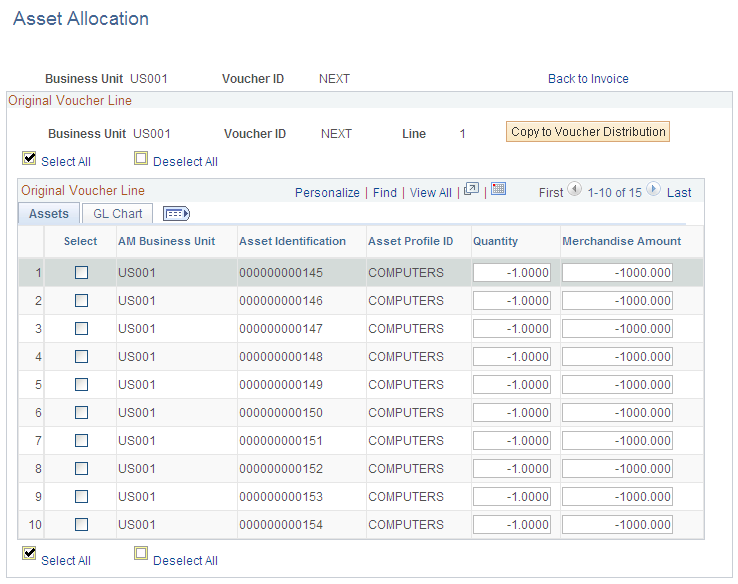
Enter the Payables Business Unit, Voucher ID, and Voucher Line Number for selecting related assets to populate the Allocate Asset work page. This page recovers all related assets of the original voucher from the Asset Acquisition Detail (ASSET_ACQ_DET) table to the page grid.
AM Business Unit, Asset ID, and ChartFields (on the GL Chart tab) are display-only fields.
You can then allocate the adjustment cost of the voucher line equally across all returned asset rows.
You can modify the Quantity and Merchandise Amount fields. To complete the change, you can use the Copy to Voucher Distribution button to copy the adjustment back to the voucher distribution lines; the modified data will overlay any defaulted distribution information that is present.
Field or Control |
Description |
|---|---|
Select All |
Select to mark all asset rows at once for processing. |
Clear All |
Select to deselect all asset rows in the grid at once. |
Copy to Voucher Distribution |
When you click this button, selected rows on the grid will be copied back to the voucher distribution lines and you are returned to the Voucher Information page. If no rows have been selected before clicking the button, you receive the following warning message: No row copied to Voucher Distribution. |
Back to Invoice |
Click to return to the Voucher Information page only. No data will be copied back to the voucher distribution line. |
If the voucher data you send to PeopleSoft Asset Management relates to previous assets that are created in PeopleSoft Purchasing, the voucher must be matched either fully or partially to the purchase order and receiver. When you create vouchers for asset-related items, copy the voucher information from the receiver. The Payables to Assets Interface process will only send receiver information to PeopleSoft Asset Management if the receiver information exists on the voucher.
Note: The Receiver Interface Push Application Engine process (PO_RECVPUSH) must be run to send receiver information related to a purchase order to PeopleSoft Asset Management. Both the Receiver Interface Push process and the Payables to Assets Interface process must be run when the voucher is created from a PO.
If asset information has been specified on a purchase order or receiver, you can:
Copy purchase order and receiver information to the voucher using the worksheet copy option on the Invoice Information page or the Quick Invoice page.
Copy the entire purchase order or receiver, or use the PO Lookup Criteria page or the Receiver Lookup Criteria page to select specific information to copy onto the voucher.
Process the data through the Voucher Build Application Engine process (AP_VCHRBLD) and the Matching Application Engine process (AP_MATCH).
If asset information includes Procurement Group ID information, you can: Copy purchase or receipt information that includes Procurement Group IDs to a voucher. The procurement group field information is copied to the voucher line. Tag Number, Serial ID and Distribution Group Number are copied to the distribution line. If the Procurement Group ID is blank or it is a Non PO Receipt voucher, the Procurement Group ID field is not visible.
Note: The system prevents a PO Only copy in Payables for purchase orders that include procurement group fields as this could potentially cause interface issues with Asset Management. If receiving has been performed and the Purchase Order has a procurement group ID, you can copy from the Receipt to a Voucher, since the quantities are allocated to a specific distribution line (one-to-one relationship) and will not cause issues with the Asset Management interface. See Setting Up Procurement Groups and Consolidating Requisition and Purchase Order Lines for Asset Components
The Matching process attempts to find receiver information for a voucher that contains only purchase order information. However, it can only do so if there is a one-to-one relationship between the purchase order and the receiver. Multiple receipts that sum to the voucher total can be associated by the Matching process. Partial receipts must be associated manually. If there are multiple receivers for the purchase order, the Payables to Assets Interface process obtains the receiver information from the PO_LINE_MATCHED table, which is populated by the Matching process.