Integrating Third Party Imaging Solution with PeopleSoft
This section provides an overview of integrating third party imaging solution with PeopleSoft and discusses how to integrate and process a third party imaging solution with Payables and eSettlements.
PeopleSoft provides an open integration to any content management/imaging solution that can utilize web services, for PeopleSoft Accounts Payable and eSettlements.
Imaging integration enables a complete document capture with Optical Character Recognition (OCR) and imaging solution that automates data entry and routes invoices to users external or internal to the organization’s ERP solution.
Imaged data is integrated to PeopleSoft using web services. Once the data is staged to PeopleSoft, any corrections or updates are made using the Quick Invoice component and subsequently a voucher is built from the imaged data by the Voucher Build process. Links within Payables and eSettlements enable you to view the actual image.
The following diagram represents the PeopleSoft open integration with third party imaging solutions.
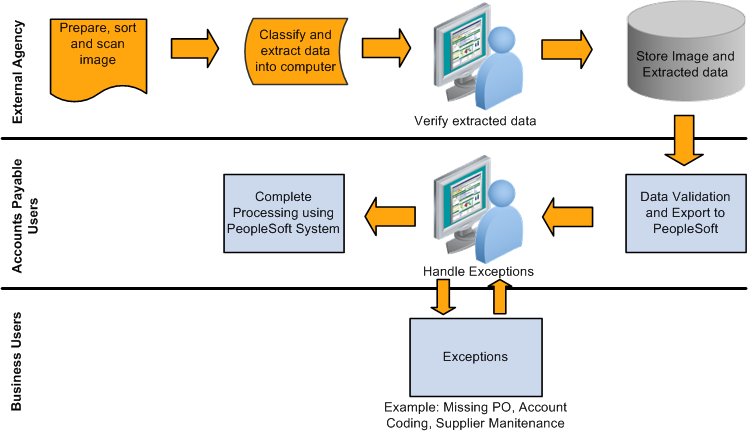
Invoice Data Integration Using Optical Character Recognition (OCR)
Optical Character Recognition (OCR) is used by third party imaging solutions to integrate invoice data to PeopleSoft. OCR enables a digitally scanned invoice to provide data input directly into PeopleSoft using the web services.
Follow these steps to integrate and process a third party imaging solution with Payables and eSettlements:
Setting up installation options: As a prerequisite, you set up the installation options at the time of integrating a third party imaging product with PeopleSoft on the Installation Options – Payables page. The Document Management Interface section determines enabling the imaging links that are available on various pages in Accounts Payable and eSettlements.
Configuring the Accounts Payable business unit options: As a prerequisite, you configure your business unit options based on your imaging integration requirements on the Payables Options – Document Management page.
Accessing the Imaging hyperlinks from Accounts Payable: You can access the scanned invoice image using a hyperlink on various components in Accounts Payable. The Quick Invoice page displays the imaging link once the data is populated into the voucher staging tables. The following pages display the imaging link once the Voucher Build process runs successfully and creates a voucher:
Accessing the Imaging hyperlinks from eSettlements: Once the Voucher Build process runs successfully and creates a voucher, you can access the scanned invoice image from the following pages:
Web Services
The AP_DCM_INVOICE web service is used while integrating a third party imaging solution with PeopleSoft. The following are the services that come under AP_DCM_INVOICE:
|
Web Service |
Description |
|---|---|
|
AP_DCM_GET_PO.V1 |
Purchase Order Lookup web service |
|
AP_DCM_GET_SUPPLIER.V1 |
Supplier Lookup web service |
|
AP_DCM_GET_VCHR.V1 |
Voucher web service |
|
AP_DCM_INVOICE.V1 |
Invoice web service |
|
AP_DCM_PROC_POv1 |
Outbound Purchase Order Bulk Load web service |
|
AP_DCM_ PROC_SUPPLIER.v1 |
Outbound Bulk Load supplier web service |
|
AP_DCM_SEND_PO.v1 |
Purchase Order Bulk Load Request web service |
|
AP_DCM_SEND_SUPPLIER.v1 |
Supplier Bulk Load Request web service |
|
INVOICE_ELEMENT_VALIDATION.v1 |
Data Element Validation web service |
|
INVOICE_PROMPTING.v1 |
Data Element Prompting web service |
Enabling web services is discussed in PeopleTools: Integration Broker