Applying Discounts and Surcharges to Renewals
This section provides an overview of renewal discounts and surcharges and discusses how to apply billing and revenue discounts and surcharges to renewal lines.
|
Page Name |
Definition Name |
Usage |
|---|---|---|
|
Billing Discounts/Surcharges for Consolidated Target Line Page |
CA_RNW_CYC_RED_SEC |
Enter billing discounts and surcharges that will be copied onto the new contract line created upon the approval of the cycle. This page is available only if the Create Target Lines option is set to Consolidated. |
|
Billing Discounts/Surcharges for Individual Target Line Page |
CA_RNW_LN_RED_SEC |
Enter billing discounts and surcharges that will be copied onto the corresponding new contract line created upon the approval of the cycle. This page is available only if the Create Target Lines option is set to Individual. |
|
Revenue Discounts/Surcharges for Consolidated Target Line Page |
CA_RNWCYC_REVD_SEC |
Enter revenue discounts and surcharges that will be copied onto the new contract line created upon the approval of the cycle. This page is available only if the Create Target Lines option is set to Consolidated. |
|
Revenue Discounts/Surcharges for Individual Target Line Page |
CA_RNW_LN_R_DS_SEC |
Enter revenue discounts and surcharges that will be copied onto the corresponding new contract line created upon the approval of the cycle. This page is available only if the Create Target Lines option is set to Individual. |
|
CA_RNW_RED_ERR_SEC |
View the error message for an invalid discount or surcharge. From this page you can access the Discounts/Surcharges page where you can make changes to the original discount. |
You can specify discounts and surcharges for renewable contract lines that are created by renewals. In addition, you can specify whether the discount or surcharge should be applied at the next renewal.
This section discusses:
Specifying target line billing and revenue discounts and surcharges.
Apply at renewal.
Discount accounting distributions.
Specifying Target Line Discounts and Surcharges
From the Define Renewal Cycle page, you can enter billing and revenue discounts and surcharges for the new contract lines that will be created as a result of approving the renewal cycle. You can also specify if a discount or surcharge must be applied at future renewals.
You specify discounts and surcharges for the target line on different pages in the application depending on the value selected for the Create Target Lines option on the Define Renewal Cycle page:
Discounts/Surcharges for consolidated target line.
If the Create Target Lines option on the Define Renewal Cycle page is Consolidated, billing and revenue discounts and surcharges can be entered for the target line on the respective Billing/Revenue Discounts/Surcharges for Consolidated Target Line page. Access this page by clicking the Billing Discounts/Surcharges link and Revenue Discounts/Surcharges link in the Target Line group box on the Define Renewal Cycle page. When you approve the associated renewal cycle on the Define Renewal Cycle page, the system uses the data from the Billing/Revenue Discounts/Surcharges for Consolidated Target Line page to create the line discounts and surcharges for the renewal contract line.
Discounts/Surcharges for individual target lines.
If the Create Target Lines option on the Define Renewal Cycle page is Individual, discounts can be entered for the target line on the Billing/Revenue Discounts/Surcharges for Individual Target Line page. Access this page by clicking the Billing Discounts/Surcharges link and Revenue Discounts/Surcharges link in the Target Lines grid on the Define Renewal Cycle page. When you approve the associated renewal cycle on the Define Renewal Cycle page, the system uses the data from the Billing/Revenue Discounts/Surcharges for Individual Target Line page to create the line discounts and surcharges for the renewal contract lines.
For manual renewals, the system ensures that you have set up all needed Apply at Renewal discounts and surcharges. For automatic renewals, the system creates any needed Apply at Renewal discounts and surcharges during the automatic renewal process.
Apply at Renewal
In addition to specifying discounts and surcharges, you have the choice to apply the discount or surcharge at the next renewal. If the Apply at Renewal check box is selected for the discounts or surcharges of the source renewable contract line, the system ensures that the discount or surcharge is applied when the contract line is renewed. A contract line that has a discount or surcharge with the Apply at Renewal check box selected can only be renewed using a renewal cycle that has the Create Target Lines option set to Individual.
If the Apply at Renewal check box is selected for the discounts and surcharges of the target line, the system ensures that on cycle approval, the Apply at Renewal flag is selected for the discount or surcharge created for the new contract line.
In the case of manual renewals, if the next cycle of the renewal plan has the Create Target Lines option set to Consolidated and the Apply at Renewal check box selected for any of the target line discounts or surcharges, then the system displays a warning. If you click OK, the system approves the current cycle but does not assign the renewal lines to the next cycle. If you click Cancel, the system does not approve the cycle and you can make the necessary changes and approve the cycle at a later time. You can either modify the next cycle so that the Create Target Lines option is set to Individual or deselect the Apply at Renewal check box for all discounts that have been entered for the target line.
In the case of automatic renewals, if the next cycle of the renewal plan has the Create Target Lines option set to Consolidated and the Apply at Renewal check box selected for any of the renewal cycle level discounts or target line level discounts, the system approves the cycle but does not assign the renewal line to the next cycle.
Discount Accounting Distributions
You select the discount accounting distribution option for the Renewals process on the Define Renewal Cycle page. Choose whether the discount accounting distribution for the new contract line comes from the default or the source renewable contract line:
Default: Associates the discount accounting distribution for the new contract line with the default distribution code specified for the discount or surcharge in the Billing Discount/Surcharge setup.
Inherit from Line: Associates the discount accounting distribution for the new contract line with the source renewable contract line.
Note: For discounts and surcharges, if you select the Inherit from Line accounting distribution option and a discount or surcharge is specified for both the target renewal line and the source renewable line, then the system uses the discount accounting distribution specified for the source contract line to create the accounting distribution for the discounts or surcharges of the new contract line. In all other cases, the system uses the default accounting distribution.
Note: If you selected Inherit From Line as the Accounting Distribution option and the discount or surcharge has been specified for both the target line and the source renewable line, you must ensure that a valid accounting distribution exists for the discounts or surcharges of the source renewable line. Otherwise, the system cannot approve the cycle.
If you want to use the default accounting distribution of a discount or a surcharge, you must have specified a default distribution code for the discount or surcharge in the Billing Discount/Surcharge setup. Otherwise, the system cannot approve the cycle.
Use the Billing Discounts/Surcharges for Consolidated Target Line page (CA_RNW_CYC_RED_SEC) to enter billing discounts and surcharges for the target line of pending cycles.
The discounts that you enter on this page are copied onto the renewal contract line upon approval of the cycle.
Navigation:
Click the Billing Discounts/Surcharges link in the Target Line group box on the Define Renewal Cycle page.
This example illustrates the fields and controls on the Billing Discounts/Surcharges for Consolidated Target Line Page. You can find definitions for the fields and controls later on this page.
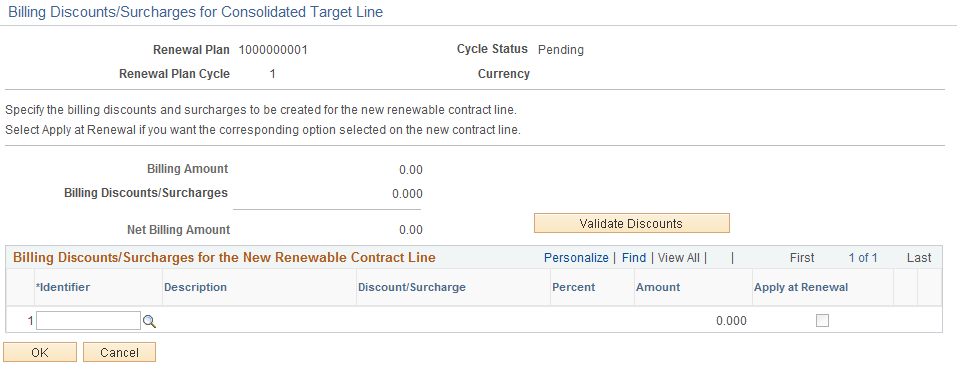
Field or Control |
Description |
|---|---|
Renewal plan |
Displays the renewal plan number for the applicable discounts and surcharges. |
Renewal Plan Cycle |
Displays the renewal plan cycle number for the applicable discounts and surcharges. |
Billing Amount |
Displays the Billing amount of the target line. |
Billing Discounts/Surcharges |
Displays the sum of the billing discounts and surcharges that are listed in the grid. |
Net Billing Amount |
Displays the net billing amount of the target line which is calculated as the billing amount minus discounts and surcharges. |
Validate Discounts |
Click to have the system verify that all discounts and surcharges are valid. Once you click this button, the system adds the Status column to the Billing Discounts/Surcharges for the New Renewable Contract Line grid. In the Status column, the system displays the value of either Valid or Invalid. If a discount or surcharge is invalid, click the button next to the Invalid text to access the Invalid Discounts/Surcharges Details page where you can view details about the discount or surcharge error. |
OK |
On clicking this button the billing amounts are sent to the Enterprise Pricer for pricing. |
Billing Discounts and Surcharges for the New Renewable Contract Line
Field or Control |
Description |
|---|---|
Identifier |
Select an identifier to apply a discount or surcharge to the renewal cycle. The system determines which fields are available for entry based on the value that you define for the identifier. For example, if the discount or surcharge is amount-based, then the system makes the Amount field available for entry and the Percent field becomes display-only. |
Description |
Displays the description for the value in the Identifier field. |
Discount/Surcharge |
Indicates whether the identifier is a discount or surcharge. |
Percent |
If you defined a percent for the discount or surcharge, that percent appears and you can edit it. If you did not define a percent for the discount or surcharge, you can enter one here. The system multiplies the percent by the billing amount to obtain the discount amount. Note: Discounts and surcharges are defined by either amount or percent. You can edit this field only if you chose to define the discount or surcharge by percent. Note: The system does not accept a 0 or negative percent. |
Amount |
If an amount is defined for discount or surcharge, that amount appears and you can edit it. If you did not define an amount for the discount or surcharge, you can enter one here. Note: Discounts and surcharges are defined by either amount or percent. You can edit this field only if you chose to define the discount or surcharge by amount. Note: The system does not accept a 0 or negative amount. |
Apply at Renewal |
Select to make this discount or surcharge applicable for future renewals after the discount gets created for the new renewal line. When you select this check box, the system uses the discount or surcharge for the next renewal. |
Status |
Displays the status of the discount or surcharge. Values include Valid and Invalid. A status of Invalid indicates that there is an error with the discount or surcharge. Click the button next to the Invalid text to access the Invalid Discounts/Surcharges Details page where you can view details about the discount or surcharge error. Note: This field appears on the page only after you select the Validate Discounts button. This field also appears on the page if you selected the Approve button on the Define Renewal Cycle page and discounts or surcharges that are in error exist for the target line. |
Use the Revenue Discounts/Surcharges for Consolidated Target Line page (CA_RNWCYC_REVD_SEC) to enter revenue discounts and surcharges for the target line of pending cycles.
If the Separate Fixed Billing and Revenue check box is not selected for the target contract on the renewal plan, this page will be display only and amounts will equal those on the Billing Discounts/Surcharges page.
Navigation:
Click the Revenue Discounts/Surcharges link in the Target Line group box on the Define Renewal Cycle page.
This example illustrates the fields and controls on the Revenue Discounts/Surcharges for Consolidated Target Line Page. You can find definitions for the fields and controls later on this page.
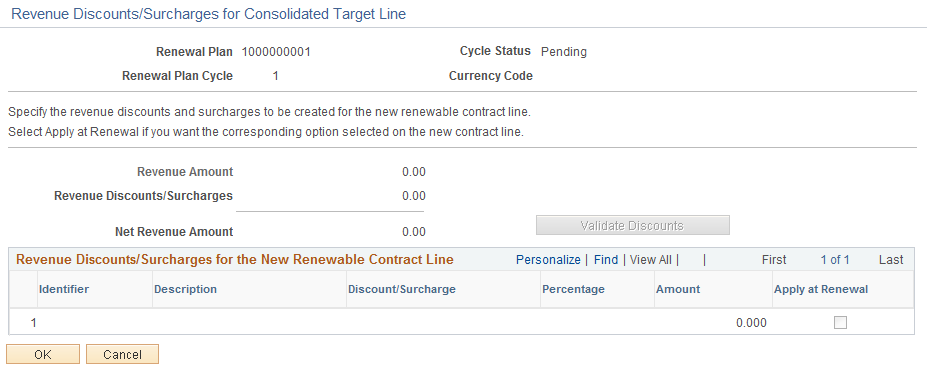
Field or Control |
Description |
|---|---|
Renewal plan |
Displays the renewal plan number for the applicable discounts and surcharges. |
Renewal Plan Cycle |
Displays the renewal plan cycle number for the applicable discounts and surcharges. |
Cycle Status |
Displays the status of the renewal cycle for which the discounts or surcharges are entered. |
Currency Code |
Displays the currency code for the cycle. |
Revenue Amount |
Displays the revenue amount of the target line. |
Revenue Discounts/Surcharges |
Displays the sum of the revenue discounts and surcharges that are listed in the grid. |
Net Revenue Amount |
Displays the net revenue amount of the target line which is calculated as the revenue amount minus discounts and surcharges. |
Validate Discounts |
Click to have the system verify that all discounts and surcharges are valid. Once you click this button, the system adds the Status column to the Revenue Discounts/Surcharges for the New Renewable Contract Line grid. In the Status column, the system displays the value of either Valid or Invalid. If a discount or surcharge is invalid, click the button next to the Invalid text to access the Invalid Discounts/Surcharges Details page where you can view details about the discount or surcharge error. |
Revenue Discounts and Surcharges for the New Renewable Contract Line
Field or Control |
Description |
|---|---|
Identifier |
Select an identifier to apply a discount or surcharge to the renewal cycle. The system determines which fields are available for entry based on the value that you define for the identifier. |
Description |
Displays the description for the value in the Identifier field. |
Discount/Surcharge |
Indicates whether the identifier is a discount or surcharge. |
Percent |
If you defined a percent for the discount or surcharge, that percent appears and you can edit it. If you did not define a percent for the discount or surcharge, you can enter one here. The system multiplies the percent by the revenue amount to obtain the discount amount. Note: Discounts and surcharges are defined by either amount or percent. You can edit this field only if you chose to define the discount or surcharge by percent. Note: The system does not accept a 0 or negative percent. |
Amount |
If an amount is defined for discount or surcharge, that amount appears and you can edit it. If you did not define an amount for the discount or surcharge, you can enter one here. Note: Discounts and surcharges are defined by either amount or percent. You can edit this field only if you chose to define the discount or surcharge by amount. Note: The system does not accept a 0 or negative amount. |
Apply at Renewal |
Select to make this discount or surcharge applicable for future renewals after the discount gets created for the new renewal line. When you select this check box, the system uses the discount or surcharge for the next renewal. |
Status |
Displays the status of the discount or surcharge. Values include Valid and Invalid. A status of Invalid indicates that there is an error with the discount or surcharge. Click the button next to the Invalid text to access the Invalid Discounts/Surcharges Details page where you can view details about the discount or surcharge error. Note: This field appears on the page only after you select the Validate Discounts button. This field also appears on the page if you selected the Approve button on the Define Renewal Cycle page and discounts or surcharges that are in error exist for the target line. |
OK |
On clicking this button revenue amounts are sent to the Enterprise Pricer with pricing established using transaction code RP. See (Optional) Setting Up Enterprise Pricer |
Use the Billing Discounts/Surcharges for Individual Target Line page (CA_RNW_LN_RED_SEC) to enter discounts and surcharges for the target lines of pending cycles.
The discounts that you enter on this page are copied onto the corresponding renewal contract line upon approval of the cycle.
Navigation:
Click the Billing Discounts/Surcharges link in the Target Lines grid on the Define Renewal Cycle page.
This example illustrates the fields and controls on the Billing Discounts/Surcharges for Individual Target Line Page. You can find definitions for the fields and controls later on this page.
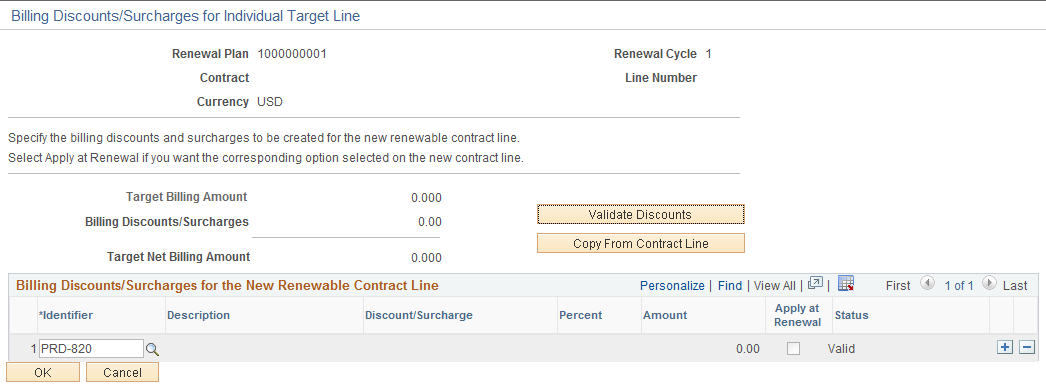
Field or Control |
Description |
|---|---|
Renewal Plan |
Displays the renewal plan number for the applicable discounts and surcharges. |
Renewal Cycle |
Displays the renewal plan cycle number for the applicable discounts and surcharges. |
Contract |
Displays the contract number of the source contract line. |
Line Number |
Displays the source contract line number corresponding to the target line. |
Target Billing Amount |
Displays the billing amount of the target line. |
Billing Discounts/Surcharges |
Displays the sum of the billing discounts and surcharges that are listed in the grid. |
Target Net Billing Amount |
Displays the net billing amount of the target line which is calculated as the billing amount minus discounts and surcharges. |
Validate Discounts |
Click to have the system verify that all discounts and surcharges are valid. Once you click this button, the system adds the Status column to the Billing Discounts/Surcharges for the New Renewable Contract Line grid. In the Status column, the system displays the value of either Valid or Invalid. If a discount or surcharge is invalid, click the button next to the Invalid text to access the Invalid Discounts/Surcharges Details page where you can view details about the discount or surcharge error. |
Copy From Contract Line |
Click this button to copy all billing discounts and surcharges that are applicable to the source contract line onto the target renewal line. If similar discounts exist for both the source contract line and the target renewal line, then the system overrides the values in all fields for the target renewal line with the values from the source contract line. Note: It is recommended that you click this button if there are discounts or surcharges with the Apply at Renewal check box selected on the source contract line that do not match with the target line discounts. Note: Copied discounts or surcharges that have the Apply at Renewal check box selected for the source contract line are not available for edit on this page. |
Billing Discounts and Surcharges for the New Renewable Contract Line
Field or Control |
Description |
|---|---|
Identifier |
Select an identifier to apply a discount or surcharge to the renewal cycle. The system determines which fields are available for entry based on the value that you define for the identifier. For example, if the discount or surcharge is amount-based, then the system makes the Amount field available for entry and the Percent field becomes display-only. Note: If the selected discount or surcharge has the Apply at Renewal check box selected on the source contract line, then the details of the discount are not available for edit. |
Description |
Displays the description for the value in the Identifier field. |
Discount/Surcharge |
Indicates whether the identifier is a discount or surcharge. |
Percent |
If you defined a percent for the discount or surcharge, that percent appears and you can edit it. If you did not define a percent for the discount or surcharge, you can enter one here. The system multiplies the percent by the billing amount to obtain the discount amount. Note: Discounts and surcharges are defined by either amount or percent. You can edit this field only if you chose to define the discount or surcharge by percent. Note: The system does not accept a 0 or negative percent. |
Amount |
If an amount is defined for discount or surcharge, that amount appears and you can edit it. If you did not define an amount for the discount or surcharge, you can enter one here. Note: Discounts and surcharges are defined by either amount or percent. You can edit this field only if you chose to define the discount or surcharge by amount. Note: The system does not accept a 0 or negative amount. |
Apply at Renewal |
Select to make this discount or surcharge applicable for future renewals after the discount gets created for the new renewal line. When you select this check box, the system uses the discount or surcharge for the next renewal. |
Status |
Displays the status of the discount or surcharge. Values include Valid and Invalid. A status of Invalid indicates that there is an error with the discount or surcharge. Click the button next to the Invalid text to access the Invalid Discounts/Surcharges Details page where you can view details about the discount or surcharge error. Note: This field appears on the page only after you select the Validate Discounts button. This field also appears on the page if you selected the Approve button on the Define Renewal Cycle page and discounts or surcharges that are in error exist for the target line. |
Use the Revenue Discounts/Surcharges for Individual Target Line page (CA_RNW_LN_R_DS_SEC) to enter discounts and surcharges for the target lines of pending cycles.
If the Separate Fixed Billing and Revenue check box is not selected for the target contract on the renewal plan, this page will be display only and amounts will equal those on the Billing Discounts/Surcharges page for the target line.
Navigation:
Click the Revenue Discounts/Surcharges link in the Target Lines grid on the Define Renewal Cycle page.
This example illustrates the fields and controls on the Revenue Discounts/Surcharges for Individual Target Line Page. You can find definitions for the fields and controls later on this page.
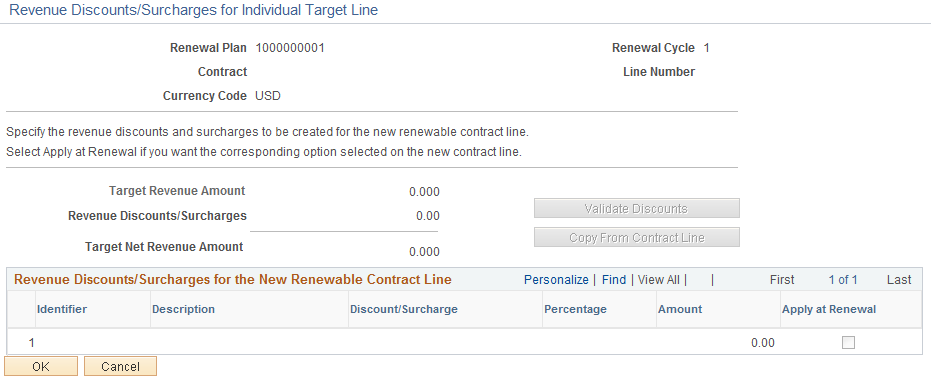
Field or Control |
Description |
|---|---|
Renewal Plan |
Displays the renewal plan number for the applicable discounts and surcharges. |
Renewal Cycle |
Displays the renewal plan cycle number for the applicable discounts and surcharges. |
Contract |
Displays the contract number of the source contract line. |
Line Number |
Displays the source contract line number corresponding to the target line. |
Target Revenue Amount |
Displays the revenue amount of the target line. |
Revenue Discounts/Surcharges |
Displays the sum of the revenue discounts and surcharges that are listed in the grid. |
Target Net Revenue Amount |
Displays the net revenue amount of the target line which is calculated as the revenue amount minus discounts and surcharges. |
Validate Discounts |
Click to have the system verify that all discounts and surcharges are valid. |
Copy From Contract Line |
Click this button to copy all revenue discounts and surcharges that are applicable to the source contract line onto the target renewal line. If similar discounts exist for both the source contract line and the target renewal line, then the system overrides the values in all fields for the target renewal line with the values from the source contract line. If the Separate Fixed Billing and Revenue check box is selected for the target contract on the renewal plan, then the source for the discounts will be the contract line revenue discounts table. If the check box is not selected, then the source will be the contract line billing discounts table. |
Revenue Discounts and Surcharges for the New Renewable Contract Line
Field or Control |
Description |
|---|---|
Identifier |
Select an identifier to apply a discount or surcharge to the renewal cycle. The system determines which fields are available for entry based on the value that you define for the identifier. |
Description |
Displays the description for the value in the Identifier field. |
Discount/Surcharge |
Indicates whether the identifier is a discount or surcharge. |
Percent |
If you defined a percent for the discount or surcharge, that percent appears and you can edit it. If you did not define a percent for the discount or surcharge, you can enter one here. The system multiplies the percent by the revenue amount to obtain the discount amount. Note: Discounts and surcharges are defined by either amount or percent. You can edit this field only if you chose to define the discount or surcharge by percent. Note: The system does not accept a 0 or negative percent. |
Amount |
If an amount is defined for discount or surcharge, that amount appears and you can edit it. If you did not define an amount for the discount or surcharge, you can enter one here. Note: Discounts and surcharges are defined by either amount or percent. You can edit this field only if you chose to define the discount or surcharge by amount. Note: The system does not accept a 0 or negative amount. |
Apply at Renewal |
Select to make this discount or surcharge applicable for future renewals after the discount gets created for the new renewal line. When you select this check box, the system uses the discount or surcharge for the next renewal. |
Use the Invalid Discounts/Surcharges Detail page (CA_RNW_RED_ERR_SEC) to view the error message for an invalid discount or surcharge.
From this page you can access the Discounts/Surcharges page where you can make changes to the original discount.
Navigation:
Click the button that appears next to the Status column for invalid discounts on the Billing Discounts/Surcharges for Individual Target Line page.
Click the button that appears next to the Status column for invalid discounts on the Billing Discounts/Surcharges for Consolidated Target Line page.
Click the button that appears next to the Status column for invalid discounts on the Revenue Discounts/Surcharges for Individual Target Line page.
Click the button that appears next to the Status column for invalid discounts on the Revenue Discounts/Surcharges for Consolidated Target Line page.
This example illustrates the fields and controls on the Invalid Discounts/Surcharges Detail page. You can find definitions for the fields and controls later on this page.
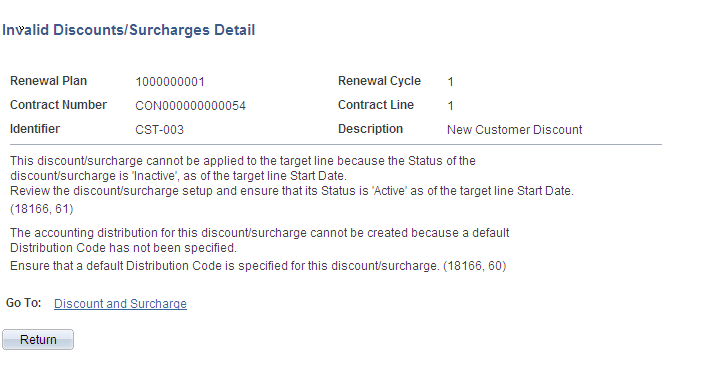
Field or Control |
Description |
|---|---|
Discount and Surcharge |
Click to access the Discounts/Surcharges page where you can review the original discount or surcharge and make changes if necessary. |