(Optional) Setting Up Enterprise Pricer
This section discusses how to set up Enterprise Pricer.
Note: If you are not modifying standard setup data in PeopleSoft Enterprise Pricer, you do not need to complete the tasks discussed in this section. You can continue to the next implementation step. Adding or deleting price-by fields to the standard setup data is considered a customization and is not supported.
|
Page Name |
Definition Name |
Usage |
|---|---|---|
|
EOEP_KEYFLDS |
Set up price-by key fields for all Enterprise Pricer implementations. These values are delivered as system data during installation. |
|
|
EOEP_APP_CODE |
Set up transaction code options, which set up the data entry pages for each transaction code and relate the transaction to another transaction. |
The options for each transaction are delivered as system data and appear in the online pricing pages. They also determine how PeopleSoft Enterprise Pricer is used to price each transaction. You can customize your pricing definition by selecting the appropriate pricing actions for your organization. This table lists the setup options available for each transaction:
|
Transaction |
Contract |
Sales Order, Buying Agreement, Batch |
Weight and Volume |
|---|---|---|---|
|
Valid Action Types |
|
|
Discount/Surcharge |
|
Valid Adjustment Methods |
|
|
Summed |
|
Valid Price Types |
|
|
|
|
Transaction Code Options |
Use Price Index |
|
|
Differences in Pricing Methods Between PeopleSoft CRM and PeopleSoft SCM
In addition to the options defined for each transaction code that defines how Enterprise Pricer prices the transaction, PeopleSoft SCM and PeopleSoft CRM use the system differently. You can determine the best method to use for pricing by assessing these differences.
PeopleSoft CRM uses the recurring and frequency flags when defining the price list.
CRM use product notes on the price list. These options are not available in PeopleSoft SCM.
In PeopleSoft CRM, the order capture transaction code appears by default.
In PeopleSoft SCM, you can choose the transaction code when you are setting up a price rule, price list, or arbitration plan.
Discounts in PeopleSoft CRM are only off-invoice.
PeopleSoft SCM uses off-invoice and bill-back adjustments.
PeopleSoft CRM does not use payment terms and distribution accounting when pricing transactions.
PeopleSoft CRM uses the Lookup in Priority Order option and PeopleSoft SCM uses the Consider All Prices Price List Lookup option.
Use the All Price-by Key Fields page (EOEP_KEYFLDS) to set up price-by key fields for all Enterprise Pricer implementations.
These values are delivered as system data during installation.
Navigation:
Note: Adding data here is considered a customization.
Field or Control |
Description |
|---|---|
Record |
Select the transaction record name for the price-by key field. When adding a new record, click the Look up Record button to add new values. |
Field Name |
Select the transaction field name for the price-by key field. If a new Record is added, click the Look up Field Name button to add corresponding fields. |
Use the Price Transaction Code page (EOEP_APP_CODE) to set up transaction code options, which set up the data entry pages for each transaction code and relate the transaction to another transaction.
Navigation:
This example illustrates the fields and controls on the Price Transaction Code page (1 of 2). You can find definitions for the fields and controls later on this page.
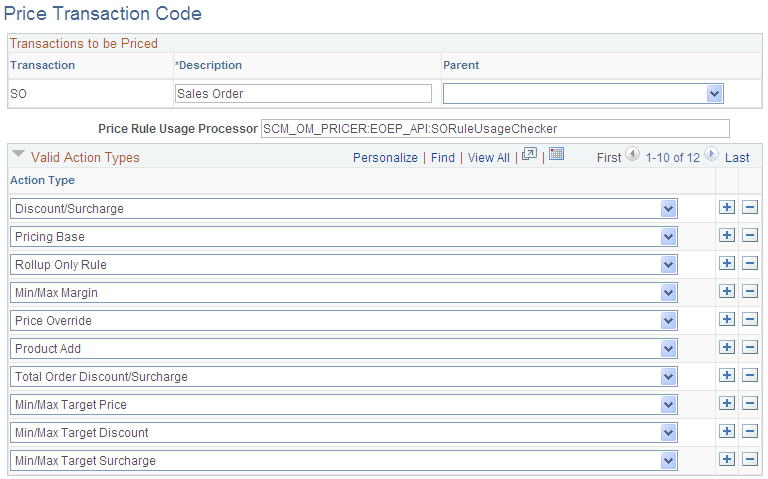
This example illustrates the fields and controls on the Price Transaction Code page (2 of 2). You can find definitions for the fields and controls later on this page.
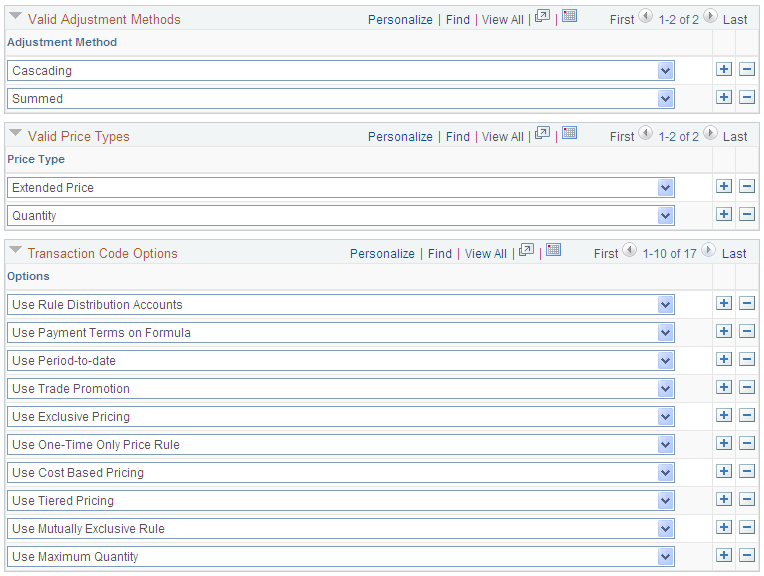
Field or Control |
Description |
|---|---|
Transaction |
Available transaction codes are:
|
Parent |
If you want to use the options from another transaction, select that transaction as the parent. For example, Buying Agreement uses the same options as Sales Order. Therefore, you would select Sales Order as the parent of Buying Agreement, and no options would be set up under Buying Agreement. Note: Returned material authorization (RMA), buying agreement, and batch pricing are delivered with the sales order transaction that is defined as the parent. |
Pricing Data Used |
Select a value that indicates if the price rule should be inherited by child transactions. Values are: System Default: Child application uses pricing data of parent application. This is the default option. Parent Application: A child application uses the pricing data of the parent application; however, a child application is allowed to flag price rules set up for the parent application so that they cannot be used in the child application. Note: An RMA will be set up as a child application of a sales order. Set the Pricing Data Used flag to Parent Application so that it will selectively use price rules set up for sales orders. |
Price Rule Usage Processor |
Enter the name of the application class that returns and displays price rule usage for the transaction. The application class implements interface EOEP_API:RuleUsageChecker to return the price rule usage data during the pricing calculation and to display the price rule data on the Price Rule page. For example, SCM_OM_PRICER:EOEP_API:SORuleUsageChecker is used for sales order. This value is required if the transaction uses these types of price rules: one-time only, maximum quantity, period-to-date. |
Valid Action Types |
Select valid price action types for the transaction and limit the available options during price rule and arbitration plan entry. The values that you select are available for the price rule price action type. Values are: Discount/Surcharge: Applies a discount or surcharge to the line. Min/Max Margin: When the price rule has a match, the order is put on hold, as in the case of PeopleSoft Order Management. A schedule is on hold if it hits any Min/Max Margin price rules. The hold is removed automatically when repricing occurs if the order schedule no longer matches any of the Min/Max Margin price rules. Min/Max Target Discount: Compares the total discount adjustment and, if it is outside the specified amount, applies a target discount. Min/Max Target Price: Compares the price adjustment and, if it is outside the specified range, applies a target price. Min/Max Target Surcharge: Compares the total surcharge adjustment and, if it is outside the specified range, applies a target surcharge. Price List Only Condition: Attaches price lists to a transaction. The formula does not specify price breaks. Note: You can use the price list-related objects if you do not require a complex price rule condition. Price Override: Applies a new price. Pricing Base: Selects the base or the starting point for pricing calculation. The pricing base action type does not have associated formulas, but it has a flag that indicates the base used if the transaction line matches this price rule. Product Add: In previous releases, this was a giveaway action type. Now, you can indicate the discount, surcharge, or price in addition to the quantity of the giveaway. The list price of the giveaway product is used to calculate the net price. For online sales orders in PeopleSoft Order Management, the product adds (or giveaways) appear on a separate page or grid so that you can choose the ones to add to the order. For batch orders, the product adds are added to the order automatically. Rollup Only Rule: Rolls up the quantity or amount. Only conditions are used for this type of rule (no breaks are needed). This type of price rule is used by other price rules, such as Discount/Surcharge price rules, to select price formulas. Total Order Discount/Surcharge: Applies a discount or surcharge to the entire order. |
Valid Adjustment Methods |
Select how the system applies the adjustment for the Discount/Surcharge price action type from these values: Cascading: Applied as they are found. A second discount is applied to the previously discounted price, a third discount is applied to a price that already was discounted twice, and so on. For example, if the system encounters two discounts, 10 percent and 20 percent off the list price of 100.00 USD, then the system applies the discounts in this manner: 10 percent off of 100.00 USD and 20 percent off of 90.00 USD. Thus, the unit price for the order schedule line is 72.00 USD. Summed: When the system finds multiple discounts, it adds them together and applies the discounts once. Thus, for the summed example, the system would apply discounts in this manner: the 10 percent and 20 percent discounts for 30 percent off of 100.00 USD, which results in a unit price for the order schedule line of 70.00 USD. Note: Summed adjustments are applied after all Cascading adjustments are applied. |
Valid Price Types |
Select the price types whose values you want to price by. Choose from: Extended Price, Quantity, Weight, and Volume. |
Transaction Code Options |
Select the features that the transaction supports. These options will control the pricing data setup pages and the pricing process. Possible values are: No Price List Auto Conversion: Select this option to disallow price list in base currency from being used if no price list in transaction currency is found. If this option is not selected, price list in base currency will be converted to transaction currency and used if no matching price list in transaction currency is found. Use Alt Cost Based Pricing (use alternate cost based pricing): Select to indicate whether or not the specified transaction uses the Alter Cost Based Pricing feature. Enabling this option results in the Applicable to Alternate Cost Base option appearing on the Conditions page when you define a price rule. Alternate cost and product cost are different. For example, in Order Management, the alternate cost is product cost with an alternate cost adjustment factor applied. Use Buying Agreement: Select to indicate whether or not the specified transaction uses the Buying Agreement feature. When this option is selected, the transaction can set up price rules that are applied to the buying agreement price, and the Applicable to Buying Agreement option appears on the Conditions page when you define a price rule. Use Cost Based Pricing: Select to indicate whether or not the specified transaction uses the Cost Based Pricing feature. Enabling this option results in the Applicable to Cost Base option appearing on the Conditions page when you define a price rule. Use Exclusive Pricing: Select to indicate whether or not the specified transaction uses the Mutually Exclusive pricing feature. With multiple exclusive price rules, if one or more of these rules is matched, then only one of them is applied and all other rules, whether they are mutually exclusive or regular rules, are ignored. Use External Application Class: Select to indicate whether or not the specified transaction enables user-defined application classes to calculate the net price. Use KVI/NDP Products: (use known value items/nondiscountable products): Select to indicate whether or not the specified transaction supports KVI/NDP products. For KVI products, Enterprise Pricer does not apply any adjustment to the price of the product. For NDP products, Enterprise Pricer does not apply discounts to the product price that would result in a net price that is less than the starting price (for example, list price or cost plus the first surcharge). In addition, you can select to exclude them from the price rule rollup for price formula matching. Use mathematical Expression: Select to indicate whether or not the specified transaction enables Enterprise Pricer to create adjustments using user-defined mathematical expressions on the Price Formula page. You must set up pricing variables so that the system knows what variables are used in the pricing calculation. Use Maximum Quantity: Select to indicate whether or not the specified transaction supports the ability to define price rules that are used until the applied quantity specified is reached. Use Mutually Exclusive Rule: Select to indicate whether or not the specified transaction supports the ability to define price rules that are mutually exclusive. With multiple exclusive prices rules, if one or more of these rules is matched, only one of them is applied and all other rules, whether they are mutually exclusive or regular rules, are ignored. Use One-Time Only Price Rule: Select to indicate whether or not the specified transaction supports the ability to define limited use price rules. On the Price Formula page, you can indicate that the rule is valid only for one time per rule or one time per customer. This option is valid only for Discount/Surcharge, Price Override, Giveaway/Product Adds, and Total Order Discount/Surcharge price rules. Use Payment Terms on Formula: Select to indicate whether or not the specified transaction supports the ability to define price rules that select the payment for each adjustment that has the longest day or month increment from the list of values on the Payment Terms page in PeopleSoft Billing. If the order or schedule has more than one price rule with a payment term that qualifies for the order, then the system selects the most favorable terms for the customer. Use Period-to-date: Select to indicate whether or not the specified transaction uses the Period-to-date Pricing feature. Enabling this option will result in the system using period-to-date pricing to calculate price adjustments based on transactions across a predefined time frame, rather then individual transactions. Use Price Index: Select to indicate whether or not the specified transaction uses an index, such as the Consumer Price Index (CPI), from an external source for price calculations. The price index feature uses the pricing variables and mathematical expression. Use Quantity in Price List: Select to indicate whether or not the specified transaction is allowed to use quantity breaks within the price list. Use Rule Distribution Accounts: Select to indicate whether or not the specified transaction is allowed to view and create accounting distribution details for the adjustments in the price rule. Use Tiered Pricing: Select to indicate whether or not the specified transaction supports the tiered pricing feature. With tiered pricing price rules, you can set up price rules that apply different adjustments to different ranges in the same transaction line. Note: This option is supported only for price types of Quantity and Price. Use Trade Promotions: Select to indicate that the transaction supports the Trade Promotion feature. |