Assigning Projects and Activities to Contracts
This section discusses how to assign projects and activities to contract lines.
Note: For contracts with a classification type of Government, see Government Contracts Overview for additional information.
|
Page Name |
Definition Name |
Usage |
|---|---|---|
|
CA_DETAIL_PROJ |
Review existing projects and activities and add new links to projects and activities for a contract line. Establish rates and view limit amounts. |
Use the Related Projects page (CA_DETAIL_PROJ) to review existing projects and activities and to add new projects and activities to a contract line. You can also establish rates and view billing/revenue limit amounts on this page.
Navigation:
Click the Contract Terms link on the Detail tab of the Contract - Lines page.
This example illustrates the fields and controls on the Related Projects Page. You can find definitions for the fields and controls later on this page.
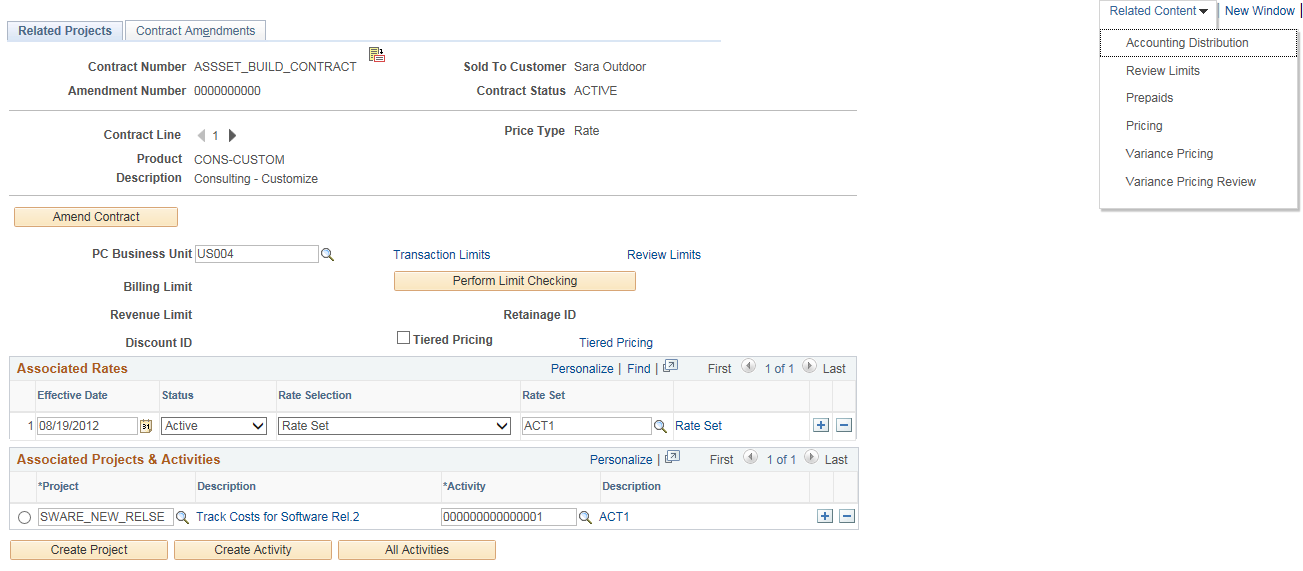
Note: You can associate only one project/activity to contract lines with a price type of Amount, Percent, or Recurring.
Field or Control |
Description |
|---|---|
|
Click to review details of the contract header. |
Amendment Number |
If the contract has been amended through amendment processing, the current amendment number appears. |
Related Content |
Click to click to view related information for the contract line. |
Amend Contract |
Create an amendment or edit an existing pending amendment for an active contract by clicking this button on any page within the various Contract Entry components, such as the Related Projects page. Click this button to add a limit to a contract that has already been activated. This button enables you to create a new contract line and add the limit to that new contract line through amendment functionality. |
Product |
The ID defined for this contract line appears. |
Price Type |
Displays the price type for the contract line. Values include Amount, Percent, Rate, and Recurring. The fields appearing on this page vary based upon the price type. For contract lines with a price type of Amount, Percent, and Recurring, the Tiered Pricing, Discount ID, Retainage ID, Limit Amt (limit amount), and Limit Override fields, and all fields within the Associated Rates grid, are not visible. |
PC Business Unit (PeopleSoft Project Costing business unit) |
You can associate each contract line with only one PeopleSoft Project Costing business unit. The business unit that you select filters the list of projects and rate sets or rate plans that you can associate with this contract. |
Transaction Limits |
Click to access the Transaction Limits page. Transaction level limits are assigned to a contract line. Transaction level limits consist of a transaction identifier, a description, limit amount, and use sequence. These are used to specify limits for a set of project transactions, defined by a grouping of valid project ChartFields. This link is available for rate-based contract lines only. Note: You must have specified a PeopleSoft Project Costing business unit before accessing the Transaction Limits page. |
Review Limits |
Click to access the Review Limits page. This page enables you to search for and review limits that have been exceeded, limits that have some amount remaining, or all limits. This link is available for rate-based contract lines only. See Understanding Limits. |
Billing Limit |
Displays the billing limit entered on the Billing Allocation page for rate based contract lines. This field is available for Standard, Government and Federal Reimbursable contracts. Internal contracts are not subject to limit processing. |
Revenue Limit |
Displays the revenue limit entered on the Revenue Allocation page for rate based contract lines. This field is available for Standard, Government and Federal Reimbursable contracts. Note: If the Separate As Incurred Billing and Revenue check box is selected on the contract then the revenue limit can be entered on the Revenue Allocation page. If the check box is not selected then the revenue limit is read only and matches the billing limit entered on the Billing Allocation page. Note: If Separate As Incurred Billing and Revenue is not selected on the contract, then the system validates the rate set/rate plan being added to the contract line and does not allow a rate set with a Rate Definition type of Revenue to be added. |
Perform Limit Checking |
Starts the Limits process (CA_LIMITS) with the contract number and contract line number as parameters. This button is available for rate-based contract lines only. |
Discount ID |
Select an ID to be applied to the activities that you associate with this contract line. This field is available for rate-based contract lines only. The discount will apply to both billing and revenue if the contract does not separate as incurred billing and revenue. If the contract does separate as incurred billing and revenue, then the discount assigned applies to billing only and a discounted rate for revenue can be entered into the revenue rate set. If the revenue rate set uses a custom billing rate, billing rate by role, billing rate by employee or billing rate by job code as the basis for calculation, then a percentage could be entered into the rate amount field and revenue will calculate as a percentage of the billing rate. In this case, revenue is calculated as a percent (or a discount) applied to the billing rate. Alternatively, the discounted rate for revenue can be entered directly into the revenue rate set. |
IPAC Payment Method |
This field indicates the agreed upon payment method. Intra-governmental Payment and Collection (IPAC) is the preferred method. You can select from the three values, Buyer IPAC, Seller IPAC, and Other. Note: This field is visible only if the contract classification is Federal Reimbursable Agreement. |
Retainage ID |
Select an ID to be applied to the activities that you associate with this contract line. This field is available for rate-based contract lines only. |
Tiered Pricing |
Select this check box to use tiered pricing for this contract line. This check box is available for rate-based contract lines only. |
Tiered Pricing |
Select this link to access the Tiered Pricing Definition page where you can copy an existing tier template or enter specific tiered pricing details for your contract line. This link is available for rate-based contract lines only. |
Associated Rates
This group box is available for rate-based contract lines only.
Field or Control |
Description |
|---|---|
Effective Date |
Enter the effective date for the rate set or rate plan. The contract signed date appears in this field by default, but can be overridden. Only transactions that occur against the contract line on or after the effective date will be picked up and priced by the Pricing process. |
Status |
Specify whether the associated rates for the contract line are active or inactive. |
Rate Selection |
Select a rate structure for this contract line for the system to use to price transactions associated with this contract line. If you have associated a rate structure with the product, then that value will appear by default, but can be overridden. Values include:
Note: You must define your rate sets and rate plans prior to assigning them to a contract line. |
Rate Set or Rate Plan |
Select the predefined rate set or rate plan to use for transaction pricing for the contract line. Depending on whether you select Rate Set, Contract Rate Set, Rate Plan, or Contract Rate Plan for the Rate Selection option will dictate which field label appears, and the rate sets or rate plans that are available for selection. |
Rate Set or Rate Plan |
Click the link to view the rate set or rate plan details selected for the contract line or to add a new rate set or rate plan if a rate set or rate plan is not selected for the contract line. Note: Rate sets with a rate definition type of Revenue should not be used on contracts that manage billing and revenue as one amount. That is, revenue rate sets (or rate plans that include a revenue rate set) should not be used on contracts that do not separate as incurred billing and revenue. The system prevents contract specific revenue rate sets and rate plans from being added to a contract that does not separate billing and revenue. Similarly, the system provides a warning when a standard revenue rate set or rate plan is added to a contract that does not separate billing and revenue. |
Associated Projects & Activities
The PeopleSoft Project Costing business unit and rate information that you previously defined apply to the activities you select in the Associated Projects & Activities group box.
Field or Control |
Description |
|---|---|
Project |
Select a project to associate with the contract line. For rate-based contract lines, you must associate at least one project and one activity with price transactions for the contract line, as well as, bill or recognize revenue for those transactions. The list varies depending on the line's price type. If you select a project with activities linked to other contract lines, you must link the contract line to an activity in the project that has not been linked to any other contract lines. For lines with a price type other than rate, the list contains all projects for the selected PeopleSoft Project Costing business unit. Note: You can add multiple projects to a rate-based contract line. You can add only a single project to a fixed-amount or recurring contract line. |
Description (project) |
Click to review and manage the details of this project. |
Activity |
Select an activity ID to associate your contract line with a PeopleSoft Project Costing activity ID. Activities are the individual tasks or events making up a project. An activity can only be linked to one rate set or rate plan as of an effective date. If an activity is associated with a rate set directly on the activity in PeopleSoft Project Costing, it is not available here. If an activity is associated with a rate plan directly on the activity in PeopleSoft Project Costing, it is available provided that you have specified the contract specific rate set option here. Note: You can add multiple projects/activity combination to a rate-based contract line. You can add only a single project/activity combination to a fixed-amount or recurring contract line. |
Description (activity) |
Click to review and manage the details of this activity. |
Source Type |
For amount-based and recurring contract lines, enter a source type. Note: This field is not available for rate-based contract lines. However, you can enter the source type for a rate-based contract line with a value-based billing plan on the value-based billing plan line. |
Category |
For amount-based and recurring contract lines, enter a category type. Note: This field is not available for rate-based contract lines. However, you can enter the category type for a rate-based contract line with a value-based billing plan on the value-based billing plan line. |
SubCategory |
For amount-based and recurring contract lines, enter a subcategory type. Note: This field is not available for rate-based contract lines. However, you can enter the subcategory for a rate-based contract line with a value-based billing plan on the value-based billing plan line. |
Create Project |
Click to create a new PeopleSoft Project Costing project. |
Create Activity |
Click to create a new PeopleSoft Project Costing activity. You must have already selected an existing project. |
All Activities |
Click to add all of a project's existing activities to the contract line. If the project has activities associated with other contract lines, you receive a message stating that only available activities will be added to the contract. This option is only available for rate-based contract lines. |
Note: When adding projects to a contract line, the system provides a warning related to the separation of billing and revenue on the contract and the analysis groups assigned for revenue and forecast revenue on the project definition page. If the contract separates as incurred billing and revenue, then the analysis group for revenue should be PSRV2 and the analysis group for forecast revenue should be FREV2. If the contract does not separate as incurred billing and revenue, then the analysis group for revenue should be PSREV and the analysis group for forecast revenue should be FREV. If these conditions are not met, the system generates a warning.
