Defining Renewal Plans and Renewal Cycles
This section provides an overview of renewal plans, renewal cycles, and renewal statuses, lists prerequisites and common elements, and discusses how to create renewal plans, define renewal cycle parameters, and view renewable contract line details.
|
Page Name |
Definition Name |
Usage |
|---|---|---|
|
CA_RNW_PKG_PNL |
Create a new renewal plan or update an existing renewal plan if it has not been associated with a contract (that is, the status of the renewal plan is Pending). |
|
|
CA_RNW_CYCLE2_PNL |
Define the parameters for a renewal cycle and ready and approve the renewal cycle status. You can also view all contract lines associated with this renewal cycle. |
|
|
Renewal Terms Notes Page |
CA_RNW_TERMS_NOTES |
Enter internal contract notes for your renewal plan. Click the Terms and Conditions link on the Define Renewal Cycle page. |
|
CA_RNW_LINE |
Define and update the renewal details of a contract line. For percent-based contract lines, review and edit the list of contract lines to which this contract line applies—for example, a percent-based contract line for a warranty that originally applied to two contract line items but is being renewed for a single contract line item. |
This section discusses:
Renewal plans and renewal cycles.
Renewal statuses.
Renewal Plans and Renewal Cycles
Renewal plans and renewal cycles are the main components of the renewal feature. A renewal plan contains one or more renewal cycles. Each cycle represents a period of time. You must define the product and amount corresponding to this period of time. When you assign renewable contract lines to a renewal cycle and approve the cycle, the system generates a new contract line.
A renewal cycle can include:
A single contract line.
A group of contract lines on the same contract.
A group of contract lines spanning two or more contracts.
You can generate one or multiple contract lines from a single renewal plan. You can also assign multiple contract lines to one renewal cycle. If you do so, the resulting contract line represents a consolidated version of the original, renewed contract lines. For example, if your original contract has two separate lines for software upgrade (PeopleSoft Payables upgrade and PeopleSoft General Ledger upgrade) and you want to renew both lines but finish this task with only one new contract line named Financials Upgrade, assign both contract lines to the same renewal cycle and select Consolidated for the Create Target Lines option to obtain a consolidated contract line. If, instead, you choose to keep the contract lines separated, either assign each contract line to a separate renewal cycle or assign both contract lines to the same renewal cycle and select Individual for the Create Target Lines option to obtain a new contract line for each renewed product.
You can assign a contract line to the current cycle of an existing renewal plan or you can assign a contract line to the current cycle of a new renewal plan. When assigning a contract line to a new renewal plan, the system retrieves information by default from the contract line to the renewal plan and autogenerates the first renewal cycle based on the contract line parameters.
The renewal plan determines the contract number on which the renewal line is placed. A renewal plan can consist of multiple renewal cycles, enabling you to specify for each cycle a new product ID and amount. When you assign a contract line to a renewal plan, you always link to the current renewal cycle on that renewal plan.
The renewal cycle determines the start date, end date, product ID, and pricing for the new contract line created by the renewal process. You can define the details for a renewal cycle on the Define Renewal Plan page. However, you can only approve a renewal cycle on the Define Renewal Cycle page.
View-only values about renewal lines also appear on these PeopleSoft Contracts pages:
For renewable contract lines with a price type of Percent, view the contract lines to which the renewable line applies on the Renewable Line Detail page.
For each renewal cycle, view the terms of the renewal on the Renewal Terms page.
Once you assign a contract line to a renewal cycle and approve the renewal cycle, the system sets the status of the contract line to Renewed. The system creates a new contract line based on the parameters established for the renewal plan and cycle with which you associated the contract line. The new contract line has its own accounting distributions and must be assigned to a revenue plan and billing plan.
Renewal Statuses
Status values exist at the renewal plan and renewal cycle levels. This diagram shows the flow between the status values and the functionality related to the renewal plan cycle status:
This diagram shows the flow between the status values and the functionality related to the renewal plan cycle status
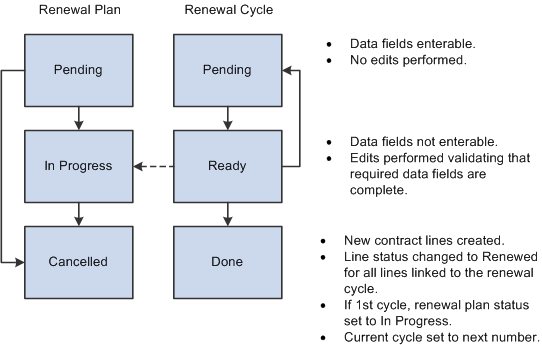
Renewal plan status values are:
Term |
Definition |
|---|---|
Pending |
When you create a renewal plan, the system sets the status to Pending. The system does not edit-check Pending renewal plans when they are saved. |
In Progress |
The system sets the renewal plan to In Progress once you approve the first cycle. |
Cancelled |
You can close the renewal plan manually if you determine that the product or services associated with this renewal plan will not be renewed in the future, or if the product or services are to be assigned to a different renewal plan. |
Renewal cycle status values are:
Term |
Definition |
|---|---|
Pending |
When you create a renewal plan, the system generates a renewal cycle for that renewal plan. The default status is Pending. You can save your new renewal plan cycles without having to meet the edit-checking requirements that the system enforces on renewal plan cycles with a Ready status. You can only assign contract lines to cycles in Pending status. |
Ready |
Once you enter data into a renewal plan cycle and assign contract lines to it, you can manually change the status to Ready. The system edit-checks the data. To make changes to a renewal plan cycle in Ready status, reset the status back to Pending. Once you complete the changes, change the status back to Ready (at which point edit-checking validates any updates). Once you save the page in Ready status, the Approve button appears. Note: The Approve button is available only for renewals with a renewal action of Manual. |
Done |
The system updates the cycle status to Done when you click the Approve button. Clicking this button indicates that the products specific to the renewal plan cycle were accepted or approved by the customer for the renewal period. Upon completion of the cycle, the system sets the status of the original contract line to Renewed and generates a new, active line for the renewal period specified by the renewal cycle. |
Select a renewable product for a contract line with an Active, Pending, or Cancelled line status.
Field or Control |
Description |
|---|---|
Assign Renewable Contract Lines |
Click to select renewable lines to assign to a renewal plan or renewal cycle. |
Cycle in Progress |
Corresponds to the cycle number in the Renewal Cycles grid on the Define Renewal Plan page. Indicates which cycle is open for assignment. When assigning to a renewal plan, always assign to the cycle in progress. |
Cycle Status |
Controls which updates can be made to a renewal cycle and what processing can occur against that renewal cycle. Pending appears by default as the cycle status when a new cycle is created. Only pending cycles can be assigned. After assigning a renewal cycle to the renewal plan, you can update the status to Ready. When you save a renewal cycle to a cycle status of Ready, the system displays the Approve button. Note: The Approve button is available only for renewals with a renewal action of Manual. |
Billing Amount |
The fixed amount of billing on a contract line. |
End Date (source renewable lines) |
Displays the end date for the original contract line. |
End Date (renewal cycles) |
Displays the end date for the cycle number. This becomes the end date on the contract line created from renewable products linked to this renewal cycle. |
Product ID |
Select a renewable product. This becomes the product ID on the contract line created from the renewal plan cycle. Select an amount- or percent-based product. If you select a percent-based product for the renewal line, the system sets the price type of the new line to Amount. Note: The product on the renewal cycle may differ from the product on the renewable contract line. |
Price Basis for Billing |
Defines the method or basis for populating the billing amount on the target renewal line. |
Price Basis for Revenue |
Defines the method or basis for populating the revenue amount on the target renewal line. |
Renewal Cycle |
Displays a sequential renewal cycle number. Represents a period of time. |
Renewal Plan |
Displays a unique renewal plan ID. Contains one or more renewal cycles. |
Revenue Amount |
The fixed amount of revenue on a contract line. |
Separate Fixed Billing and Revenue |
Displays whether the target contract separates billing and revenue on fixed amount contract lines. Used in determining revenue amounts on the target renewal line. |
Start Date (source renewable lines) |
Displays the start date for the original contract line. If you have contract liability for this renewable line, the contract liability accounting date appears in this field. The contract liability accounting date appears by default from the product, and you must accept the default value. If this value is not correct, use amendment processing to change the start date. |
Start Date (renewal cycles) |
Displays the start date for the cycle number. This becomes the start date on the contract line created from renewable products linked to this renewal cycle. The start date must be at least one day after the end date of the renewable product. |
Target Contract |
Displays the contract on which the renewal plan creates the renewed contract line. The target contract number does not need to match the contract number of the contract line containing the renewable product that you are assigning to this renewal plan. |
Use the Define Renewal Plan page (CA_RNW_PKG_PNL) to create a new renewal plan or update an existing renewal plan if it has not been associated with a contract (that is, the status of the renewal plan is Pending).
Navigation:
Click the Create Plan button on the Renewals tab of the Contract - Lines page.
This example illustrates the fields and controls on the Define Renewal Plan Page. You can find definitions for the fields and controls later on this page.
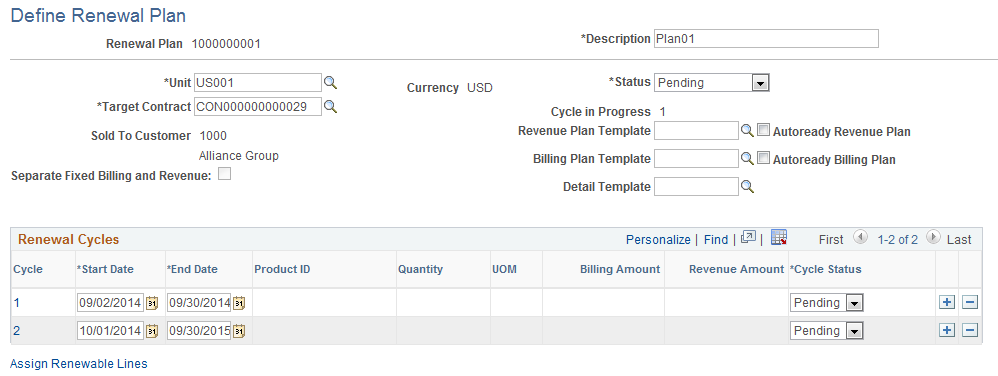
Field or Control |
Description |
|---|---|
Unit |
Select the PeopleSoft Contracts business unit to which this renewal plan applies. |
Target Contract |
The contract on which the new renewable contract line is created when the renewal cycle is approved. |
Status |
Displays the plan status, which controls the updates that can be made to a renewal plan and the processing that can occur against a renewal plan. |
Revenue Plan Template |
Select a revenue plan template to associate with this renewal plan. If you previously selected a revenue plan template on the associated renewal plan template, that revenue plan template appears. This field is optional. |
Autoready Revenue Plan |
Select to have the system automatically set the status of the associated revenue plan to Ready upon renewal cycle approval. This field displays the value that was entered as a default on the renewal plan template for automatic creation of the renewal plan and renewal cycle. You can override the default value here. If you select this check box, the system automatically sets the status of the associated revenue plan to Ready upon renewal cycle approval. If you do not select this check box, the system creates the revenue plan in Pending status. Note: This option applies only if you selected a revenue plan template. |
Bill Plan Template |
Select a bill plan template to associate with this renewal plan. If you previously selected a bill plan template on the associated renewal plan template, that revenue plan template appears. This field is optional. |
Autoready Billing Plan |
Select to have the system automatically set the status of the associated billing plan to Ready upon renewal cycle approval. This field displays the value that was entered as a default on the renewal plan template for automatic creation of the renewal plan and renewal cycle. You can override the default value here. If you select this check box, the system automatically set the status of the associated billing plan to Ready upon renewal cycle approval. If you do not select this check box, the system creates the billing plan in Pending status. Note: This option applies only if you selected a billing plan template. |
Detail Template |
Select a billing plan detail template to associate with this renewal plan. If you previously selected a billing plan detail template on the associated renewal plan template, that revenue plan template appears. This field is optional. |
Separate Fixed Billing and Revenue |
Identifies whether billing and revenue are separately defined on the target contract. |
Renewal Cycles
In the Renewal Cycles grid, define the products and product attributes specific to this renewal plan.
Field or Control |
Description |
|---|---|
Cycle |
Displays the system-generated cycle number for each line that you add to a renewal plan. Click the cycle number to administer and approve details for the renewal cycle. |
Quantity |
Displays the quantity for the product on the contract line assigned to this renewal cycle if the associated renewal cycle status is Done. If the renewal cycle status is Pending or Ready, the target contract line does not yet exist and this field is available for entry. |
UOM (unit of measure) |
Displays the unit of measure for the product on the contract line assigned to this renewal cycle if the associated renewal cycle status is Done. If the renewal cycle status is Pending or Ready, the target contract line does not yet exist and this field is available for entry. |
Billing Amount |
Enter a billing amount for the renewal cycle if the associated price basis for billing is User-entered Amount and the option to Create Target Lines was set to Consolidated for the cycle. The value in this field becomes the billing amount on the new contract line generated by the renewals process. Note: This field is blank and not available for entry if the option to Create Target lines was set to Individual for the cycle. If the Create Target Lines option was set to Consolidated, then this field will not be available for entry if the price basis for billing is any value other than User-entered Amount. |
Revenue Amount |
Enter a revenue amount for the renewal cycle if the associated price basis for revenue is User-entered Amount, the option to Create Target Lines was set to Consolidated for the cycle and the Separate Fixed Billing and Revenue option is selected for the target contract of the renewal plan. Note: This field is blank and not available for entry if the option to Create Target Lines was set to Individual for the cycle. If the Create Target Lines option was set to Consolidated, then this field will be available for entry only if the Separate Fixed Billing and Revenue option is selected on the target contract and the price basis for revenue is User-entered Amount. If the Separate Fixed Billing and Revenue option is not selected on the target contract and the price basis for billing is User-entered Amount, then this field will be disabled and any value entered for the billing amount gets copied on to the revenue amount. |
Assign Renewable Lines |
Click to assign renewable lines to renewal plans. |
Use the Define Renewal Cycle page (CA_RNW_CYCLE2_PNL) to define the parameters for a renewal cycle and ready and approve the renewal cycle status.
You can also view all contract lines associated with this renewal cycle.
Navigation:
This example illustrates the fields and controls on the Define Renewal Cycle page. You can find definitions for the fields and controls later on this page.
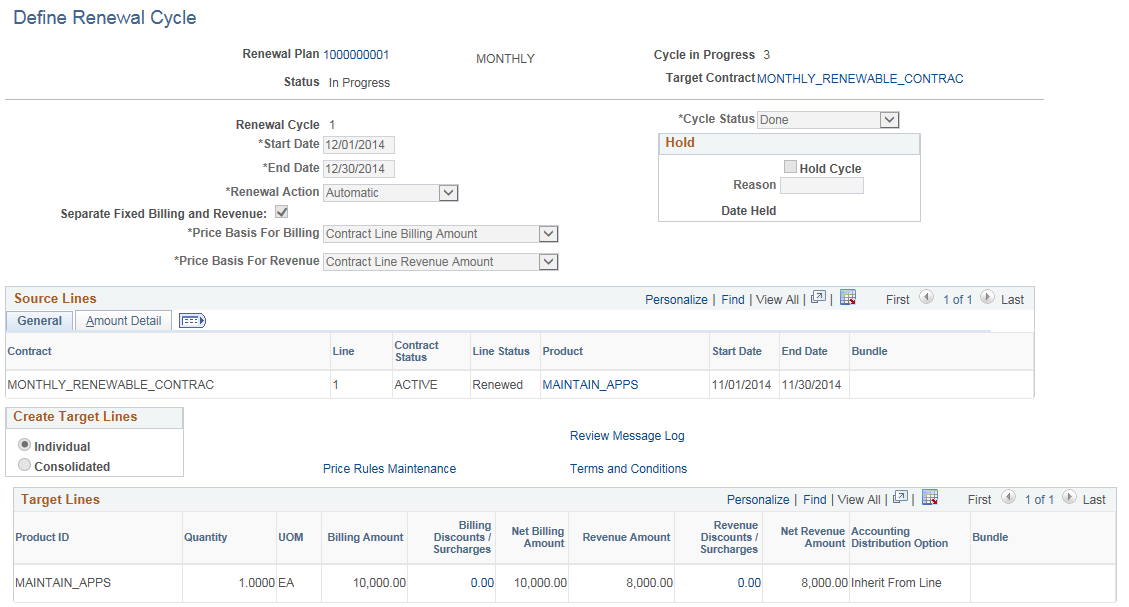
Note: The Target Lines section of this page appears differently depending on whether you selected Individual or Consolidated for the Create Target Lines option.
Field or Control |
Description |
|---|---|
Renewal Plan |
Click to view and manage the details of all renewal cycles associated with the renewal plan. |
Target Contract |
Click to view and manage the header level details for this contract. |
Renewal Action |
Appears by default from the value specified on the associated contract line for automatic creation of renewal plans and cycles. For renewal plans and cycles not yet assigned to a contract line, Automatic appears by default in this field. Possible values include Automatic and Manual. The renewal action drives the behavior of the renewal plan tied to the contract line. With automatic renewals, the system processes the renewal when specified criteria are met. Note: If you change the value in this field, the system updates the renewal action of the cycle and all renewable contract lines that are linked to the renewal cycle with the new renewal action that you selected. |
Price Basis For Billing |
Appears by default from the value specified on the associated renewal plan template for automatic creation of renewal plans and cycles. For manual creation of renewal plans and cycles, Contract Line Billing Amount appears by default in this field. The renewals process and reprice functionality use the value in this field to determine the amount to pass to PeopleSoft Enterprise Pricer as the base price for billing for the new contract line. You can accept or override the default value. Possible values include:
|
Field or Control |
Description |
|---|---|
Price Basis For Revenue |
Appears by default from the value specified on the associated renewal plan template for automatic creation of renewal plans and cycles. For manual creation of renewal plans and cycles, Contract Line Revenue Amount appears by default in this field. This field is enabled only if the Separate Fixed Billing and Revenue check box is selected for the target contract. If this field is enabled and the value User-entered Amount is selected, then the Revenue Amount field will be enabled for both Consolidated and Individual type cycle. The renewals process and reprice functionality use the value in this field to determine the amount to pass to PeopleSoft Enterprise Pricer as the revenue price for the new contract line. You can accept or override the default value. Possible values include:
Note: The PeopleSoft Enterprise Pricer uses Transaction Codes to define prices for billing separate from those used for revenue. The CA (contracts) transaction code is used to price products for billing and the RP (revenue pricing) transaction code is used to price products for revenue. See Price Transaction Code Page. |
Separate Fixed Billing and Revenue |
Displays the value for this field on the target contract on the renewal plan. If this check box is selected, then the Price Basis for Revenue field will be enabled. If this check box is not selected, then the Price Basis for Revenue will be disabled and the revenue amounts for the renewal line will equal the billing amounts. |
Hold
Field or Control |
Description |
|---|---|
Hold Cycle |
Select to place the renewal cycle on hold. Selecting this check box enables you to enter a hold reason in the Reason field. The system populates the Date Held field with the current date. |
Reason |
Select a hold reason code for putting the renewal cycle on hold. This field is accessible only if you selected the Hold Cycle check box. |
Date Held |
Displays the date that the renewal cycle was put on hold. A value appears in this field only if you selected the Hold Cycle check box. |
Source Lines — General
Field or Control |
Description |
|---|---|
Contract |
Displays the contract number of the contract line assigned to this renewal cycle. This contract number may not match the target contract number, depending upon whether you want to create the renewal line on the original contract or create the renewal line on a new contract. |
Line |
Displays the contract line number assigned to this renewal cycle. |
Contract Status |
Displays the contract status. |
Line Status |
Displays the contract line status. |
Bundle |
Displays the bundle ID. |
Source Lines — Amount Detail
Field or Control |
Description |
|---|---|
Quantity |
Displays the quantity for the product on the contract line assigned to this renewal cycle. |
UOM (unit of measure) |
Displays the unit of measure for the product on the contract line assigned to this renewal cycle. |
Billing Amount |
Displays the contract line billing amount. You can compare the original contract line billing amount to the billing amount specified for the renewal cycle. |
Net Billing Amount |
Displays the contract line net billing amount. |
Revenue Amount |
Displays the contract line revenue amount. You can compare the original contract line revenue amount to the revenue amount specified for the renewal cycle. |
Net Revenue Amount |
Displays the contract line net revenue amount. |
Create Target Lines
Select a value to indicate how the renewals process generates new contract lines. Values include:
Field or Control |
Description |
|---|---|
Individual |
Select for the renewals process to generate a new contract line for each renewable contract line that is linked to the renewal cycle. You can setup details for one or more renewal lines in the Target Lines grid. Note: The Apply at Renewal revenue discounts will be applied only if renewal cycle type is Individual and the Separate Fixed Billing and Revenue check box is selected for the target contract . If the Separate Fixed Billing and Revenue check box is not selected for the target contract but is selected for the source contract line, then the Apply at Renewal revenue discounts for the source contract lines will not be used. |
Consolidated |
Select for the renewals process to generate one new contract line for one or multiple renewable contract lines that are linked to the same renewal cycle. You can setup details for one renewal line in the Target Line grid. Note: You cannot select the Consolidated value for the Create Target Lines option if any of the renewable lines assigned to the renewal cycle have billing and/or revenue discounts or surcharges with the Apply at Renewal option selected. |
Field or Control |
Description |
|---|---|
Price Rules Maintenance |
Select to access the Price Rules Maintenance page in PeopleSoft Enterprise Pricer, where you can enter the percent increase or decrease for the renewal cycle. |
Review Message Log |
Click the link to review messages logged during processing of renewals. |
Terms and Conditions |
Select to access the Renewal Terms Notes page where you can enter internal contract notes for your renewal plan. |
Approve |
Click to initiate the manual Renewals process. The system calls the Renewals process to create the data for the new contract line. The renewal process initiated from this page processes Manual renewals only. This button appears on the page only if the Renewal Action is Manual and the Cycle Status is Ready. When you click the Approve button, the system validates all discounts and surcharges. If any discounts or surcharges are in error, Invalid will appear in the Status column on the Discounts/Surcharges for Individual Target Line page or the Discounts/Surcharges for Consolidated Target Line page. Access those pages to view invalid discounts and drill down further into the discount or surcharge to correct any errors. Note: You must first click the Reprice button to price the renewable contract lines before running the manual Renewals process. |
Reprice |
Click to reprice the cycle. On clicking this button, the system passes all price-by fields to PeopleSoft Enterprise Pricer to retrieve the current price. The amount passed to PeopleSoft Enterprise Pricer varies based on the price basis for billing and price basis for revenue options for the associated renewal cycle. PeopleSoft Enterprise Pricer uses the amount passed from PeopleSoft Contracts to calculate the new billing price and revenue price. Note: At least one renewable contract line must be linked a renewal cycle in order to use the reprice functionality. |
Target Lines
The Target Lines section of the page appears differently depending on whether you have selected Individual or Consolidated for the Create Target Lines option.
Note: When you select Consolidated for the Create Target Lines option, this section of the page is titled Target Line instead of Target Lines.
Field or Control |
Description |
|---|---|
Product ID |
Appears by default from the value in the Product ID field in the Source Lines grid if Individual was selected for the Create Target Lines option for the cycle. If Consolidated was selected for the Create Target Lines option, then the value for this field populates with the product ID of the first source line linked to this cycle. The value in this field becomes the product ID on the new contract line generated by the renewals process. If you change the associated product and the new product has a unit of measure (UOM) default associated with it, the system populates the Unit of Measure field in the grid with this value. If you change the product ID and the product does not have a UOM associated with it, no value appears in the Unit of Measure field in the grid. |
Quantity |
Displays the quantity for the Product ID of the target line. Note: If you change the value in this field, click the Reprice button for the system to update the value in the Billing Amount field. |
UOM (unit of measure) |
Displays the unit of measure for the Product ID of the target line. |
Accounting Distribution Option |
Select the accounting distribution option for the renewals process to use to determine whether the accounting distribution for the target line and its discounts and surcharges comes from the default or the source renewable contract line. Values include:
Note: For discounts and surcharges, if you select the Inherit from Line accounting distribution option and the same discount or surcharge has been specified for both the target line and the source renewable line, then the system uses the accounting distribution specified for the discount or surcharge of the source renewable line to create the accounting distribution for the discount or surcharge of the renewal line. In all other cases, the system uses the default accounting distribution. Note: If you want to use the discount accounting distribution specified for the source renewable line, you must specify a valid accounting distribution for the discount of the source renewable line. Otherwise, the system cannot approve the cycle. Note: This field is available for entry if Individual was selected for the Create Target Lines option for the cycle. If Consolidated was selected for the Create Target Lines option, this field is available for entry only if there is one source renewable line linked to the cycle. If there are multiple source renewable lines linked to the cycle, then Default appears in this field and this value cannot be changed. |
Bundle |
Specify the bundle for the target line. The prompt values for this field will vary depending on whether the contract business unit is sharing bundling attributes or not sharing bundling attributes. If bundling attributes are shared, then the prompt will include values created on the Bundling Attributes page ( Set Up Financials /Supply Chain > Product Related > Contracts > General Options > Bundling Attributes). If bundling attributes are not shared then the prompt includes bundling attributes already created on the target contract. |
Billing Amount |
Displays the billing amount of the target line. Note: This field is available for entry only if the price basis is User-entered Amount. |
Revenue Amount |
Displays the revenue amount of the target line. If the Price Basis for Revenue is User-entered Amount and the Separate Fixed Billing and Revenue check box is selected for the target contract, then this field is available for entry. If the Price Basis for Revenue is not User-entered Amount and the Separate Fixed Billing and Revenue check box is selected for the target contract, then this field is not available for entry and the revenue amounts will be calculated based on the price basis for revenue that is specified for the cycle. If the Separate Fixed Billing and Revenue check box is not selected, then this field will be display only and the value will equal the Billing Amount. |
Billing Discounts/Surcharges |
Displays the sum of the discounts and surcharges for the target renewal line. Click this link to access either the Billing Discounts/Surcharges for Individual Target Line page or the Billing Discounts/Surcharges for Consolidated Target Line page, where you can enter discounts or surcharges for cycles with a pending status. If the renewal cycle has a ready or done status, the system opens the Billing Discounts/Surcharges for Individual Target Line page or the Billing Discounts/Surcharges for Consolidated Target Line page in display-only mode. |
Revenue Discounts/Surcharges |
Displays the sum of the discounts and surcharges for the target renewal line. Click this link to access either the Revenue Discounts/Surcharges for Individual Target Line page or the Revenue Discounts/Surcharges for Consolidated Target Line page, where you can enter discounts or surcharges for cycles with a pending status. If the renewal cycle has a ready or done status, the system opens the Revenue Discounts/Surcharges for Individual Target Line page or the Revenue Discounts/Surcharges for Consolidated Target Line page in display-only mode. If the Separate Fixed Billing and Revenue check box is not selected on the target contract then this page will be display only and the amounts will equal Billing Discounts/Surcharges. |
Net Billing Amount |
Displays the net billing amount of the new contract line. This field is display-only. The system calculates the net billing amount by applying the discounts and surcharges to the value in the Billing Amount field. |
Net Revenue Amount |
Displays the net revenue amount of the new contract line. This field is display-only. The system calculates the net revenue amount by applying the discounts and surcharges to the value in the Revenue Amount field. If the Separate Fixed Billing and Revenue check box is not selected for the target contract, this amount will equal the Net Billing Amount. |
Use the Renewable Line Detail page (CA_RNW_LINE) to define and update the renewal details of a contract line.
For percent-based contract lines, review and edit the list of contract lines to which this contract line applies—for example, a percent-based contract line for a warranty that originally applied to two contract line items but is being renewed for a single contract line item.
Navigation:
This example illustrates the fields and controls on the Renewable Line Detail Page. You can find definitions for the fields and controls later on this page.
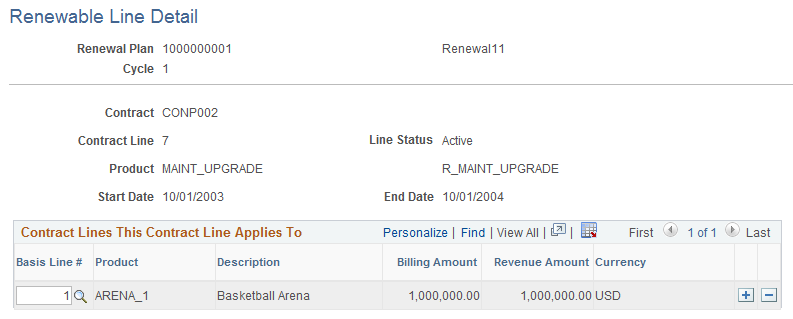
Field or Control |
Description |
|---|---|
Basis Line # (basis line number) |
For percent-based renewable products, select the contract lines to which the renewable product applies. For example, you might renew a contract line that originally provided a warranty for two contract lines, but the renewed warranty applies to a single contract line. |
Billing Amount |
Displays the billing amount for the selected basis line number. |
Revenue Amount |
Displays the revenue amount for the selected basis line number. |