Establishing Prepaid Amounts
You can associate each prepaid amount that you add to a contract with one, all, or several active rate-based contract lines on a contract. This section discusses how to define prepaid amounts, associate prepaids with contract lines, set up initial billing, and set up contract liability distribution.
|
Page Name |
Definition Name |
Usage |
|---|---|---|
|
CA_PPD_CONTRACT |
Establish prepaid balance amounts. |
Use the Prepaids page (CA_PPD_CONTRACT) to establish prepaid balance amounts.
Navigation:
Click the Prepaids link in the Go To drop-down list box on any page of the Contract component.
This example illustrates the fields and controls on the Prepaids page: General tab. You can find definitions for the fields and controls later on this page.
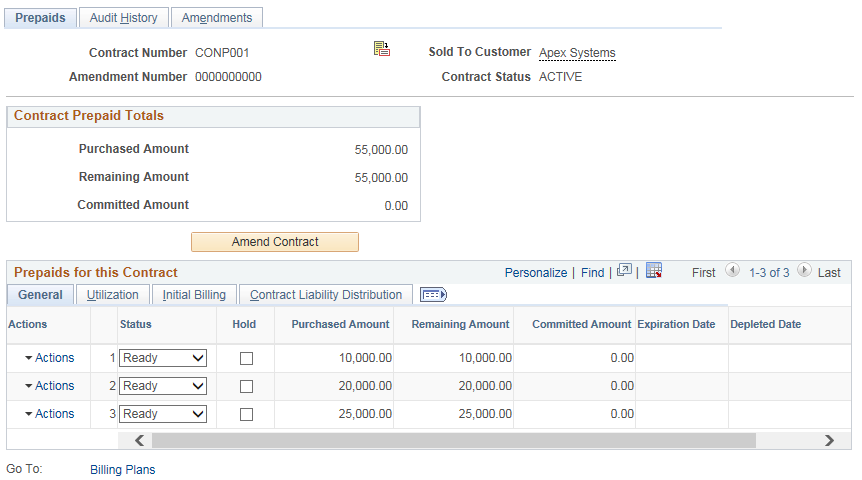
Prepaids Header
Field or Control |
Description |
|---|---|
Amendment Number |
Displays the current amendment number if the contract was amended through amendment processing. This field is visible after the contract is activated. |
Contract Prepaid Totals
Field or Control |
Description |
|---|---|
Purchased Amount |
Displays the sum of the purchased amounts for all prepaid sequences in the Prepaids for this Contract grid on the General tab of the Prepaids page. Prepaids with a Cancelled status are not included in this total. |
Remaining Amount |
Displays the sum of the remaining amounts for all prepaid sequences in the Prepaids for this Contract grid on the General tab of the Prepaids page. Prepaids with a Cancelled status are not included in this total. |
Committed Amount |
Displays the sum of the committed amounts for all prepaid sequences in the Prepaids for this Contract grid on the General tab of the Prepaids page. Prepaids with a Cancelled status are not included in this total. |
Amend Contract |
Click this button to access the Amendments page. This field is available when a contract is activated. If no pending amendment has been created, then clicking this button takes the user to the Amendments page, where the user can enter the amendment type and reason. If the contract has a pending amendment, then that amendment becomes active and all fields that are enabled for amending are enabled. Once this button is clicked, any modifications that were previously made to the prepaids appear on the page, and the user can change the values. If no modifications were previously made, then the original values appear and the user can modify the values from their original value. The View Current button becomes visible once the Amend Contract button is clicked. Any changes made to the purchased amount of any of the prepaids is captured and saved to the CA_CHG_DTL table. |
View Current |
This button becomes visible when the contract is active and the Amend Contract button is clicked. Click this button to hide any changes made to the Prepaids page and display all original values. |
Prepaids for this Contract
Field or Control |
Description |
|---|---|
Status |
Select a status, which controls the actions that you can perform and the system processing that can occur against a prepaid amount. Values are Pending, Ready, Completed, and Cancelled. |
Hold |
Select to place a prepaid amount on hold. When a prepaid amount is on hold, no utilization processing occurs against that amount. |
Purchased Amount |
Enter the full amount of the prepaid that was purchased by the customer. If in amendment mode, the purchased amount can be increased without any restrictions. However, if the amount is being reduced, the user cannot reduce the prepaid amount to any value less than the unused amount. In other words, the purchased amount cannot be reduced to a value below the value of this formula: remaining amount of prepaid - committed amount of prepaid. If the Amend Contract button was not clicked or if the View Current button was clicked, then the original prepaid amount appears. This value comes from CA_PREPAID_TBL. If an amount was previously entered in amendment mode, then that new value appears. When a user changes this field and saves the page, the old value and the new value of the purchased amount are recorded in the Amendment detail table (CA_CHG_DTL), which is visible on the Amendment Detail page. Note: If a prepaid amount has not been used and its bill plan has not been processed, then the user cannot modify the prepaid amount in amendment mode. The user must manually change the bill plan status to Pending and then the prepaid status to Pending. When the prepaid status is changed to Pending, the amount of the prepaid can be modified to any amount without it being tracked in amendment mode. |
Inclusive |
Select if the prepaid amount is included in the billing amount of a fixed-amount contract line. For example, you might have a prepaid amount of 50,000.00 USD representing a mandatory consulting fee that was included in the purchase of a 1,000,000.00 USD software license. Deselect this check box if the prepaid amount is a non-inclusive amount. |
Expiration Date |
Enter an expiration date. This field is for informational purposes only. No processing is keyed off of the value that you enter. |
Remaining Amount |
Displays the purchased amount less any utilized amounts that have been finalized in PeopleSoft Billing. |
Committed Amount |
Displays the amount that has been utilized, but the bills have not been finalized in PeopleSoft Billing. When a bill is finalized in PeopleSoft Billing, the amount for that bill is backed out of the Committed Amount field and is then reflected in the Remaining Amount field. The balance available for subsequent use is the remaining amount less the committed amount. |
Depleted Date |
Displays the system date on which the remaining amount of the prepaid became zero. |
Billing Plans |
Click to access the Assign Billing Plan page, where you can unlink the billing plan from the prepaid, relink the prepaid to another billing plan, or create a new billing plan for the prepaid. |
Access the Prepaids page (Customer Contracts, Determine Price and Terms, Prepaid Balances, Prepaids, select the Utilization tab).
This example illustrates the fields and controls on the Prepaids page: Utilization tab. You can find definitions for the fields and controls later on this page.
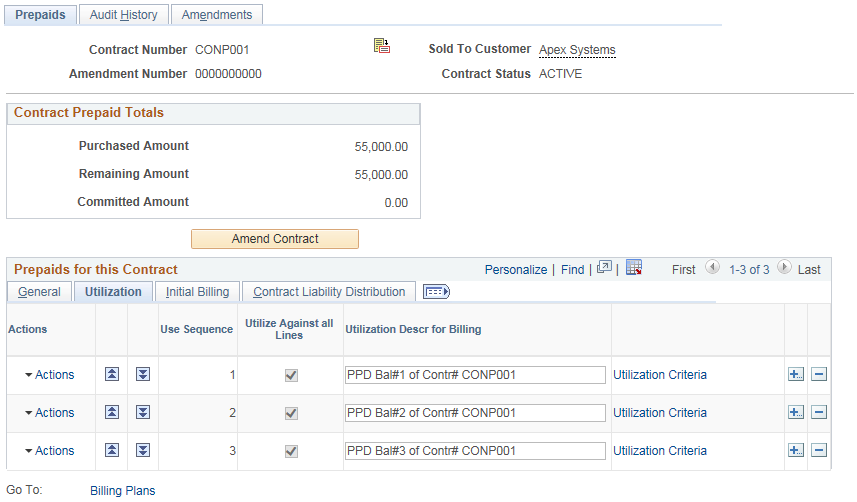
Field or Control |
Description |
|---|---|
(prepaid sequence number) |
Contracts can contain multiple prepaid amounts. When adding a prepaid amount to a contract, the system assigns a prepaid sequence number to that prepaid amount. The contract number and contract prepaid sequence make up the unique key of the prepaid sequence table. |
|
Click to increase the Use Sequence number of a prepaid. The prepaid must be in a Ready status for it to be moved. |
|
Click to decrease the Use Sequence number of a prepaid. The prepaid must be in a Ready status for it to be moved. |
Use Sequence |
Displays the use sequence number. If multiple prepaid amounts are associated with the same billable activity, the system uses this value to determine which prepaid amount is depleted first. The system processes the prepaids in order of lowest to highest. The use sequence number may differ from the prepaid sequence number. |
Utilize Against All Lines |
Select if this prepaid amount should be applied against all rate-based lines on this contract. Note: If you have value-based billing or recurring plans assigned to this contract, the prepaid is not applied to the contract lines that are associated with any value-based billing plans. The system applies prepaids to rate-based contract lines that are assigned to as-incurred billing only. Note: This option should not be selected if Product specific India GST rate needs to be applied during billing. |
Contract Line Num (contract line number) |
Select a contract line number to apply this prepaid amount against a specific rate-based contract line. Note: If you want to assign more than one contract line to the prepaid, leave this field blank. You can then assign multiple contract lines to a prepaid on the Utilization Criteria page. |
Utilization Descr for Billing (utilization description for billing) |
The system generates the utilization description for billing by concatenating the prepaid use sequence number with the contract number. You can accept this description or enter a custom description. This is the description that is used on the utilization line that is included in the bill. |
Utilization Criteria |
Click to access the Utilization Criteria component, where you can define the specific projects transactions against which this prepaid amount can be applied and where you can view the utilization history for this prepaid amount. |
Use the Prepaids page (CA_PPD_CONTRACT) to view and edit billing plan details.
Navigation:
Select the Initial Billing tab.
This example illustrates the fields and controls on the Prepaids page: Initial Billing tab. You can find definitions for the fields and controls later on this page.
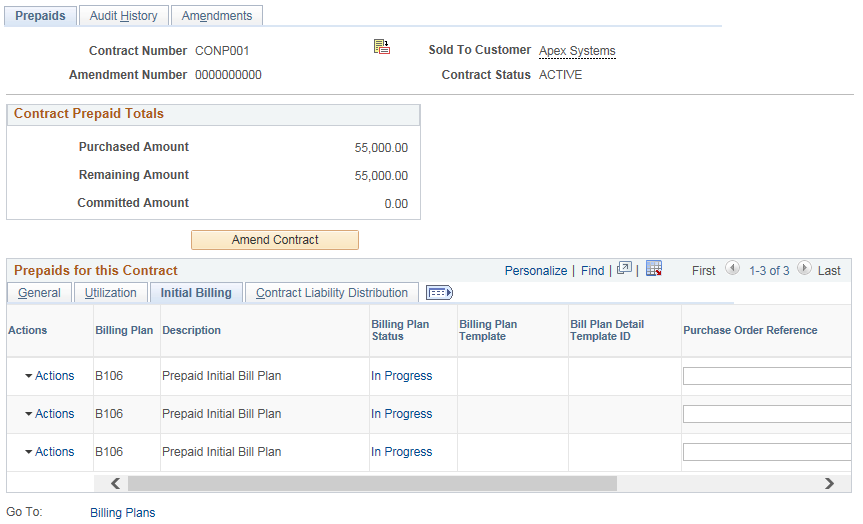
Field or Control |
Description |
|---|---|
Billing Plan |
Displays the associated billing plan for the prepaid amount. Prepaid amounts can be associated with billing plans with a method of Milestone, Percent Complete, or Immediate. Note: This field does not appear on the page until a billing plan has been associated with the prepaid sequence. |
Billing Plan Status |
Displays the status of the associated billing plan. Click this link to access the billing plan component, where you can manage the billing plan. Note: This field does not appear on the page until a billing plan has been associated with the prepaid sequence. |
Billing Plan Template |
Select a billing plan template to associate with the prepaid contract line. The billing plan template automates the creation of the billing plan. If a default billing plan template was defined at the business unit level for prepaids, this value appears by default in this field. Note: If you do not want to use a billing plan template to create a billing plan for the prepaid, you must select the Billing Plan link in the Go To field to access the Assign Billing Plan page, where you can manually assign a billing plan for the prepaid sequence. Note: If you associate both contract lines and prepaids with a billing plan template that has a basis date source option of Contract Line Start Date, the system uses the contract line start date to build events for the billing plan. However, if you associate only prepaids with a billing plan template that has a basis date source option of Contract Line Start Date, the system uses the current date to build the events for the billing plan. |
Bill Plan Detail Template ID |
Select a billing plan detail template to associate with the prepaid contract line. Use the billing plan detail template to override the billing defaults that are defined for a contracts billing business unit and contract header. If a default billing plan detail template ID was defined at the business unit level for prepaids, this value appears by default in this field. Note: If you want to select a bill plan detail template, you must also select a value in the Billing Plan Template field. |
Purchase Order Reference |
If this prepaid amount is associated with a purchase order, enter the purchase order reference information. This information is included on the bill when utilization occurs. |
Prepaid Tax Timing |
Select when to tax the prepaid. Values are: Tax on Initial Bill: Tax prepaid at time of initial bill. The initial prepaid bill is taxed, and when the row is utilized, the tax is backed out of the UTL row. Tax on Utilization: Tax prepaid when utilization occurs. No tax information is sent to PeopleSoft Billing on the initial bill. When the row is used, the BIL row is taxed but no backing out of taxes occurs on the UTL row. Note: If tax exempt, select Tax on Utilization. If a default prepaid tax timing was defined at the business unit level, this value appears by default in this field. To view or edit tax information, access the billing plan. Note: If you select Tax on Initial Bill and the tax parameters that you enter on the initial prepaid billing plan include the value-added tax (VAT) applicable PeopleSoft Billing business unit, ship to country, and ship from country, then utilization is restricted to services that occurred in the same ship to country, ship from country, and VAT registered entity as the initial prepaid. Note: This option needs to be set to Tax on Initial Bill if India GST needs to be calculated during billing. |
Use the Prepaids page (CA_PPD_CONTRACT) to establish prepaid balance amounts.
Navigation:
Select the Contract Liability Distribution tab
This example illustrates the fields and controls on the Prepaids page: Contract Liability Distribution tab (page 1 of 2). You can find definitions for the fields and controls later on this page.
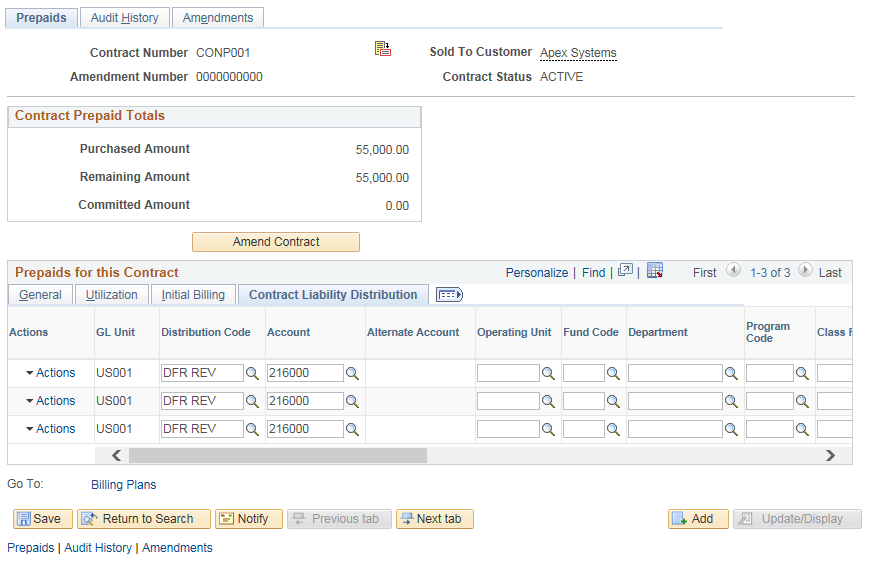
This example illustrates the fields and controls on the Prepaids page: Contract Liability Distribution tab (page 2 of 2). You can find definitions for the fields and controls later on this page.
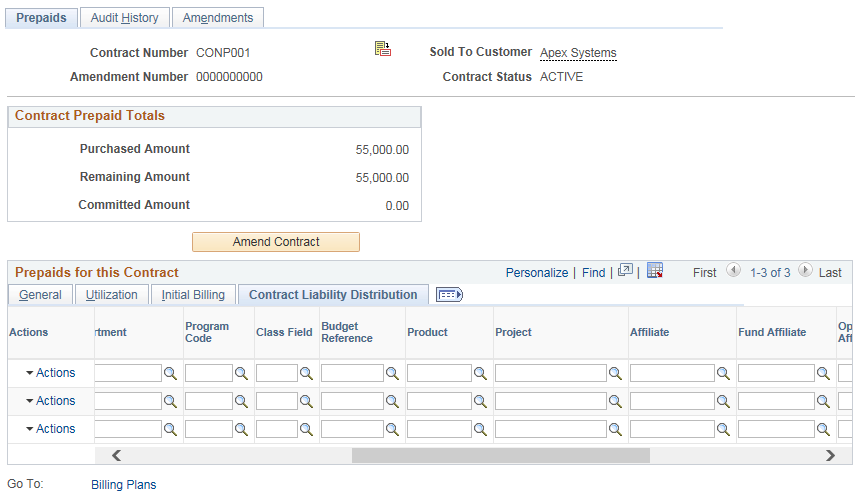
Note: The system books the prepaid to contract liability as specified here, regardless of whether you selected the contract liability accounting check box on the contract line.
Field or Control |
Description |
|---|---|
Distribution Code |
Represents a combination of PeopleSoft General Ledger ChartField values. |
Alternate Account |
Classifies the nature of a transaction for regulatory authorities. Used for statutory accounts. |
Department |
Used to indicate who is responsible for or affected by the transaction. |
Operating Unit |
Used to indicate a location, such as a distribution warehouse or a sales center. Or it is used for responsibility reporting, such as a profit center. |
Product |
Captures additional information that is useful for profitability and cash flow analysis, for example. |
Project |
Project ChartFields entered here are used to initialize contract liability. As prepaids are utilized, the project details on the transaction are used to reduce contract liability. |
Activity |
Select activity for this prepaid. |
Source Type |
Select a source type for this prepaid. |
Category |
Select a category for this prepaid. |
Subcategory |
Select a subcategory for this prepaid. |
Affiliate |
Used as one approach for interunit journal processing and consolidated reporting. Provides a way for you to map transactions between business units while using a single intercompany account. |
Statistics Code |
Identifies non-monetary amounts. Statistic codes are associated with a specific unit of measurement. |
 (move item use sequence up)
(move item use sequence up) (move item use sequence down)
(move item use sequence down)