Understanding Contract Amendments
A contract amendment is any change made to an active contract that alters the fundamental obligations and entitlements of the contract; that is, you are changing or adding to the contract values that you specified in the Contract Entry component, on the Special Payment Terms page, or on the Related Project page. You make amendments to a contract using the Amendment Processing feature.
Once a contract is active, you can create a new amendment or update an existing pending amendment by clicking the Amend Contract button on any page within the Contract Entry component, Prepaids page, Special Payment Terms page, or Related Projects page. When you click the Amend Contract button, you access the Amendments page. If a pending amendment exists, your changes are added to it. If no pending amendment exists, the system creates a new amendment. On the Amendments page, you can define the high-level details of the amendment, including the amendment type and amendment reason. The edits made through Amendment Processing include adding new contract lines, activating pending contract lines, cancelling active contract lines, changing billing and revenue amounts and limits on active contract lines, and so forth.
The Amendment Billing Allocation page is used to update amounts used for billing and is always editable. Use this page to update the total billing amount for the contract and the line level billing amounts and billing limits for amount and rate based contract lines. The Amendment Revenue Allocation page is used to update the total revenue amount for the contract and the line level revenue amounts and revenue limits for amount and rate based lines if billing and revenue are separated on the contract. The contract level options to separate fixed billing and revenue and separate as incurred billing and revenue work independently and these options impact the columns that are editable on the Amendment Revenue Allocation page. The logic and approach are similar to that used on the Revenue Allocation page before a contract is activated. That is, if fixed billing and revenue is separated on the contract, then amount based lines are editable on the Amendment Revenue Allocation page. If as incurred billing and revenue are separated on the contract, then rate based lines are editable on the page. Both fixed amount and as incurred contract lines can be separated as well. If neither option is selected, then the entire Amendment Revenue Allocation page is read only and amounts equal those shown on the Amendment Billing Allocation page. Recurring contract lines are applicable only when the contract is not separating fixed billing and revenue. Amounts for these lines are editable only on the Amendment Billing Allocation page since billing and revenue are always managed as one amount for recurring lines and Billing Manages Revenue is always the revenue recognition method.
Changes to total billing, total revenue, total fixed billing and total fixed revenue can also be made on the Amendment Details page. These high-level amendment details remain editable on the Amendment Details page as long as an amendment is in pending status.
When you save contract amendments, the system saves the new data in separate amendment tables and assigns the amendment an amendment number. The amount fields are updated with changes that you make to the amended amounts on the Amendment Billing Allocation page and Amendment Revenue Allocation page. More specifically, use these pages to:
Adjust the total billing and total revenue values for the contract.
Adjust billing and revenue amounts on amount and percent based lines.
Adjust billing and revenue limits on rate based lines.
Adjust amounts for billing/revenue on recurring lines.
Check for unallocated adjustments across contract lines.
Allocate adjustments to total revenue across contract lines using a specified basis for allocation.
After you finish entering amendment data, set the status of the amendment to ready. If the process date of the amendment is less than or equal to the amendment processing run date, the amendment is eligible to be applied by the Amendment Processing engine. You can process an individual amendment by clicking the Process Amendment button on the Amendment Details page, or you can process multiple amendments through the Amendment Processing page. When an amendment is processed, the system sets the amendments status to completed, and the values that you specified for that amendment become the current active contract values.
When making an amendment to the prepaid purchased amount and the amendment is processed, the initial billing must be processed for the modified difference amount. The user should review the bill plan if the status of the bill plan is set to Action Required.
When the amendment is processed, the application engine (CA_CHG_CTRL) runs and makes the appropriate changes to the Contract Total Billing, Total Revenue, total Fixed Billing, total Fixed Revenue, line level amounts and the Prepaid Bill Plans.
See Prepaid Amendments.
This section discusses:
Amendment statuses
Status flow for amendments
Contract line cancellation
Contract level changes for total billing and total revenue
Contract line billing and revenue amount changes for amount and percent based lines
Contract line billing and revenue limit changes for rate based lines
Contract line amount changes for recurring lines
Amendment processing
Amendment example
Note: For contracts with a contract classification of Government, additional amendment rules apply.
Amendment status controls when you can enter data into the system for an amendment, when the system can process an amendment, and when an amendment has been made effective. An amendment has four status values: pending, ready, complete, and cancelled.
Term |
Definition |
|---|---|
Pending |
Default status when you first create an amendment. All fields on a contract that are available for amendment processing are editable. A contract can have only one pending amendment at any given time. You manually update the status of an amendment from pending to either ready or cancelled. Once you have saved an amendment as cancelled, you cannot set the status back to pending. |
Ready |
A contract can have only one ready amendment at a time. You manually update the status of an amendment to ready on the Amendment Details page after you have captured all the information associated with the amendment. When you select a status of ready and click Save, the system performs edit checks to ensure that the following are true:
You can manually update the status of a ready amendment to pending (if that contract has no current pending amendments) or cancelled. Once you have saved an amendment to a cancelled status, you cannot set the status back to ready. |
Completed |
The system updates the amendment status from ready to completed through Amendment Processing. For an amendment to be picked up by Amendment Processing, the status of the amendment must equal ready, and the amendment process date must be less than or equal to the run date that you specify on the Processing Amendments page. Once an amendment is completed, the details that you specified within that amendment are added to the contract. You can think of an active contract as the sum of the original contract plus any subsequent completed amendments applied to that contract. You can review the details of past amendments on the Contract - Amendments page. Note: When you first activate a contract, the system considers that activation the first contract amendment (amendment number 0000000000). |
Cancelled |
You can manually change the status of an amendment from pending or ready to cancelled. Once you have set an amendment to cancelled and clicked Save, that amendment is no longer editable. Once an amendment has been set to a status of complete, it has become part of the active contract. You cannot change the status of an amendment from complete to cancelled. To cancel the effect of a completed amendment, you must initiate a new amendment to reverse the completed amendment. |
This diagram depicts the flow between amendment status values:
This diagram depicts the flow between amendment status values
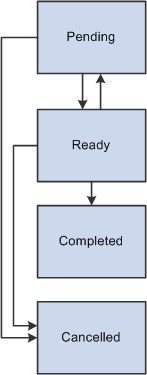
Cancelling a contract line involves the following general steps:
Choose to amend an active contract.
Change the status of a contract line to cancelled.
On amount based lines choose whether to reverse amounts for completed billing and revenue events.
When creating an amendment, you can cancel a contract line without unlinking billing and revenue plans if the contract lines are amount or percent based. You have the option to reverse the processed amounts for billing and revenue using the Reverse Amounts option on the Amendment Billing Allocation page. If you select the Reverse Amounts option, you are indicating that you want to adjust contract line billing and revenue amounts back to zero. If you do not select the Reverse Amounts option, the system cancels the contract line and the amount that has been billed and recognized for revenue up to that point becomes the final value for the contract line at time of cancellation. These rules apply to contracts that separate fixed billing and revenue and those that do not. If the Reverse Amounts option is selected, then both billing and revenue will be reversed and set to zero.
These additional rules apply for cancelling renewable contract lines:
You can cancel a renewable contract line.
However, if a contract line is cancelled, you cannot renew that contract line.
You can cancel a line from which a renewal was created.
Note: To cancel a contract line with an associated billing plan that is 100 percent billed, you must select the Reverse Amounts option on the Amendment Billing Allocation page.
Note: If you have a shared Immediate billing plan, you can cancel the individual contract lines.
You can increase or decrease the Total Billing amount and Total Revenue amount for a contract. General steps for changing total billing and total revenue are as follows:
Select the Amend Contract button on the Contract - General page.
Modify the contract level total billing and total revenue values as part of the amendment.
Allocate the adjustment to Total Billing to specific contract lines.
Allocate the adjustment to Total Revenue either manually or programmatically by selecting a basis for the allocation from one of the following options:
New Contract Lines Only.
Extended Revenue Price
Current Revenue.
After allocating the billing adjustment and revenue adjustment across contract lines, validate that the total contract level adjustment has been fully allocated across the lines.
The selections on the contract to separate (or not separate) billing and revenue impacts whether the total contract level revenue amount is editable on the Amendment Revenue Allocation page. If either fixed amount billing and revenue or as incurred billing and revenue are separated, then the total revenue amount is editable. If neither fixed amount contract lines nor as incurred contract lines separate billing and revenue then the total contract level revenue amount is not editable and will equal the total contract level billing amount. In this case, all amounts on the Amendment Revenue Allocation page are read only and match billing.
Note: The system does not require the total contract level billing adjustment and total contract level revenue adjustment to be fully allocated across contract lines, but this is highly recommended to ensure the new contract line amounts and limits equal the new total billing and total revenue amounts.
Another set of controls requires you to identify the increase or decrease to amount based lines only. General steps for changing fixed billing and fixed revenue are as follows:
Modify the contract level fixed billing and fixed revenue amounts as part of the amendment.
After allocating the adjustment across amount and percent based contract lines, validate that the total contract level fixed adjustment has been fully allocated across the eligible lines.
The selections on the contract to separate (or not separate) fixed billing and revenue impacts whether the contract level fixed revenue amount is editable on the Amendment Revenue Allocation page. If fixed amount billing and revenue is separated, then the fixed revenue amount is editable. If not then the fixed revenue amount is not editable and will equal the fixed billing amount.
Note: You are required to fully allocate fixed billing and fixed revenue amounts across contract lines before processing the amendment.
You can increase or decrease a contract line amount for an amount or percent based contract line. General steps for changing a contract line amount are as follows:
Choose to amend an active contract by selecting the Amend Contract button on the Contract - General page.
Modify the contract line billing and revenue amount as a part of the amendment. For revenue this can be done either manually or programmatically by selecting a basis for the allocation.
Choose whether to:
Process the change on future billing and revenue plan events only, or
Include previously completed billing and revenue plan events in the adjustment to the new contract line amounts.
To include previous events, select the Adjust Billing Retroactively and Adjust Revenue Retroactively options. These selections work independently meaning you may choose to have a change impact previously completed billing events while at the same time have the change impact only future events for revenue or vice versa. The selection on the contract to separate (or not separate) fixed billing and revenue impacts the contract line amount used in the calculation, but not whether previously completed revenue events can be adjusted.
Review the billing plan and revenue plan to ensure they have been modified accordingly.
Note: You can temporarily suspend services by cancelling the original contract line without selecting the Reverse Amounts option and adding a new contract line for the reinstatement of the services.
You can increase or decrease a contract line billing and revenue limit on a rate based contract line. General steps for changing a contract line limit amount are as follows:
Modify the contract line billing limit and/or revenue limit as part of the amendment. Similar to amount based lines, this can be done either manually or programmatically by selecting a basis for the allocation.
The selection on the contract to separate (or not separate) as incurred billing and revenue impacts whether the revenue limit on a rate based line is editable on the Amendment Revenue Allocation page. If as incurred billing and revenue are separated, then the contract line revenue limit is editable. If as incurred billing and revenue are not separated on the contract, then the contract line revenue limit is not editable and will equal the contract line billing limit.
Note: You cannot decrease a contract line billing limit or revenue limit below the amount already billed or recognized for revenue.
You can increase or decrease the amount to be billed and recognized for revenue on a recurring contract line. Recurring contract lines are unique in that they always use a revenue recognition method of Billing Manages Revenue and therefore always use a single amount for both billing and revenue recognition. Billing and revenue are never separated on recurring contract lines. The Billing Allocation page and Amendment Billing Allocation page provide you a field to enter the value for billing/revenue on your recurring contract lines. This amount should be included in Total Billing and Total Revenue on the contract and include all amounts expected to be billed, current and future. Note that the amounts sent to Billing and to General Ledger for revenue recognition come from the Order Management module or Enterprise Pricer when billing is initiated. The Recurring Amount entered on the contract line is not used to create billing and revenue rather it should be used to help arrive at a total contract price for billing and revenue. There are no edits or controls between the recurring amount entered on the Billing Allocation page or Amendment Billing Allocation page and the billing plan. However, it is recommended that the Recurring Amount on the contract line reflect both current amounts and future amounts expected to be billed and recognized for revenue. General step for changing a recurring contract line amount include modifying the contract line recurring amount as part of the amendment.
Note: Recurring lines can be added to the contract only if the contract does not separate billing and revenue. The recurring amount displayed on the revenue pages will always equal those on the billing pages.
When all of the business rules are met, an amendment is processed and its status is set to Complete.
Amendment processing differs, depending on whether you are changing a contract line amount or cancelling a contract line. Reverse mount and retroactive options affect the billing plan events and revenue events differently depending on the type of plans attached to the contract line.
Here are some rules that apply to amendment processing:
If a contract line has an associated billing plan that is In Progress, then the contract line cannot be amended or cancelled until the billing plan reaches a status of Completed.
If a contract line has an associated revenue plan that is In Progress, then the contract line can be amended or cancelled.
If a contract line has an associated billing plan that is In Progress and an associated revenue plan that is In Progress, then the contract line cannot be amended or cancelled until the billing plan reaches a status of Completed.
If a contract line has an associated billing plan that is not yet In Progress or is already Completed and an associated revenue plan that is In Progress, then the contract line can be amended or cancelled.
To demonstrate calculations made by the system to adjust amount based contract lines, an example is provided. In this example:
The contract separates billing and revenue on amount-based contract lines.
An amendment is processed increasing the contract line billing amount by 500 USD and the contract line revenue amount by 1000 USD. For purposes of this example, assume the adjustment to the contract line revenue amount was calculated programmatically via an allocation, but it does not impact the example either way, manual or automated allocation.
The amendment is applied retroactively for revenue, but not for billing.
The billing plan and revenue plans have a method of Milestone using the percent functionality for the events.
Billing events and revenue events are associated with the contract line. The first event on each has been processed to completion and the remaining event is in pending status.
For billing, as part of the amendment process, the system updates the billing plan status to Action Required since the change in the line amount impacts future events and these events must be updated online. The system automatically updates the percentage on events already processed based on the new contract line billing and revenue amounts if retroactive options are not selected.
For revenue, the system creates an amendment event on events already processed and adjusts the amounts for the future revenue events in pending status. Percentages in effect prior to the amendment are used for calculating the amendment events and amounts on events not yet processed.
New contract line amounts after amendment.
|
Contract Line BillingAmount |
Contract Line Revenue Amount |
Billing Plan |
Revenue Plan |
|---|---|---|---|
|
1000.00 USD (increased by 500) |
2000.00 USD (increased by 1000) |
Milestone |
Milestone |
See below for billing plan events before processing the amendment.
|
Event |
Amount |
Percent |
Status |
Notes |
|---|---|---|---|---|
|
001 |
250.00 USD |
50 |
Complete |
|
|
002 |
250.00 USD |
50 |
Ready |
See below for billing plan events after processing the amendment with Adjust Billing Retroactively not selected. Bill plan status automatically updated from In-Progress to Action Required. Billing plan events must be updated to total the new billing amount on the contract line.
|
Event |
Amount |
Percent |
Status |
Notes |
|---|---|---|---|---|
|
001 |
250.00 USD |
25 |
Complete |
No change to the event amount since it was already processed and retroactive was not selected. As a percent of the total line amount, event 001 does change from 50 to 25 percent (250/1000). |
|
002 |
750.00 USD |
75 |
Ready |
Adjustment entered online to increase the percent from 50 to 75 percent on the event not yet processed. Event amount is updated as well. |
See below for revenue plan events before processing the amendment.
|
Event |
Amount |
Percent |
Status |
Notes |
|---|---|---|---|---|
|
001 |
500.00 USD |
50 |
Complete |
- |
|
002 |
500.00 USD |
50 |
Pending |
- |
See below for revenue plan events after processing the amendment with Adjust Revenue Retroactively selected. Revenue plan status remains In-Progress. System programmatically applies the change in the revenue amount to events already processed and events not yet processed.
|
Event |
Amount |
Percent |
Status |
Amendment Event |
Notes |
|---|---|---|---|---|---|
|
001 |
500.00 USD |
50 |
Complete |
500.00 |
An amendment event was programmatically generated on this event since it was already processed and retroactive was selected. Percent not recalculated, rather is used to create the amendment amount. |
|
002 |
1000.00 USD |
50 |
Pending |
- |
Amount on the pending event is programmatically updated based on the percentage in effect at time of the amendment and the new revenue line amount. The amount is programmatically updated only if events are created by Percentage. If events are created by Amount then user has to manually allocate the remaining amount to pending events. |
Note: When the amendment is processed, the system sets the billing plan status and/or revenue plan status to Action Required if the total of the events do not equal the total plan amount. You must review the events and reallocate amounts after the amendment is processed. Once you have reviewed the plan and made any necessary changes, click the Reviewed button to rebuild the schedule of events and to signify to the system that the plan is ready to continue with processing. Then, the system updates the billing plan or revenue plan status from Action Required to In Progress and processing can continue.