Amending Government Contracts
A contract amendment is any change made to an active contract in which you are altering certain obligations and entitlements of the contract. This could include modifications to the data contained in the contract entry component, limit changes, changes to withholding terms and conditions, changes to progress payment terms, and so on. Amendment processing enables you to maintain an audit trail, as well as a historical record, of certain changes made to the contract throughout its life cycle.
To amend an active contract, use the amendment processing feature. After a contract is active, you can create a new amendment or open an existing, pending amendment by clicking the Amend Contract button from any page within the contract entry components (CA_HDR_PNG), or using any of the following contract pages:
Contract Amounts page (for rate-based contract lines).
Related Projects page.
Withholding page.
Progress Payment Terms page.
When you click the Amend Contract button, you access the Amendments page. If a pending amendment exists, your changes are added to it. If a pending amendment does not exist, the system creates a new amendment. On the Amendments page you define the high-level details of the amendment, including the amendment type and amendment reason. The edits that you can make through Amendment Processing include activating pending contract lines, canceling active contract lines, changing amounts on active contract lines, adding new contract lines, modifying the terms and conditions for withholding or limits, and so on.
After you have opened the contract in amendment mode, most changes that you make are performed directly on the same contract entry, limits, withholding, or progress payments pages that you use to initially set up that information. However, any changes made to the values of amount-based contract lines require you to access the Amendment Details and Amendment Amount Allocation pages, and enter your changes there.
You can make as many changes as needed to the contract while you are in amendment mode, as long as the amendment has a status of Pending. After you save your changes, the system stores the amendment details in separate amendment tables. These changes do not appear on the contact unless you are in amendment mode. After you have completed all of the changes that you need to make, you can set the amendment to Ready status and process the amendment. PeopleSoft Contracts enables you to process amendments for a single contract using the Process Amendment button on the Amendment Details page, or process amendments for multiple contracts using the Process Amendments (CA_CHG_CTRL) batch process. The system processes any amendments in Ready status for which the amendment date is before or equal to the amendment processing run date. After the process is complete, the amendment details appear on the contract as the current version of the contract.
See Amending Withholding and Release Terms.
See Amending Cost-Plus Contract Lines.
See Understanding Contract Amendments.
This section lists prerequisites and common elements and discusses:
Amendment statuses.
Status process flows for amendments.
When creating an amendment, enter an amendment type and reason code to specifically identify and track the types of amendments being made to a contract. If you use amendment type and reason codes, you must define them in the system before creating an amendment.
Field or Control |
Description |
|---|---|
Amend Contract |
Click this button on any page within the Contract Entry components, Related Projects, Contract Amounts page, Withholding page, or Progress Payments Terms page, to create an amendment or edit an existing pending amendment for an active contract. |
Amendment or Pending Amendment |
Displays the amendment number. Upon the initial entry of a new amendment, the system automatically assigns the amendment a numeric value. When you activate the contract, the system records the contract activation as amendment number 0000000000. This represents the beginning of the amendment audit trail. An active contract always shows the last completed amendment in the Amendment field. The Pending Amendment field appears when you are in amendment mode. If you have a pending contract, these fields do not appear. |
Amendment Amount Allocation |
Click to allocate amended amounts for amount-based contract lines. |
Amendment Reason |
Select an amendment reason. Amendment reasons provide users with a quick reference as to why an amendment was initiated. This field is for informational purposes only and is not used by amendment processing. |
Amendment Status or Amend Status |
Displays the processing status of the amendment. |
Amendment Type |
Select an amendment type. Amendment types are high-level indicators that enable you to create categories of amendments. This field is for informational purposes only and is not used by amendment processing. |
Review Notes |
Click to enter custom note text with this amendment. |
Process Date |
Displays the date on which the amendment is eligible for processing. When you run amendment processing, the system picks up any amendments with a status of Ready and a process date before or equal to the system run date. |
Amendment status controls when amendment data can be entered into the system, when the system can process an amendment, and when an amendment becomes effective. An amendment may hold one of the following four statuses:
Field or Control |
Description |
|---|---|
Pending |
This status appears by default when an amendment is first created. All fields on a contract that are available for amendment processing are editable. Only one pending amendment is allowed at a time for a contract. Amendments in Pending status are not selected for processing by the Amendments process. |
Ready |
Manually set the amendment status to Ready after you have completed your amendment data entry and are ready to process the amendment. Only one ready amendment is allowed at a time for a contract. Only amendments in Ready status are selected for processing by the Amendments process. After an amendment is set to Ready status and saved, the system performs the following edit checks:
|
Complete |
If the amendment is set to Ready status and the amendment date is equal to or before the process date on the amendment run control, the system:
|
Cancelled |
Manually set a pending or ready amendment to Cancelled. After an amendment is canceled, it cannot be modified or reset to pending or ready status. To cancel an amendment that has already been processed, create a new amendment and reverse the changes made in the prior amendment. |
The following diagram illustrates the process flow associated with amendment processing statuses.
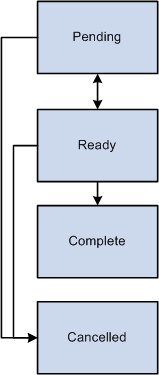
Manage amendment statuses according to the following process flow rules:
Amendments in Pending processing status can be set to Ready or Cancelled status.
Amendments in Ready processing status can manually be set back to Pending status or Cancelled status.
Once processed, the system updates the status to Complete.
You can manually set an amendment to Cancelled status from Pending or Ready status.
However, after the amendment has been canceled, you cannot reset the amendment to any other processing status.