Defining Contract Terms
This section provides an overview of defining contract terms and discusses how to define contract terms and amounts and how to set up withholding terms.
|
Page Name |
Definition Name |
Usage |
|---|---|---|
|
CA_AMT_TERMS |
Define contract terms and conditions, and set up limit processing parameters for rate-based contract lines (cost-plus and non-cost-plus). |
|
|
CA_WTH_TERMS |
Set up withholding and release terms and conditions for rate-based contract lines. |
Government contractors bill for their contracts according to terms and conditions specified by the government. After funding is received for a contract, the contractor may bill for a specified amount over the duration of the contract within a specified date range (referred to as the period of performance or POP). Government contractors manage revenue recognition according to a different set of dates and different limits.
Although any costs incurred during the completion of the contract must be tracked and managed, the contractor may only be able to bill or recognize revenue for a portion of those costs depending on the terms of the contract. The PeopleSoft Contracts application enables you to enter, track, and manage billing, revenue, and fee details, as well as project, activity, and rate data, for your rate-based contract lines on government contracts. The Contract Terms component (CA_DETAIL_PROJ) enables you to:
Enter and manage funding and revenue limits.
Link to transaction limit details.
Link to the Review Limits page.
Enter, track, and manage billing and revenue fee amounts and calculations.
Set period of performance constraints.
Define withholding and release terms and criteria.
View and assign projects, activities, and rates to rate-based contract lines.
Use the Contract Amounts page (CA_AMT_TERMS) to define contract terms and conditions, and set up limit processing parameters for rate-based contract lines (cost-plus and non-cost-plus).
Navigation:
Click the Contract Terms link on the Detail tab of the Contract - Lines page, and then select the Contract Amounts tab.
This example illustrates the fields and controls on the Contract Amounts Page. You can find definitions for the fields and controls later on this page.
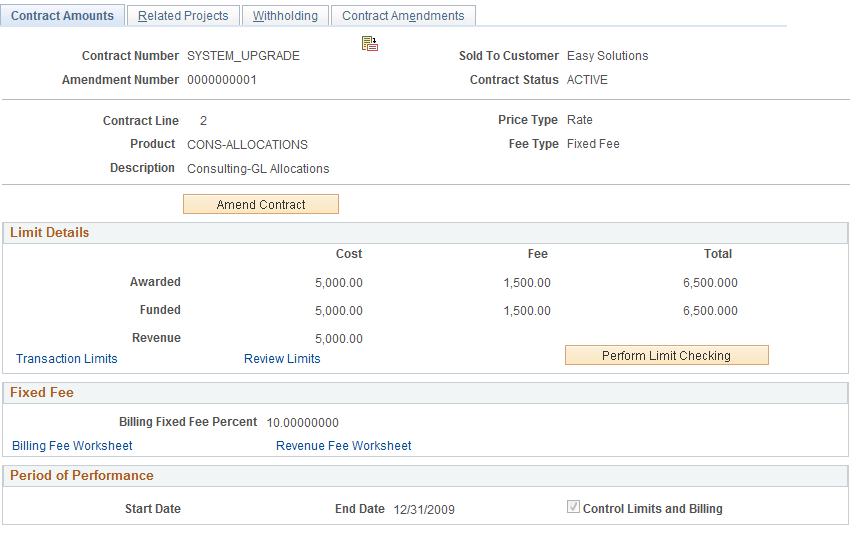
The Contract Amounts page enables you to enter funded, revenue, transaction, and fee limit details for contract lines associated with a government contract. For rate-based contract lines associated with a fee type other than None (cost-plus), this page will display fields specific to the fee type selected for the contract line.
See Defining Cost-Plus Contract Lines.
See Understanding Limits.
Limit Details
Field or Control |
Description |
|---|---|
Awarded |
Displays the awarded amount for the contract line. This amount is used as a control amount and the funded amount cannot exceed this number. The value for this field can be edited on the Billing Allocation page. |
Funded |
Displays the funded billing limit for costs for the contract line. This amount is used in limit processing for transactions recorded against this contract line. The amount billed cannot exceed this amount. The value for this field can be edited on the Billing Allocation page. |
Revenue |
Displays the revenue limit for costs for the contract line. This amount is used in limit processing for revenue and available for all rate based contract lines irrespective of fee type. If As Incurred Billing and Revenue are Separated on the contract, then this amount is editable on the Revenue Allocation page. If not, then the amount matches the Funded amount. |
Fee |
Awarded Fee is used as a control amount. Funded fee cannot exceed awarded fee. If As Incurred Billing and Revenue are Separated on the contract, then use the link to the Revenue Fee worksheet to identify fees for revenue separate from billing. |
Transaction Limits |
Click to access the Transaction Limits page and enter transaction limit criteria and amounts for this contract line. |
Review Limits |
Click to access the Review Limits component. The Review Limits component enables you to review overall limit amounts, amounts remaining, and any amounts in excess for the contract line. For excess limit amounts, you can also view the details of the excess transactions. |
Perform Limit Checking |
Click this button to perform ad hoc limit checking for this contract line. Clicking this button will launch the Limits (CA_LIMIT) process, which will run limit checking for the contract line's billing and revenue limit amounts if changes were made using amendment processing. |
Period of Performance
Field or Control |
Description |
|---|---|
Start Date |
Enter the start date for the contract line. PeopleSoft Contracts enables you to control billing and limit processing within a specified date range per contract line. After the contract is set to an active processing status, this date can no longer be changed if the Control Limits and Billing check box is selected. Otherwise, you can change this date using amendment processing. |
End Date |
Enter the end date for the contracts line. After the contract is set to an active processing status, this date can be changed using amendment processing. However, this date cannot be set to a date before the current system date if the Control Limits and Billing check box is selected. |
Control Limits and Billing |
Select to control billing and limit processing for rate-based contract lines associated with a fee type (cost-plus). When this option is selected, the Contracts/Billing Interface (CA_BI_INTFC) process and the Limits (CA_LIMIT) process will not select transactions for processing if the transaction date falls outside the period of performance date range. |
Use the Withholding page (CA_WTH_TERMS) to set up withholding and release terms and conditions for rate-based contract lines.
Navigation:
This example illustrates the fields and controls on the Withholding page. You can find definitions for the fields and controls later on this page.
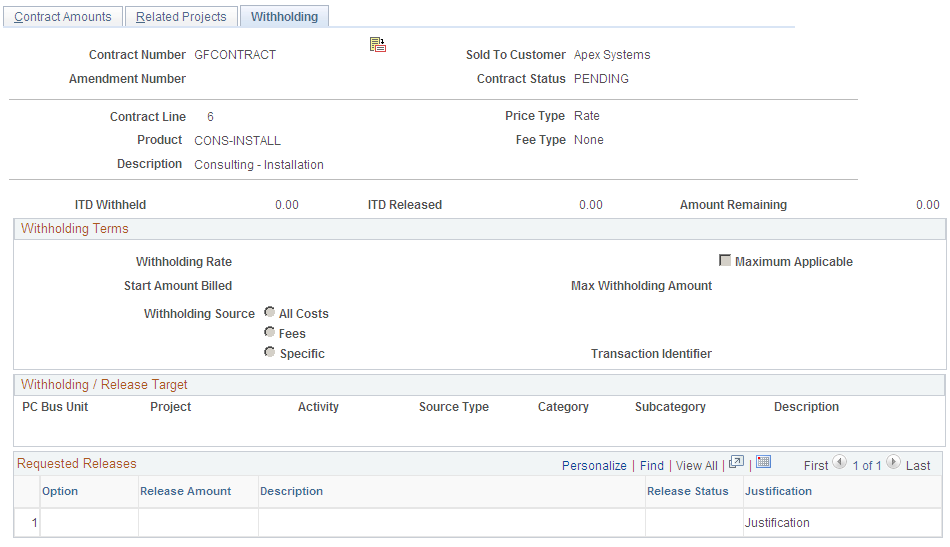
Field or Control |
Description |
|---|---|
ITD Withheld (inception to date withheld) |
Displays the amount withheld from billing for the contract line from the inception date of the contract to the current date. This amount is based on transaction data stored in the Project Costing Project Transaction table. This amount does not include any withholding in progress amounts, such as withholding amounts calculated by the Contracts to Billing Interface process (CA_BI_INTFC) but not yet reported to PeopleSoft Project Costing by the Retrieve Billing Items process (PC_BI_TO_PC). |
ITD Released (inception to date released) |
Displays the withholding amount released to billing for the contract line from the inception date of the contract to the current date. This amount is based on transaction data stored in the Project Costing Project Transaction table. |
Amount Remaining |
Displays the calculated difference between the amount withheld to date and the amount released to date. |
Withholding Terms
Field or Control |
Description |
|---|---|
Withholding Rate |
Enter the withholding percentage that the system will use to calculate withholding amounts on withholding applicable billed or billable project transactions. |
Start Amount Billed |
Enter the actual amount that must be billed for the contract line before the system should apply the withholding terms. Leave this field blank if the system should apply the withholding terms for all applicable transactions that occur for this contract line. |
Maximum Applicable |
Select this check box to indicate that there is a maximum amount that can be withheld from this contract line. If you select this check box, then you should also enter a maximum withholding amount. The system issues a warning message if you do not enter a maximum withholding amount. |
Max Withholding Amount (maximum withholding amount) |
Enter the maximum amount that can be withheld from this contract line. Use this field in conjunction with the Maximum Applicable check box. |
Withholding Source |
Select the type of project transactions that are eligible for withholding calculations. Select from:
|
Transaction Identifier |
Select the transaction identifier that the system should use to determine which transactions to include in the withholding calculations for the contract line. Transaction identifiers must first be defined in PeopleSoft Project Costing that will enable you to predefine groupings of valid project ChartFields, which can be used to identify specific transactions. Note: This option must be used when the Withholding Source option of Specific is selected. |
Withholding/Release Target
Field or Control |
Description |
|---|---|
PC Bus Unit (PeopleSoft Project Costing business unit) |
Displays the PeopleSoft Project Costing business unit associated with the rate-based contract line on the Related Projects page. |
Project |
Enter the project identifier that the system assigns to the summary withholding and release bill lines sent from PeopleSoft Contracts to PeopleSoft Billing and back to the PeopleSoft Project Costing project transaction tables. Select from projects that are associated with the contract line on the Related Projects page. This field is required. |
Activity |
Enter the activity identifier that the system assigns to the summary withholding and release bill lines sent from PeopleSoft Contracts to PeopleSoft Billing and back to the PeopleSoft Project Costing project transaction tables. Select from activities that are associated with the contract line on the Related Projects page. This field is required. |
Source Type |
Select the Source Type project ChartField value that the system assigns to the withholding and release summary lines that are passed to PeopleSoft Billing from PeopleSoft Contracts and to PeopleSoft Project Costing from PeopleSoft Billing. Source types, which are defined in PeopleSoft Project Costing, enable you to define a value that identifies a transaction's purpose. Source types can be used to track, analyze, and report on transactions. Note: This field is required if the Input Control for Source Type is set to Required on the PeopleSoft Project Costing Business Unit-Project Costing Options page. |
Category |
Select the Category project ChartField value that the system assigns to the withholding and release summary lines that are passed to PeopleSoft Billing from PeopleSoft Contracts and to PeopleSoft Project Costing from PeopleSoft Billing. Categories defined in PeopleSoft Project Costing enable you to further define source types to better track the types of costs occurring against your project and activities. Note: This field is required if the Input Control for Category is set to Required on the Project Costing Business Unit-Project Costing Options page. |
Subcategory |
Select the Subcategory project ChartField value that the system assigns to the withholding and release summary lines that are passed to PeopleSoft Billing from PeopleSoft Contracts and to PeopleSoft Project Costing from PeopleSoft Billing. Subcategories defined in PeopleSoft Project Costing enable you to further define source types to better track the types of costs occurring against your project and activities. Note: This field is required if the Input Control for Subcategory is set to Required on the Project Costing Business Unit-Project Costing Options page. |
Description |
Enter the description that you want to appear on the billing invoice for the withholding bill line. This field is required. |
Requested Releases
If any of the fields in the Requested Release section are populated, even with a zero value, then all fields become required by the system.
Field or Control |
Description |
|---|---|
Option |
Select the release option for the release amount row. Select from the following options:
|
Release Amount |
Enter the amount to be released. When entering a release amount, it cannot exceed the withholding Amount Remaining for the contract line. |
Description |
Enter the description that you want to appear on the billing invoice for the release bill line. |
Release Status |
Displays the processing phase for the release row during release processing. The release row may be set to or display one of the following statuses:
|
Justification |
Click the link to open a free-form text box that enables you to enter details to justify the release amount. This data is informational only and does not prohibit any processing from occurring. |