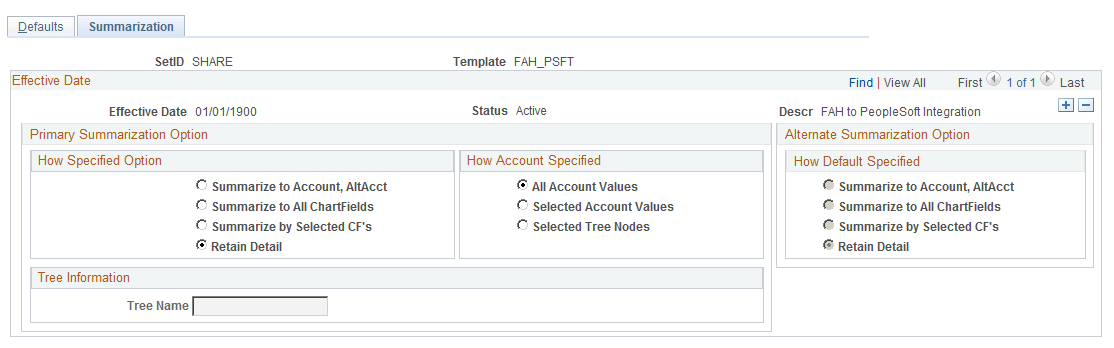Configuring the Fusion Accounting Hub Integration with PeopleSoft General Ledger
These pages are used in configuring the Fusion Accounting Hub to PeopleSoft integration:
|
Page Name |
Object Name |
Usage |
|---|---|---|
|
FAI_EXTSYS_SETUP |
Map any external system (third party) to PeopleSoft General Ledger. |
|
|
FAI_EXTSYS_MAP |
Map the fields from the 3rd Party interface table (FAH_ACCTG_LINE) to the available target fields in the PeopleSoft External Accounting Entry record (FAI_ACCTG_LINE). |
|
|
FAI_LEDGER_MAP |
Map the PeopleSoft Business Unit and Ledger combinations to the corresponding Fusion Ledger. |
|
|
FUS_ASGN_ACCTYPE |
Map Account Type values between PeopleSoft and the external system. |
|
|
CF_VALUESET_MAP |
Map the PeopleSoft SetID and ChartField combinations to the Fusion Value Set Codes. |
|
|
CF_EXP_TBLS |
Maintain ChartField export tables that are used to support incremental exports of ChartField values. |
|
|
CF_EXP_REQ |
Schedule multiple requests periodically to export the ChartField values (initial) and subsequent incremental changes for each SetID and ChartField combination to Fusion Accounting Hub. |
This table lists key PeopleSoft transaction records that are used in the integration between PeopleSoft General Ledger and Fusion Accounting Hub:
|
PeopleSoft Record Name |
Description |
Usage |
|---|---|---|
|
FAH_ACCTG_HDR FAH_ACCTG_LINE |
These delivered PeopleSoft records are the Fusion transaction header and line records that store the transferred accounting lines from Fusion Accounting Hub (Fusion structure). |
These PeopleSoft records are accessed by the 3rd Party Edit process, which transforms the transactions into accounting entries, performs edits, and stores resulting entries in the accounting entry header and line records (FAI_ACCTG_HDR and FAI_ACCTG_LINE). |
|
FAI_ACCTG_HDR FAH_ACCTG_LINE |
These delivered PeopleSoft records are the accounting entry header and line records that store all processed transaction data from external systems after processing combination editing and creating InterUnit and IntraUnit balancing entries. |
These PeopleSoft records are accessed by Journal Generator to create the PeopleSoft journal entries from processed Fusion Accounting Hub transactions. |
In order to publish the ChartField values from PeopleSoft to Fusion, you must configure Integration Broker as follows:
Verify that the RIDCTARGET connector is listed and the Local gateway is active.
Activate the delivered service operation, FAI_UCM_UPLOAD.
Activate the delivered node definition, UCM_NODE.
Verify External System Setup.
Note: PeopleTools release must be 8.53.06 or later to accommodate the ChartField value file transfer. This delivers the RIDCTARGET connector.
To activate the integration for publishing the PeopleSoft ChartField values to Fusion Accounting Hub:
Verify the Integration Broker Gateway is Active and Configured for the Integration
Access the Gateways page (PeopleTools, Integration Broker, Configuration, Gateways).
Verify that the RIDCTARGET connector is listed. Click the Ping Gateway button to ensure the Local gateway is running and connectors are loaded – status should be Active.
Activate the service operation
Access the Service Operation, FAI_UCM_UPLOAD, (PeopleTools, Integration Broker, Integration Setup, Service Operations, General).
Make sure the Active check box is selected on the General page.
Click the Service Operation Security link and verify that the appropriate security is granted by Permission List as according to your organization’s security policies
Activate the node definition
Access the Node Name, UCM_NODE, (PeopleTools, Integration Broker, Integration Setup, Nodes, Node Definition).
Verify that the Active Node check box is selected. If not, select it and save the page.
Navigate to the Routings page and confirm that the UCM_NODE_OUTPUT routing is active.
See also PeopleSoft PeopleTools PeopleBook: Integration Broker, -Managing Integration Gateways.
Complete the UCM Server Information section of the External System Setup page.
Use the External System Setup component (FAI_EXTSYS_SETUP) to map any external system (third party) to PeopleSoft General Ledger. Although this component is delivered preconfigured for Fusion Accounting Hub, you can map as many external systems as your organization requires.
Use the External System Setup page (FAI_EXTSYS_SETUP) to define the external system entity for the PeopleSoft General Ledger external accounting integration.
Navigation:
This example illustrates the fields and controls on the External System Setup page. You can find definitions for the fields and controls later on this page.
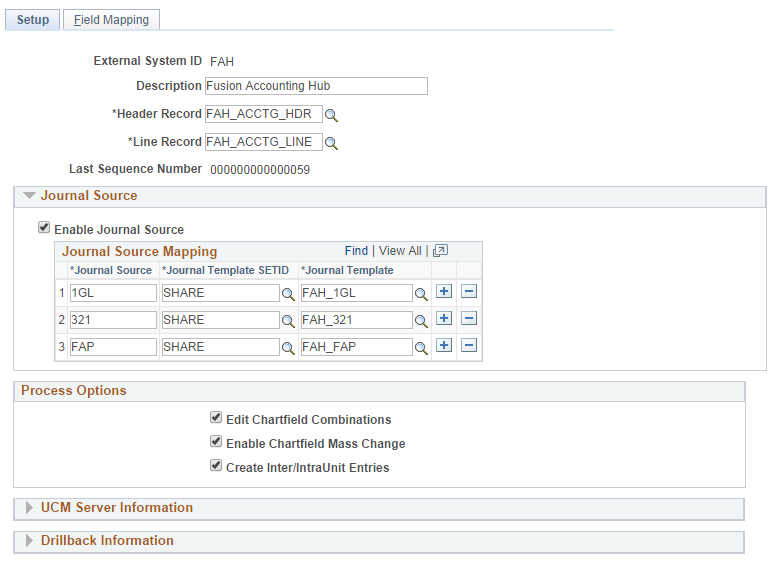
A customer can map the journal source of an external system to a journal template. The External System setup for Fusion Accounting Hub (FAH) is preconfigured and delivered; however, you must update the UCM Server Information according to the UCM environment for the ChartField Integration. For more information See Integrate PeopleSoft ChartField Values.
Review all other fields and update according to specific integration needs.
|
Field |
Value |
|---|---|
|
External System ID |
Add a unique identifier for the external system you are mapping to PeopleSoft General Ledger. This value is delivered and preconfigured for the Fusion Accounting Hub (FAH) integration. |
|
Description |
Supply an external system description. |
|
Header Record |
Select the External System Header Interface record. |
|
Line Record |
Select the External System Line Interface record. |
|
Last Sequence Number |
This automatic sequence number increases with each transaction that is processed in the integration. |
Journal Source
|
Field |
Value |
|---|---|
|
Journal Template |
Select the Journal Generator Template with the appropriate SetID. Note: PeopleSoft delivers the Journal Generator Template, FAH_PSFT, for the Fusion to PeopleSoft integration. If you are integrating with another third party, select the GENERIC template. |
|
Enable Journal Source |
Select to enable journal source mapping. This allows you to create map relationships between a journal source (from an external system) and the PeopleSoft journal template. Each journal source from the external system can be mapped to one combination of PeopleSoft journal template and SetID. De-select the check box, it indicate that you only want only one external journal source to be mapped to only one combination of PeopleSoft journal template and SetID. Note: The third-party edit process does not carry the journal source into PeopleSoft General Ledger. |
|
Journal Source |
Enter the source of the journal. |
|
Journal Template SetID |
Enter the SetID of the journal template. |
|
Journal Template |
Enter the template of the associated journal. |
Processing Options
Select the processes to run during Integration processing (3rd Party Accounting Edit and Post processes):
|
Field |
Value |
|---|---|
|
Edit ChartField Combinations |
Select to enable ChartField combination editing rules for validating the third party (Fusion Accounting Hub) entries. |
|
Enable ChartField Mass Change |
Select to modify ChartField values after third party (Fusion Accounting Hub) journals are transferred to PeopleSoft General Ledger. You can change the ChartField values based upon rules and criteria. |
|
Create Inter/IntraUnit Entries |
Select to enable PeopleSoft General Ledger to create the balancing Inter/IntraUnit entries for the Fusion Accounting Hub journals. |
UCM Server Information (Universal Content Management)
|
Field |
Value |
|---|---|
|
UCM Server URL |
Enter the Universal Content Management URL needed for the integration. |
|
User ID |
Enter the UCM Server User ID. |
|
Password |
Enter the UCM Server encrypted Password. Use the PasswordEncryption tool (Password Encryption group box) to encrypt the password. |
Note: The UCM Server Information group box is the final setup required for the ChartField integration process. Make sure you have properly performed all Integration Broker setup as well. The Password must be encrypted. Supply the password, enter it again in the Confirm Password field, and click the Encrypt button. For more information, see PeopleTools 8.53: PeopleSoft Integration Broker Administration, Managing Integration Gateways, Encrypting Passwords.
Drillback Information
|
Field |
Value |
|---|---|
|
URL Identifier |
Select the Fusion Accounting Hub URL to be used for drillback. You can use the delivered FAH_DRILLBACK URL in this field. |
|
Drillback URL Parameters |
Fusion Accounting Hub expects a list of parameters in the URL for the drillback link in order to access the selected transaction in the Fusion Accounting Hub application. Use this section to enter the required parameters and the corresponding values from the available fields. SeeSpecifying the Drilldown URL. |
Use the URL Maintenance page to enable the drillback functionality from PeopleSoft accounting entries to Fusion Accounting Hub.
Navigation:
This example illustrates the fields and controls on the URL Maintenance page. You can find definitions for the fields and controls later on this page.
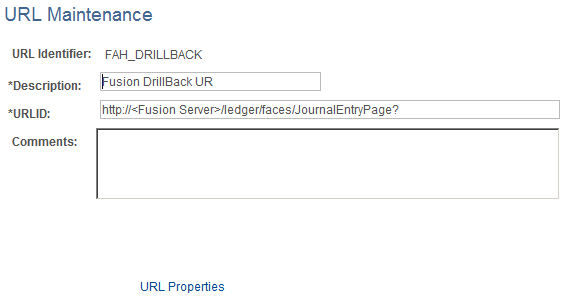
The URLID provides a link from PeopleSoft General Ledger to Fusion Accounting Hub. The value to be used varies based upon your implementation of Fusion Accounting Hub.
The URL Identifier, FAH_DRILLBACK, is selected on the External System Setup page.
|
Hypertext Transfer Protocol |
Fusion Ledger Uniform Resource Locator (URL) Location |
Location |
|---|---|---|
|
This is determined by the system administrator
|
The URL is determined by the system administrator. It is the URL to the Fusion Journal Entry work area. To determine the URL to the Journal Entry work area: log into Fusion Accounting Hub. Navigation: Setup and Maintenance àRegister Domain à Locate the URL for “Ledgerapp” under “FinancialDomain.” |
This will always end with “/ledger/faces/JournalEntryPage?” The “?” is required at the end so that PeopleSoft General Ledger can append the identifier information to the URL during drilldown to obtain the correct Fusion Accounting Hub journal entry. |
Use the External System Setup – Field Mapping page (FAI_EXTSYS_MAP) to map the fields from the 3rd Party Interface table (FAH_ACCTG_LINE) to the target fields in the PeopleSoft External Accounting Entry record (FAI_ACCTG_LINE), which is used by Journal Generator to create the PeopleSoft journals.
Navigation:
This example illustrates the fields and controls on the Field Mapping Page. You can find definitions for the fields and controls later on this page.
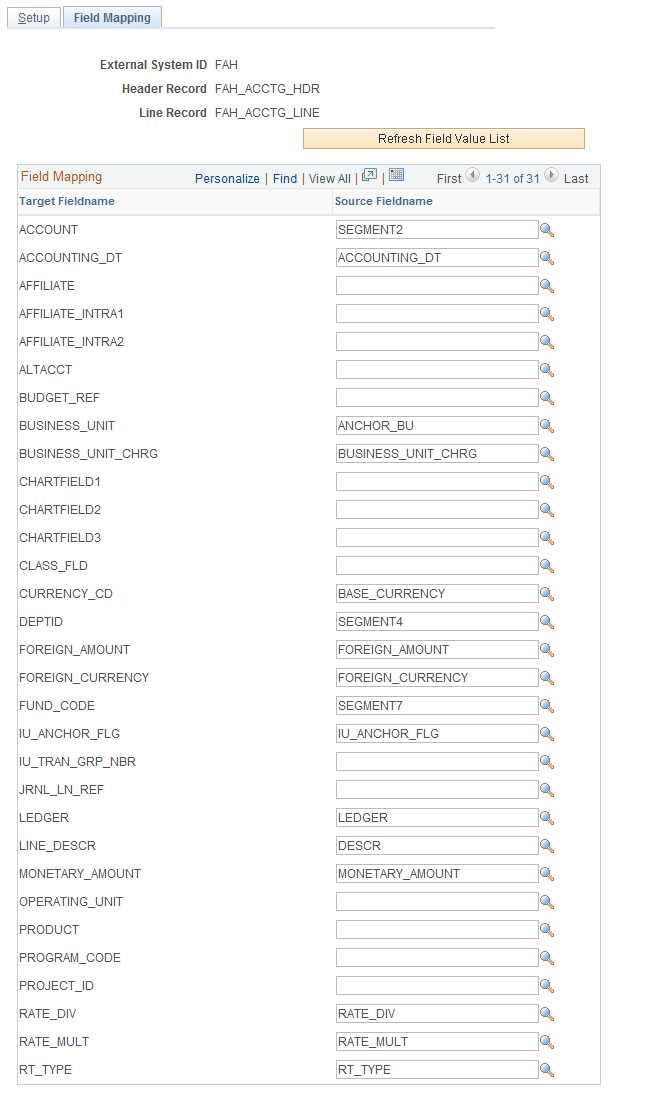
The External System Setup – Field Mapping page is delivered with preconfigured values for the 3rd Party Interface table (FAH_ACCTG_LINE). Therefore, when implementing the Fusion Accounting Hub integration, there is no mandatory update required for this page. However, as part of configuration, you should review and update the mapping according to your installation configuration, if necessary.
Note: This page requires a one-to-one mapping relationship. Upon saving, an error message appears if an active ChartField is not mapped or if there is a many-to-one or one-to-many mapping relationship
You cannot map the Affiliate fields, Alternate Account, budget, or detailed Project Costing fields as there are no corresponding Fusion segments.
The following table lists the preconfigured field name values and mapping requirement:
|
Target Field name PeopleSoft record: FAI_ACCTG_LINE |
Source Field name Third Party Interface table * |
Required |
|---|---|---|
|
ACCOUNT |
SEGMENT2 |
Yes |
|
ACCOUNTING_DT |
ACCOUNTING_DT |
Yes |
|
AFFILIATE |
||
|
AFFILIATE_INTRA1 |
||
|
AFFILIATE_INTRA2 |
||
|
ALTACCT |
||
|
BUDGET_REF |
||
|
BUSINESS_UNIT |
ANCHOR_BU |
Yes |
|
BUSINESS_UNIT_CHRG |
BUSINESS_UNIT_CHRG |
Yes |
|
CHARTFIELD1 |
||
|
CHARTFIELD2 |
||
|
CHARTFIELD3 |
||
|
CLASS_FLD |
||
|
CURRENCY_CD |
BASE_CURRENCY |
Yes |
|
DEPTID |
SEGMENT4 |
|
|
FOREIGN_AMOUNT |
FOREIGN_AMOUNT |
Yes |
|
FOREING_CURRENCY |
FOREIGN_CURRENCY |
Yes |
|
FUND_CODE |
SEGMENT7 |
|
|
IU_ANCHOR_FLG |
IU_ANCHOR_FLG |
Yes |
|
IU_TRAN_GRP_NBR |
||
|
JRNL_LN_REF |
||
|
LEDGER |
LEDGER |
Yes |
|
LINE_DESCR |
DESCR |
Yes |
|
MONETARY_AMOUNT |
MONETARY_AMOUNT |
Yes |
|
OPERATING_UNIT |
||
|
PRODUCT |
||
|
PROGRAM_CODE |
||
|
PROJECT_ID |
||
|
RATE_DIV |
RATE_DIV |
Yes |
|
RATE_MULT |
RATE_MULT |
Yes |
|
RT_TYPE |
RT_TYPE |
Yes |
* If implementing the Fusion Accounting Hub integration, the Source system records are the external 3rd Party Interface tables, FAH_ACCTG_HDR and FAH_ACCTG_LINE. If implementing another third party, the Source records are custom records, XXX_ACCTG_HDR and XXX_ACCTG_LN.
The ledger mapping is used during journal transformation to validate the data between the PeopleSoft and Fusion databases. A mapping must be completed for each Fusion Accounting Hub ledger to successfully transfer the related accounting entries to PeopleSoft General Ledger. Only primary ledgers are eligible for transfer.
You can map multiple Fusion ledgers to the same PeopleSoft business unit and ledger combination, provided they have the same base currency (ledger currency or inherited business unit base currency). There is no currency validation on this page; it is advisable to manually validate your data.
Use the Ledger Mapping page to map each combination of PeopleSoft General Ledger business unit and PeopleSoft ledger to a Fusion ledger.
Navigation:
This example illustrates the fields and controls on the Ledger Mapping Page. You can find definitions for the fields and controls later on this page.
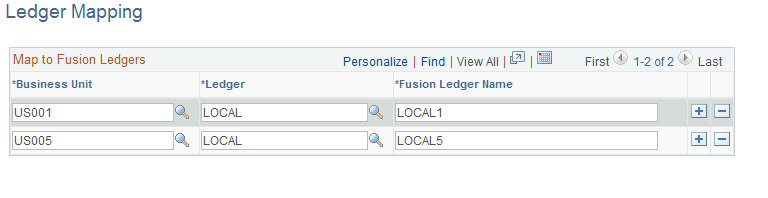
Field or Control |
Description |
|---|---|
Business Unit |
Select the PeopleSoft business unit of the ledger that you want to map to a given Fusion ledger. |
Ledger |
Select the PeopleSoft ledger for the corresponding business unit that you want to map to a given Fusion ledger. |
Fusion Ledger Name |
Enter the Fusion ledger name exactly as it exists in Fusion Accounting Hub. You can map more than one Fusion ledger to the same PeopleSoft Business Unit/Ledger combination. |
Note: If a General Ledger business unit and ledger combination is omitted from this mapping, the related accounting entries will be in error and Fusion Accounting Hub must reprocess these entries after the ledger mapping has been updated.
Note: Manually maintain synchronization of ledgers, calendars, and accounting periods within the respective systems (PeopleSoft and Fusion (3rd party)). You should manually synchronize on a regular basis to ensure that all control data are mapped correctly between the two systems.
Note: For more information, see the “Fusion Accounting Hub Integration with PeopleSoft General Ledger” white paper: Create Calendars, Charts of Accounts, and Ledgers.
As part of this integration, PeopleSoft must export ChartField values and attributes to Fusion to be used in generating accounting entries from third party legacy systems, then sending transformed transactions to PeopleSoft for enterprise reporting and planning. PeopleSoft is the system of record and maintains the ChartField values and attributes.
To export the ChartField values from PeopleSoft to Fusion, perform the following functions:
Verify Account Type mapping
Maintain ChartField to Value Set mapping
Maintain ChartField export tables that are used for incremental exports
Schedule and run the export process to extract ChartField values and transfer to Fusion
Use the Account Type Mapping page (FUS_ASGN_ACCTYPE) to map the Account Type values by SetID between PeopleSoft and the external system.
Navigation:
This example illustrates the fields and controls on the Account Type Mapping. You can find definitions for the fields and controls later on this page.
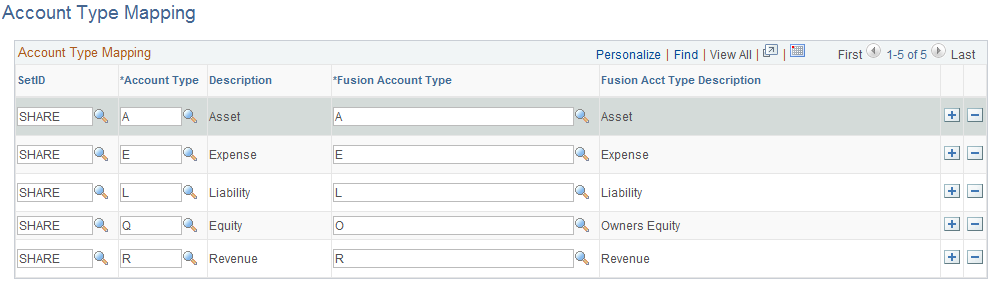
Verify that all existing values are mapped to the external system. Keep the following in mind when modifying this page:
This mapping is used when generating Value Set values on the Value Set Mapping page
You must map all PeopleSoft Account Types that exist in the Account ChartField table as well as those mapped in the Value Set mapping. Upon saving the page, you will receive an error if there are any values that are missing.
You can have a many (PeopleSoft) to one (Fusion) mapping since the PeopleSoft Account Type is qualified by SetID
Use the Value Set Mapping page (CF_VALUESET_MAP) to maintain the ChartField to Fusion Value Set mapping. Each PeopleSoft ChartField and SetID combination maps to a unique Fusion Value Set that is used to maintain the Segment values in Fusion.
Navigation:
This example illustrates the fields and controls on the Value Set Mapping page. You can find definitions for the fields and controls later on this page.
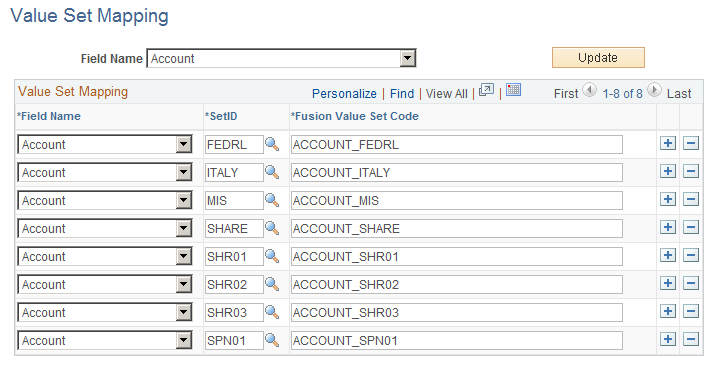
Note: Make sure that the Field Mapping Page is complete before beginning the Value Set Mapping. This provides the prompting values for the page.
Field or Control |
Description |
|---|---|
Field Name (filter) |
Select the ChartField that you want to review or update and click the Update button. The active values appear on this page |
Value Set Mapping
Field or Control |
Description |
|---|---|
Field Name |
Select a PeopleSoft ChartField that you want to map to a Fusion Value Set Code. |
SetID |
Select the PeopleSoft SetID, which, in combination with the selected PeopleSoft ChartField, maps to the corresponding Fusion Value Set Code. |
Fusion Value Set Code |
Enter the unique Fusion Value Set Code that maps to the corresponding PeopleSoft SetID and ChartField combination. Note: The system automatically populates the Fusion Value Set Code field with a default value, which is comprised of <ChartField Name>_<SetID> |
Once you are satisfied with the mapping of a given ChartField, save the page.
Keep the following in mind when completing the Value Set Mapping page:
The Fusion Value Set Code should appear precisely as it appears in Fusion (case-sensitive).
This mapping is used in the initial publish (load) and incremental load of PeopleSoft ChartField values to Fusion.
Each Fusion Value Set code row must be unique. In other words, there should not be a many (PeopleSoft) to one (Fusion) mapping on this page.
The affiliate and fields are excluded from this mapping.
Project ID is mapped as all the other ChartFields; however, other Project Costing ChartFields are excluded (Activity ID, Resource Type, Resource Category, Resource Subcategory, Analysis Type, and PC Business Unit).
The ChartField Export Tables page (CF_EXP_TBLS) lists the records that are used by the ChartField Export process for the incremental export of ChartField values to Fusion that have changed since the last export process.
Navigation:
This example illustrates the fields and controls on the ChartField Export Tables page. You can find definitions for the fields and controls later on this page.
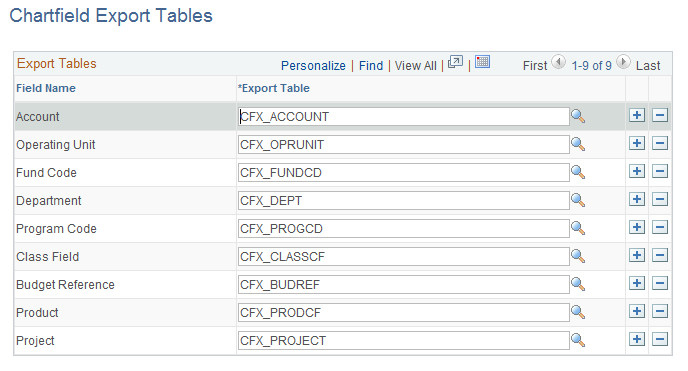
This page provides the flexibility to add, modify, or delete export tables in the event of a customization. Most likely, there will be no need to update this page; be sure to verify that the tables are correct. You can set up your own ChartField table for added customized ChartFields.
Note: The system does not permit you to change or delete a row if the table has data. Edits also prevent you from changing the table if the new table does not include the required fields that are used by the ChartField Export process.
Use the Export ChartFields to Fusion Accounting Hub page (CF_EXP_REQ) to schedule multiple requests periodically to export the ChartField values (initial) and subsequent incremental changes for each SetID and ChartField combination to Fusion Accounting Hub.
Navigation:
This example illustrates the fields and controls on the Export ChartFields to Fusion Accounting Hub page. You can find definitions for the fields and controls later on this page.
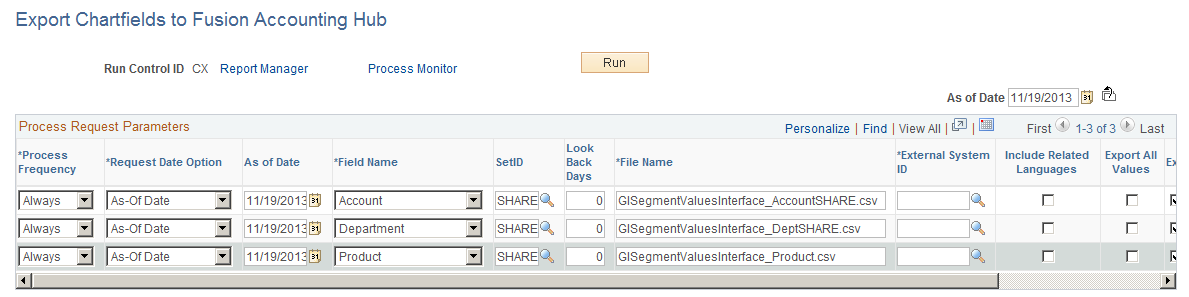
Specify the ChartFields for which to export the values to Fusion Accounting Hub. Once the ChartField Export .csv files are generated, they are transferred to the Universal Content Management (UCM) server via the delivered web service.
Note: Before running this process, you must properly activate the delivered service operation to handle the file transfer. For detailed configuration steps, see Configuring Integration Broker for ChartField Value Integration to Fusion Accounting Hub.
Field or Control |
Description |
|---|---|
Process Frequency |
Select one of the following values when processing the Export ChartFields to Fusion Accounting Hub batch process request:
|
Request Date Option |
Select one of the following:
|
As of Date |
Specify the As of Date (if you selected this for the Request Date Option) to be used in selecting the effective-dated ChartField values to export. |
Field Name |
Select the ChartField that you would like to export. A separate row should be completed for each unique combination of ChartField and SetID to be exported to Fusion Accounting Hub. |
External |
Select the user-defined External System ID (External System Setup page) that includes the PeopleSoft Journal |
System ID |
Template name and information related to processing options and Drillback URL for access to view the entries in Fusion Accounting Hub. Note: The External System ID is required for the UCM Integration parameters. |
SetID |
Select the name of the SetID that you would like to export. |
Look Back Days |
Specify the number of days to look back for prior active effective-dated rows, beginning from the process request effective date. The process request effective date can be the As-Of Date or the process date. The purpose of the Look Back Days field is to eliminate inactive gaps. For example, Department ADM01 is inactive for one month as follows:
Result: If the Look Back Days = 0, the ChartField Export process exports the current effective-dated row of the request date. If the request date is August 18, 2013, the current row in Fusion would only be active from August 1, 2013. If, however, the Look Back Days = 90, the ChartField Export process looks for prior active effective-dated rows that exist as of the process date minus the Look Back Days. In this case, Department ADM01 is active from January 1, 2000 to the present date (no end date). |
File Name |
Specify the name that you would like to use for the file. The suffix should be “.csv” for comma separated values. |
Include Related Languages |
If you would like the descriptions of the ChartField values in alternate languages to be exported, select “Yes.” Only installed languages where there are descriptions in the alternate languages are exported.
These languages must also be installed for Fusion Accounting Hub for the descriptions in the alternate languages to be available. |
Export All Values |
Select to export all ChartField values for the ChartField/SetID combination, even if the values were previously exported and there are no effective-dated changes. After the initial export, when this option is deselected, the process only exports new ChartField values and values with effective-dated changes. |
Export File |
Select this option to export the file to the UCM server. If this option is not selected, the export process extracts the ChartField data but does not export the file to the UCM server. Processing with this option deselected enables you to test the ChartField export process without exporting the file to the UCM server. |
Note: For more information, see the “Fusion Accounting Hub Integration with PeopleSoft General Ledger” white paper: Import PeopleSoft ChartField Files.
PeopleSoft delivers the following new Accounting Entry Definition and Journal Generator Template to accommodate the Fusion Accounting Hub integration to PeopleSoft General Ledger:
FAIJRNL – Accounting Entry Definition (delivered sample)
FAH_PSFT – Journal Generator Template (delivered sample)
Use the delivered FAIJRNL Accounting Entry Definition for the Fusion Accounting Hub to PeopleSoft General Ledger integration, which accesses the Journal Generator views that store data from 3rd party systems (in this case, Fusion Accounting Hub) and processes Fusion accounting entries to create PeopleSoft General Ledger journals.
Navigation:
This example illustrates the fields and controls on the Accounting Entry Definition Page. You can find definitions for the fields and controls later on this page.
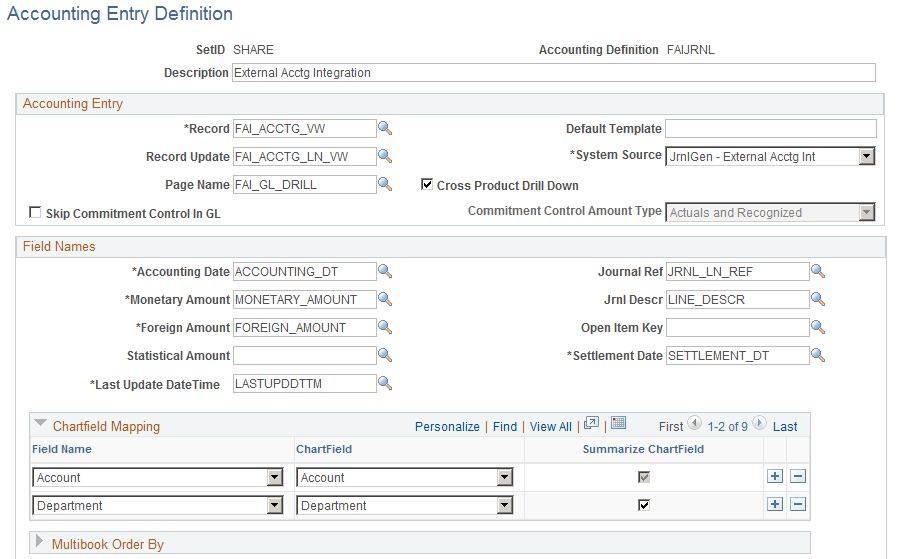
This predefined accounting entry definition is based upon the external source system mapping. It should not require updates unless the delivered external system mapping is changed.
Field or Control |
Description |
|---|---|
SetID |
The Accounting Entry Definition, FAIJRNL, is defined under the SHARE SetID, following existing PeopleSoft Subsystem Accounting Entry Definition TableSet control setup. |
Accounting Definition |
This delivered Accounting Entry Definition, FAIJRNL stands for financial accounting integration journal. |
Record |
Select the record from which Journal Generator gets the information needed to create journals. This is the data source (accounting entry) table to be used when creating a journal. For the Fusion integration, use the delivered view, FAI_ACCTG_VW. |
Record Record Update |
Select an accounting entry record update name. This is the accounting entry table that Journal Generator updates with journal information after it creates the journals. For the Fusion integration, PeopleSoft delivers the FAI_ACCTG_LN_VW view. |
System Source |
PeopleSoft delivers the JrnlGen – External Acctg Int value to be used for this integration. The system source identifies the source of an accounting entry from which a transaction arises. Journal Generator uses system source to:
|
Page Name and Cross Product Drill Down |
Accounting Entry Page Name should be FAI_GL_DRILL and cross-product drilldown should be enabled. The Journal Generator process reads this definition to create journal entries from the Fusion Accounting Hub accounting entries and to enable drillback from the Journal Entry Inquiry page. |
Use the delivered FAH_PSFT Journal Generator Template for the Fusion Accounting Hub to PeopleSoft General Ledger integration, which determines how the PeopleSoft Journal Generator creates and summarizes PeopleSoft General Ledger journals.
Navigation:
This example illustrates the fields and controls on the Journal Generator Template Page. You can find definitions for the fields and controls later on this page.
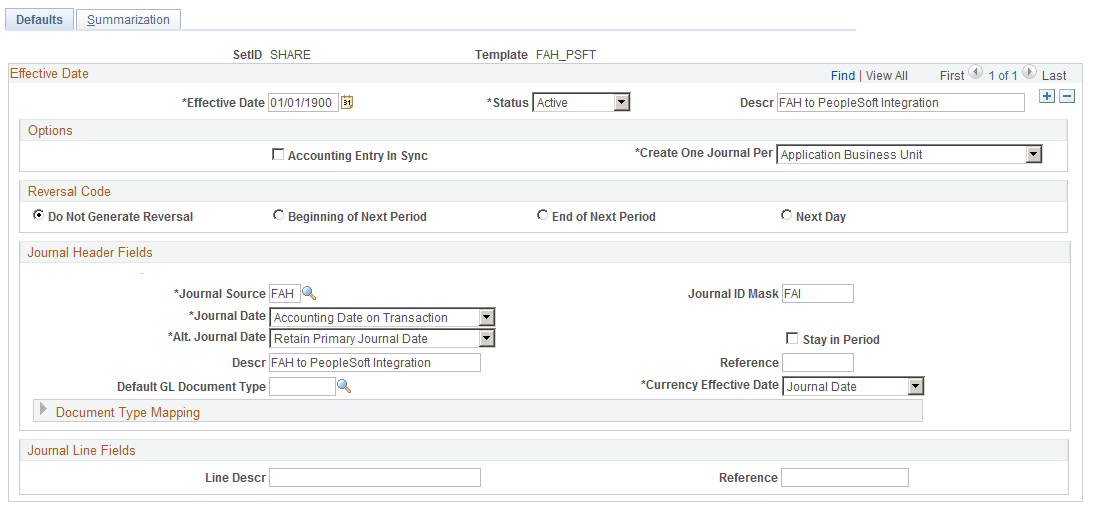
This delivered template contains all mandatory configurations to create the PeopleSoft journals from the Fusion Accounting Hub entries. You can review and update the template to change options such as the journal mask, date option, summarization, or other predetermined selections.
This example illustrates the fields and controls on the Journal Generator Template Page. You can find definitions for the fields and controls later on this page.