Defining Journal Processing Options for a Business Unit
To define journal processing options for business units, use the General Ledger Definition component (BUS_UNIT_TBL_GL).
This section discusses how to:
Define journal processing options.
Specify balance suspense ChartFields.
Specify edit suspense ChartFields.
Specify amount suspense ChartFields.
|
Page Name |
Definition Name |
Usage |
|---|---|---|
|
BUS_UNIT_TBL_GL2 |
Specify how the system handles the journal error processing options for a business unit and how the system determines the process date for journal processing. |
|
|
BU_JE_BS_CFS_SEC |
Specify the suspense ChartFields for balancing errors for a business unit. |
|
|
BU_JE_ES_CFS_SEC |
Specify the suspense ChartFields for journal edit errors for a business unit. |
|
|
BU_JE_AS_CFS_SEC |
Specify the suspense ChartFields for journal amount errors for a business unit. |
Use the General Ledger Definition - Journal Options page (BUS_UNIT_TBL_GL2) to specify how the system handles the journal error processing options for a business unit and how the system determines the process date for journal processing.
Navigation:
This example illustrates the fields and controls on the General Ledger Definition - Journal Options page. You can find definitions for the fields and controls later on this page.
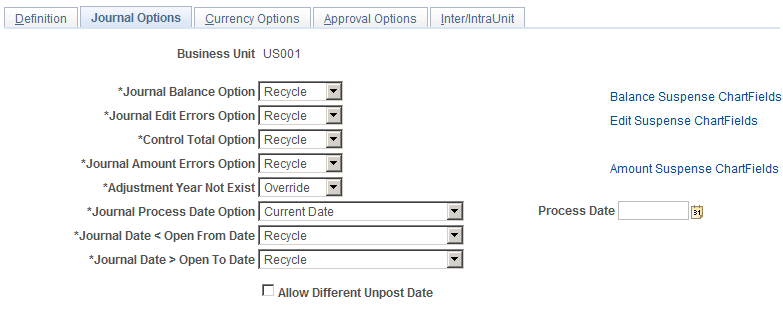
Field or Control |
Description |
|---|---|
Journal Balance Option |
Specify how the system handles balancing errors for the business unit. Values are: Recycle: Marks journal containing this error as invalid and prevents you from posting them. Once you've made the corrections and reedited the journal, you can post the journal successfully. Suspend: Posts the amount required to bring each journal into balance to suspense ChartFields. |
Balance Suspense ChartFields |
Click to access the Balance Suspense ChartFields page. |
Journal Edit Errors Option |
Specify how the system handles journal edit errors for the business unit. Values are: Recycle: Marks journal entries containing errors as invalid and prevents you from posting them. Once you've made the corrections and reedited the journal, you can post the journal successfully. Suspend: Moves the journal entry amounts containing errors into suspense ChartFields and enables you to continue with the posting. Access the Edit Suspense ChartFields page to specify the ChartFields and ChartFields values that need to be suspended. |
Edit Suspense ChartFields |
Click to access the Edit Suspense ChartFields page. |
Control Total Option |
Specify how the system handles control total errors for the business unit. Values are: Recycle: Marks journal containing control total mismatches as invalid and prevents you from posting them. Once you've made the corrections or changed the control totals and reedited the journal, you can post the journal successfully. N/A: Excludes any control totals previously set. The N/A option is available only for control total errors. |
Journal Amount Errors Option |
Specify how the system handles errors when the foreign amounts and the monetary amounts do not have the same sign. For example, the system must determine how to handle errors for a journal that has a foreign amount that is 10.00 GBP and the monetary amount is -200.00 USD. Values are: Accept: Accepts the amounts and does not generate an error. Recycle: Marks journal entries containing errors as invalid and prevents you from posting them. Once you've made the corrections and reedited the journal, you can post the journal successfully. Suspend: Posts the journal to a suspense account with the monetary amount sign reversed. In the preceding example, the suspense line has a foreign amount of 10.00 GBP and a monetary amount of -200.00 USD. Access the Amount Suspense ChartFields page to specify the ChartFields and ChartField values for the suspense account for balancing errors. |
Amount Suspense ChartFields |
Click to access the Amount Suspense ChartFields page. |
Adjustment Year Not Exist |
Specify the journal edit handling of the Fiscal Year default for the Journal Entry - Header page. By default, the Journal Edit process selects the fiscal year that is associated with the open adjustment period from the Open Period Update page. When journals are loaded from an external source, there may be a discrepancy between the fiscal year on the Journal Header page and the fiscal year that is open for the corresponding adjustment period on the Open Period Update. The edit process changes the fiscal year on the header and processes the journal as valid. This option allows you to control this behavior as follows: Override: This is the default option, which allows the Journal Edit process to change the fiscal year on the header to the fiscal year that is associated with the open adjustment period (Open Period Update page), thereby passing validation. Recycle: This option assumes that the original fiscal year on the adjustment journal header is correct, but since it is not the year that is associated with the open adjustment period, the journal does not pass validation and is recycled so that you can evaluate and process accordingly. |
Journal Process Date |
Specify how processes determine the process date for journals. The Journal Post process (GLPPPOST), the Journal Generator process (FS_JGEN), and many other General Ledger processes, support the use of the Process Date option. Values are: Current Date: For general ledger processes that use the process date in their run controls, uses the date at the time that the batch process runs. Process Date: Uses a date that you specify in the next field for all journals in the batch. The system permits you to enter only a working calendar day. Before you run any processes that use a process date, you can use the Maintain GL BU Process Date (maintain general ledger business process date) process to perform a mass update of the journal process date. You can run this process for an individual business unit, a range of business units, or all business units. |
Process Date |
Specify a process date. |
Journal Date < Open From Date |
Interunit journals contain multiple journals, one for each related business unit. Each business unit and its ledger group can have different accounting period opening and closing options. A journal date can be open for one business unit, and closed for another. You can make the Journal Edit process change the journal date if its period is closed, so the journal (if valid for all other edits) can be posted to an open period. When the journal date is less than the open-from date, recycle the journal or change the journal date to the open-from date. |
Journal Date > Open To Date |
When the journal date is greater than the open-to date, either recycle the journal or change the journal date to the open-to date. |
Allow Different Unpost Date |
Select to enable users to specify an unpost date for a posted journal. This date becomes the journal date for the unpost journal when the original journal is unposted. The unposting journal carries its original journal date in the UNPOST_JRNL_DATE field. The default is not to allow unpost dates. For interunit journals, users cannot change an unpost date if any of the business units are not enabled for this. Otherwise, all journals in the set use the user-specified date. For suspense correction journals, the system uses the same date as the base journal. For reversals, the system uses the original journal date unless the period is closed. There is a runtime option for reversal the journal date if the original period is closed. |
Use the Balance Suspense ChartFields page (BU_JE_BS_CFS_SEC) to specify the suspense ChartFields for balancing errors for a business unit.
Navigation:
Click the Balance Suspense ChartFields link on the Journal Options page.
Specify the entire ChartField combination for suspense entries for balancing errors.
Field or Control |
Description |
|---|---|
Group |
Specify the account balancing group to distinguish balance-sheet accounts from off-balance-sheet accounts. |
ChartField |
Specify the type of ChartField (such as Account or Department) for suspense entries for balancing errors. |
ChartField Value |
Specify the ChartField value for suspense entries for balancing errors. |
Use the Edit Suspense ChartFields page (BU_JE_ES_CFS_SEC) to specify the suspense ChartFields for journal edit errors for a business unit.
Navigation:
Click the Edit Suspense ChartFields link on the Journal Options page.
Specify the entire ChartField combination for suspense entries for journal edit errors.
Use the Amount Suspense ChartFields page (BU_JE_AS_CFS_SEC) to specify the suspense ChartFields for journal amount errors for a business unit.
Navigation:
Click the Amount Suspense ChartFields link on the Journal Options page.
Specify the entire ChartField combination for suspense entries for journal amount errors.