Maintaining and Personalizing the PeopleSoft Classic General Ledger WorkCenter
After the system administrator configures the WorkCenters using the Enterprise Components - WorkCenter/Dashboards component, you can set personalization options and configure your PeopleSoft Classic General Ledger WorkCenter pagelet display and filters for data selection.
|
Page Name |
Definition Name |
Usage |
|---|---|---|
|
General Ledger WorkCenter Page |
GL_WORKCENTER |
The PeopleSoft Classic General Ledger WorkCenter hub provides the frame within which all selected content components and pagelets are accessed and displayed for use. View and edit your most commonly-used components and be alerted to those items that require your attention. |
|
FSPC_MYWORK_FILTER |
View and edit the My Work Links and filter data for each link. |
|
|
FSFB_FILTER_VALUES |
Add filter values to limit data within the specific pagelet |
|
|
User Personalization - Personalize General Ledger WorkCenter Page |
PTAL_USER_PREF |
Personalize the general display layout of the WorkCenter pagelets by pagelet group (Main and Reports/Queries). |
|
FSPC_USER_MYWORK FSPC_USER_LINKS FSPC_USER_QUERY FSPC_USER_REPORT |
Personalize your pagelet display settings, such as link display order, show count, show link, start group collapsed, and so on. |
Use the Edit Filters page (FSPC_MYWORK_FILTER) to view and edit the My Work Links and filter data for each link.
Navigation:
. Click the Edit Filters link from the My Work pagelet of the GL WorkCenter.
This example illustrates the fields and controls on the Edit Filters page. You can find definitions for the fields and controls later on this page.
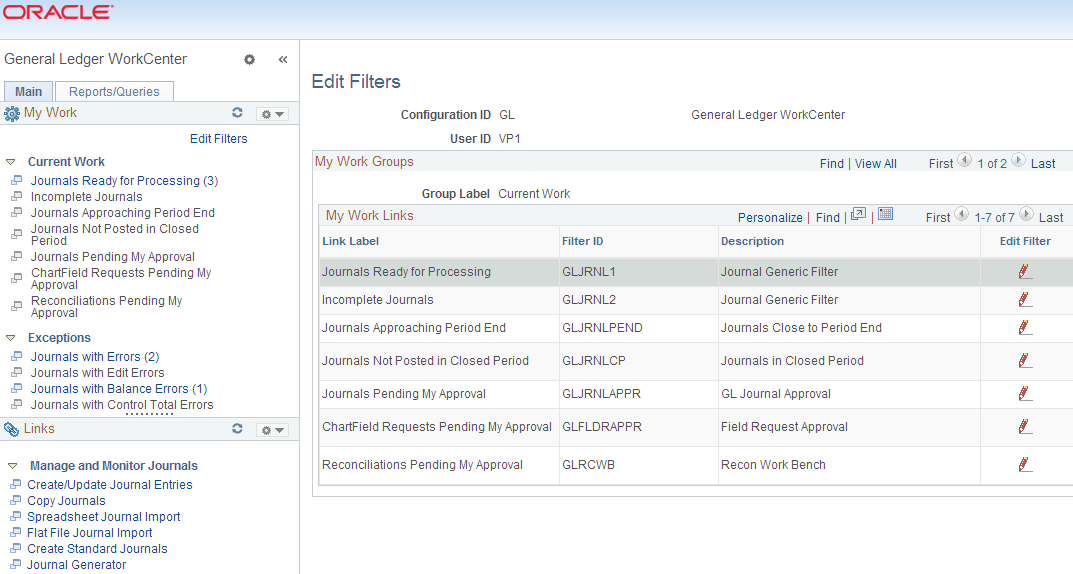
Click the Edit Filter icon (pencil) to access the Configure Filter Values page and specify selection criteria for each My Work Link.
Use the Configure Filter Values page (FSFB_FILTER_VALUES) to add filter values for limiting data within a specific pagelet.
Navigation:
From the Edit Filters page, click the Edit Filter button for the My Work link for which you want to specify criteria to access the Configure Filter Values page (FSFB_FILTER_VALUES); OR,
From the transaction pane of a specific My Work link, click the Refine Filter Criteria link to access the Configure Filter Values page for that link:
This example illustrates the fields and controls on the Configure Filter Values. You can find definitions for the fields and controls later on this page.
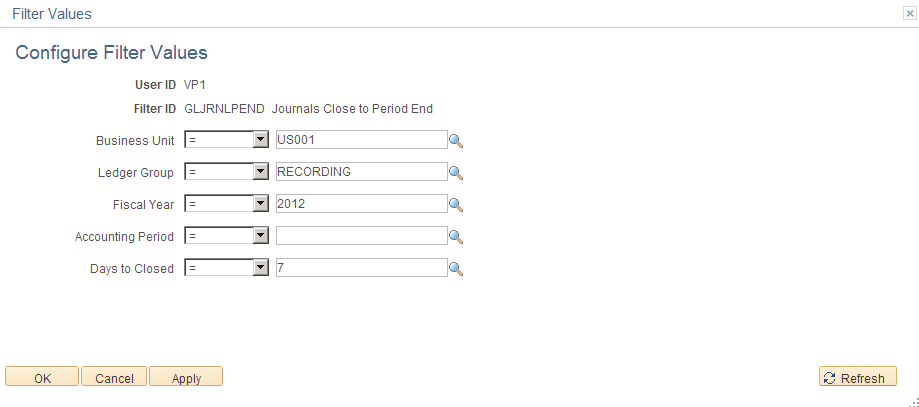
Certain values are required, depending on the link. For example, for journal filter criteria, you are required to select values for Business Unit, Ledger Group, and Fiscal Year. This requirement is delivered as such to prevent performance issues.
Note: The administrator can change the filter definition to make the Business Unit field optional so that you can display journals from all business units. However, the administrator must make sure that at least two criteria fields are required and that there is an index on the journal header record to support the required fields.
Working With and Personalizing the Classic My Work Pagelet As an End User.
Use the Personalize General Ledger WorkCenter page (PTAL_USER_PREF) to personalize the general display layout of the PeopleSoft Classic WorkCenter pagelets by pagelet group.
Navigation:
Click the WorkCenter Settings button (top left of WorkCenter page), and select Personalize.
This example illustrates the fields and controls on the User Personalization - Personalize General Ledger WorkCenter Page.
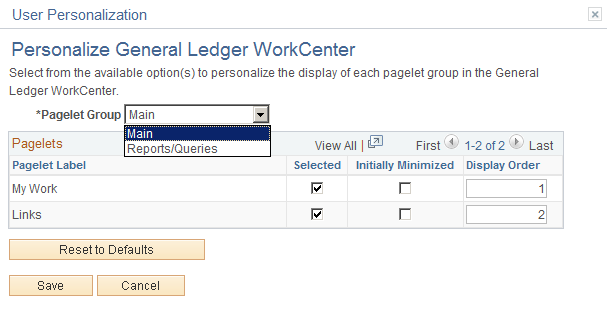
For more information, see Pages Used to Work With and Personalize the Classic WorkCenter As an End User.
Use the Pagelet Personalization pages (FSPC_USER_MYWORK; FSPC_USER_LINKS; FSPC_USER_QUERY; and FSPC_USER_REPORT) to personalize your pagelet display settings, such as link display order, show count, show link, start group collapsed, and so on. There is a separate personalization page for each of the delivered pagelets in the PeopleSoft Classic General Ledger WorkCenter.
Navigation:
Click the Pagelet Settings button on the My Work pagelet, the Links pagelet, the Queries pagelet, or the Reports/Processes pagelet. Select Personalize.
This example illustrates the fields and controls on the My Work Pagelet Personalization page. You can find definitions for the fields and controls later on this page.
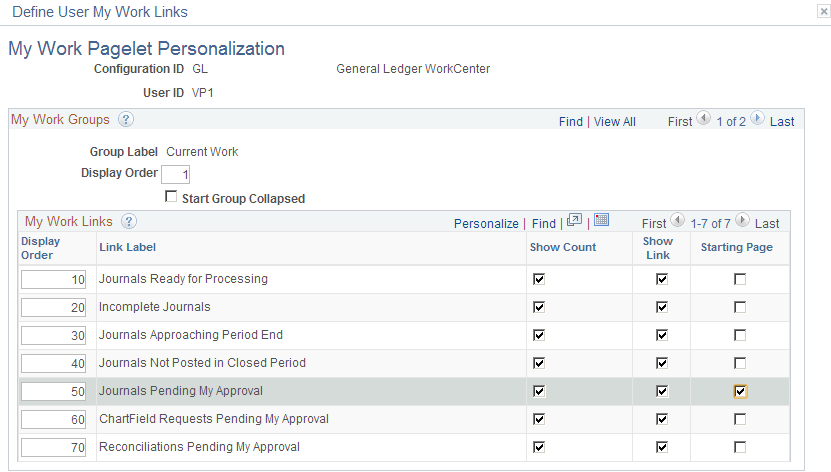
You can configure your WorkCenter to display the links according to your needs for each of the four pagelets (My Work, Links, Queries, and Reports/Processes. In this example, all links are displayed for the My Work pagelet in the order shown, along with the count of instances requiring your attention, and the page that is designated as the Starting Page, Journals Pending My Approval, will appear in the transaction pane every time you launch your PeopleSoft Classic General Ledger WorkCenter.
For more information, see Working With and Personalizing the Classic WorkCenter As an End User.