Working With and Personalizing the Classic My Work Pagelet As an End User
Note: Application-specific information is available for each application that uses Classic WorkCenters and Dashboards. This topic discusses general Classic WorkCenter concepts.
|
Page Name |
Definition Name |
Usage |
|---|---|---|
|
<Application Code>_WC_INIT |
Access links to pages that are needed on a daily basis. |
|
|
Define User My Work Links – My Work Pagelet Personalization Page |
FSPC_USER_MYWORK |
Personalize the My Work pagelet as an end user. |
|
FSPC_MYWORK_FILTER |
Modify filters for the My Work pagelet as an end user. Note: This option is only available when a user does not have access to the Scope field. |
|
|
EOWC_EDIT_VIEWBY |
Personalize your Scope options. |
|
|
EOWC_CFG_LNK_FLTRS |
View link labels and access the Configure Scope Values page. |
|
|
EOWC_FILTER_VALUES |
Determine filter values for your scope options. |
Use the My Work page (<Application Code>_WC_INIT) to access links to pages that are needed on a daily basis.
Navigation:
Select the Main tab.
This example illustrates the fields and controls on the Example: My Work pagelet (Classic).
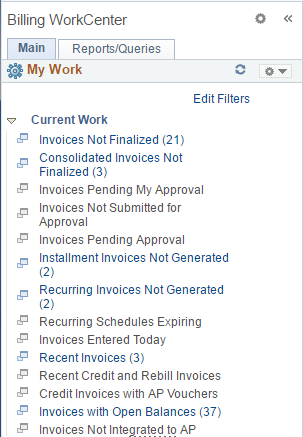
This example illustrates the fields and controls on the My Work pagelet when the Scope field is enabled (Classic).
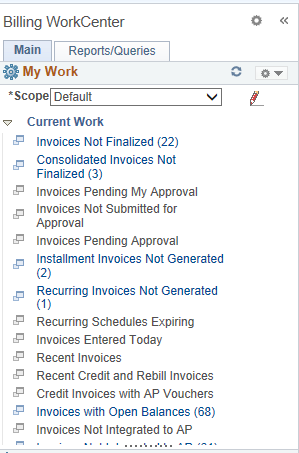
Depending on how your system administrator set up the Configure Pagelets - My Work Page, an end user sees the group headers, links, and transaction counts in parenthesis.
My Work
Field or Control |
Description |
|---|---|
|
Click the Pagelet Settings icon and select an option to:
|
|
Select to reload the options. |
Edit Filters |
Select to access the Edit Filters Page. If a system administrator had granted filter editing rights to the end user, then this link is displayed. Note: This option is only available when the user does not have access to the Scope field. |
Scope |
Select this drop-down option to change the scope filter set. Creating scope options allows you to have a collection of filter values for the links defined in your My Work configuration. When you change between scopes, you’re changing the set of filter values applied to all the configured My Work links. For example, you may have multiple scopes that represent your operations by geographic region. Scope options are defined on the Configure Scope Page (Fluid). When you select a different scope, the count next to each link changes. Note: This option is only available when the user has been granted access to the Scope field. Note: If a user has existing filter values and the Scope field is available to that user, then existing filter values are copied into their default scope. |
(icon) (Configure Scope) |
Select the Configure Scope icon to access the Configure Scope page. Note: This option is only available when the user has been granted access to the Scope field. |
Use the Define User My Work Links – My Work Pagelet Personalization page (FSPC_USER_MYWORK) to personalize the My Work pagelet as an end user.
Navigation:
Click the Pagelet Settings icon and then select Personalize.
This example illustrates the fields and controls on the Define User My Work Links – My Work Pagelet Personalization page.
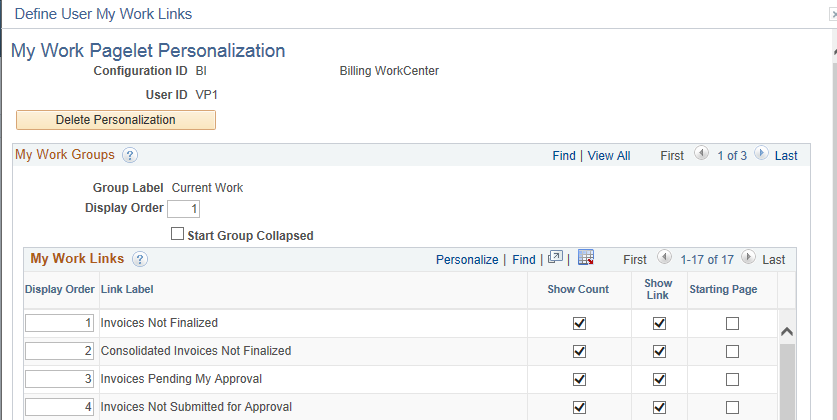
Field or Control |
Description |
|---|---|
Delete Personalization |
Click this button to delete user-specific personalizations. This button does not appear until you’ve saved the Personalization page. |
My Work Groups
Field or Control |
Description |
|---|---|
Display Order |
Enter the order in which you want this group label to appear on the pagelet. |
Start Group Collapsed |
Select to indicate that you want this group label to appear collapsed when entering the WorkCenter page. Deselect to indicate that you want this group label to appear expanded and to see all links within the group when entering the WorkCenter page. |
Use the Edit Filters page (FSPC_MYWORK_FILTER) to modify filters for the My Work pagelet as an end user.
Navigation:
Click the Edit Filters link.
This example illustrates the fields and controls on the Edit Filters page. You can find definitions for the fields and controls later on this page.
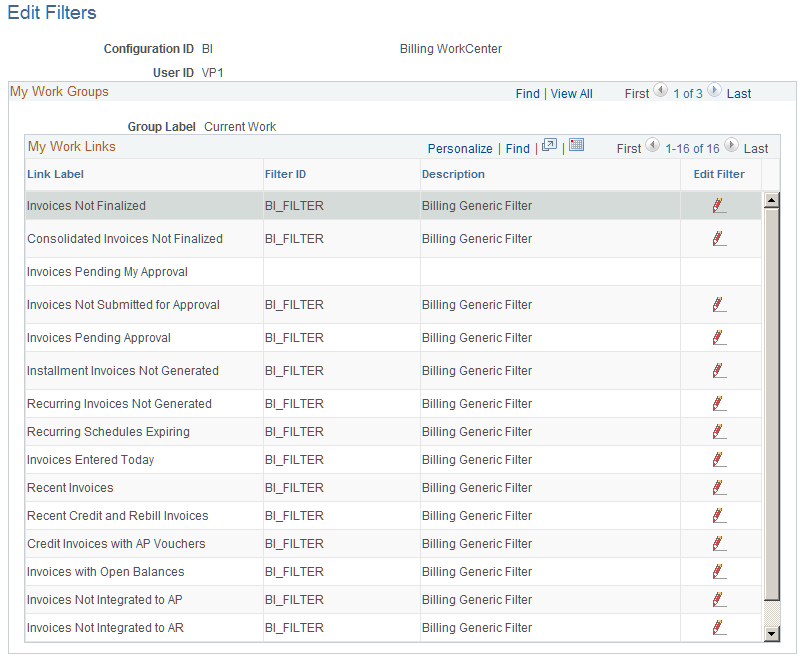
If a system administrator selected the Public check box on the Configure Filter Definition page, then this page is available to end users.
Field or Control |
Description |
|---|---|
|
Click the Edit Filter icon to access the Configure Filter Values Page. |
Use the Configure Scope page (EOWC_EDIT_VIEWBY) to personalize your Scope options.
Navigation:
Select the Configure Scope icon.
This example illustrates the fields and controls on the Configure Scope Page (Classic).
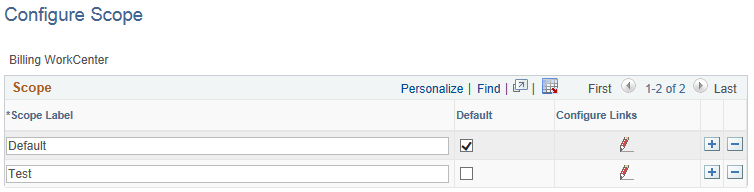
Field or Control |
Description |
|---|---|
Scope Label |
Enter a Scope Label that you want as an option in your Scope drop-down list box. The scope label represents a user-defined set of filter values. |
Default |
Select this check box if you want this scope label to appear as a default each time you access the <Application> WorkCenter – My Work pagelet. Only one default is allowed. |
|
Click the Configure Links icon to access the Configure Scope Links Page (Classic). |
Use the Configure Scope Links page (EOWC_CFG_LNK_FLTRS) to view link labels and access the Configure Scope Values page.
Navigation:
Select the Configure Scope icon. Select the Configure Scope Links icon.
This example illustrates the fields and controls on the Configure Scope Links Page (Classic).
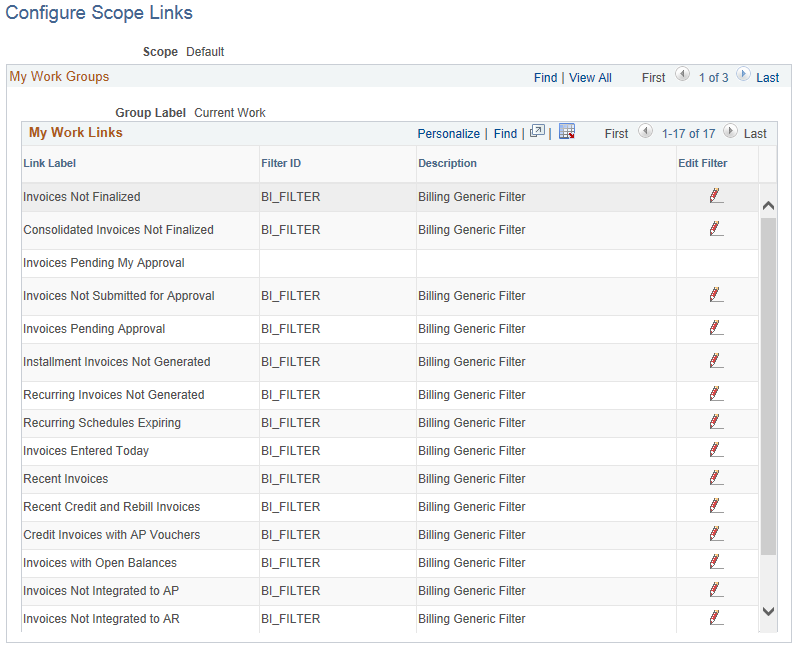
Field or Control |
Description |
|---|---|
Copy Scope |
Click the Copy Scope button to copy the filter values from an existing scope view. |
|
Click the Edit Filters icon to access the Configure Scope Values Page (Classic) |
Use the Configure Scope Values page (EOWC_FILTER_VALUES) to determine filter values for your Scope option.
Navigation:
Select the Configure Scope icon. Select the Configure Scope Links icon. Select the Edit Filters icon.
This example illustrates the fields and controls on the Configure Scope Values Page (Classic).
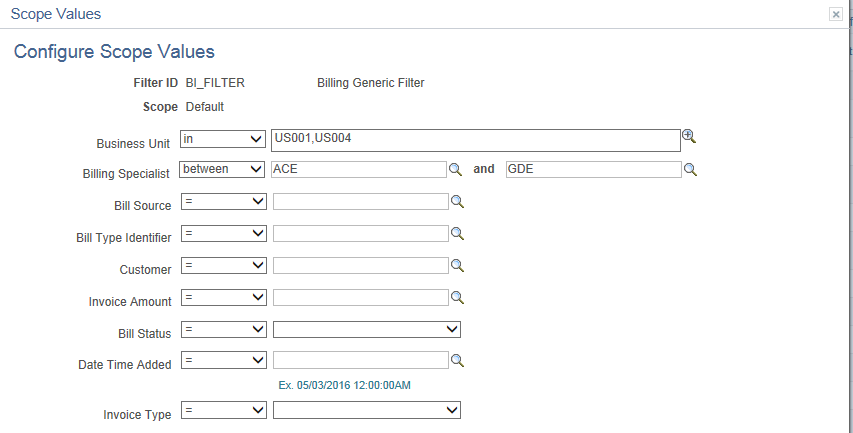
This page allows individual users (who have been given access to the Scope field) to define their own filter values for each user-defined scope.
Access to the Scope field is granted by a system administrator using the Set Up Scope Security Page in Enterprise Components.



 (Configure Links)
(Configure Links)