Requesting Journal Edits
|
Page Name |
Definition Name |
Usage |
|---|---|---|
|
JOURNAL_EDIT_REQ |
Edit journals and optionally post them. |
|
|
PMN_BAT_MSGLOG |
Display the process instance, name, and type of process, along with a list of messages, which includes the severity, log time, message text, and an explanation of the text. |
|
|
Journal Entry - Lines Page |
JOURNAL_ENTRY2_IE |
View journal entry errors by clicking the X in the Error column on the Journal Lines page. See also, Journal Entry - Errors Page |
|
JOURNAL_ENTRY_E_IC |
Determine which errors the system encountered. |
|
|
SEARCH |
Search for journals with errors for a specific business unit. |
Use the Edit Journals Request page (JOURNAL_EDIT_REQ) to edit journals and optionally post them.
Navigation:
This example illustrates the fields and controls on the Edit Journals Request page. You can find definitions for the fields and controls later on this page.
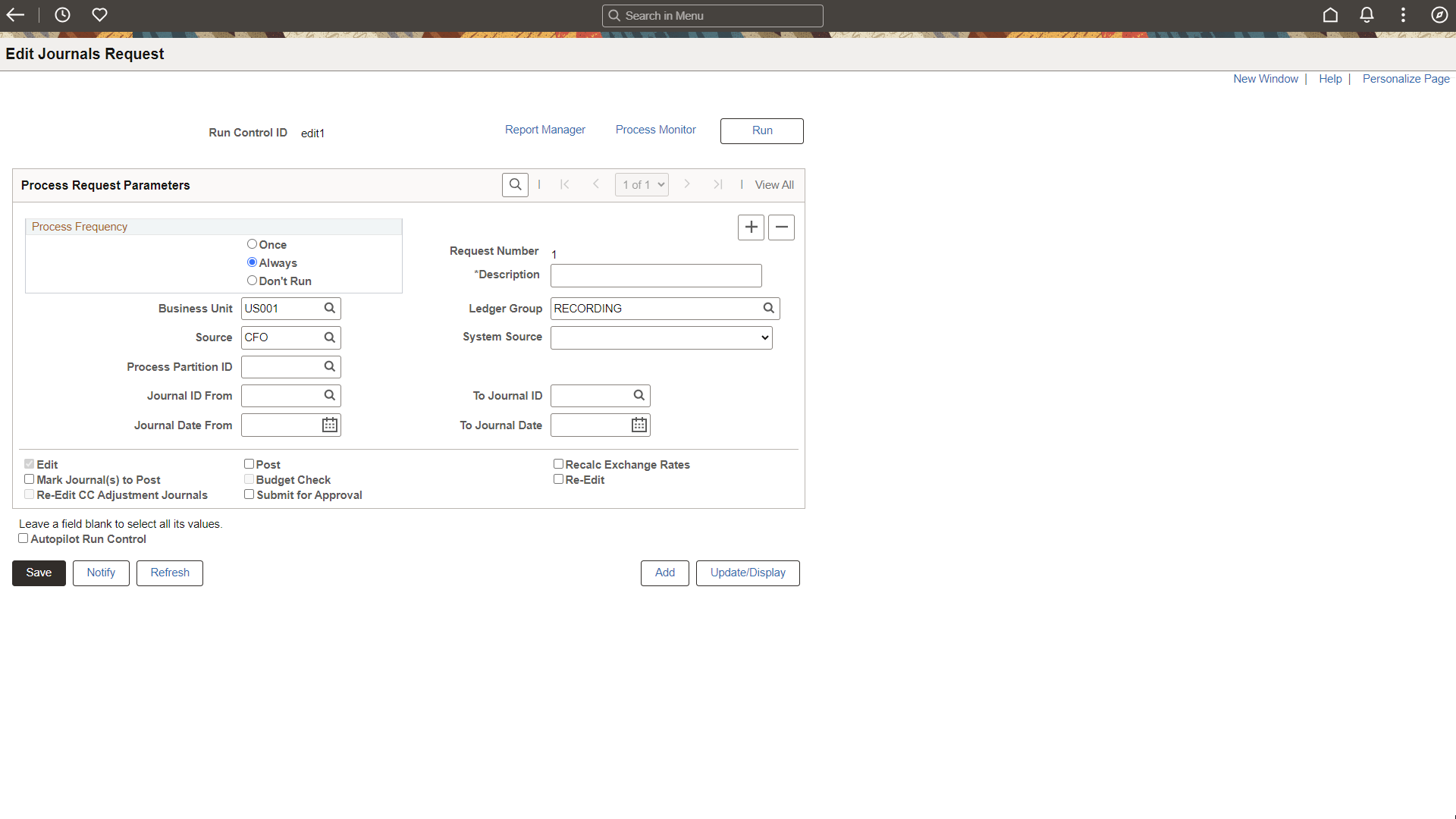
Field or Control |
Description |
|---|---|
Edit |
Select to edit the journals. |
Post |
Select to automatically post the journals that pass edit and budget checking (commitment control journals). If a journal passes the edit and budget checking process, but needs to be approved, the system does not automatically post the journal when Submit for Approval is selected. |
Re-Edit |
Select to edit valid journals more than once. Edited journals are flagged as either having errors or as valid (edit complete). If you do not select this check box, the system ignores valid journals. |
Re-Edit CC Adjustment Journals |
This check box becomes available when you select the Re-Edit check box. Select the Re-Edit CC Adjustment Journals check box if you want to re-edit valid Commitment Control adjustment journals along with other journals. Leave the check box deselected to prevent the re-edit of these Commitment Control adjustment journals during re-edit processing. |
Recalc Exchange Rates (recalculate exchange rates) |
If your journals are recorded in multiple currencies, click to recalculate based on the most current exchange rate. |
Mark Journal(s) to Post |
Select to mark each valid journal with a posting request status. If PeopleSoft Workflow is activated, this option is not available. |
Budget Check |
Select to run the Commitment Control Budget Processor (FS_BP) process to check the journal against the control budget. |
|
Submit for Approval |
Select to have the system automatically submit journal entries for approval when they pass edit check from the Create/Update Journal Entries - Lines Page. If this check box is selected along with the Edit, Post check boxes, and approval is required, the system does not post the journal. This process triggers approval for the journal. If this check box is selected along with the Edit, Post check boxes, approval is not required for a journal, the journal is posted. If this check box is not selected along with the Edit, Post check boxes, the system posts the journal independent of its approval status. This is to bypass approval for posting. |
Autopilot Run Control |
Select the check box to make the process available to the autopilot. When this check box is selected, the system issues a warning if the process frequency selected is other than Always. The Re-Edit option cannot be selected for an Autopilot run control. |
See Configuring Journal Edit and Post Requests for Autopilot.
PeopleTools Documentation: PeopleSoft Process Scheduler, "Understanding PeopleSoft Process Scheduler"
Use the Message Log page (PMN_BAT_MSGLOG) to display the process instance, name, and type of process, along with a list of messages, which includes the severity, log time, message text, and an explanation of the text.
Navigation:
After running the Journal Edit process, click the Process Monitor link to access the Process List page. Click the Details link to access the Process Detail page. In the Actions group box, click the Message Log link.
After you run a batch process, you may want to review any messages that were produced to ensure that the process completed without errors. Use Message Log Search and Results to check the status of the current request or of past processing requests.
Use the Journal Entry - Lines page (JOURNAL_ENTRY2_IE) to view journal entry errors by clicking the X in the Error column on the Journal Lines page.
Navigation:
When you encounter errors during editing, General Ledger marks the journal and either recycles or suspends it. The system saves recycled journals but does not post them until you have corrected the errors. You can post entries with invalid ChartFields or unbalanced debit and credit amounts to your Suspense account. You define error-processing options at the business unit, ledger for a unit, and journal source level.
To view journal entry errors, click the X in the Errors column on the Journal Entry - Lines page to go to the Errors page.
Click the Line number for the line in error on the Journal Entry - Errors page to go directly to the Journal Entry - Lines page, where you can view one or all of the lines in error. The cursor is positioned on the line and field in error.
Alternatively, you can access the Journal Entry - Errors page (JOURNAL_ENTRY_E_IC) to determine which errors the system encountered by navigating as follows:
Navigation:
Use the Review Journal Status - Find an Existing Value page (SEARCH) to search for journals with errors for a specific business unit.
Navigation:
This example illustrates the fields and controls on the Review Journal Status - Find an Existing Value page. You can find definitions for the fields and controls later on this page.
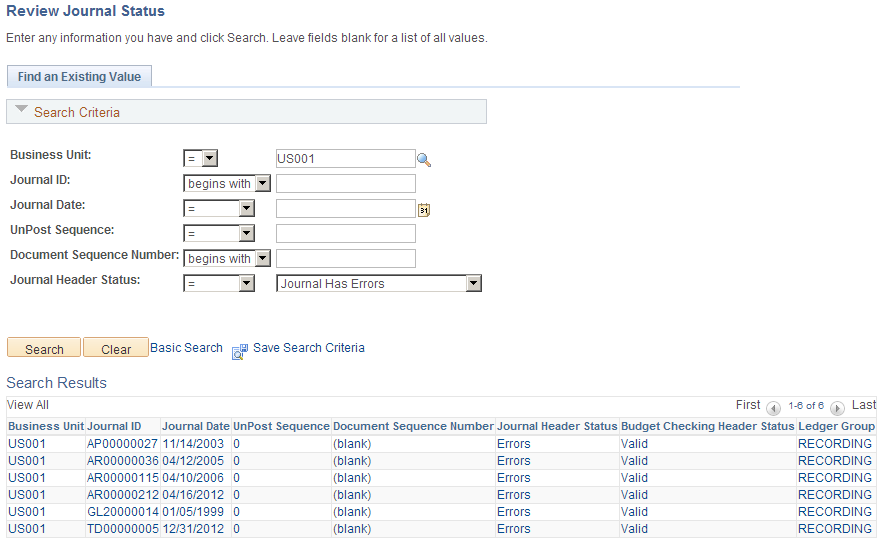
Use the Review Journal Status - Find an Existing Value page to find journal entries with errors. When you enter your search criteria on the page, select Journal Has Errors in the Journal Header Status field to display a list of journal entries with errors.
Note: If you track journals by document sequence number, you can enter that number on this page.