Using the PeopleSoft Classic General Ledger WorkCenter - Queries Pagelet
Use the Queries pagelet within the Reports/Queries pagelet group to access Query Manager, public queries, private queries, and Pivot Grids without leaving your WorkCenter. The system administrator can add queries to this pagelet and determine if an end user can add public queries in Query Manager.
Navigation:
This example illustrates the fields and controls on the PeopleSoft Classic General Ledger WorkCenter - Queries Pagelet. You can find definitions for the fields and controls later on this page.
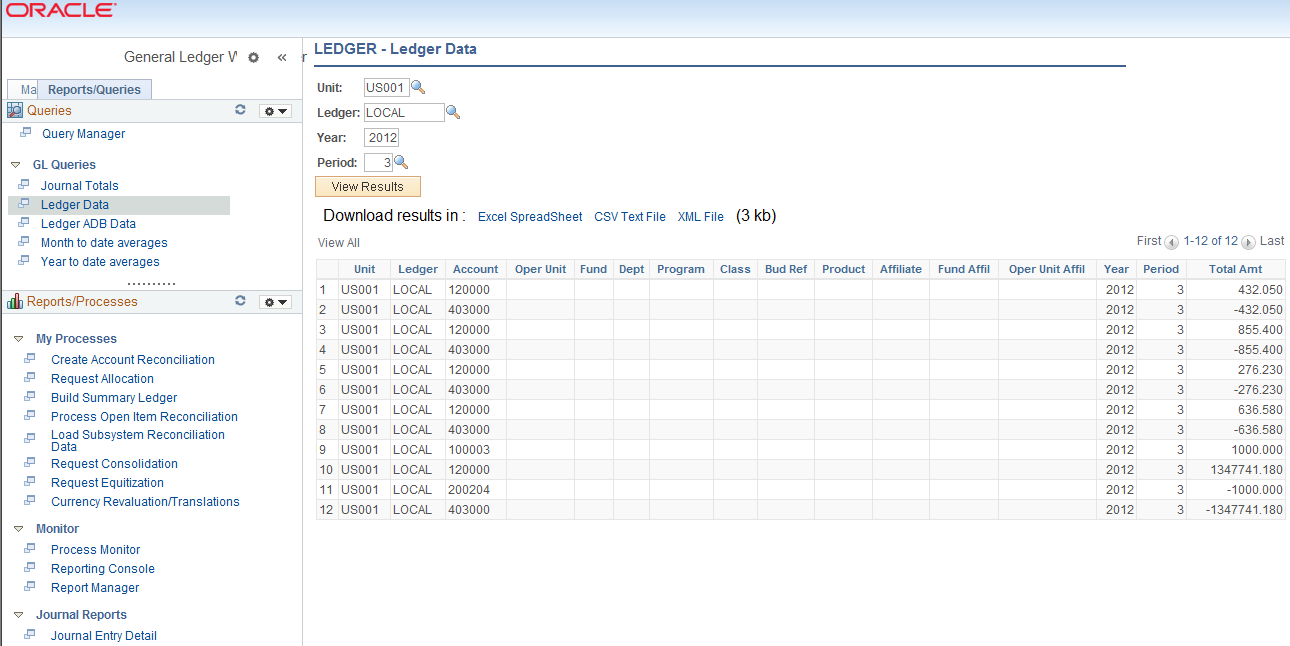
PeopleSoft delivers the PeopleSoft Classic General Ledger WorkCenter, Queries pagelet with sample links as pictured in the example. Select the Query Manager link to add, update and run public queries or your own private queries, depending on your security access. The GL Queries section should include your commonly-used queries, so that you can navigate directly to the one that you want to run. Define the queries to be included in this section with prompt type expression criteria so that you are prompted to enter values when you click the link to access the query. Otherwise, you are presented with the result set and unable to alter criteria unless you select the Query Manager link.
Your WorkCenter Queries pagelet allows you to perform most query functions, including the ability to download your query results to Microsoft Excel, CSV file, or XML file.
You can also create new public queries and replace the query links when personalizing your Queries pagelet. Click the Pagelet Settings button and select Personalize:
PeopleSoft Classic General Ledger WorkCenter - Queries Pagelet Personalization Page
This example illustrates the fields and controls on the Queries Pagelet Personalization Page.
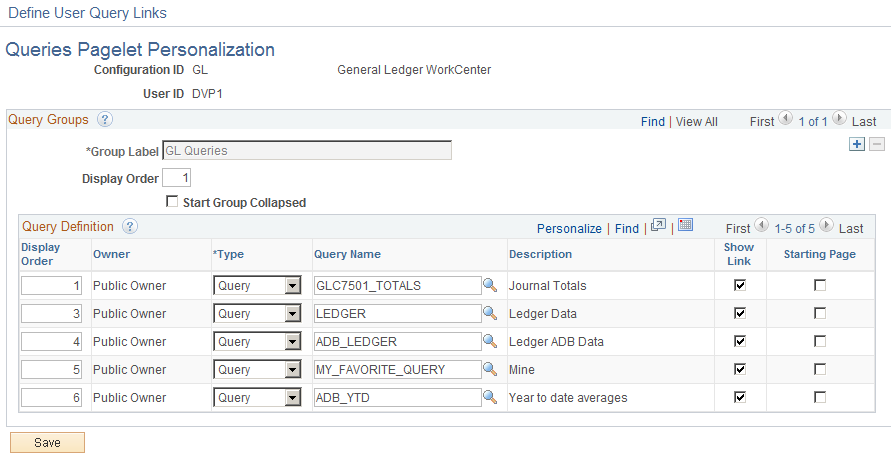
In the example pictured, a newly-created public query, MY_FAVORITE_QUERY, was entered in the Query Name field, replacing the delivered query. Once you click Save and refresh the Queries pagelet, the new query appears in the GL Queries section.
See also Enterprise Components: Setting Up Pagelets for Queries as a System Administrator.