Approving Proposals Using the PeopleSoft Fluid User Interface
This topic discusses approving proposals using the PeopleSoft Fluid User Interface.
You can use the Delegation Framework to delegate proposal approval authority to other users, who can then act on specific transactions on your behalf.
For more information on setting up and using Delegation Framework, see:
|
Page Name |
Definition Name |
Usage |
|---|---|---|
|
EOAWMA_MAIN_FL |
View a list of all Grants proposals that are pending your approval. |
|
|
EOAWMA_TXNHDTL_FL |
View proposal information, and approve or deny the proposal. |
Approvers can access the pending approvals using the Approvals tile on the home page.
This example illustrates the fields and controls on the Approvals tile.
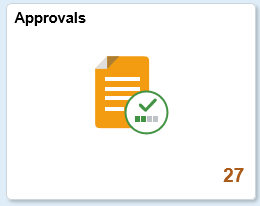
Approvers can perform the following actions using the approval pages:
Review proposal summary and description.
View line summary.
Approve, deny or pushback the proposal.
Add comments for approval actions and view comments from previous reviewers.
View attachments related to the approval.
View the approval chain.
Oracle PeopleSoft delivers Notification Composer Framework to manage the setup and administration of notifications in one central location. Once you have adopted the Notification Composer feature, you must use it to create new notifications and manage your existing notifications. Notifications delivered with FSCM Image 49 or later must use Notification Composer.
For more information about Notification Composer Framework, see Understanding Notification Composer.
Use the Pending Approvals - Grants Proposal page (EOAWMA_MAIN_FL) to view a list of all Grants proposals that are pending your approval. Click Approvals (tile) on the home page and select Grants Proposal in the approval list panel on the left side of the page.
This example illustrates the fields and controls on the Pending Approvals - Grants Proposal page.
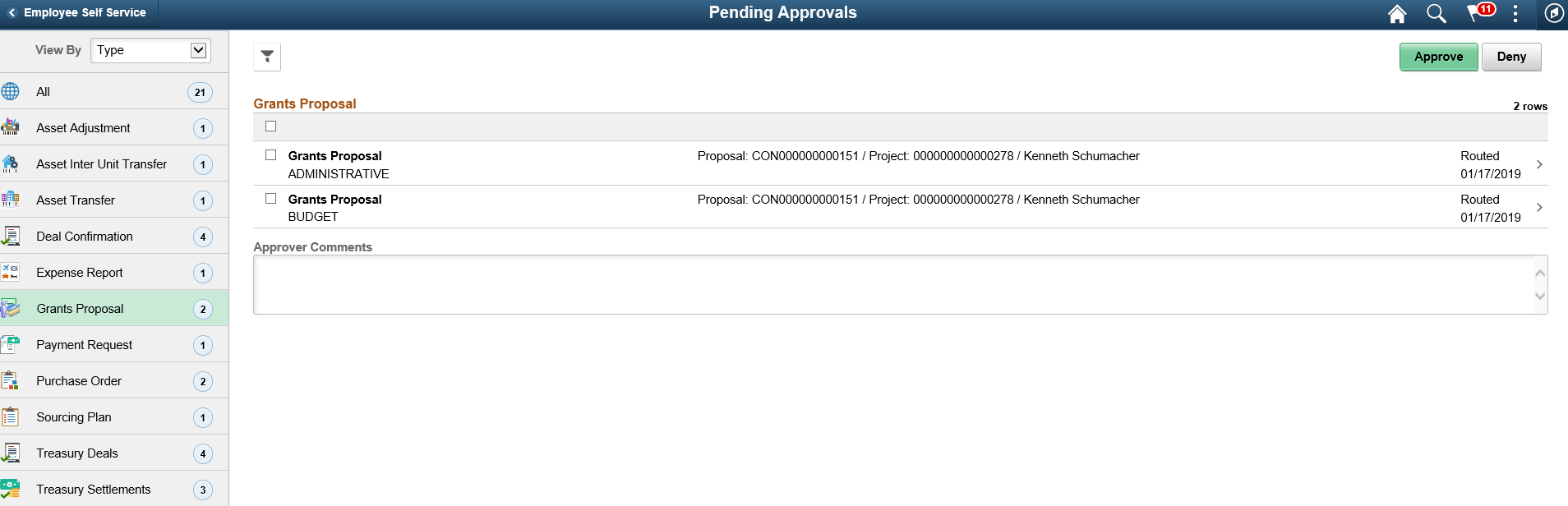
Select the Filter button to access the Filters page. Use the filter to refine the results displayed in the pending approvals list.
Use the Grants Proposal page (EOAWMA_TXNHDTL_FL) to view the proposal component, and approve or deny the proposal.
Select a Grants Proposal row from the Pending Approvals - Grants Proposal page to view proposal component details.
This example illustrates the fields and controls on the Grants Proposal page.
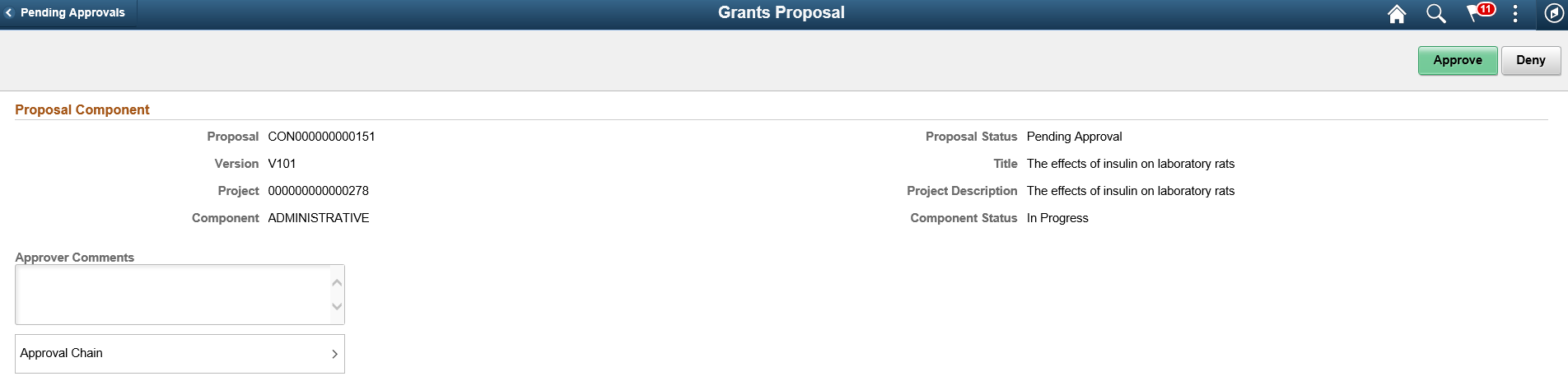
Click Approval Chain to access the Approval Chain pagelet and view the approval hierarchy.
Click Approve to approve the transaction. The system prompts you to provide comments and submit the approval. This action routes the approval to the next approver in the chain.
Click Deny to deny the transaction. The system prompts you to provide comments and submit the denial. When you deny a transaction, that status changes to Denied and the transaction is removed from the approval queue.